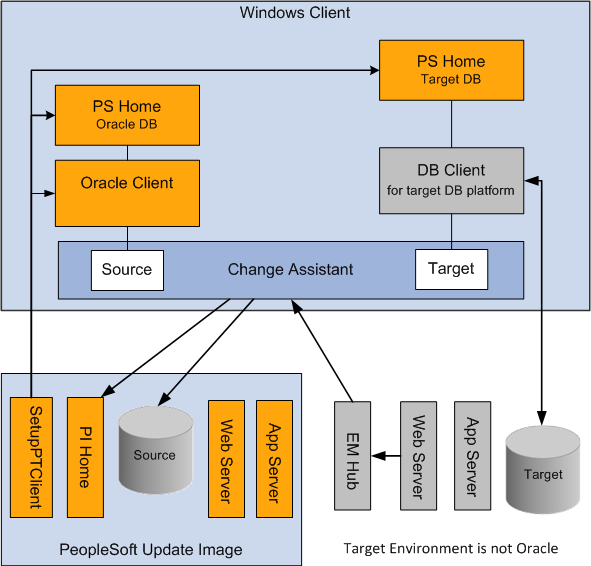Configuring the Microsoft Windows Client Running Change Assistant
Change Assistant needs to be run from a Microsoft Windows client. It is highly recommended that you dedicate a Microsoft Windows client machine that is not used for other PeopleSoft purposes for each PeopleSoft Update Image (PI). It is necessary to configure this Microsoft Windows client machine to access your target environment, as well as the PI. This setup is necessary for Change Assistant to communicate with the PI and target databases in 2-tier mode in order to correctly install updates.
In setting up the Microsoft Windows client, be sure to review the software versions listed on the My Oracle Support home page for the PI you are using, as these will impact your setup.
Note: This documentation uses "release/patch" to refer to the PeopleSoft PeopleTools release, for example, 8.54, and patch number, for example 06. This release/patch example is written as 8.54.06.
The Microsoft Windows client needs to include:
Oracle Database Client at a version level that is certified for the PeopleSoft PeopleTools release included on the PI.
See My Oracle Support, Certifications
Database Client for target database platform (if the target RDBMS is not Oracle).
For a target database that is not Oracle, you must always install the database client for your database platform.
For a target database that is Oracle, it may be necessary to install a second Oracle Database Client if the target database is not at the same PeopleTools release level as the PI.
For example, PeopleTools 8.53 uses a 32–bit client and PeopleTools 8.54 requires a 64–bit client.
PeopleTools Client for Oracle database platform at the same version level of the PI.
Note: The PeopleTools client will work with all your target databases that are on the same PeopleTools release as the PI in carrying out PUM-enabled maintenance as long as the PeopleTools client is installed from the tools_client shared drive. If your target database is on a different PeopleTools release, you will need to install a second PeopleTools Client for that PeopleTools release.
PeopleTools Client for target database platform at a version level supported by the PI.
Note: The supported PeopleTools client installer is available in the tools_client share. It is not necessary to upgrade the target database to the supported PeopleTools release patch level. The target database will work with the PeopleTools client.
Change Assistant installed from the PS_HOME directory for the PeopleSoft Update Image on the Microsoft Windows client. However if the target database is at a higher release level than the PeopleSoft Image, then the latest tools version must be used to install Change Assistant. For example, the customer upgrades the target database to 8.56 and the latest PeopleSoft Image is still on 8.55, the customer must use Change Assistant 8.56 to apply updates.
Note: This use of PS_HOME refers to the location created by the client installation. You may need more than one client PS_HOME location, when you configure the Microsoft Windows Client. This documentation also uses "PS Home" in some cases to match the syntax on the Change Assistant UI.
After you install and initialize the PI, you access a shared drive which makes the folders from the image accessible to the host (Microsoft Window OS).
From Windows Explorer access the virtual appliance file system from your Microsoft Windows host by selecting Start, Run, and entering the Microsoft Windows UNC path containing your virtual machine IP address.
Image: Microsoft Windows Run dialog box with IP address
This example illustrates the fields and controls on the Microsoft Windows Run dialog box with IP address.
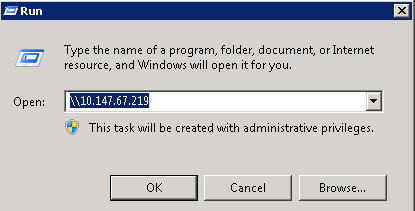
The shared drive includes 2 folders:
Image: Shared Drive Folders
This example illustrates the fields and controls on the Shared Drive Folders. You can find definitions for the fields and controls later on this page.
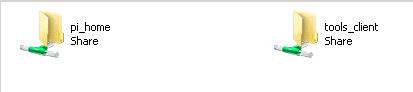
The pi_home folder contains all files needed for patching.
The tools-client folder includes the following:
client-854
The client-854 folder includes a Readme file, a manifest with version information, archives, and scripts for deployment of the PeopleSoft PeopleTools 8.54 client home folder.
client-855
The client-855 folder includes a Readme file, a manifest with version information, archives, and scripts for deployment of the PeopleSoft PeopleTools 8.55 client home folder.
client-856
The client-856 folder includes a Readme file, a manifest with version information, archives, and scripts for deployment of the PeopleSoft PeopleTools 8.55 client home folder.
oracle-client
The oracle-client folder includes a Readme file, a manifest with version information, archives, and scripts for deployment of the Oracle 12c database client home folder.
SetupPTClient.bat — Interactive script that installs the PeopleSoft PeopleTools components such as Application Designer and Change Assistant.
You supply information such as the PeopleSoft PeopleTools release and the RDBMS platform.
source.properties — A text file that includes information required for the setup. Do not edit this file. The information is supplied by the setup scripts.
tnsnames.ora — Oracle database connectivity file. The file includes the information for the source (PI) database.
You will use the SetupPTClient.bat file to configure the client. When you run the setup script, you will be prompted for information about your environment.
For detailed information on the setting up the client see PeopleSoft Deployment Packages Installation (PeopleSoft PeopleTools 8.56).
The script uses the information you supplied and carries out the following validations and deployments:
Oracle 12c database client for the Update Image source database (PI). The setup process determines whether a 64-bit Oracle 12c database client is present on the Microsoft Windows client machine for connectivity to the source database. If not, the setup process installs it.
Oracle 12c database client for the target database. If the target is an Oracle database, the setup process determines whether the correct Oracle database client is present. PeopleSoft PeopleTools 8.54 and above require a 64-bit Oracle 12c database client installation. PeopleSoft PeopleTools 8.53 requires the 32-bit Oracle 12c database client. If the correct Oracle database client is not present, the setup process installs it.
PeopleSoft PeopleTools Client for the source (PI). The source client tools are installed in C:\Peoplesoft\PSHOME\Client<release_number>, where <release_number> refers to the PeopleSoft PeopleTools release and patch, such as 8.55.02.
PeopleSoft PeopleTools Client for the target. The target client tools are installed in C:\Peoplesoft\PSHOME\Client<release_number>, .where <release_number> refers to the PeopleSoft PeopleTools release and patch, such as 8.54.14.
Change Assistant installation Change Assistant is installed in C:\Program Files\Peoplesoft\Change Assistant. If there is an earlier Change Assistant installation on the machine, the setup script removes it.
After running the SetupPTClient, you will need to update the tnsnames.ora file located in your oracle_home directory with the tnsname entry from the tools_client folder. If your target database is also Oracle, you will also need to add the target databases tnsnames entry. To update the tnsnames.ora file:
Open the tnsnames.ora file in the tools_client directory.
Copy the entry in the tnsnames.ora file to the tnsnames.ora file located in your oracle_home directory.
Depending on your installation, the location of the tnsname.ora file in the oracle_home directory will vary. If you installed the oracle client using SetupPTClient, the tnsnames.ora file is located in oracle_home\network\admin\tnsnames.ora; for example: C:\oracle\product\12.1.0\client_1\network\admin\tnsnames.ora:
If your target database is on Oracle, copy the tnsnames entry for your target database into the tnsnames.ora file
The location of the tnsnames.ora file will vary depending on the Windows client installation. If SetupPTClient detects an existing Oracle DB Client 12c with 64-bit installation, it will use that version of Oracle Database, if SetupPTClient needs to install the DB Client 12c , the default location is: C:\oracle\product\12.1.0\client_1.
The tnsnames entry for your target databases must use the SERVICE_NAME in order for your PeopleTools or Change Assistant clients to connect to the PUM source database within the 12c database server. This is an example of the entry:
PT855GA1 = (DESCRIPTION = (ADDRESS = (PROTOCOL = TCP)(HOST = hostname.domain)(PORT = 1521)) (CONNECT_DATA = (SERVER = DEDICATED) (SERVICE_NAME = PT855GA1) ) )Save the file.
This table describes the Windows client configuration based on the database client and PeopleTools release of the target environment.
|
Target Environment |
Microsoft Windows client machine install |
PS Homes on Microsoft Windows Client Machine |
|---|---|---|
|
Oracle database on PeopleTools 8.53 |
See Example Target Environment on Oracle Database PeopleTools Release 8.53 |
For this scenario you will have two client PS Homes — one on PeopleTools 8.53 and one on PeopleTools 8.56. |
|
Oracle database on PeopleTools 8.54 |
See Example Target Environment on Oracle Database PeopleTools Release 8.54 |
For this scenario you will have two client PS Homes — one on PeopleTools 8.54 and one on PeopleTools 8.56. |
|
Oracle database on PeopleTools 8.55 |
|
For this scenario you will have two client PS Homes — one on PeopleTools 8.55 and one on PeopleTools 8.56. |
|
Oracle database on PeopleTools 8.56 |
|
For this scenario you will have one client PS Home that is used by both the source and the target. |
|
Non-Oracle database on PeopleTools 8.53 |
|
For this scenario you will have two PS Homes—one for the source (Oracle RDBMS) at PeopleTools release 8.56 and one for the target (non-Oracle) at PeopleTools release 8.53. |
|
Non-Oracle database on PeopleTools 8.54 |
|
For this scenario you will have two PS Homes—one for the source (Oracle RDBMS) at PeopleTools release 8.56 and one for the target (non-Oracle) at PeopleTools release 8.54. |
|
Non-Oracle database on PeopleTools 8.55 |
|
For this scenario you will have two PS Homes—one for the source (Oracle RDBMS) at PeopleTools release 8.56 and one for the target (non-Oracle) at PeopleTools release 8.55. |
|
Non-Oracle database on PeopleTools 8.56 |
|
For this scenario you will have two PS Homes — one for the source (Oracle RDBMS) and one for the target (non- Oracle). |
If your target database is on Oracle database and PeopleTools 8.53, you will have 2 PS Homes and 2 Oracle clients.
Image: Target Database on PeopleTools 8.53 and database platform is Oracle
This diagram illustrates the relationship between the Microsoft Windows client running Change Assistant and the PI when your target database is on PeopleTools 8.53 and the database platform is Oracle.
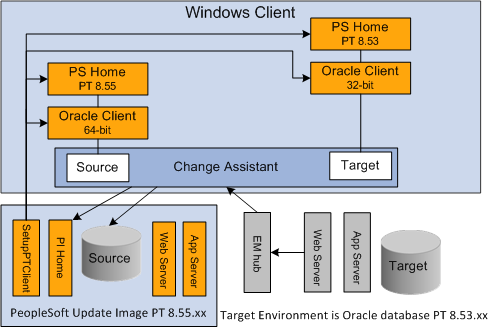
If your target database is on Oracle database and PeopleTools 8.54, you will have 2 PS Homes and 1 Oracle client.
Image: Target Database on PeopleTools 8.53 and database platform is Oracle
This diagram illustrates the relationship between the Microsoft Windows client running Change Assistant and the PI when your target database is on PeopleTools 8.54 and the database platform is Oracle.
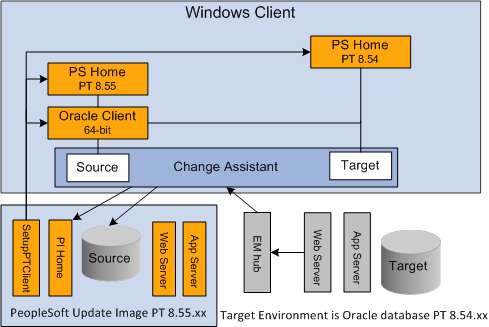
If your target database is on Oracle database and PeopleTools 8.55, you will have 1 PS Home and 1 Oracle client.
Image: Target Environment on Oracle Database
This diagram illustrates the relationship between the Microsoft Windows client running Change Assistant and the PI when your target database platform is Oracle.
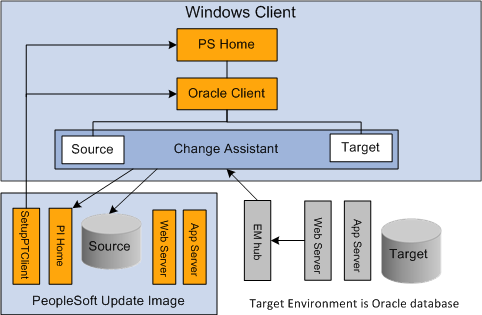
When the target environment is not on Oracle database, you will always have 2 PS Homes and 2 database clients (one for Oracle and one for the target database platform). The PS Home for the PUM Source database will be on PeopleTools 8.55 and the Target PS Home will be on the same release as the target database.
Image: Target Environment Not on Oracle Database
This diagram illustrates the relationship between the Microsoft Windows client running Change Assistant and the PI when your target database is not Oracle.