Defining a New Change Package
In order to define a new change package, the following steps must be completed:
PUM Source Database defined.
Target Database defined.
Target Database uploaded to the PUM Source.
See Selecting Update Manager Action
Use the Define or Create a New Change Package action to create the custom change package definition.
To define a new change package:
In Change Assistant, select the Update Manager action.
The Update Manager action is available from:
The menu by selecting Tools, Change Actions.
Clicking Next on the Welcome page.
Select Define or Create a New Change Package and click Finish.
Click the Click Here to Open Browser and Connect to PUM Source Database.
Use the PeopleSoft PIA application to create the change package definition. See Defining Custom Change Packages
After you create the change package definition in the PUM PIA application, return to this page in Change Assistant and the package will be available from the drop down.
Select the package to create the change package and click Finish.
The Change Package Wizard will generate the change package. When the package is created you will receive a message indicating the change package was successfully created.
Image: Define or Create a New Change Package page
This example illustrates the fields and controls on the Define or Create a New Change Package page. You can find definitions for the fields and controls later on this page.
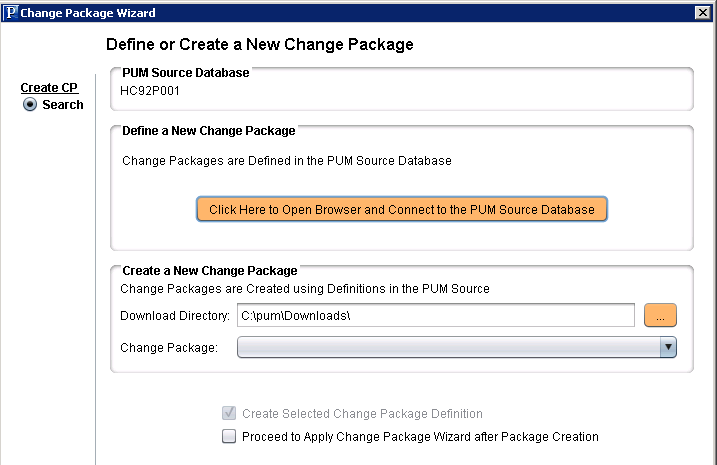
|
Field or Control |
Definition |
|---|---|
| Click Here to Open Browser and Connect to the PUM Source Database |
Click to open the browser and sign on to the PeopleSoft Update Image database. |
| Download Directory |
When the change package definition is defined on the PUM Source, it will be downloaded to the directory indicated here. By default the download directory defined for Change Assistant is used. |
| Change Package |
All change package definitions that have been created with the PUM process will be available in the drop down list. Select the change package to work with. Note: Change package definitions that were not created with the PUM process are not included in this list. |
| Proceed to Apply Change Package Wizard after Package Creation |
Select this check box to proceed to the apply the apply Change Package Wizard when the change package is created. If you want to review the change package or make some changes to the template, leave this check box deselected. |