Packaging Updates
After defining the Change Package, you must return to Change Assistant to create the package.
Select Tools, Define or Create a New Change Package.
Select the new change package from the drop down list.
Optionally select the Apply Change Package check box.
If selected the Apply Change Package Wizard will launch when the package is created.
Click Finish.
The progress dialog box will open to indicate the change package is being created.
The change package is created as upd<change package definition name>.zip. For example updPKG1.zip.
Click OK on the message Change Package <package name> has been successfully Created in the Download Directory.
Change Packager is also aware of the target environment, including the platform and all installed products. The Change Package will include platform and product filters.
Image: Create a New Change Package
This example illustrates the fields and controls on the Define or Create a New Change Package page that are used to create the change package. You can find definitions for the fields and controls later on this page.
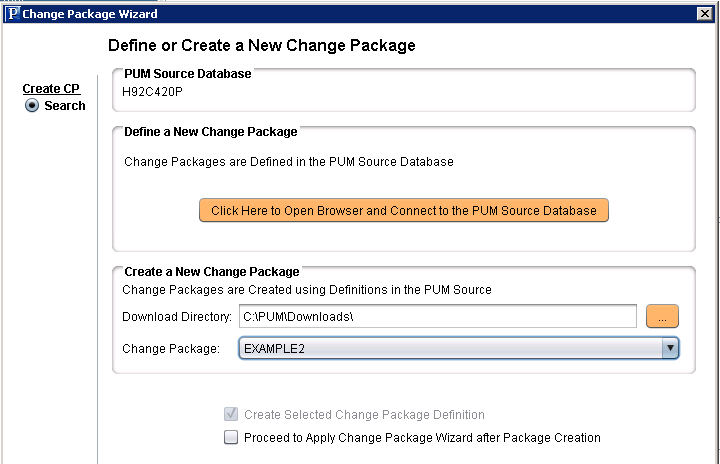
|
Field or Control |
Definition |
|---|---|
| Download Directory |
When the change package definition is defined on the PUM Source, it will be downloaded to the directory indicated here. By default the download directory defined for Change Assistant is used. |
| Change Package |
Select the change package definition from the drop down list. |
| Create Selected Change Package Definition |
This check box is selected and read-only. After selecting the change package definition when you click Finish, Change Assistant will create the change package in the download directory. |
| Proceed to Apply Change Package Wizard after Package Creation |
Select this option if you want to apply the change package as soon as it’s created. If you leave this check box cleared, you can review the Change Package before applying it. |
Change Package Contents in the Download Directory
The download directory will contain the following:
Zip file for the change package name upd<changepackage_name>.zip
Project Directory named upd<changepackage_name>
Depending on the updates selected, the project directory contains the following folders:
|
Field or Control |
Definition |
|---|---|
| changeassistanttemplate |
Contains the Change Assistant template for the update job |
| DATA |
Contains any data files required for the selected updates. |
| Documentation |
Contains the documentation for the Change Assistant job. |
| Projects |
Contains the Managed Objects project. |
| Scripts |
Contains any scripts files required for the selected updates |
| SQR |
Contains any SQRs included in the selected updates. |