Running the Upgrade Job
When you create a new upgrade job, you will see a job view similar to the following example:
Image: Upgrade Job
This example illustrates the fields and controls on the Upgrade Job. You can find definitions for the fields and controls later on this page.
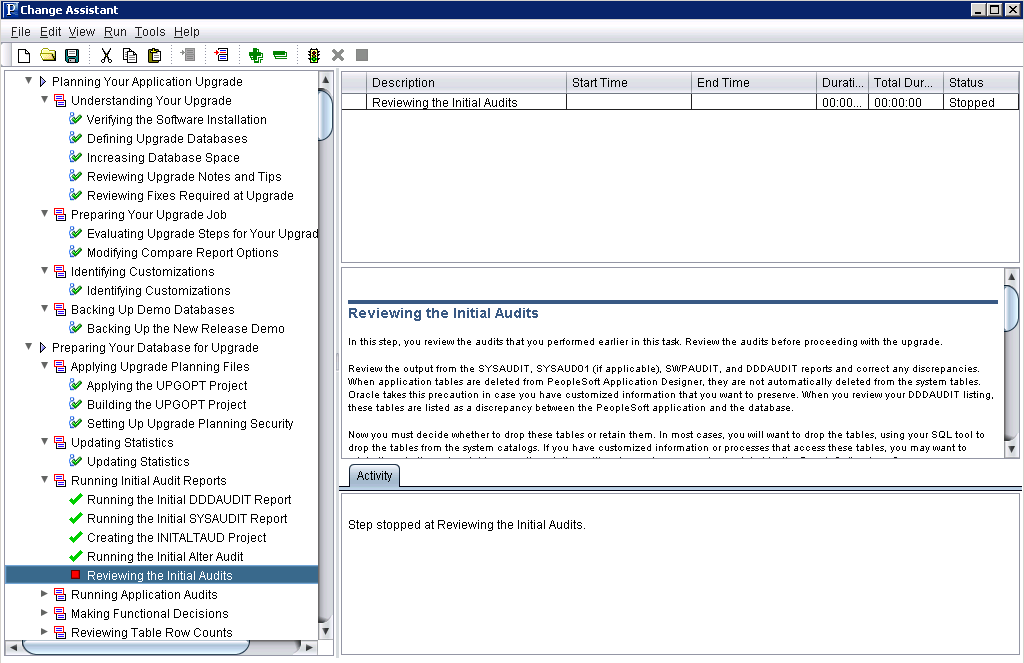
In the job area on the left-hand side of the screen, you'll see one of the following icons next to the steps.
|
Field or Control |
Definition |
|---|---|
 |
Indicates each step that must be performed manually. The status of manual steps can be set only to Stop or Complete. |
 |
Indicates that Change Assistant can automatically run this step. You can set the status to Stop, Run, Restart, or Complete. If you set the status to Stop, this indicates that you want to stop the upgrade job at that step or that a milestone has been reached. The status can be reset to Run when desired. |
 |
Indicates a restart process. If a step failed and you corrected the problem, you can set the step to restart from the point of failure. |
 |
Indicates that the process is running. |
 |
Indicates a failure has occurred that needs immediate attention. This appears if a Data Mover script, SQL script , or project copy step fails. Resolve the error before continuing with processing. |
 |
Indicates a warning for this step which does not need immediate attention. The job continues processing with no adverse affects. After the job completes, review the steps in a warning state and evaluate for further action. |
 |
Indicates that the step was completed by the system. |
 |
Indicates this step was completed manually. |
 |
Indicates this step is filtered at the job level. Steps filtered at the job level will not execute and are equivalent to Complete. To hide these steps, select View, and deselect Steps Filtered at the Job Level. |
 |
Indicates this step is filtered by a filter query. Steps filtered by filter query will not execute and are equivalent to Complete. To hide these steps, select View, and deselect Steps Filtered by Filter Query. |
When you are ready to run your upgrade job, select Run from the Change Assistant toolbar. Monitor the status of the automated upgrade steps in the Step Details box. After a automated step is completed running in Change Assistant, you can view logs, scripts and update job properties for individual steps.
Note: Change Assistant uses Application Designer and Data Mover in the background to perform many of the tasks. When using Change Assistant, make sure that any current Application Designer and Data Mover sessions running on the same workstation as Change Assistant are closed before running Change Assistant.