Using Update Manager Utilities
Review Change Package
Delete Change Package
Merge Change Package
Navigation
Select
You can also select the Review Package Definition link on the Define Change Package Step 6 of 6 page.
Image: Review Change Package (top of page)
This example illustrates the fields and controls on the Review Change Package (top of page). You can find definitions for the fields and controls later on this page.
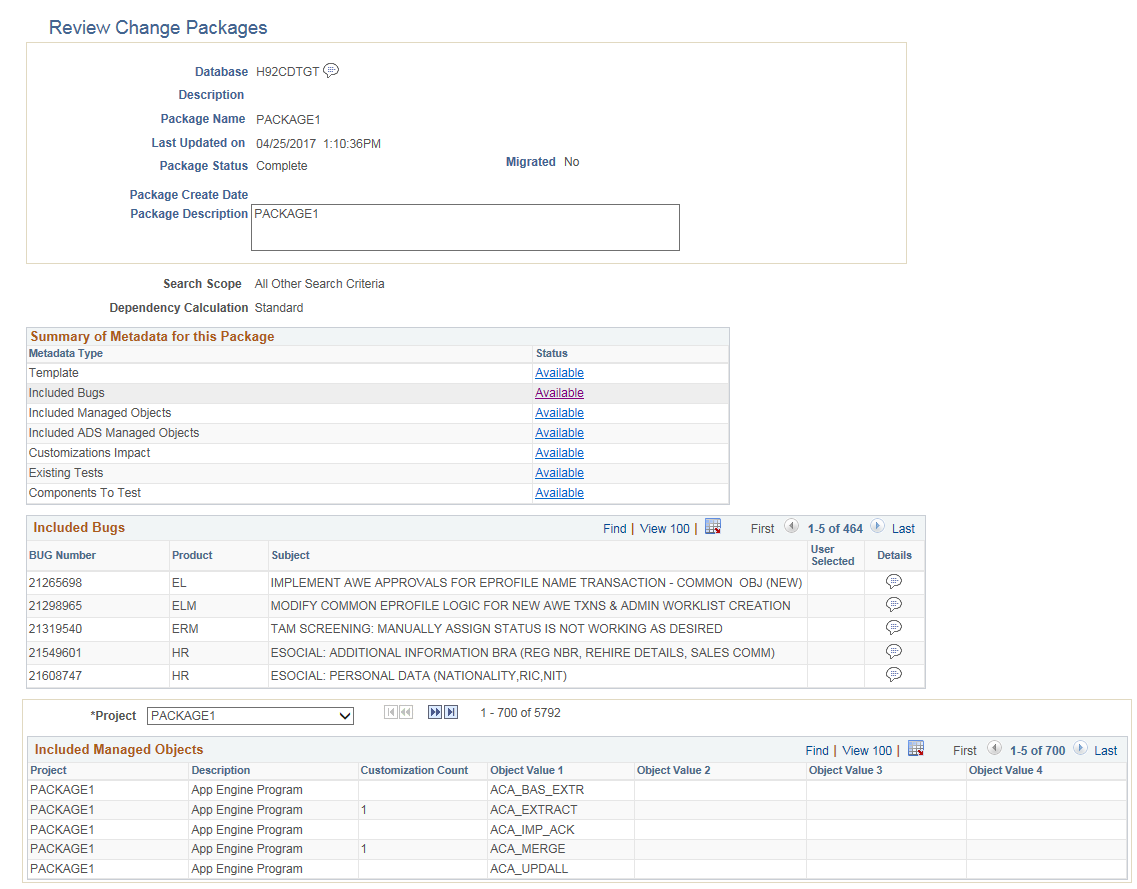
Image: Review Change Package (bottom of page)
This example illustrates the fields and controls on the Review Change Package (bottom of page). You can find definitions for the fields and controls later on this page.
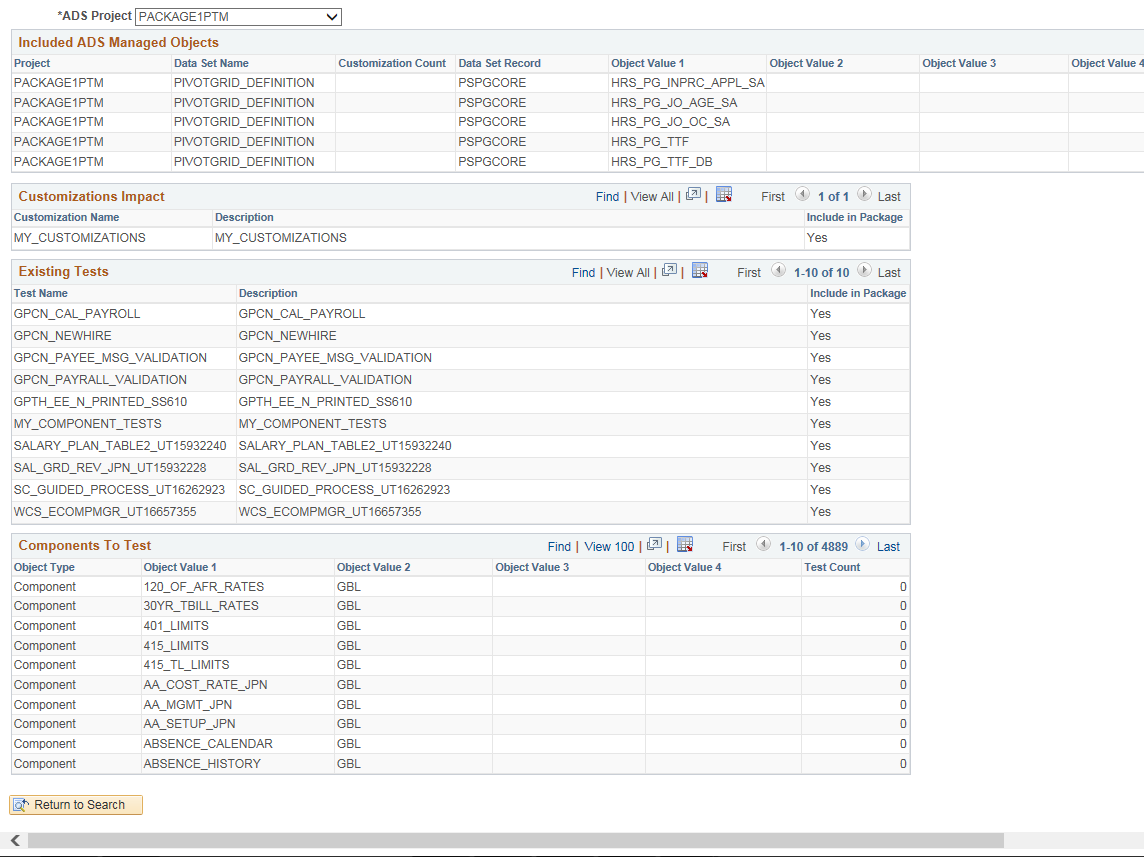
The Review Change Package page is display only to provide information on the change package.
Incomplete packages will not display all of the fields.
|
Field or Control |
Definition |
|---|---|
| Package Status |
Indicates the current status of the package.
|
| Search Scope |
Indicates the scope used to create the change package. Depending on the scope selected, additional information is displayed. |
| Dependency Calculation |
Indicates which type of dependency calculation used to create the change package (Standard or PostReq's Included). |
| Summary of Metadata for this Package |
For each metadata type, if there is metadata, a link Available is displayed. Use this link to go to that section of the page. If the metadata type is not contained in the package, the metadata type will indicate Not Applicable. Bugs delivered through a PRP,will have no data on components to test , therefore Components to Test will indicate No Data. |
| Template |
For change packages that are complete, use this link to view the steps in the change package template. |
| Included Bugs |
For change packages that are complete, you see a grid displaying the bug in the change package, with a flag indicating the selected bugs. Use the detail icon to view bug details. |
| Included Managed Objects |
For change packages that are complete, you see a grid listing the Managed Objects included in this package. |
| Included ADS Managed Objects |
For change packages that are complete, you see a grid listing the ADS Managed Objects included in this package. |
| Customization Impact |
Lists the impacted customization names. |
| Existing Tests |
Lists the existing test names that cover objects delivered in this package. |
| Components To Test |
Lists the components to test for this package. |
Template
Click Template link on the Review Change Packages page to open the Change Package Template window listing the chapters, tasks, steps, and step scripts in the change package template.
Image: Change Package Template
This example illustrates the fields and controls on the Change Package Template. You can find definitions for the fields and controls later on this page.

Navigation
Select
Image: Delete Package Definition page
This example illustrates the fields and controls on the Delete Package Definition page. You can find definitions for the fields and controls later on this page.
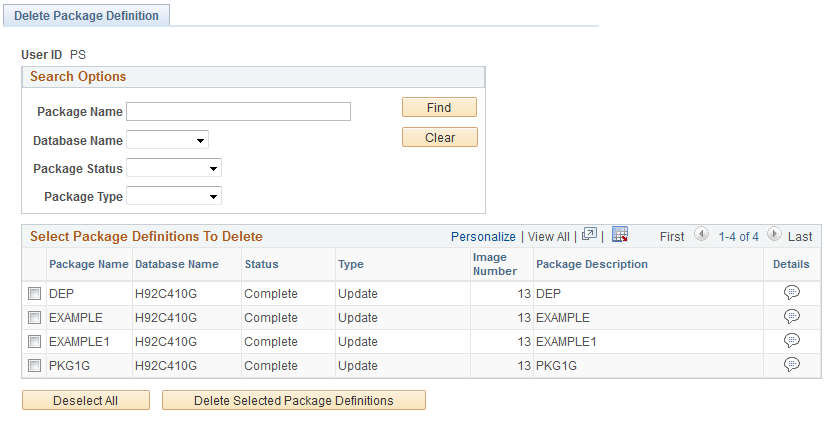
|
Field or Control |
Definition |
|---|---|
| Package Name |
Search by package name. |
| Database Name |
Search by database name. |
| Package Status |
Search by package status. Package statuses are:
|
| Package Type |
Search by package type. Package types are:
|
The Select Package Definitions to Delete grid will list all the change packages that meet the selection criteria. Select the change packages to delete and click the Delete Selected button.
The following restrictions apply to merging change packages.
Change Packages must have same target database.
Change Package definition must have a status of complete or incomplete,
Change Package type is Update(PUM).
Change Package is defined, but not created in Change Assistant.
To merge change packages:
From the Update Manager Dashboard select the target database.
Expand Update Manager Utilities and select Merge Change Packages.
On Step 2 of 6, Create is selected by default and is the only option available. Enter the package name and description.
Click Next.
On Step 3 of 6, select the packages to merge.
Click Next.
Note: Step 4 of 6 is skipped.
On Step 5 of 6 review the bugs.
Click Next. You will receive a message that there are overlapping packages, click OK.
Step 6 of 6 indicates the change package was successfully created.
Navigation
Select
Image: Merge Change Packages Step 2 of 6
This example illustrates the fields and controls on the Merge Change Packages page step 2 of 6. You can find definitions for the fields and controls later on this page.
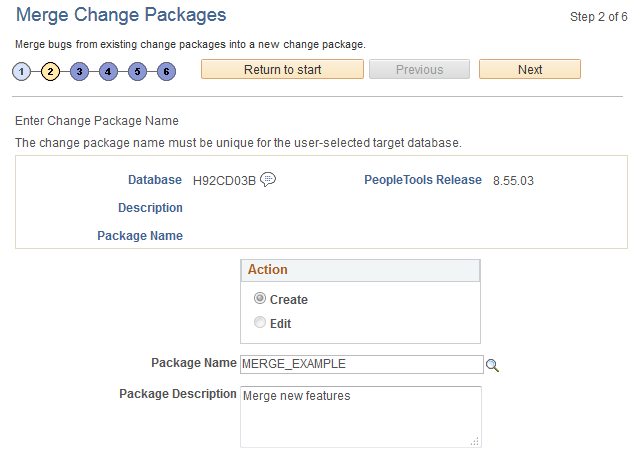
|
Field or Control |
Definition |
|---|---|
| Action |
Create is the only available option. |
| Package Name |
Enter a name for your merged change package. |