Setting Tree Performance Options
You can set performance-enhancing options to improve the database performance of queries that use trees as selection criteria. This includes queries to which tree criteria are added by PeopleSoft nVision layouts and scopes. Both PeopleSoft Query and PeopleSoft nVision use the tree performance options. The performance options do not impact PeopleSoft Tree Manager itself, only the performance of programs that use the tree data.
Because of the many variations of data distributions, indexes, queries, and optimizers, you can select SQL techniques that will tune your queries for optimum performance. By specifying these options at the tree level, your trees can be used in queries whether they are run through PeopleSoft nVision. Those options, however, can be overridden by the performance options set at the PeopleSoft nVision level.
Use the Performance Options page (PSTREEDEFNPRPTY) to select options to enhance tree performance as well as performance for queries that involve trees and nVision.
Use these steps to access the Performance Options page:
Select Tree Manager, Tree Manager.
Create a new tree, or search for an existing tree.
On the Tree Manager page, click the Tree Definition link.
Click the Performance Options link on the Tree Definition and Properties page.
The Performance Options page appears.
Image: Performance Options page
This example illustrates the fields and controls on the Performance Options page. Definitions for the fields and controls appear following the example.
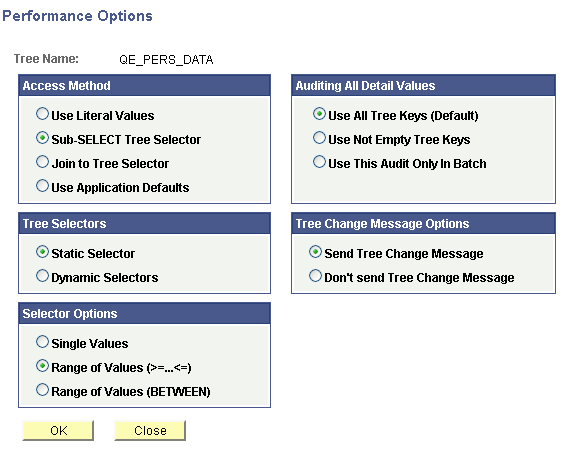
|
Field or Control |
Definition |
|---|---|
| Access Methods |
Select an access method from:
|
| Tree Selectors |
Select a tree selector type from the following options:
|
| Selector Options |
Select a selector option from the following values:
|
| Auditing All Default Values |
Note: The Auditing All Default Values group box is read-only when you work with winter trees. If you've selected the All Detail Values in this Tree option on the Tree Definition and Properties page and clicked the Performance Options link, you can select from the following values:
|
| Tree Change Message Options |
Select a Tree Change Message option from the following:
|