Checking the Status of Reports
When you click OK on the Process Scheduler Request page, the system returns you to your application page. Use the Process Monitor to view the status of your submitted processes. Process Monitor is a tool designed to track the status of all running, pending, and completed Process Scheduler requests.
Note: The time it takes for a process request to complete varies. The complexity of the process and the current load on the system are examples of the factors that can lengthen the duration of a process request. For example, a large, complicated report extracting large volumes of data will take longer to run than a simpler report. Keep this in mind when monitoring the status of your process requests.
Access Process Monitor (click the Process Monitor link or select
Image: Checking process status with Process Monitor
This example illustrates the fields and controls on the Process Monitor component.
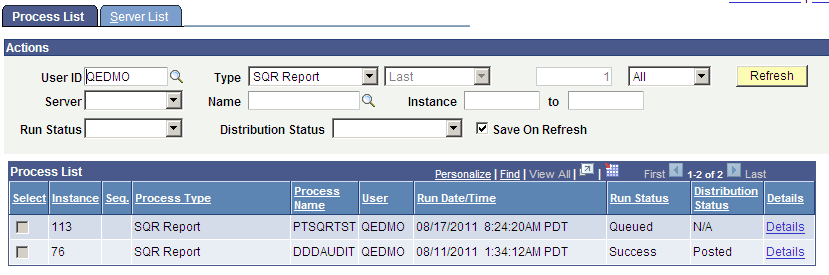
Note: Your user ID appears in the User ID list box. If the list of processes is long, you can use the navigation arrows on the screen to scroll through the list.
Use the Server, Type, Run Status, Last, and Instance list boxes to limit the processes that Process Monitor displays.
Click Refresh to update this page with the latest system activity.
If the run status is Initiated or Processing, the report is still running. If the run status is Success, the system has finished running the report.
Depending on the status of your report, you can cancel it or put it on hold. If the Run Status of a report is Completed, you can delete information about the report from Process Monitor. Click Details to display the options for canceling or holding a request.