Personalizing Pagelets
Note: The information provided in this topic applies to PeopleSoft Classic User Interface.
You can personalize many of the pagelets on your homepage to show only the information that you want to see. Each pagelet that allows personalization has different personalization options that are based on the type of information that appears in the pagelet. For example, on the Company News pagelet, you can use personalization options to show specific news categories from the list of those that are available or limit the pagelet to a specific number of articles. In the Tasks pagelet, you can choose to see all tasks, only personal tasks, only worklist tasks, and so on. These changes will appear only in your pagelet. Use one of the following methods to personalize a pagelet; the options that appear differ depending on which application version you use:
Note: Not all pagelets allow personalization. Your system administrator can disable the pagelet personalization feature.
|
Field or Control |
Definition |
|---|---|
 |
Click the Personalize button on the pagelet title bar of a pagelet that supports personalization. |
 |
Click to access the Pagelet Settings menu, then select Personalize. |
Image: Example of a Personalization page
This example illustrates the fields and controls on a sample Personalization page.
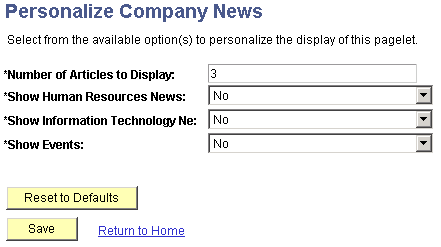
Pagelet Behavior in Screen Reader Mode
When you interact with a portal pagelet in screen reader mode, the pagelet expands to a full-sized page. Use the Home link to return to the homepage.