Using Effective Dates
This section provides an overview of effective dates and discusses how to use page action options and effective dates.
PeopleSoft’s effective-dating logic enables you to maintain an accurate history of information in the database. Effective dating allows you to store historical data, see changes in your data over time, and enter future data. For example, you may want to track several events in the career of Tom Sawyer: when he was hired, transferred, and promoted. By inserting rows of data based on his employee ID, and significant dates, you can build a job history.
When you enter new information that is related to existing data (in this case about an employee), such as a transfer or pay rate change, you do not want to lose or overwrite the data already stored in the database. To retain history, add a data row identified by the date when the information goes into effect: the effective date. You can use the information to look at what has happened up to now and plan for the future. The PeopleSoft system categorizes effective-dated rows into the following basic types:
|
Field or Control |
Definition |
|---|---|
| Current |
The data row with the date closest to—but not greater than—the system date. Only one row can be the current row. |
| History |
Data rows that have effective dates earlier than the current data row. |
| Future |
Data rows that have effective dates later than the system date. |
The types of actions that you can perform on rows of data depend on the data row type. When you retrieve, modify, or insert rows in a table, the Update/Display, Include History, and Correct History actions apply specific rules based on the effective date.
Note: Not all tables are effective-dated. The Include History and Correct History options only appear on pages that access effective-dated tables.
|
Action |
Rule |
|---|---|
|
Update/Display |
Retrieves only current and future rows. You can change future rows but not current rows. You can also add a new current row. |
|
Include History |
Retrieves all rows. You can modify only future rows. You can also add a new current row. |
|
Correct History |
Retrieves all rows and allows you to modify any row and insert new rows regardless of the effective date or sequence number. Note: This option is available only to users with the proper permission. |
To see how these actions work together, take a look at four possible events, listed by effective date, in the career of employee Tom Sawyer. Assume that today is February 1, 2009:
|
Effective Date |
History |
Current |
Future |
|---|---|---|---|
|
Hired: January 1, 1994 |
X |
– |
– |
|
Transferred: January 1, 2000 |
X |
– |
– |
|
Promoted: August 1, 2005 |
– |
X |
– |
|
Expected termination: December 31, 2009 |
– |
– |
X |
The action type that you select dictates whether you can access certain fields and what you can do with each type of row. This table lists this information by action mode:
|
Action Mode |
View |
Change |
Insert New Rows |
|---|---|---|---|
|
Update/Display |
Current, Future |
Future only |
Effective date greater than or equal to current row. |
|
Include History |
History, Current, Future |
Future only |
Effective date greater than or equal to current row. |
|
Correct History |
History, Current, Future |
All existing rows |
No effective date restrictions. |
The page action buttons appear in the toolbar in the lower-right corner of any relevant pages. A shaded button icon indicates current mode for the page.
Image: Sample page in Correct History mode
This example shows the Department page in Correct History mode.
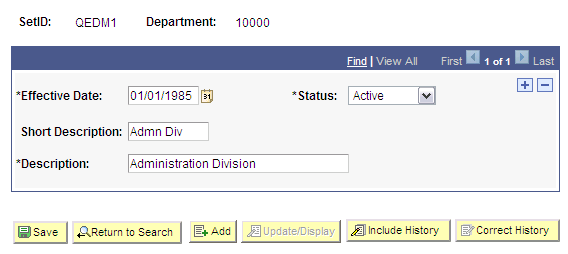
Update/Display Mode
When you select Update/Display, you can access only current and future rows; you cannot access history. Using the example, you can view only the current data, which is effective-dated August 1, 2001, and the future data, which is effective-dated January 1, 2006 (the employee's promotion and then the employee's termination).
You can also:
Insert new rows with an effective date later than the date on the current row—that is, any date after August 1, 2001.
Change the future-dated row, effective-dated January 1, 2006, and change any additional rows that you insert with a date later than today, February 1, 2005 (assumed to be today's date).
If you insert rows with effective dates between August 1, 2001, and February 1, 2005, you cannot change them if you return to the page in Update/Display mode.
Include History Mode
Select Include History to view any of Tom Sawyer’s job data, from his hire date to the day on which he will be fired. However, as with Update/Display, you can update only future-dated rows, effective-dated February 2, 2005, and on. You can also insert new rows with an effective date later than the current row—that is, any date after August 1, 2001.
Correct History Mode
Select Correct History to access all data rows. This mode enables you to view, change, and insert rows of data, regardless of the effective date. You can view and edit any of Tom Sawyer’s job data, from his hire date to the day on which he will be fired. You can also insert new rows with any effective date.
Note: As you move between the Update/Display, Include History, and Correct History modes, the system prompts you to save your changes if necessary.