Replicating Worklists
This section provides an overview of worklist replication.
To consolidate worklists from multiple databases, use the worklist replicate process.
Image: Worklist Replication
This example illustrates the objects used to replicate worklists between two systems. The worklist replicate process depends on the WORKLIST_MSG service operation definition. The WORKLIST_MSG definition must be active and it must have a valid PeopleSoft Integration Broker routing defined for the worklist replicate process to work. This process uses use the Worklist Replicate (WF_WL_REPLICATE) component to run the replication process.
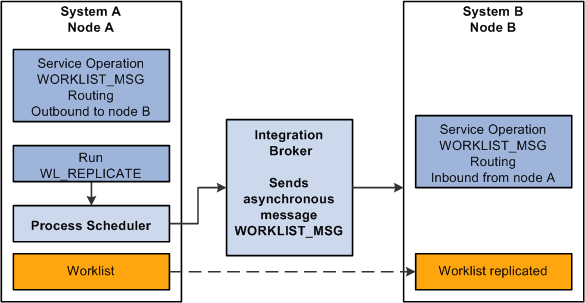
Note: Every worklist item has a worklist name—for example, Expense Report Approval, Order Item, and so on. For worklists to replicate successfully, you cannot generate identical worklist names in multiple databases; one database must be the “master” for each worklist name.
Worklist Replication Considerations
When replicating worklists between databases, keep the following behavior in mind.
This PeopleSoft application formats the Worked By Activity field by examining the worklist definition in the target database. If the activity definition is not in the target database, the system cannot format the Worked By Activity field. So, in some cases, this field may appear blank after replication, and as long as the WORKEDBYACTIVITY is not defined in the target database, this field is blank. These are the solutions to this problem:
|
Database Version |
Solution |
|---|---|
|
Databases at the same release level (8.4x to 8.4x) |
From the source database, export the replicated worklist definition (activity) and the worked-by activity (if they are not the same). Import the definitions into the target database. |
|
Databases at different release levels (8.1x to 8.4x) |
Manually recreate the activity in the target database. |
Note: If the worklist status in the source database has been changed to complete or canceled, the target database status will not change until the next replication run. In this case the target database may show the worklist as available but will not find it when clicking the link.
Before you run the worklist replication process, you must activate the service operation WORKLIST_MSG and add the appropriate routings on both the source and target system.
To activate the service operation and add a routing:
Select PeopleTools, Integration Broker, Integration Setup, Service Operations.
Search for and select WORKLIST_MSG.
Make sure the Active check box is selected in the Default Service Operation Version section
Click the Service Operation Security link and make sure there is a permission list associated with the service operation. If necessary add a permission list.
Select the Routings tab.
Enter a value in the Routing Name and click Add.
Enter the Sender Node and Receiver Node.
Click Save.
Click Return.
Note: Integration Broker must be configured.
To run the WL_REPLICATE process:
Select PeopleTools, Workflow, Monitor Worklist, Replicate Worklist.
Search for an existing run control ID or add a new one.
Use the standard search and add methods to enter a run control ID and access the Worklist Replicate page.
Accept the default value or enter the server URL, in the format http://server (protocol://servername), used by the current database.
Click the Run button.
Click OK.
Once the process completes, the service operation WORKLIST_MSG will update the target system with the worklist items. To verify that the service operation was successful, you can check the service operation status in the Service Operation Monitor.
To check the WORKLIST_MSG status:
On the source system, select PeopleTools, Integration Broker, Service Operations Monitor , Asynchronous Services.
Select the Publication Contracts tab and enter Queue Name WORKLIST_CHNL.
Click Refresh.
Image: Service Operation Monitor-Publication Contracts page
This example illustrates the fields and controls on the Service Operation Monitor-Publication Contracts page.
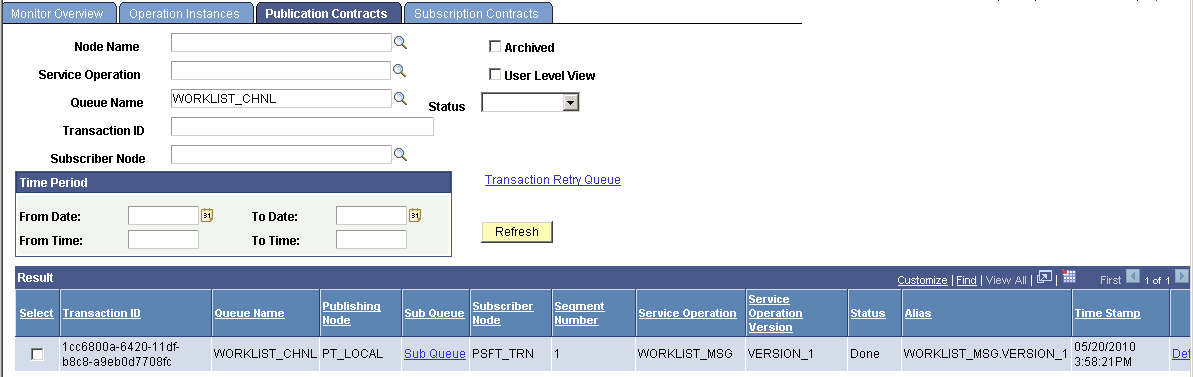
The publication contract should have a status of Done. You can click the Details link to view additional details or review the actual XML message that was sent.
On the receiving node, sign on and view the worklist.
If the worklist does not appear on the receiving system, then check the Service Operations Monitor to ensure the subscription contract was processed. Select PeopleTools, Integration Broker, Service Operations Monitor, Asynchronous Services and access the Subscription Contract tab.