Setting Workflow Defaults
Before you start routing work items, you should perform some administration tasks. Unlike most administration tasks, you must perform this set of tasks only once (or at least infrequently).
This section provides an overview of workflow defaults and discusses how to set workflow system defaults.
When you define a role as a query, the system determines who should receive work items at runtime. Possibly, no users meet the criteria for the role. For instance, a query that returns the buyer assigned to work with the vendor of the ordered item might fail to return a user if someone orders an item from a new vendor.
The default user should be someone in your information systems department who is an expert in PeopleSoft Workflow. This administrator is typically responsible for reassigning the work items to another user and for updating the route control information so that future items are routed appropriately.
PeopleSoft Workflow can route work to users through the user’s worklist or by email message. You can suspend all routings of a particular type by clearing the appropriate option: Worklists Active or Email Active. Before PeopleSoft Workflow performs a routing, it checks these settings.
The Delete Pooled WL When Select option allows the user to specify when the system should remove pooled worklists from another user's queue. The Previous User field reflects only the last user ID assigned to a worklist item. The system updates the value when a user accesses the Worklist and Worklist Detail pages, the Worklist tab for a user profile, or the Worklist Entry Updates page. If you have developed any custom worklist maintenance pages, you must update this field manually.
To access the Worklist System Defaults page, select PeopleTools, Workflow, Defaults & Messages, Set Workflow Defaults.
Image: Worklist System Defaults page
This example illustrates the fields and controls on the Worklist System Defaults page.
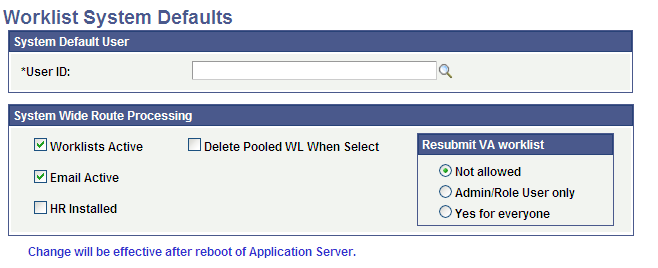
|
Field or Control |
Definition |
|---|---|
| User ID |
Select a system default user. |
| Worklists Active and Email Active |
Specify which types of routings are active:
|
| HR Installed (human resources installed) |
Specify whether you are using PeopleSoft HCM applications. The system uses this setting to determine a role user’s supervisor:
|
| Delete Pooled WL When Select |
Select to delete pooled worklists. |
| Resubmit VA Worklist |
The last field for this group box controls how Virtual Approver handles reassigned and resubmitted approval process. |
Resubmit VA worklist
To help you understand the options within this group box, the following scenarios are provided, which assume the process is already at manager level.
|
Scenario |
Description |
|---|---|
|
A |
A worklist item is reassigned to a user within the supervisor level. The previous behavior of the system is as follows: Upon approval, a message appears stating that the Worklist needs Manager Approval (if a message catalog is used in the Approval Rule Set). At this point, Virtual Approver will send the worklist to the manager again. The worklist will be dropped from the user's list. |
|
B |
The worklist item is reassigned to a user with no approval authority. The previous behavior of the system is as follows. Upon approval, the system completely drops the worklist from the user’s list with no message shown. |
|
C |
The worklist is reassigned to a user within the president level, who can then approve the item. |
Note: These three scenarios also apply for a user accessing the approval page directly, in which case the worklist will not be dropped from the list.
Specify how the system should handle reassigned Virtual Approver worklist items.
|
Field or Control |
Definition |
|---|---|
| Not allowed |
In scenario A, the system presents an error notifying the user that this approval had been submitted before. The system will not allow the user to resubmit for approval. In scenario B, the system presents an error expressing the fact that the user to which the worklist is being assigned does not have the appropriate approval authority. In both scenario A and B, the transaction cannot be completed and saved. |
| Admin/Role User only (administrator/role user only) |
Only an administrator or the user that has the appropriate role on one of the approval steps can save and resubmit worklists for approval |
| Yes for everyone |
The system does not present error messages. All users can save and resubmit worklists for approval. |