DEPLOYMENT
Package customized code in library EAR:
Once all the classes are created and implemented, generate the required ear deployments. The following two EARs need to be created: com.ofss.digx.cz.appx.service.rest.ear and obdx.app.cz.domain.ear.
To generate an EAR in eclipse, we need to create an Enterprise Application Project and include the required project/s during the creation. I am adding screenshot for creating com.ofss.digx.cz.appx.service.rest.ear , similar changes can be made for second EAR as well.
Steps to generate EAR in Eclipse:
Create an Enterprise Application Project (EAP) from the “New” option. Give details as mentioned in the Figure 3 and click on Next button
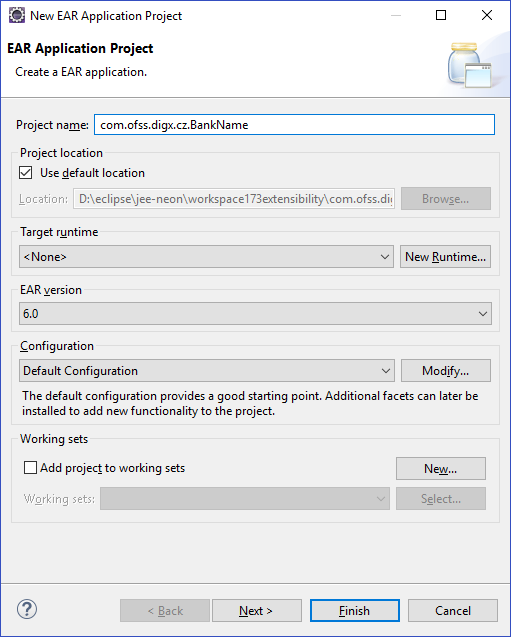
Select all the projects created above. Do not check the ‘Generate application.xml deployment descriptor’ option as this EAR will be deployed as a library.
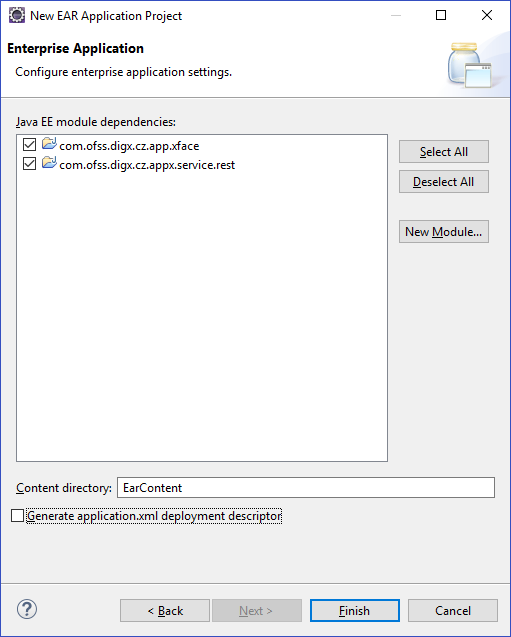
Click on Finish to create the EAR.
Inject customized REST into obdx.app.rest.idm.ear:
- Open com.ofss.digx.appx.service.rest.war
- Create customization.resources file under WEB-INF/classes
- Add an entry of newly created REST class in this file
- Add a new servlet entry in web.xml with URL mapping /cz/v1/*
- Re-package this web application
- In META-INF/weblogic-application.xml, add library reference to library ear
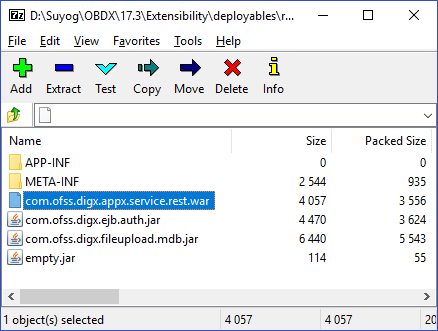
Deploying application in Weblogic
The two EARs created in the previous step should be deployed in the existing deployment setup. Please deploy the obdx.app.rest.idm.ear as an application and obdx.app.cz.domain.ear as library.
Test the Application
Once the application is up, please go to the deployments section of the Weblogic Server. In the control option, you’ll find the option to test the application. Just to verify, check whether the context-root of the custom application is changed to digx/cz. The request URL for testing this application will be –s
http://<hostname>:<port>/digx/cz/v1/application.wadl