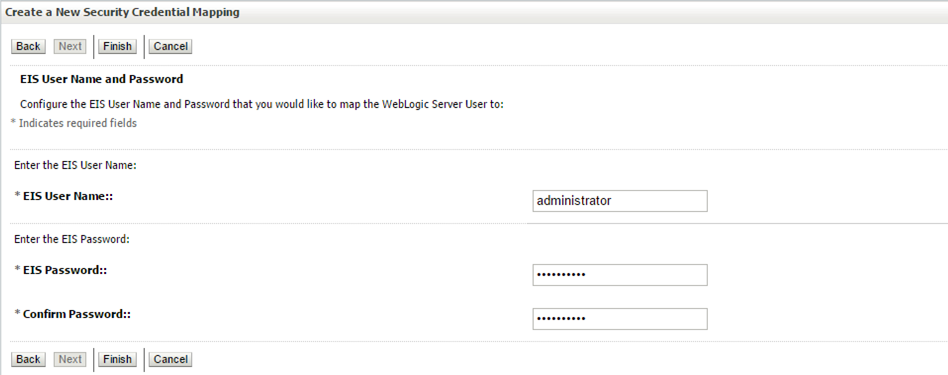FILE UPLOAD REPORT CONFIGURATION GUIDE
This document includes following topics:
File Uploads
Outside In (For MS Excel processing)
This is used for parsing XLS, XLSX in file uploads module. This library for all platforms can be download from
http://www.oracle.com/technetwork/middleware/webcenter/content/oit-dl-otn-097435.html_
Search Export – (Refer Pre requisite installation document for version)
Unzip the downloaded file and copy all contents of ‘redist’ folder to config/outsidein/<os> directory
Then copy all contents (except jar & sh files) of ‘sdk/demo’ directory to config/outsidein/<os>
Use sx.cfg (replace/merge contents if required) shipped in installer from folder config/outsidein/<os>
Confirm/update path select * from digx_fw_config_all_b where prop_id =
'OUTSIDE_IN_SDK'
Default config/outsidein/linux64
Grant 777 privileges for OutsideIn directory

Configuration for storing key for decrypting uploaded files and creating encrypted response files
The key used for file decryption by default decryptor is stored in database in digx_fw_config_all_b with prop_id as ‘ENCRYPTION_KEY’. Out of the box the key is store in database in digx_fw_config_all_b. The same key is used by default encrypter to encrypt extracts/response files If this is to be stored in WLS connector update the property as below
update digx_fw_config_all_b set prop_value='KEY_STORE' where prop_id='ENCRYPTION_KEY_LOCATION';
Update the encryption key in connector as below –
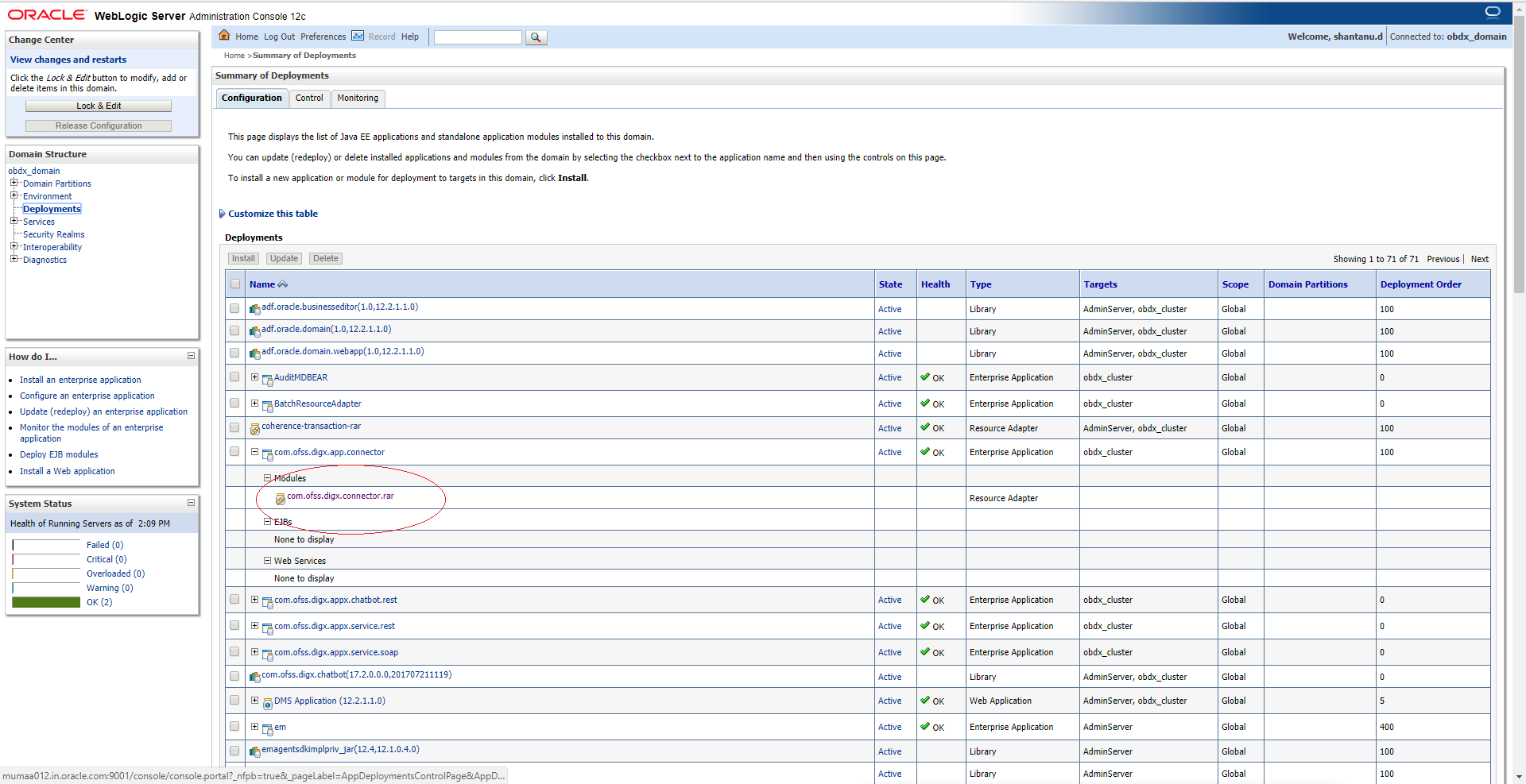
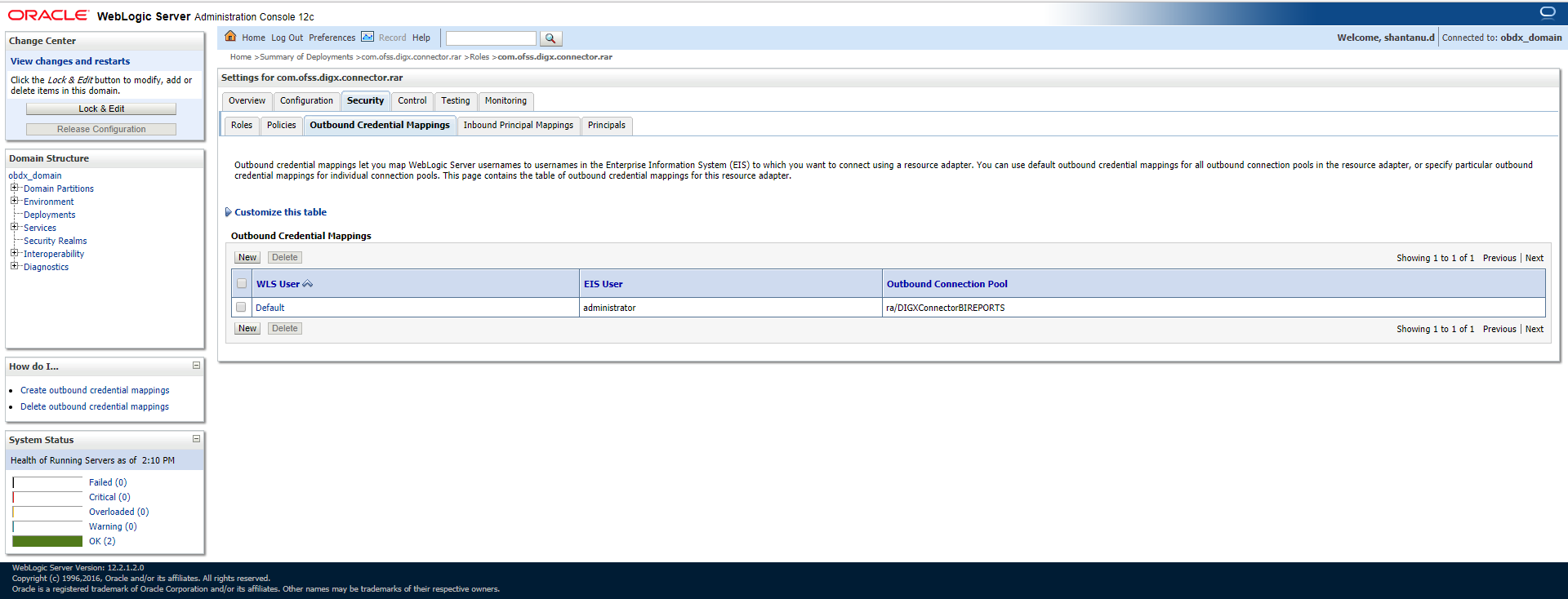
Click New > Select ra/DIGXConnectorFILEUPLOAD > Next > Select Default User
In password field enter the encryption key
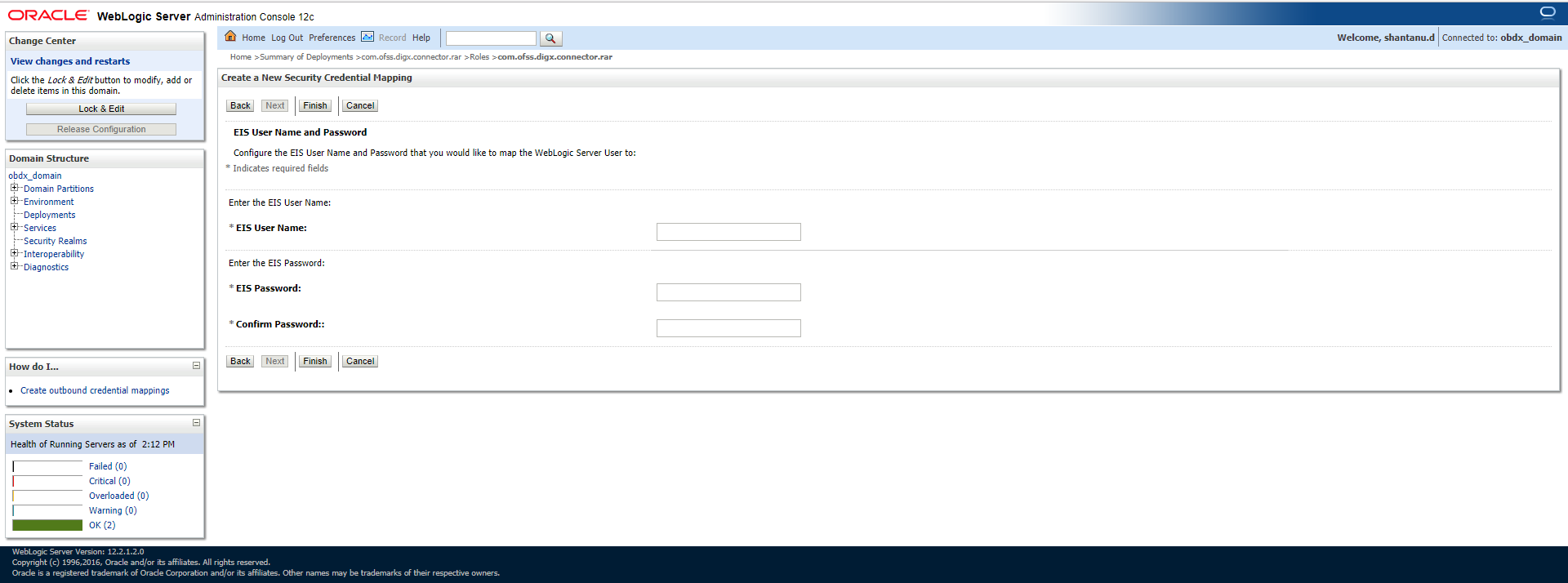
Using Enrichers in File Uploads (For custom defined templates only, not required for out of box templates)
- Enrichers are used to enrich or fetch a value for a given field. Lets say the field is Debit Account Id and enricher is Account Currency, so it means that the currency for that debit account Id needs to be fetched or enriched.
- Enricher can have enricher arguments. These arguments are passed when the enricher is invoked.
- Enrichers are of 2 types
- Upload File Enrichers
- Static arguments (enricherArgs) – Value is passed directly from template to enricher as label string
- Dynamic arguments (enricherDynArgs) – Value is derived from a previous field of the record.
- Extract (Response) File Enrichers
How Enrichers are used in File Upload ?
- In File Upload XML template, the field which will enrich other fields must have ‘enricher’ attribute. This attribute must not be specified for the fields which would be enriched.
- The value of this ‘enricher’ attribute is the ‘ENRICHMENT_ID’ which is a column in table ‘DIGX_FW_ENRICHMENTS_B’. Currently OBDX support only Java enrichers. Enrichers can be in any package but must implement the ‘IEnrichment’ interface.
- On the basis of the ‘enricher’ attribute value mapping is done from table ‘DIGX_FW_ENRICHMENTS_B’ and the corresponding ‘ENRICHMENT_VALUE’ column value is fetched and enrich() method of the specified Java class is invoked Eg.
- Refer to the following figure of File Template : InternalFT.xml .
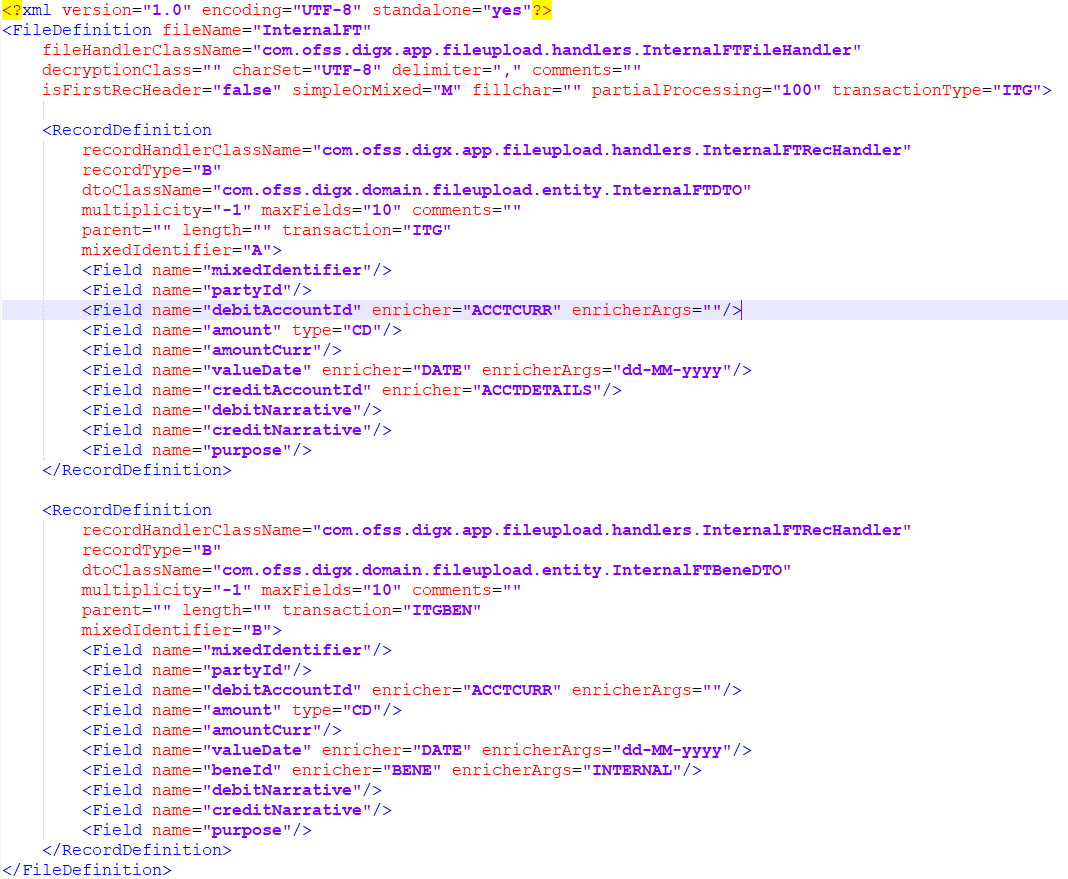
Static Enrichers
- In above template, the field name ‘debitAccountId’ has a enricher ‘ACCTCURR’ with no enricherArgs. In this case ‘DIGX_FW_ENRICHMENTS_B’ will be queried and search for ‘ACCTCURR’ and ‘AccountCurrencyEnricher’ class is invoked. This enricher derives the debitAccountCurr. Hence this attribute must be present in the record DTO with its setters defined.
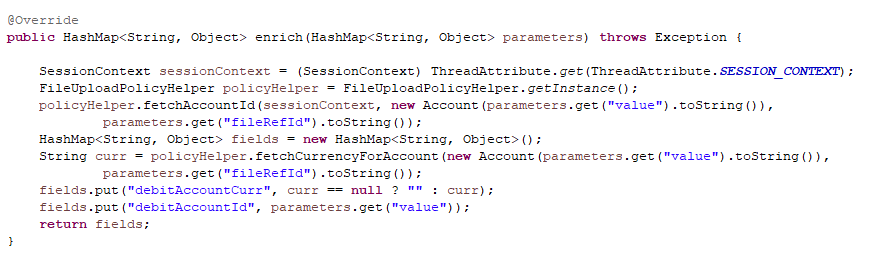
- The field name ‘valueDate’ has static enricherArgs ‘dd-MM-yyyy’ meaning that the date has to be specifically in ‘dd-MM-yyyy’ format. This value is simply available to the enricher for processing purpose. This enricher does not add any new field but simply modifies the value of the current field.
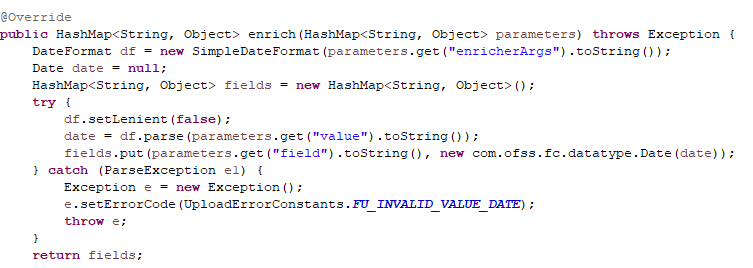
Dynamic Enrichers
If ‘enricherDynArgs’ is specified
Eg. enricherDynArgs=”beneId~beneName” on beneficiary address field, the parser simply invokes getters on beneId and beneName fields and passes the values to the enricher in a map. It should be noted that these fields must be defined previously/above the beneficiary address field, so that parser has already completed the setter operation.
Eg.
<Field name=" beneId"/>
<Field name=" beneName "/>
<Field name="beneAddr" enricher="ADDRESSENRICHER" enricherDynArgs=" beneId~beneName "/>
Extract (Response) File Enrichers
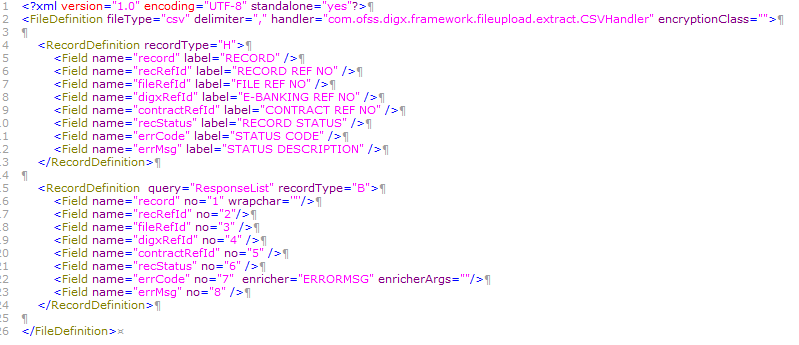
Enrichers can be added to response file templates. The enricher class is invoked in the same way as upload templates. Eg, in above case, localized error message need to be added to extracts from ‘errCode’. Extract enrichers do not support dynamic arguments
File Copy Configuration (FCR only)
In case of FCR as host, for file level uploads in OBDX, the files are generated in FCR formats after approval at OBDX end is complete. These files are stored in a directory on OBDX server and then need to be periodically copied to FCR rjsin folder
In digx_fw_config_all_b, update ‘HANDOFF_FILE_PATH’ Files in FCR format will be generated in this folder. Ensure appropriate permission are given to this directory.
Then invoke below script using cron to copy and then move copied files to backup directory.
scp -r handoff/* <USERNAME>@<FCR HOST>:/scratch/weblogic/FLEX_117_Sanity /runarea/rjsin/mv handoff/*backup/
Reports
Reports in OBDX can be used with Internal Reports Engine or Oracle BI.
Reports – Internal Report Engine
Scripts provided in installer by default point to Internal Reports engine.
Note: A8_C2_PENDING_APPROVALS works only with BI.
Reports – BI Configuration
- Execute below query for those reports which need to pointed to BI
- update digx_rp_definition set provider='BI', allowed_formats='PDF~XLSX';
- Update BI webservice URL as
- Update digx_fw_config_out_ws_cfg_b set url='http://<BI Host>:<BI Port>/xmlpserver/services/v2/ReportService?WSDL' where service_id='runReport'
- Login to BI and navigate to Administration link. Add JDBC data source
- OBDX > Points to OBDX schema
- BAT121 > Points to UBS EXT schema

- Add OUD data source – OUD-aon (Required only for User Creation Report and using LDAP to store users)

- Upload all xdoz and xdmz from config/resources/report/obi117 (Some reports may have more then one xdmz’s) (All xdoz and xdmz can be copied inside OBDX.xdrz and uploaded at once. Empty xdrz is supplied in the ‘config\resources\report\obi117’)
Eg. A1_USER_PARTY.xdmz – (OUD)
A1_USER_PARTY_DBAUTH.xdmz – (DB Authenticator)
A1_USER_PARTY_OPEN_LDAP – (Open LDAP)
Select the appropriate xdmz and map to xdoz as shown below -
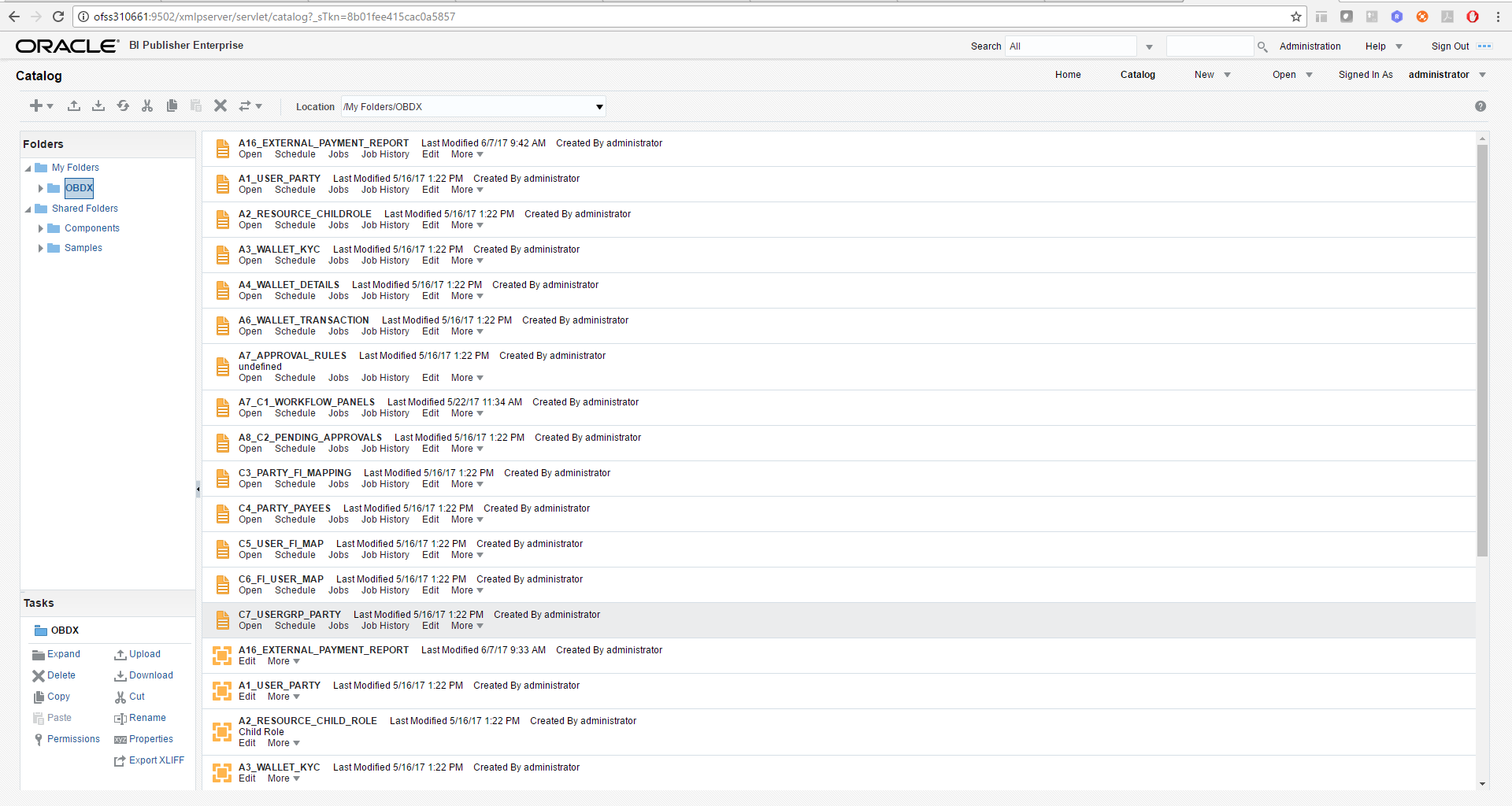
Click Edit > Data model.
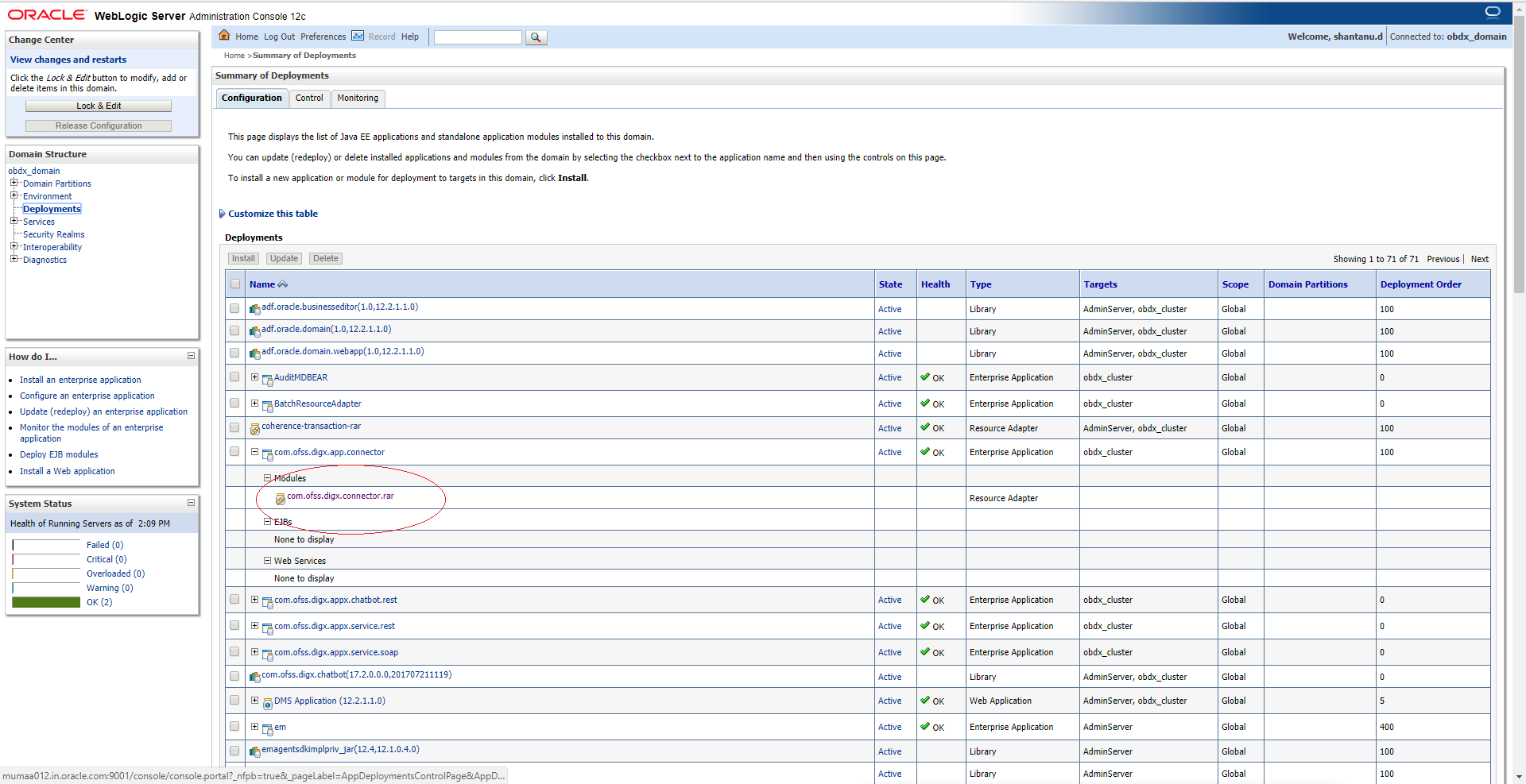
Select the data model and save.
For multi entity reports create separate directories as shown below
U3 and U4 are multi entity reports
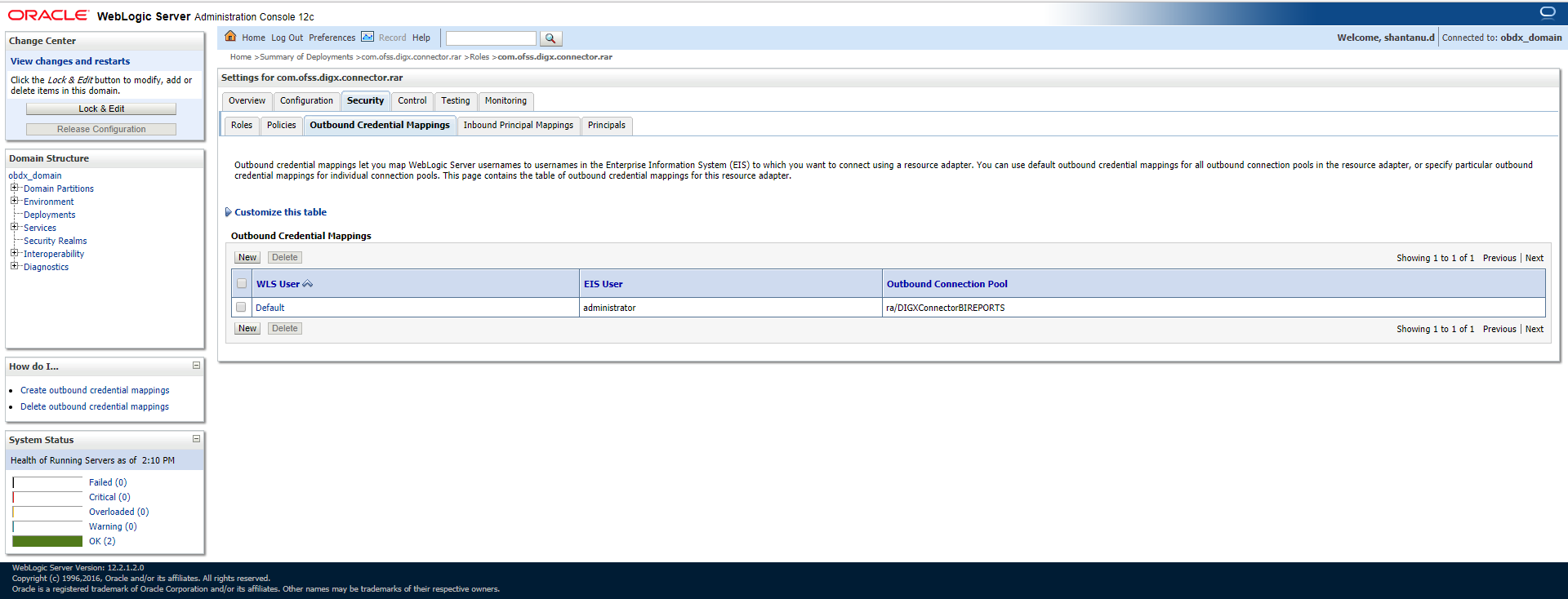
- Note the user used for BI console and the folder in which these artifacts are uploaded.
- Update the paths if required –
- select * from digx_fw_config_all_b where category_id='reportconfig' and prop_id like 'BI_ABSPATH%'
- Oracle BI Credentials are stored in WLS connector
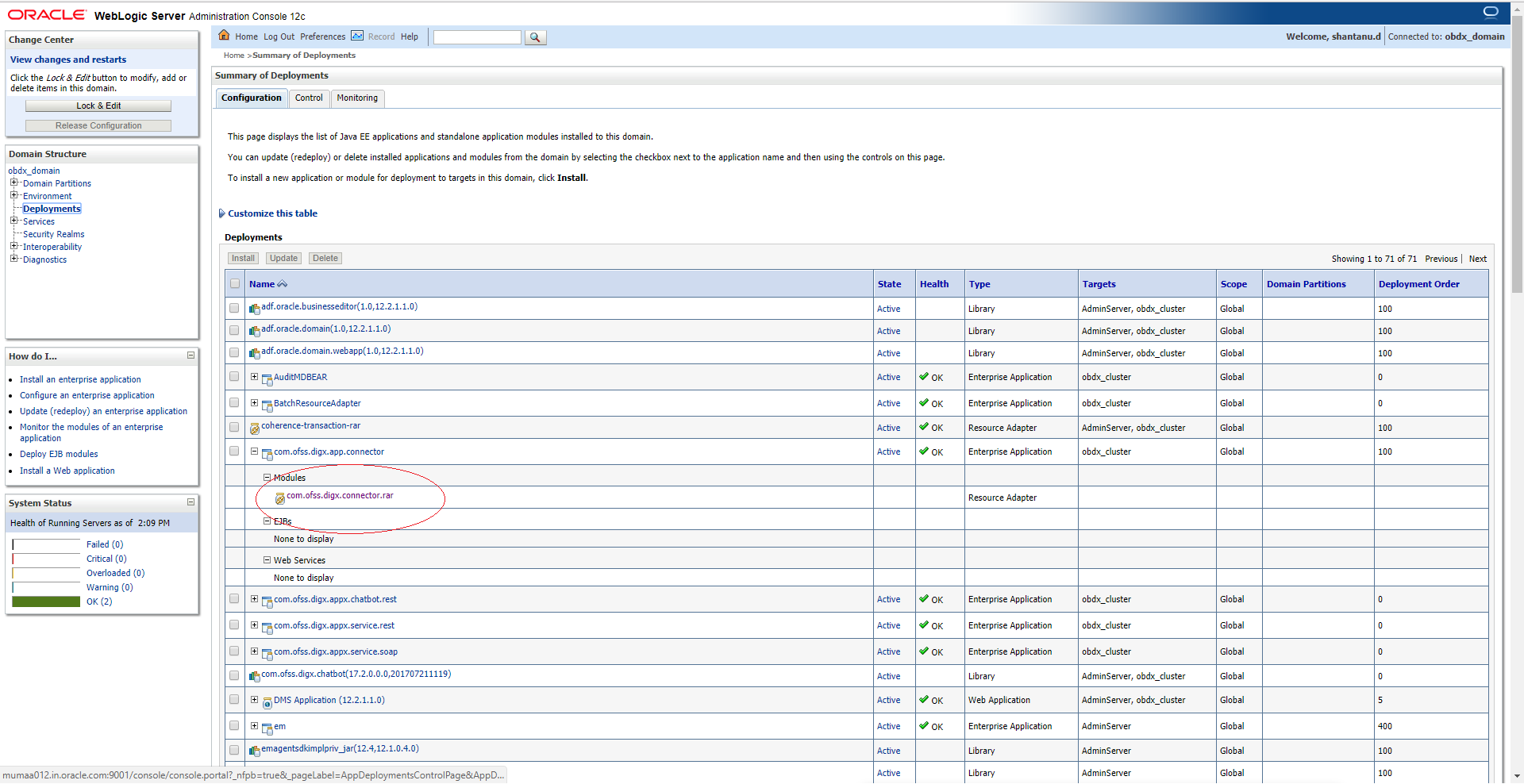
Add outbound credentials for this application, by following below steps
Browse to the deployed connector application > Security > Outbound Credential Mapping section
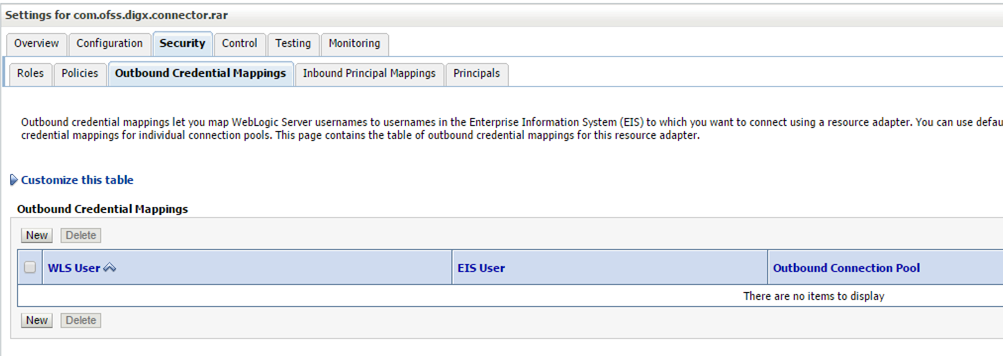
Click new and select ra/DIGXConnectorBIPREPORTS
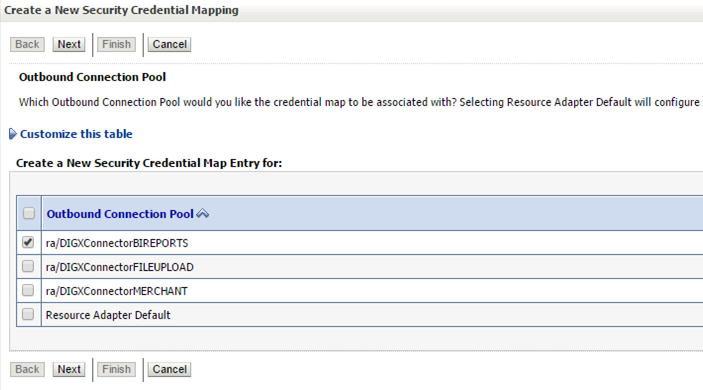
Select Default user option
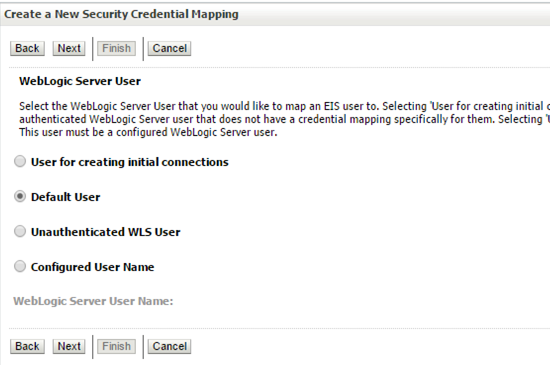
Enter administrator credentials of BIP![]() Oracle Business Intelligence Publisher and click Finish.
Oracle Business Intelligence Publisher and click Finish.