BUILD RELEASE ARTIFACTS
- Clean and Rebuild your project in Android Studio.
- In Android Studio, on the menu bar Click on Build -> Edit Build Types -> select release
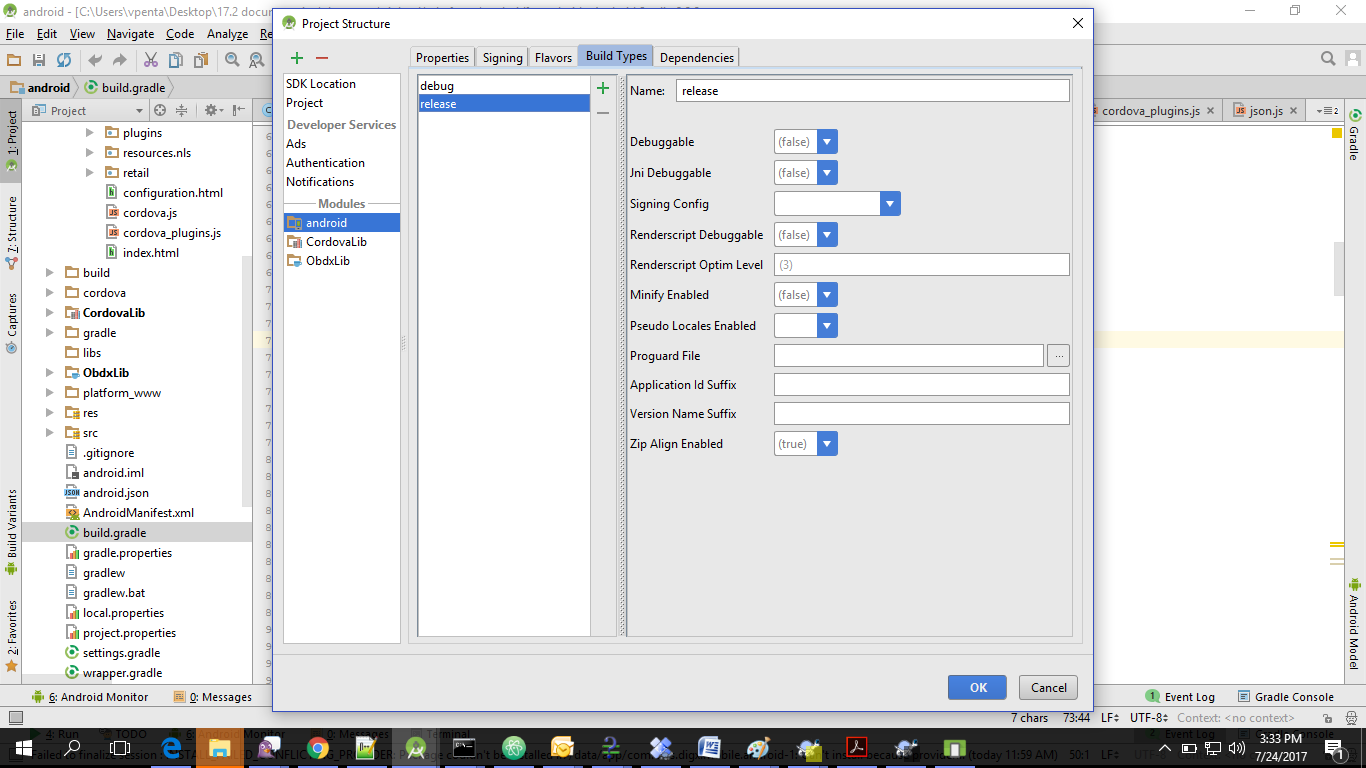
- SetMinify Enabled -> True & click on Proguard File selection -> Navigate to proguard-rules.pro (zigbank\platforms\android)
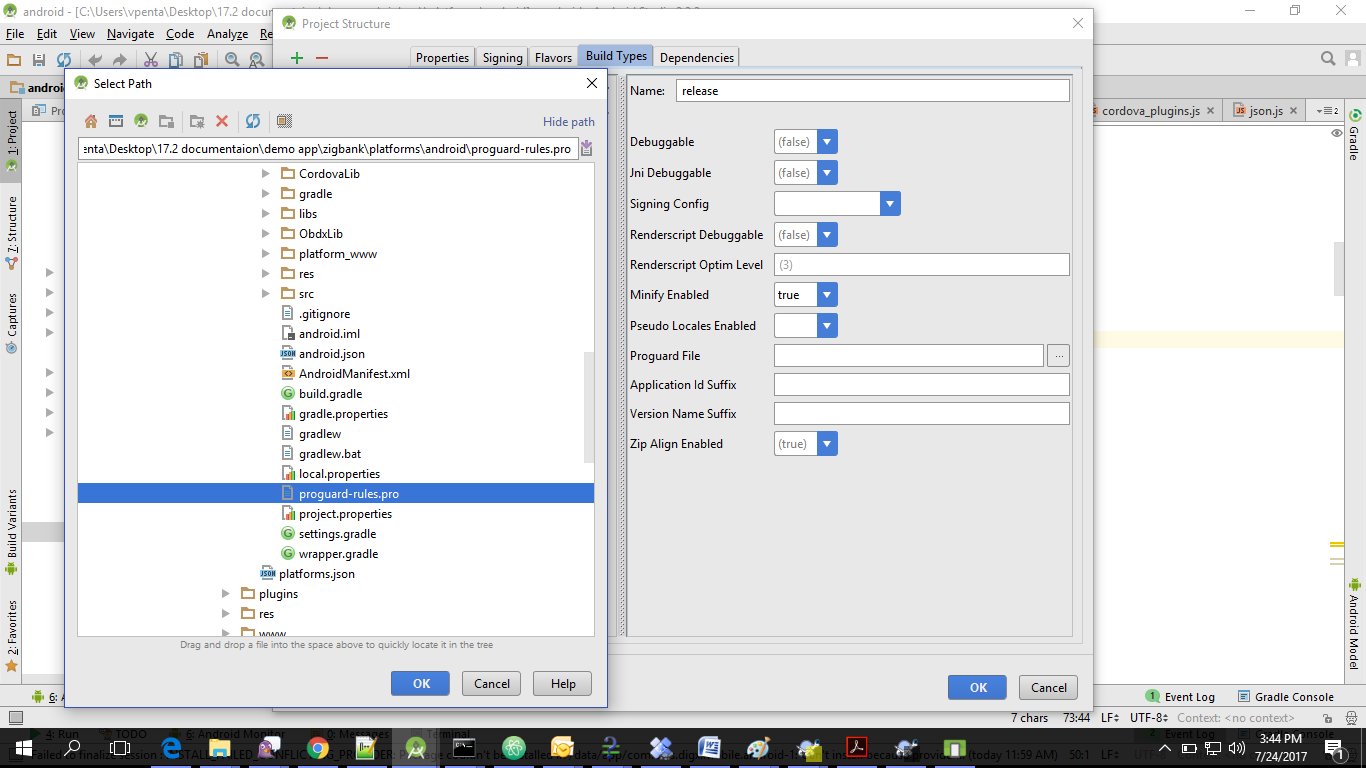
- Click on OK -> again click on OK
- Adding URLs to app.properties (..\android\app\src\main\assets)
- NONOAM (DB Authenticator setup)
|
SERVER_TYPE |
NONOAM |
|
shared_server_url |
https://mumaa012.in.oracle.com:18443 |
- OAM Setup (Refer to installer pre requisite documents for OAuth configurations)
|
SERVER_TYPE |
OAM |
|
KEY_SERVER_URL |
Eg. https://mumaa012.in.oracle.com:18443 (This URL must be of OHS without webgate) |
- Adding chatbot support to mobile application (Optional)
|
CHATBOT_ID |
The tenant ID |
|
CHATBOT_URL |
The web socket URL for the ChatApp application in IBCS |
- If using http protocol for development add (android:usesCleartextTraffic="true") to application tag of AndroidManifest.xml (on app target)
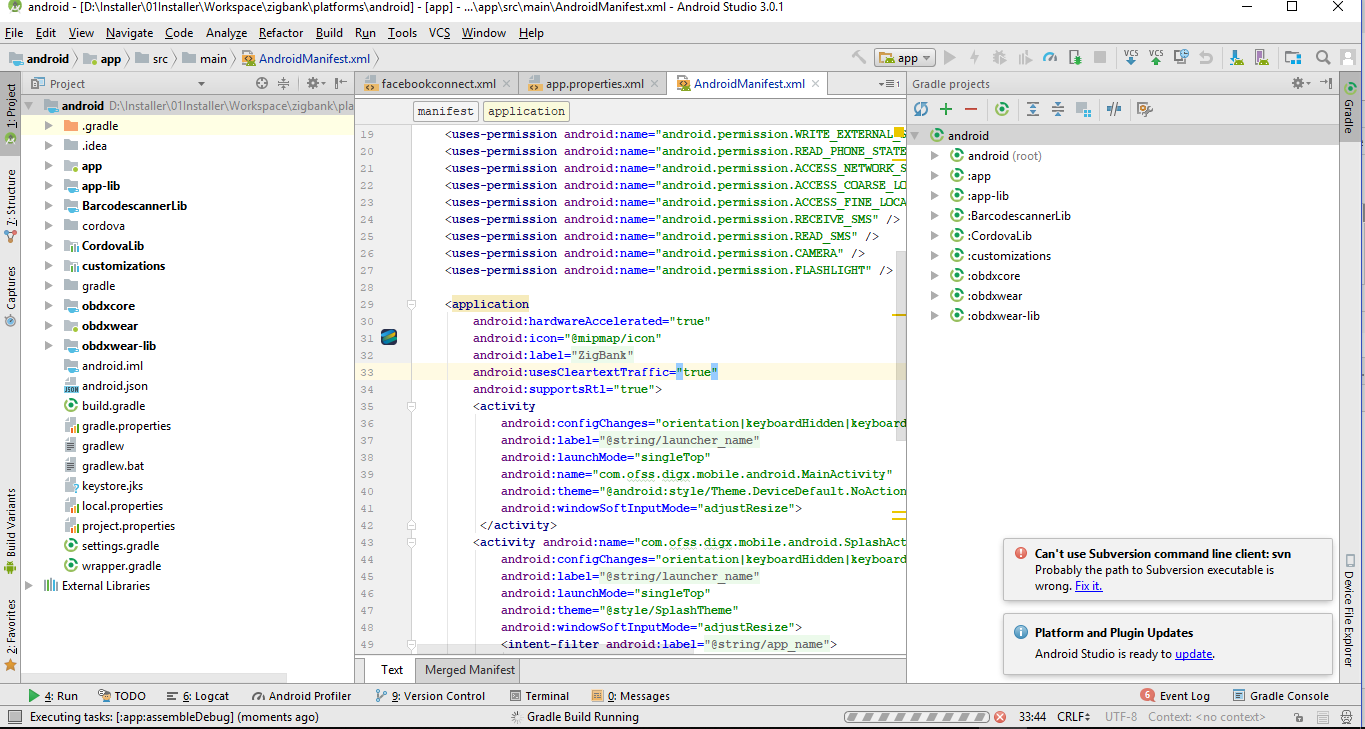
- For Generating Signed Apk: To Generate release-signed apk as follows:
- On menu bar click on Build -> Generate Signed Apk
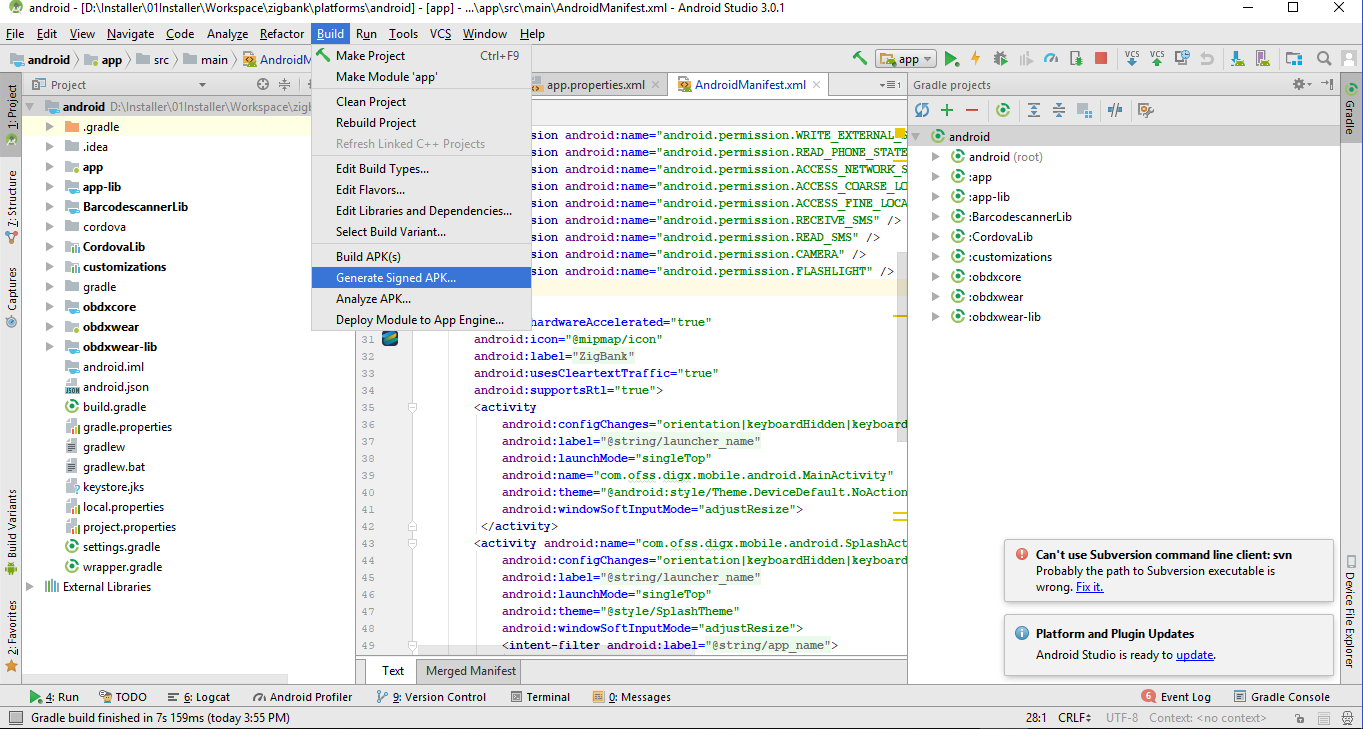
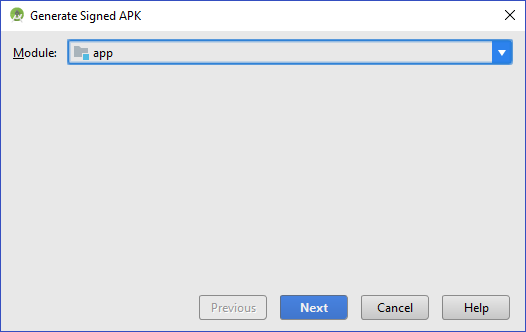
- If you have an existing keystore.jks file then select choose Existing else click on Create New
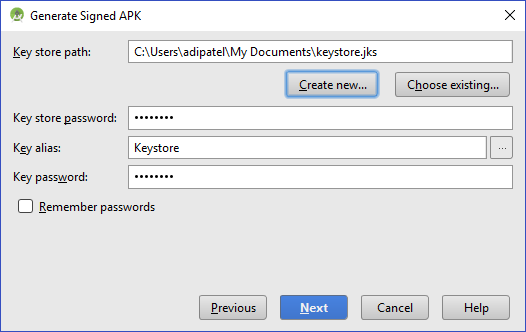
- Select Build Type as Release, Signature Version as V1 and V2(Full APK Signature) and Change APK Destination folder if you want and click on Finish
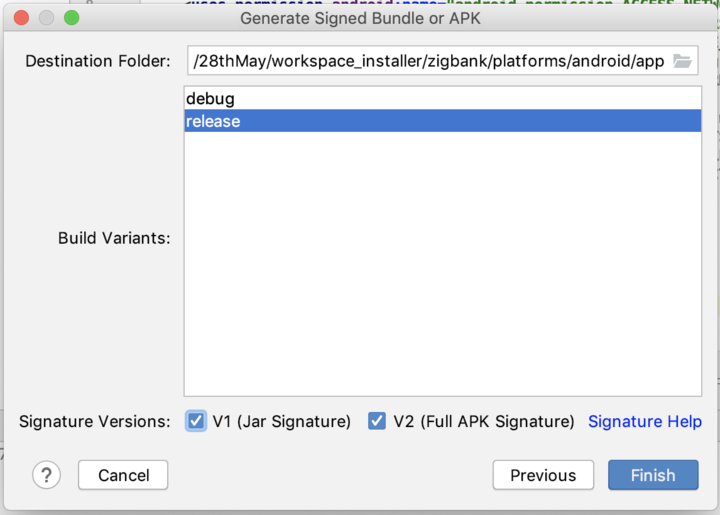
- This will generate APK by the given name and destination folder. Default APK Destination folder is zigbank\platforms\android\app\release
- Run the App and select Device or Simulator.
- The application has a config page at launch to enter the URL of the server (for development only). To remove this page, update the config.xml as shown below
The application has config page to add URL. This is for development purpose only and can be removed using below step. (Update content src tag)
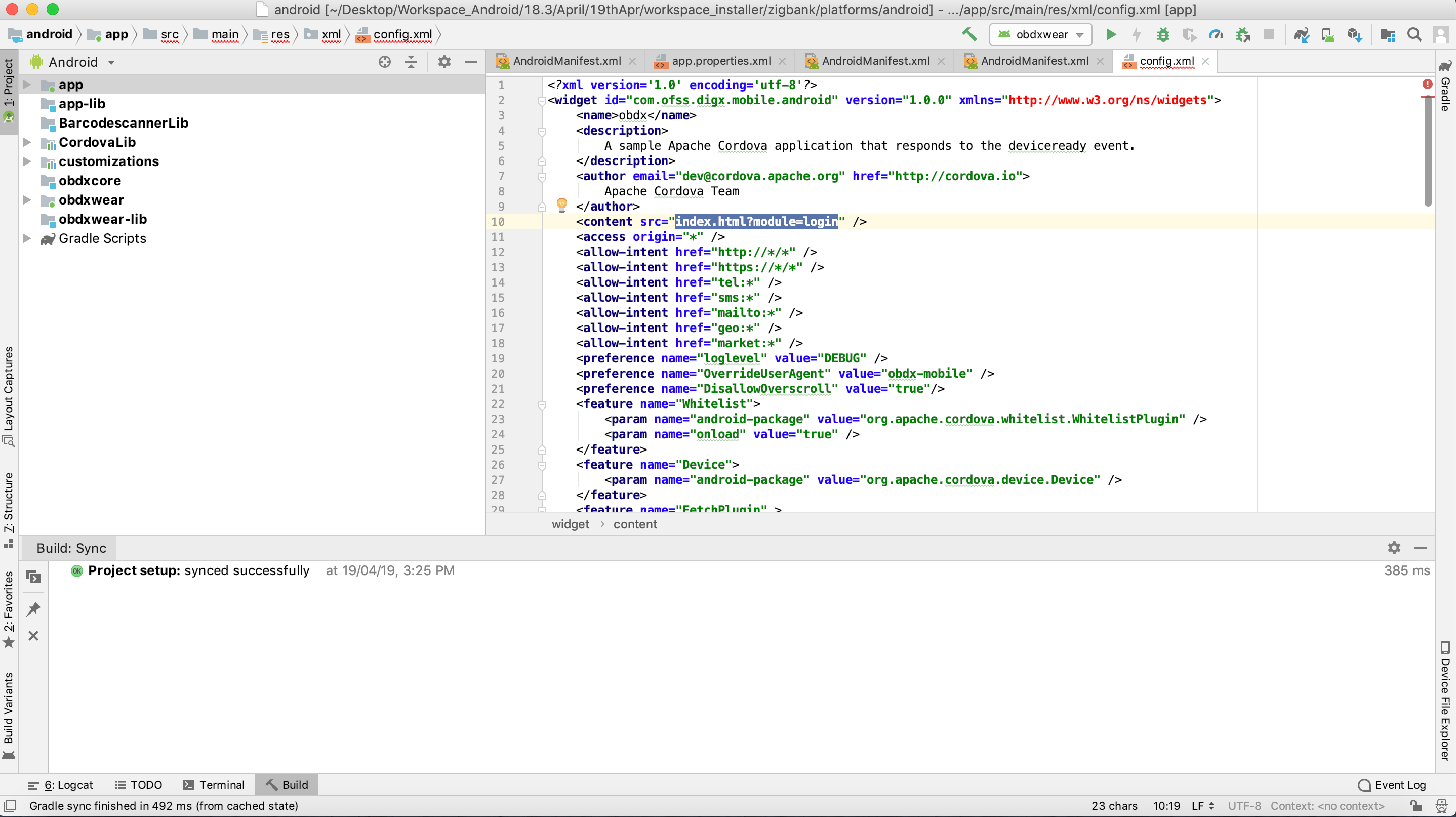
- Application will work on https only. If you want to run application on http then set targetSdkVersion, compileSdkVersion to 30 and buildToolsVersion to 30.0.3 in app’s build.gradle(zigbank\platforms\android\app\) and replace below code block from obdx.conf(config/obdx.conf).
<IfModule mod_headers.c>
<If "%{HTTP_USER_AGENT} =~ /obdx-mobile-android/">Header edit Set-Cookie ^(.*)$ $1;SameSite=None;Secure
</If>
<If "%{HTTP_USER_AGENT} =~ /obdx-softtoken/">Header edit Set-Cookie ^(.*)$ $1;SameSite=None;Secure
</If>
</IfModule>
With below one as,
<IfModule mod_headers.c>
<If "%{HTTP_USER_AGENT} =~ /obdx-mobile-android/">Header edit Set-Cookie "SameSite=Strict" ""
</If>
<If "%{HTTP_USER_AGENT} =~ /obdx-softtoken/">Header edit Set-Cookie "SameSite=Strict" ""
</If>
</IfModule>
Note: We strongly recommend you to use https setup with sdk 31 only, as google play store won’t allow app’s below sdk 31.