Limits Package Management
As part of the limits package definition, the created limits can be mapped to relevant transactions and/or roles.
The limits packages once created can be associated at User Level, Party![]() A party is any individual or business entity having a banking relationship with the bank. Level and Role Level
A party is any individual or business entity having a banking relationship with the bank. Level and Role Level
Prerequisites:
Required Limits (i.e. Transaction/ Cumulative/ Cooling period) should be defined for association to transactions in limits package
Workflow
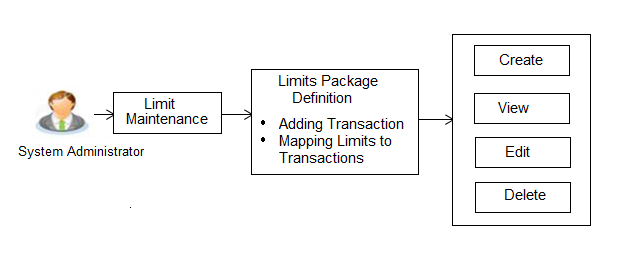
Features supported in application
The administrator can perform the following actions:
![]() How to reach here:
How to reach here:
Administration Dashboard > Limit > Limits Package
Limit Package Management - View
Using this option, System Administrator![]() Administrator is a set of individuals that administer the applicant/Affiliate entity. For example, Accountants, Authorized Signatories for organizations, Power of Attorney for individuals. can search for particular limit package based on different search parameters. The search results displays a list or particular limit package based on different search filters selected.
Administrator is a set of individuals that administer the applicant/Affiliate entity. For example, Accountants, Authorized Signatories for organizations, Power of Attorney for individuals. can search for particular limit package based on different search parameters. The search results displays a list or particular limit package based on different search filters selected.
If the search parameters are not specified, records of all the packages maintained in the application are displayed.
To search and view limit package:
- In the Limit Package Management screen, click . The Limit Package Management screen with search results appears based on the searched criteria.
OR
Click to reset the search parameters.
OR
Click to cancel the search process.
Limit Package Management - Search
|
Field Name |
Description |
|---|---|
|
Limit Package Code |
The unique code of the limit package. |
|
Limit Package Description |
Description of the limit package. |
|
Search Results |
|
|
Limit Package Code |
The unique code of the limit package. |
|
Limit Package Description |
Description of the limit package. |
|
No. of Transactions Mapped |
Number of transaction mapped to the limit package. |
- Click the Limit Package Code of the record for which you want to view the details. The Limits Package Management - View screen appears.
Limit Package Management - View
|
Field Name |
Description |
|---|---|
|
Limit Package Code |
The unique code of the limit package. |
|
Limit Package Description |
Description of the limit package. |
|
Role |
The limit is applicable to specific party or role (s). |
|
Currency |
Currency |
|
Transaction and Limits |
|
|
Transaction Name |
Name of the transaction that is mapped to the limit package. |
|
Effective Date |
The date from which the limit package is effective for the transaction. |
|
Expiry Date |
Expiry date of a specific limit linked to a transaction. This field will be displayed only if expiry date is maintained for each transaction. |
|
Cumulative Limit |
The cumulative limit set for the specific transaction. It displays the limit name and description along with the cumulative transaction amount and transaction count. |
|
Transaction Limit |
The transaction limit set for the specific transaction. It displays the limit name and description along with the minimum and maximum transaction amount set for the specific transaction. |
|
Cooling Limit |
The cooling limit set for the specific transaction. It displays the limit name and description along with the amount and time limit. |
- Click to edit the limit package.
OR
Click to delete the limit.
OR
Click to navigate to the previous screen.
OR
Click to cancel the transaction and go back to Dashboard.
Limit Package Management - Create
Using this option, System Administrator can create a limit package based on the details given as per the fields.
To create a limit package:
- In the Limit Package Management screen, click . The Limit Package Management - Create screen appears.
Limit Package Management - Create
|
Field Name |
Description |
|---|---|
|
Limit Package Code |
The unique code of the limit package. |
|
Limit Package Description |
Description of the limit package. |
|
Available To Role |
The limit is applicable to specific party or role. |
|
Currency |
The currency to be set for the limit package. |
|
Transaction and Limits |
|
|
Transaction Name |
The transaction name, to assign the limits to it. |
|
Effective Date |
The effective date of the limit package, for the selected transaction. |
|
Cumulative Limit Daily |
The cumulative limit set for the specific transaction for daily basis. |
|
Cumulative Limit Monthly |
The cumulative limit set for the specific transaction for monthly basis. |
|
Transaction Limit |
The transaction limit set for the selected transaction. |
|
Cooling Limit |
The cooling limit set for the selected transaction. |
- In the Limit Package Code field, enter the code for the limit package.
- In the Limit Package Description field, enter the description of the limit package.
- From Available To Role list, select the appropriate role.
- In the Transaction and Limits section, select the name of the transaction and effective date of the limit package.
- From the Cumulative Limit, Transaction Limit and Cooling Limit lists, select the appropriate limits.
- Click and repeat the steps 5 and 6, if you want to assign limits for more transactions.
- Click to save the limit package.
OR
Click to cancel the transaction. - The Confirm screen appears. Verify the details, and click .
OR
Click to modify the details.
The user will be navigated back to the create screen.
OR
Click to cancel the transaction. - The success message of transaction submission appears.
Click to complete the transaction.
Note: You can click ![]() to delete a transaction or cooling limit of a transaction.
to delete a transaction or cooling limit of a transaction.
Limit Package Management - Edit
Using this option, System Administrator can update or edit a limit package.
To edit a limit package:
- In the Limit Package Management screen, click . The Limits Package Management screen with search results appears based on the searched criteria.
OR
Click to reset the search parameters.
OR
Click to cancel the search process.
- Click the Limit Package Code of the record for which you want to view the details. The Limits Management-View screen appears.
- Click . The Limit Package Management - Edit screen appears.
- Edit the required details, e.g. cumulative and/ or transaction and/ or cooling limit.
- Click , if you want to add a new transaction.
- Click to save the changes made to the limit package.
OR
Click to cancel the transaction. - The Confirm screen appears. Verify the details, and click .
OR
Click to modify the details.
OR
Click to cancel the transaction. - The success message of transaction submission appears.
Click to complete the transaction.
Note: Click ![]() to delete the cooling period limit for the transaction.
to delete the cooling period limit for the transaction.
Limit Package Management - Delete
Using this option, System Administrator can delete a limit package.
To delete a limit package:
- In the Limit Package Management screen, click Search. The Limits Package Management screen with search results appears based on the searched criteria.
OR
Click to reset the search parameters.
OR
Click to cancel the search process.
- Click the Limit Package Code of the record for which you want to view the details. The Limits Package Management-View screen appears.
- Click . The Delete Warning message appears.
- Click to confirm the deletion.
OR
Click to cancel the deletion process. - The success message of transaction submission appears.
Click to complete the transaction.
FAQs
![]() Can I delete transaction and/ or cumulative limits against a transaction in limit package?
Can I delete transaction and/ or cumulative limits against a transaction in limit package?
![]() Am unable to delete a limit through limit maintenance?
Am unable to delete a limit through limit maintenance?
![]() Am unable to delete limits package through limit maintenance?
Am unable to delete limits package through limit maintenance?
![]() As part of edit, what can I update in the limits package maintenance?
As part of edit, what can I update in the limits package maintenance?
![]() What is the significance of ‘Available to Roles’ in Limits package?
What is the significance of ‘Available to Roles’ in Limits package?