Mailers
Mailers are information or a messages published by the Bank, to communicate about the Bank’s Products, services and other information to its users. Bank may send mailers to announce a limited period promotional product rate, launch of a product or service, etc.
Using this option, the System Administrator![]() Administrator is a set of individuals that administer the applicant/Affiliate entity. For example, Accountants, Authorized Signatories for organizations, Power of Attorney for individuals. creates Mailers which are sent to specific users, parties or user segments (all Retail / Corporate / Admin) users. Mailers can be customized to reach some or all users, to be sent now or on a specific date and time, in the future.
Administrator is a set of individuals that administer the applicant/Affiliate entity. For example, Accountants, Authorized Signatories for organizations, Power of Attorney for individuals. creates Mailers which are sent to specific users, parties or user segments (all Retail / Corporate / Admin) users. Mailers can be customized to reach some or all users, to be sent now or on a specific date and time, in the future.
Pre-Requisites
- Transaction access is provided to System Administrator
- Approval rule set up for Administrator to perform the actions
- Enterprise roles are maintained in application
Workflow
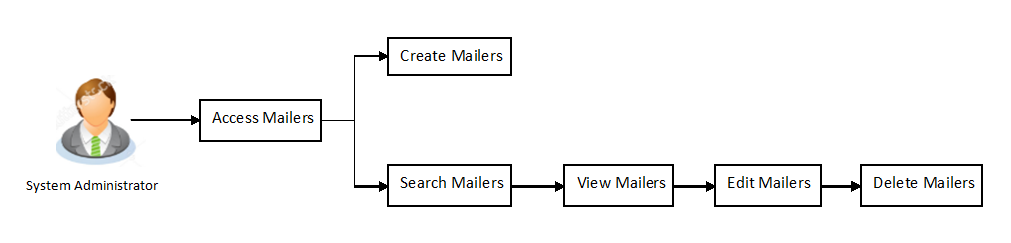
Features Supported In Application
The Mailers module supports following features:
![]() How to reach here:
How to reach here:
Dashboard > Communications > Mailers
Mailers - Search and View
Using Mailers – search option, System Administrators can search and view the list of mailers created in the application. System Administrator enters the mailer code or mailer description to search the user, however blank search is also allowed.
The information will be displayed sorted by Date of creation
To search the mailer:
- In the Mailer Code field, enter the mailer code to view the mailer details.
OR
In the Mailer Description field, enter the mailer description to view the mailer details. - Click Search.
The search results appear on the Mailers screen.
OR
Click if you want to reset the search parameters.
OR
Click if you want to cancel the transaction.
|
Field Name |
Description |
|---|---|
|
Mailer Code |
The unique key to identify the mailer. |
|
Mailer Description |
The description of the mailer corresponding to mailer code. |
|
Search Results |
|
|
Mailer Code |
The mailer code. |
|
Mailer Description |
The description of the mailer corresponding to mailer code. |
|
Date Created |
The date on which the mailer was created. |
|
Send Date |
The date on which mailer is sent. |
|
Status |
The status of the mailer - viz., scheduled or sent. |
To view the mailer details:
- In the Mailer - Search Results section, click the Mailer Code link of the record for which you want to view the details.
The search results appear on the Mailers - View screen appears.
Mailer - View
|
Field Name |
Description |
|---|---|
|
View |
|
|
Mailer Code |
The unique key to identify the mailer. |
|
Mailer Description |
The description of the mailer corresponding to the mailer code. |
|
Send Date |
The date on which the mailer was sent. |
|
Send Time |
The time on which the mailer was sent. |
|
Priority |
The priority of the mailer. The options are:
|
|
|
|
|
Mail Subject |
The subject of the mailer. |
|
Mail Body |
The content of the main body of the mailer. |
|
Recipients |
|
|
Send To |
The recipients of the mailer. The options are:
|
- Click to edit the mailer.
OR
Click the operation and navigate the user back to ‘Dashboard’.
OR
Click Back to navigate to the previous screen.
OR
Click the delete the mailer.
Note: The Edit and Delete option is available only for Mailers that have a status as ‘Scheduled’.
Mailers - Create
This function allows the System Administrator to create mailers. The System Administrator creates the content of the mailers, specifies the date - when a mailer is to be sent, if the mailer has a high, medium or low priority, and the recipients at whom the mailer is directed.
To create a new mailer:
- In the Mailers screen, click Create. The Mailers - Create screen appears.
|
Field Name |
Description |
|---|---|
|
Mailer Code |
Specify the unique key to identify the mailer. |
|
Mailer Description |
The description of the mailer corresponding to mailer code. |
|
Send Date |
The desired date and time for sending the mailer. |
|
Priority |
The priority of the mailer. The options are:
|
|
|
|
|
Mail Subject |
The subject of the mailer. |
|
Mail Body |
The content of the main body of the mailer. |
|
Recipients |
|
|
Send To |
The recipients of the mailer. The recipients can be:
|
- In the Mailer Code field, enter the mailer id.
- In the Mailer Description field, enter the mailer description.
- From the Send Date list, select the appropriate date and time to send the mailer.
- In the Priority field, select the priority to send the mailer.
- In the Mail Subject field, enter the appropriate subject for the mailer.
- In the Mail Body field, enter the appropriate content for the mailer.
- To send the mailer, select the type of recipients.
- Click to save the details.
OR
Click , if you want to add specific user ids as mailer recipients.
OR
Click , if you want to add specific party ids as mailer recipients.
OR
Click to navigate to previous screen.
OR
Click the operation and navigate the user back to ‘Dashboard’.
- The Review screen appears. Verify the details, and click .
OR
Click to make the changes if any.
The user will be navigated back to the create screen.
OR
Click to cancel the transaction.
- The success message of mailer creation appears along with the transaction reference number.
Click to complete the transaction.
Mailers - Edit
This function enables the System Administrator to edit the mailer details.
Note: This option is available only for Mailers, which have status as ‘Scheduled’.
To edit or update a mailer details:
- Enter the search criteria, click Search.
The search results appear on the Mailers screen. - In the Mailer - Search Results section, click the Mailer Code link of the record for which you want to edit the details.
The search results appear on the Mailers - View screen appears. - Click to edit the mailer. The Mailers - Edit screen appears
OR
Click to cancel the operation and navigate the user back to ‘Dashboard’.
OR
Click Back to navigate to the previous screen.
|
Field Name |
Description |
|---|---|
|
Edit |
|
|
Mailer Code |
The unique key to identify the mailer. This field is not editable. |
|
Mailer Description |
The description of the mailer corresponding to mailer code. |
|
Send Date |
The desired date and time for sending the mailer. |
|
Priority |
The priority of the mailer. The options are:
|
|
|
|
|
Mail Subject |
The subject of the mailer. |
|
Mail Body |
The content of the mail body of the mailer. |
|
Recipients |
|
|
Send To |
The recipients of the mailer. The options are:
|
- View the defined values for fields, in an editable form.
- Modify the required details.
- Click to update the changes.
OR
Click to navigate to previous screen.
OR
Click to cancel the operation and navigate the user back to ‘Dashboard’. - The Review screen appears. Verify the details, and click .
OR
Click to make the changes if any.
The user will be navigated back to the create screen.
OR
Click to cancel the transaction. - The success message of mailer update appears along with the transaction reference number.
Click to complete the transaction.
Mailers - Delete
Using this option, the System Administrator can delete the mailer.
Note: This option is available only for Mailers, which have status as ‘Scheduled’.
To delete the mailer:
- Enter the search criteria, click Search.
The search results appear on the Mailers screen. - In the Mailer - Search Results section, click the Mailer Code link of the record for which you want to delete the details.
The search results appear on the Mailers - View screen appears. - Click Delete. The application prompt the System Administrator with a delete confirmation message with an option of Yes / No.
- Click to continue.
OR
Click to cancel the deletion process. - The screen with success message appears. Click OK to complete the transaction.
FAQs
![]() Can I attach a file while creating a Mailer?
Can I attach a file while creating a Mailer?
![]() Till which date I can see the mailers which are already sent to the customers?
Till which date I can see the mailers which are already sent to the customers?
![]() Can I send mailers to specific customers?
Can I send mailers to specific customers?
![]() Who will be the recipients of the mailers incase if mailers are targeted for specific party id/s?
Who will be the recipients of the mailers incase if mailers are targeted for specific party id/s?