Biller Category Mapping
Bank initiate bill (utility) payments from their accounts using channel banking facility by selecting billers maintained by the Bank. Core banking applications/Product![]() A product is created based on the bank's business requirements and has certain typical parameters that describe its attributes or characteristics. Every product is defined under Product Class and Product Group.
For example, a product 'Fixed rate home loan' is defined under product group 'Home Loan' and product class 'Loans'. Processor maintains various billers. Using biller category mapping maintenance, System Administrators can map a biller category to each biller maintained in the core banking application.
A product is created based on the bank's business requirements and has certain typical parameters that describe its attributes or characteristics. Every product is defined under Product Class and Product Group.
For example, a product 'Fixed rate home loan' is defined under product group 'Home Loan' and product class 'Loans'. Processor maintains various billers. Using biller category mapping maintenance, System Administrators can map a biller category to each biller maintained in the core banking application.
System Administrator![]() Administrator is a set of individuals that administer the applicant/Affiliate entity. For example, Accountants, Authorized Signatories for organizations, Power of Attorney for individuals. creates biller category and maps these billers to each type of biller category through channel banking, which are then made available to the customers for selection while initiating bill payment. E.g. administrator can create biller category as ‘Insurance’ and map ‘United Healthcare’ and ‘Healthspring’ and ‘WellCare Health Plans’ billers which are fetched from the core banking application system to biller category ‘Insurance’ which is created in channel banking application.
Administrator is a set of individuals that administer the applicant/Affiliate entity. For example, Accountants, Authorized Signatories for organizations, Power of Attorney for individuals. creates biller category and maps these billers to each type of biller category through channel banking, which are then made available to the customers for selection while initiating bill payment. E.g. administrator can create biller category as ‘Insurance’ and map ‘United Healthcare’ and ‘Healthspring’ and ‘WellCare Health Plans’ billers which are fetched from the core banking application system to biller category ‘Insurance’ which is created in channel banking application.
Pre-Requisites
- Transaction access is provided to System Administrator.
- Approval rule set up for System Administrator to perform the actions.
- Billers are maintained in core banking application.
Workflow
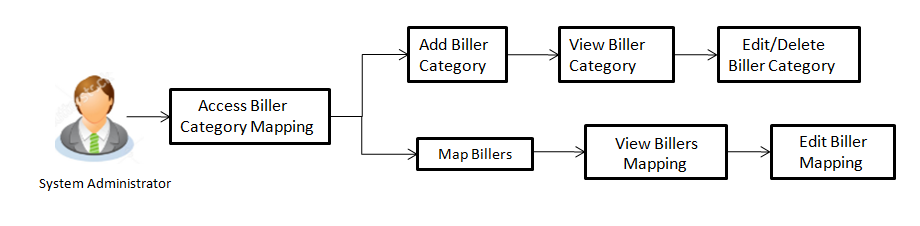
Features Supported In Application
This option allows the System Administrator to:
- Manage Biller Category
- Map Billers
- View Biller Mapping
- Edit Biller Mapping
![]() How to reach here:
How to reach here:
Administration Dashboard > Payments > Biller Category Mapping
Search Biller
Using this option, System Administrators search the billers mapped under the selected biller category. The search result displays a list of particular biller along with the biller code mapped to the selected biller category.
- Click Search, to search the billers mapped to selected biller category.
OR
Click Map Biller, to map new billers to existing biller category.
OR
Click Manage Category, to maintain new biller categories, edit and delete existing biller.
|
Field Name |
Description |
|---|---|
|
Search Biller Category |
|
|
Biller Category |
The name of the biller category. |
|
Search Result |
|
|
Biller Code |
The unique biller code of the biller. |
|
Biller Name |
The name of the biller. |
To search biller mapped under biller category:
- From the Biller Category list, select the appropriate option.
- Click Search.
The search result appears based on the search parameters. - Click Done to complete the transaction.
OR
To edit biller, click Edit.
The billers mapped under selected biller category appears. - To delete a biller, click
 . The Delete Warning message appears.
. The Delete Warning message appears. - Click Confirm to delete the biller.
- The success message of biller category deletion appears.
- Click Done to complete the transaction.
Map Biller
Using this option, the System Administrator can map the one or more biller to the biller category.
To map a biller:
- In the Biller Category Mapping screen, click + Map Biller. The Map screen appears.
|
Field Name |
Description |
|---|---|
|
Map |
|
|
Biller Category |
The biller category. |
|
Biller Information |
The unique biller code of the biller to be mapped with the selected biller category. This field appears, if you select Biller Category. |
- From the Biller Category list, select the appropriate option.
- From the Biller Information list, select the appropriate biller code to be mapped with the selected biller category.
Note:
1) Click to a add multiple biller for mapping.
2) Click ![]() to delete added biller.
to delete added biller.
- Click .
- The Review screen appears. Verify the details, and click .
OR
Click to cancel the transaction. - The success message of biller mapped to a biller category appears.
- Click to complete the transaction.
Manage Category- View
System Administrator can view and create new biller category using this maintenance. The existing biller categories with respective number of mapped billers appear on Manage Categories screen.
To view biller category:
- Click Manage Category link on Biller Category Mapping screen.
- The existing biller categories with respective mapped billers appears on Manage Categories screen.
|
Field Name |
Description |
|---|---|
|
View |
|
|
Biller Category |
Existing biller categories maintained are listed. |
|
Mapped Billers |
Number of billers mapped to the existing biller category. Note: This field will not be displayed for newly added category. |
- Click to add new category. A box will be shown to enter a new category.
- Click to complete the transaction.
- Click
 adjacent to already added biller category. The Delete Warning message appears.
adjacent to already added biller category. The Delete Warning message appears.
Click to delete the category.
Manage Category- Add Category
System Administrator can create new category using this screen.
To add new biller category:
- Click Manage Category link on Biller Category Mapping screen to maintain new biller categories, edit and delete existing biller categories.
- The existing biller categories with respective mapped billers appears on Manage Categories screen.
- Click to add new category. A box will be shown to enter a new category.
-
 Field Description
Field Description
Field Name
Description
View
Biller Category
Existing biller categories maintained are listed.
Mapped Billers
Number of billers mapped to the existing biller category.
Note: This field will not be displayed for newly added category.
Box(Biller Category)
Empty box to enter a new biller category is displayed on clicking upon ‘Add Category’.
- If you click .
- In the Biller Category field, enter a new category.
- Click to confirm the category addition. The success message of category addition appears on the screen.
OR
Click to cancel the transaction. - The success message of biller category added appears.
- Click to complete the transaction.
- If you click
 adjacent to already added biller category. The Delete Warning message appears.
adjacent to already added biller category. The Delete Warning message appears.
This icon will be shown only if the billers are not mapped under a category. - Click to delete the category.
OR
Click to cancel the transaction.
to cancel the transaction. - The success message of biller category deletion appears.
- Click to complete the transaction.
FAQs
![]() Who can create-edit this maintenance?
Who can create-edit this maintenance?
![]() Can I link a biller to multiple biller categories?
Can I link a biller to multiple biller categories?
![]() Can I delete a biller category which is having billers mapped to it?
Can I delete a biller category which is having billers mapped to it?