SPEND CATEGORY
Using this option, the System Administrator![]() Administrator is a set of individuals that administer the applicant/Affiliate entity. For example, Accountants, Authorized Signatories for organizations, Power of Attorney for individuals. can maintain the spend categories. Spend Category maintenance allows the System Administrator to create, modify or expire categories. For each of the Spend Category, System Administrator shall be able to map there corresponding sub categories under which the transactions will be tagged. This maintenance is done only for retail type of parties and is not applicable for corporate type of parties. Any time there can be a maximum of 10 categories available and each will have a unique category code.
Administrator is a set of individuals that administer the applicant/Affiliate entity. For example, Accountants, Authorized Signatories for organizations, Power of Attorney for individuals. can maintain the spend categories. Spend Category maintenance allows the System Administrator to create, modify or expire categories. For each of the Spend Category, System Administrator shall be able to map there corresponding sub categories under which the transactions will be tagged. This maintenance is done only for retail type of parties and is not applicable for corporate type of parties. Any time there can be a maximum of 10 categories available and each will have a unique category code.
The each spend category can have up to four sub categories each.
Prerequisites
- Transaction access is provided to System Administrator
- Transactions which needs to be mapped to different categories are well maintained
- Transaction description must have keywords which can be distinguished by rule engine for classification into subcategories
- Spend categories to be made are limited and cannot be deleted, hence well thought of categories to be created
Features Supported In Application
The Spend Category maintenance allows the System Administrator to:
- Search and View Spend Category
- Create Spend Category
- Edit Spend Category
- Add Spend Sub Category
- Edit Spend Sub Category
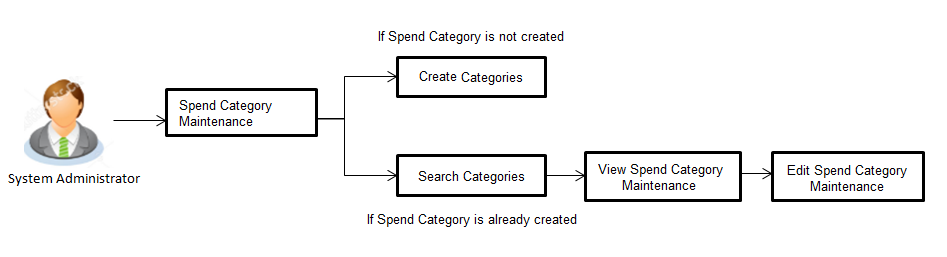
![]() How to reach here:
How to reach here:
Administration Dashboard > PFM > Spend Category Maintenance
Spend Category - Search
Using Spend category search option, System Administrators search the existing spend category. The search result displays a particular spend categories based on search criteria entered.
If the search parameters are not specified, then it displays all the records.
To search a spend category:
- Enter the search criteria, click Search. The search results appear on the Spend Category screen based on the search parameters.
OR
Click if you want to reset the search parameters.
OR
Click if you want to cancel the transaction.
|
Field Name |
Description |
|---|---|
|
Category Code |
Unique ID maintained for the spend category. |
|
Category Name |
Name of the spend category. The set of transactions are grouped under certain category name. |
|
Search Results |
|
|
Category Code |
Category codes of the searched spend categories. |
|
Category Name |
Name of the searched categories. |
Spend Category - View
Using spend category view option, the System Administrator can view the spend categories and sub categories.
To view a spend category:
- Enter the search criteria, click Search. The search results appear on the Spend Category screen based on the search parameters.
- Click the Category Name link of the record for which you want to view the spendcategory. The Spend Category - View screen appears.
|
Field Name |
Description |
|---|---|
|
Category Code |
Unique ID maintained for the spend category. |
|
Category Name |
Name of the category. The set of transactions are grouped under certain category name. |
|
Sub Category Details |
|
|
Sub Category Code |
Unique id maintained for the spend sub-category. |
|
Sub Category Name |
Name of the subcategory based on the category name. |
- Click to if you want to edit the spend category.
OR
Click to cancel the transaction.
OR
Click Back to navigate to the previous screen.
Spend Category - Create
Using spend category create option, the System Administrator can create new spend categories and sub categories.
To create a spend category:
- In the Spend Category screen, click Create. The Spend Category - Create screen appears.
|
Field Name |
Description |
|---|---|
|
Category Code |
Unique ID maintained for the spend category. |
|
Category Name |
Name of the category. The set of transactions are grouped under certain category name. |
|
Sub Category Details |
|
|
Sub Category Code |
Unique ID maintained for the spend sub-category. |
|
Sub Category Name |
Name of the subcategory based on the category name. |
- In the Category Code field, enter the code for the spend category.
- In the Category Name field, enter the name of the spend category.
- In the Sub Category Details section, enter the relevant information for subcategories.
- Repeat step 4 to add more sub categories to a sub category.
Note: You can click ![]() to delete a spend sub category or click Add to add more spend sub categories.
to delete a spend sub category or click Add to add more spend sub categories.
- Click to save the category and sub category details.
OR
Click to navigate to previous screen.
OR
Click to cancel the transaction. - The Review screen appears. Verify the details, and click .
OR
Click to modify the details.
The user will be navigated back to the create screen.
OR
Click to cancel the transaction. - The success message of spend category creation appears.
Click to complete the transaction.
Spend Category - Edit
Using spend category edit option, System Administrator can modify the spend category details.
To edit or update a spend category:
- Enter the search criteria, click Search. The search results appear on the Spend Category screen based on the search parameters.
- Click the Category Name link of the record for which you want to edt the spend category. The Spend Category - View screen appears.
- Click to edit the spend category. The Spend Category- Edit screen appears.
OR
Click to cancel the transaction.
OR
Click Back to navigate to the previous screen.
- Edit the required details.
- Click to update the changes.
OR
Click to navigate to previous screen.
OR
Click to cancel the transaction. - The Review screen appears. Verify the details, and click .
OR
Click to modify the details.
The user will be navigated back to the create screen.
OR
Click to go to previous screen.
OR
Click to cancel the transaction. - The success message of updates appears.
Click to complete the transaction.
FAQs
![]() How many spend categories System Administrator can create
How many spend categories System Administrator can create
![]() How many spend sub-categories System Administrator can create?
How many spend sub-categories System Administrator can create?
![]() What is category code used for?
What is category code used for?