Party Account Access
Using this option the corporate administrator can set up account and transaction access for the corporate party.
The Corporate Administrator![]() Administrator is a set of individuals that administer the applicant/Affiliate entity. For example, Accountants, Authorized Signatories for organizations, Power of Attorney for individuals. can only provide access to the party to which the corporate administrator is associated to.
Administrator is a set of individuals that administer the applicant/Affiliate entity. For example, Accountants, Authorized Signatories for organizations, Power of Attorney for individuals. can only provide access to the party to which the corporate administrator is associated to.
Corporate Administrator cannot provide access to the party to which the administrator is not associated to.
Prerequisites
- Corporate Administrator has the required rights to provide account and transaction access to the corporate party
- Party preferences should be created for the party of the user for which access is to be maintained
- Channel Access should be enabled for party of the user for which account access is to be maintained
- Account access maintenance for linked party accounts can be done once there is a party to party linkage maintained
Workflow
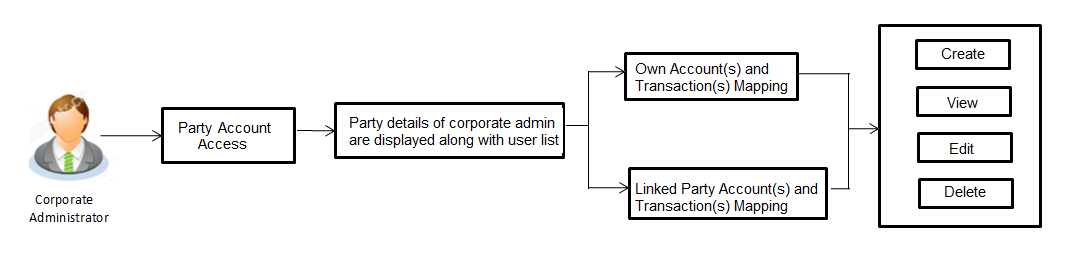
Features Supported In Application
This option allows the corporate administrator to:
- Party Account Access - Mapping (Own accounts and linked party accounts)
- Party Account Access – View (Own accounts and linked party accounts)
- Party Account Access - Edit (Own accounts and linked party accounts)
- Party Account Access - Delete (Own Accounts and linked party accounts)
![]() How to reach here:
How to reach here:
Corporate Administrator Dashboard > Toggle menu > Account Access > Party![]() A party is any individual or business entity having a banking relationship with the bank. Account Access
A party is any individual or business entity having a banking relationship with the bank. Account Access
OR
Corporate Administrator Dashboard > Quick Links > Party Account Access
Party Account Access - Create
The Corporate Administrator has the list of account(s) and transactions for which access needs to be provided to the corporate party.
Party ID and Party Name of the corporate administrator are defaulted and not allowed for input.
To provide the party with account and transaction access:
- Navigate to the account access summary page with two sections Own Account Mapping Summary and Linked Party Account Mapping Summary.
Linked party account mapping will only be available if the party to which corporate admin is associated has Party to Party Linkage maintained.
|
Field Name |
Description |
|---|---|
|
Party ID |
Party ID of the corporate administrator. |
|
Party Name |
Party name of the corporate administrator. |
|
OWN ACCOUNT MAPPING SUMMARY |
|
|
Account Type |
All account types available under the party. The account type can be:
|
|
Total Number of Accounts |
Total number of accounts available under the party. |
|
Number of Accounts Mapped |
Number of accounts mapped to the particular account type. |
|
LINKED PARTY ACCOUNT MAPPING SUMMARY |
|
|
Account Type |
All account types available under the linked party. The account type can be:
|
|
Total Number of Accounts |
Total number of accounts available under the linked party. |
|
Number of Accounts Mapped |
Number of accounts mapped to the particular account type. |
- If there is no mapping done for the party (own/ linked), there will be a message No Accounts mapped for the party with Map. Click . The Party Account Access - Create screen appears.
OR
Click to cancel the transaction.
OR
Click to navigate to the previous screen. - All the accounts held by the selected party as a relationship with the bank as available in the core banking system will be fetched and displayed in the respective categories i.e. CASA, Term Deposits and Loans.
In case of mapping of linked party accounts to the parent party, user will select the parent party as part of party search section and click against the linked party of which account access is to be provided. - Navigate to the specific category tab viz. CASA, Term Deposits, Loans etc., and select a global check box of Map all accounts to enable all the existing accounts under the selected category for channel banking (on screen, it will serve as a Select All function).
OR
If specific accounts are required to be given access then the user needs to select the respective check boxes preceding the account number. - To map the new accounts, select appropriate option from Map Accounts field;
Select Auto if you wish to allow access to all future CASA/ Term Deposit/ Loans accounts.
OR
Select Manual if you wish to explicitly map new accounts and transactions. - The cookie message appears at the bottom of the category tab indicating the administrator that account mapping for other category tabs can be done by visiting the respective tabs.
- Click . The Party Account Access - Create (Transaction Mapping) screen appears.
OR
Click to cancel the transaction.
OR
Click to navigate to the previous screen.
- To map the transactions to the account, click
 against the particular account number to view the transaction mapping.
against the particular account number to view the transaction mapping. - Select the respective check boxes preceding the transaction to be mapped.
OR
Select Map All Transactions, if you want to map all the transactions to all accounts. - Click to save the changes.
OR
Click to cancel the transaction.
OR
Click to navigate to the previous screen. - The Party Account Access - Review screen appears. Verify the details, and click .
OR
Click to edit the transaction.
OR
Click to cancel the transaction. - The screen with success message appears. Click OK to complete the transaction.
After following above steps the summary of mapped accounts and transactions available for party.
Party Account Access - View
The Corporate Administrator can view the list of account(s) and transactions for which access has been provided to the corporate party.
Party ID and Party Name of the corporate administrator are defaulted and not allowed for input. User list of the corporate party is displayed with details like user ID, user name and mapping details.
To view the party account and transaction access:
- Navigate to the account access summary page with two sections Own Account Mapping Summary and Linked Party Account Mapping Summary.
Linked party account mapping will only be available if the party to which corporate admin is associated has Party to Party Linkage maintained.
|
Field Name |
Description |
|---|---|
|
Party ID |
Party ID of the corporate administrator. |
|
Party Name |
Party name of the corporate administrator. |
|
OWN ACCOUNT MAPPING SUMMARY Click the Account Type link to view the respective mapping details. |
|
|
Account Type |
All account types available under the party. The account type can be:
|
|
Total Number of Accounts |
Total number of accounts available under the party. |
|
Number of Accounts Mapped |
Number of accounts mapped to the particular account type. |
|
LINKED PARTY ACCOUNT MAPPING SUMMARY Click the Account Type link to view the respective mapping details. |
|
|
Account Type |
All account types available under the linked party. The account type can be:
|
|
Total Number of Accounts |
Total number of accounts available under the linked party. |
|
Number of Accounts Mapped |
Number of accounts mapped to the particular account type. |
- Click the Account Type link i.e. CASA / TD / Loans in the summary details for the party. The Party Account Access - View screen displaying the account mapping for an accounts appear.
OR
Click to navigate to the previous screen.
OR
Click to cancel the transaction.
|
Field Name |
Description |
|---|---|
|
Party ID |
Party ID of the corporate administrator. |
|
Party Name |
Party name of the corporate administrator. |
|
CASA/ Term Deposits/ Loans |
|
|
New Accounts |
|
|
Map Accounts |
Mapping of the accounts. The options can be:
|
|
Existing Accounts |
|
|
Map All Accounts |
Mapping all the existing accounts under the selected category to enable for channel banking. |
|
Account Number |
List of account numbers present in a particular account type. |
|
Currency |
Account currency. |
|
Product Name |
Name of the product available under the party. |
|
Account Status |
Status of the account access for the party |
- Click Account Type i.e. CASA/ TD/ Loan, all the accounts held by the selected party as a relationship with the bank as available in the core banking system will be fetched and displayed in the respective categories i.e. CASA, Term Deposits and Loans.
In case of mapping of linked party accounts to the parent party, select on the account type in the linked party summary section. - Navigate to the specific category tab viz. CASA, Term Deposits, Loans etc., the administrator can view both the accounts for which access has been provided and the ones for which access is not provided.
Can also view the selection done for New Accounts mapping i.e. Auto/ Manual. - The cookie message appears at the bottom of the category tab indicating the administrator that account mapping for other category tabs can be done by visiting the respective tabs.
- Click . The Party Account Access – View screen for account selected and transactions enabled for the selected account appears.
OR
Click to cancel the transaction.
OR
Click Back to navigate to the previous screen.
- Click
 against the particular account number to view the mapped transactions.
against the particular account number to view the mapped transactions.
OR
Click to update transaction mapping.
OR
Click to cancel the transaction. - Click to update the Party Account Access account mapping for new accounts and existing accounts.
OR
Click to cancel the transaction.
OR
Click Back to navigate to the previous screen.
Party Account Access - Edit
The Corporate Administrator has the list of account(s) and transactions for which access details needs to be edited for the corporate party.
Party ID and Party Name of the corporate administrator are defaulted and not allowed for input.
- Navigate to the account access summary page with two sections Own Account Mapping Summary and Linked Party Account Mapping Summary.
Linked party account mapping will only be available if the party to which corporate admin is associated has Party to Party Linkage maintained. - Click the Account Type link i.e. CASA / TD / Loans in the summary details for the party. The Party Account Access - View screen displaying the account mapping for an accounts appear.
OR
Click to navigate to the previous screen.
OR
Click to cancel the transaction. - In case of mapping of linked party accounts to the parent party, select on the account type in the linked party summary section.
- Navigate to the specific category tab viz. CASA, Term Deposits, Loans etc., the administrator can view both the accounts for which access has been provided and the ones for which access is not provided.
- Click Edit. The Party Account Access - Edit screen appears.
This enables the selection and de-selection option against the accounts and also allow changing the map accounts from Auto to Manual and vice-versa.
OR
Click to navigate to the previous screen.
OR
Click to cancel the transaction. - Click Account Type for which you want to edit the mapping of the accounts.
- The cookie message displayed indicating the administrator that account mapping for other category tabs can be viewed by visiting the respective tabs.
- To map the new accounts, select appropriate option from Map Accounts field;
Select Auto if you wish to allow access to all future CASA/ Term Deposit/ Loans accounts.
OR
Select Manual if you wish to allow specific access to all future CASA/ Term Deposit/ Loans accounts. - Select the respective check boxes preceding the Account Number to be mapped.
OR
Select Map All Accounts, if you want to map all the account numbers.- Click . The Party Account Access - Edit screen with mapped transaction - account appears.
OR
Click to cancel the transaction.
OR
Click to navigate to the previous screen.
- Click . The Party Account Access - Edit screen with mapped transaction - account appears.
- To map the transactions to the account, click
 against the particular account number to view the transaction mapping.
against the particular account number to view the transaction mapping. - Select the respective check boxes preceding the transaction to be mapped.
OR
Select Map All Transactions, if you want to map all the transactions to all accounts.
- Click to save the changes.
OR
Click to cancel the transaction.
OR
Click to navigate to the previous screen. - The Party Account Access - Review screen appears. Verify the details, and click .
OR
Click to edit the transaction.
OR
Click to cancel the transaction. - The screen with success message appears. Click OK to complete the transaction.
Party Account Access - Delete
The Corporate Administrator will have the provision to delete access for the corporate party.
As part of this option, own account mapping and/ or linked party account mapping can be deleted for the party.
- Navigate to the account access summary page with two sectionsOwn Account Mapping Summary and Linked Party Account Mapping Summary.
Linked party account mapping will only be available if the party to which corporate admin is associated has Party to Party Linkage maintained. - Click the Account Type link i.e. CASA / TD / Loans in the summary details for the party. The Party Account Access - View screen displaying the account mapping for an accounts appear.
OR
Click to navigate to the previous screen.
OR
Click to cancel the transaction. - In case of mapping of linked party accounts to the parent party, select on the account type in the linked party summary section.
- Navigate to the specific category tab viz. CASA, Term Deposits, Loans etc., the administrator can view both the accounts for which access has been provided and the ones for which access is not provided.
- Click Delete. The application prompt the administrator with a delete confirmation message with an option of Yes / No.
- Click Yes to proceed with the deletion request.
It will navigate to confirmation page with a success message and the status.
OR
Click No if you do wish to proceed with deletion. - The success message and the status appear. Click OK to complete the transaction.
- Click to continue.
OR
Click to cancel the deletion process. - The screen with success message appears. Click OK to complete the transaction.
FAQs
![]() Is it necessary to setup Party Account Access Management before setting up User Account Access?
Is it necessary to setup Party Account Access Management before setting up User Account Access?
![]() What is the significance of Auto and Manual option in ‘Map Accounts’?
What is the significance of Auto and Manual option in ‘Map Accounts’?