USER FILE IDENTIFIER MAPPING
This option enables the corporate administrator to map the desired file identifiers to the corporate users. This mapping enables corporate users to upload and view specific bulk files.
Prerequisites
- Party Preferences for Corporate
- User Creation
- Party and Account access
- Set-up Transaction and account access
- Set-up Approval Rules
- File Identifier Maintenance
Workflow
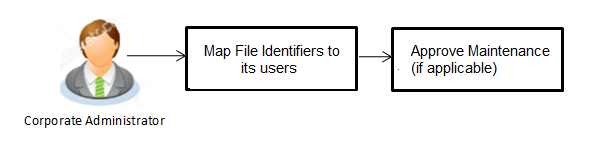
Features Supported In Application
This option allows the corporate administrator to:
- View User File Identifier Mapping
- Create User File Identifier Mapping
- Edit User File Identifier Mapping
![]() How to reach here:
How to reach here:
Corporate Administrator![]() Administrator is a set of individuals that administer the applicant/Affiliate entity. For example, Accountants, Authorized Signatories for organizations, Power of Attorney for individuals. Dashboard > Quick Links > File Upload > User File Identifier Mapping
Administrator is a set of individuals that administer the applicant/Affiliate entity. For example, Accountants, Authorized Signatories for organizations, Power of Attorney for individuals. Dashboard > Quick Links > File Upload > User File Identifier Mapping
OR
Toggle Menu > File Upload > User File Identifier Mapping
User File Identifier Mapping - User Interface Details
Using this option the corporate administrator can view the file identifiers mapped to its users.
|
Field Name |
Description |
|---|---|
|
Party ID |
Party |
|
Party Name |
Party name corresponding to the party ID. |
|
Users List |
|
|
Initials |
The initials of the user id. |
|
User Details |
The details of the user like user name or user id. |
|
Contact Details |
Contact number of the user. |
|
Mapping |
Displays whether the file identifier is mapped to the user.
|
- Click the file identifier record for which you want to view the details. The User File Identifier Mapping - View screen appears.
User File Identifier Mapping - View
|
Field Name |
Description |
|---|---|
|
Party ID |
Party ID of the corporate user to which file identifier is mapped. |
|
Party Name |
Party name corresponding to the party ID. |
|
User Name |
User name. |
|
User Id |
User id of the user. |
|
Mapping Summary |
|
|
File Identifier |
Unique code assigned to the uploaded file. |
|
Transaction Type |
Type of transaction: The Transaction type can be:
|
|
Approval Type |
The approval type is at file level or record level.
|
|
Sensitive Date Check |
If selected, the users are barred from viewing the contents of the file. |
- Click Edit to modify the user file identifier mapping.
OR
Click to navigate to the previous screen.
OR
Click to cancel the transaction.
User File Identifier Mapping - Create
Using this option corporate administrator can map the file identifiers to a user.
To map a user to a file identifier:
- Go to the User File Identifier Mapping - View screen.
- Click
 of file identifier record, for which you want to map the user. The User File Identifier Mapping - Create screen appears.
of file identifier record, for which you want to map the user. The User File Identifier Mapping - Create screen appears.
|
Field Name |
Description |
|---|---|
|
Party ID |
Party ID of the corporate user to which file identifier is to be mapped. |
|
Party Name |
Party name corresponding to the party ID. |
|
User Name |
User name. |
|
User Id |
User id of the user. |
|
Mapping Summary |
|
|
File Identifier |
Unique code assigned to the uploaded file. |
|
Transaction Type |
Type of transaction: The Transaction type can be:
|
|
Approval Type |
The approval type is at file level or record level.
|
|
Sensitive Date Check |
If selected, the users are barred from viewing the contents of the file. |
- In the Mapping Summary section, select the file identifier which you want to map to the user.
- Click .
OR
Click to cancel the transaction.
OR
Click Back to navigate to the previous screen. - The User File Identifier Mapping – Create - Review screen appears. Verify the details and click .
OR
Click to modify the file identifier mapping.
User is directed to User File Identifier- Mapping – Create screen with values in editable form.
OR
Click to cancel the operation and navigate back to ‘Dashboard’. - The success message of submitting the File Identifier Mapping appears along with the transaction reference number and status.
Click to complete the transaction and navigate back to ‘Dashboard’.
User File Identifier Mapping - Edit
Using this option bank or corporate administrator can edit and update a user file identifier mapping.
To edit a file identifier:
- Go to the User File Identifier Mapping - View screen.
- Click
 of file identifier record, for which you want to edit the mapping. The User File Identifier Mapping - Edit screen appears.
of file identifier record, for which you want to edit the mapping. The User File Identifier Mapping - Edit screen appears.
|
Field Name |
Description |
|---|---|
|
Party ID |
Party ID of the corporate user to which file identifier is to be mapped. |
|
Party Name |
Party name corresponding to the party ID. |
|
User Name |
User name. |
|
User ID |
User id of the user. |
|
Mapping Summary |
|
|
File Identifier |
Unique code assigned to the uploaded file. |
|
Transaction Type |
Type of transaction: The Transaction type can be:
|
|
Approval Type |
The approval type is at file level or record level.
|
|
Sensitive Date Check |
If selected, the users are barred from viewing the contents of the file. |
- View the details of File Identifier mapping already saved.
- Select the check box to map / un-map a File Identifier to a user and to enable or disable the Sensitive Data Check, select the check box.
- Click to save the modified details.
OR
Click to navigate to previous screen.
OR
Click to cancel the transaction. - The User File Identifier Mapping – Edit Review screen appears. Verify the details, and click .
OR
Click to modify the details.
User is directed to User File Identifier Mapping –Create screen with values in editable form.
OR
Click to cancel the transaction. - The success message of submitting the File Identifier Mapping appears along with the transaction reference number and status.
Click to complete the transaction and navigate back to ‘Dashboard’.
FAQs
![]() Can all users of a particular corporate access all file types, mapped to the corporate?
Can all users of a particular corporate access all file types, mapped to the corporate?