User Management
User Management function enables Corporate Administrator![]() Administrator is a set of individuals that administer the applicant/Affiliate entity. For example, Accountants, Authorized Signatories for organizations, Power of Attorney for individuals. to onboard and manages users along with their login credentials for channel banking access. This module facilitates channel banking access to corporate users of a party that the Corporate Administrator belongs to.
Administrator is a set of individuals that administer the applicant/Affiliate entity. For example, Accountants, Authorized Signatories for organizations, Power of Attorney for individuals. to onboard and manages users along with their login credentials for channel banking access. This module facilitates channel banking access to corporate users of a party that the Corporate Administrator belongs to.
Prerequisites:
- Application roles and child roles are maintained
- Transactions are associated with each child role
- Corporate Administrator is maintained for a party.
- Transaction (User Management) access is provided to Corporate Administrator.
- Approval rule set up for corporate administrator to perform the actions.
Workflow
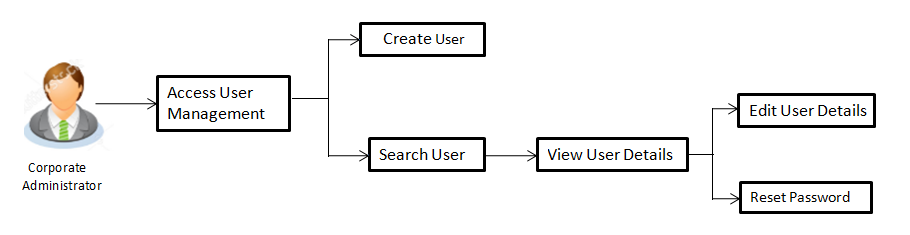
Features supported in application
The User Management module allows the corporate administrator to:
![]() How to reach here:
How to reach here:
Corporate Administrator Dashboard > Toggle menu > OnBoarding > User Management
OR
Corporate Administrator Dashboard > Quick Links > OnBoarding > User Management
User Management – Create User
Corporate Administrator logs into the system and navigates to the User Management screen. This function allows the administrator to create corporate type of user for a party ID mapped to administrator.
As a part of create user, administrator captures following details of user:
- Personal Information
- Contact Details
- Assign Transaction Limits
- Assign Child Roles
- Define User Status
To create a new user:
- In the User Management screen, click Create. The User Management - Create New User screen appears.
User Management – Create New User
|
Field Name |
Description |
|---|---|
|
User Type |
User type is always defaulted to ‘Corporate User’. |
|
Party ID |
Party |
|
Party Name |
Party name of Party ID mapped to the logged in corporate administrator. |
- Click to create new corporate user. The Create New User screen appears.
OR
Click to go back to previous screen.
OR
Click to cancel the operation and navigate back to ‘Dashboard’.
User Management – Create New User
|
Field Name |
Description |
|---|---|
|
User Type |
User type is always defaulted to ‘Corporate User’. |
|
Party ID |
Party ID for which the user is to be created is displayed. Party ID mapped to the logged in corporate administrator. |
|
Party Name |
Party Name of the party ID for which the user is to be created is displayed. Party name of Party ID mapped to the logged in corporate administrator. |
|
Personal Information |
|
|
User Name |
Define the name of the user (login ID) which is to be created. |
|
Title |
Title of the user. The options are:
|
|
First Name |
Specify first name of the user. |
|
Middle Name |
Specify middle name of the user. |
|
Last Name |
Specify last name/ surname of the user. |
|
Date of Birth |
Specify date of birth of the user. |
|
Contact Details |
|
|
Email ID |
Specify an email ID of the user. |
|
Contact Number (Mobile) |
Specify mobile number of the user. |
|
Contact Number (Land Line) |
Specify phone number (land line) number of the user. |
|
Address Line 1-4 |
Address of the user. |
|
Country |
Country of the user. |
|
City |
Specify city in which the user resides. |
|
Zip Code |
The postal code of the city in which the user resides. |
|
Limits & Roles |
|
|
Limit |
To map transaction limit package to the user. All the limit packages created by the Corporate Administrator will be available for mapping. |
|
Roles |
Child roles like maker, checker etc maintained under corporate user types are listed. Multiple child roles can be mapped to the user. |
- In the User Name field, enter the name of the user.
- Click to check the uniqueness of the user ID. If the user ID is already used.
- Enter the relevant information.
- In the Contact Details section, enter the relevant information.
- In the Limits & Roles section, select the limit to be mapped from the Limit list.
- Select the roles to be mapped from the Roles check box.
- Click to create the user.
OR
Click cancel the operation and to go back to previous screen.
OR
Click to cancel the operation and navigate back to ‘Dashboard’. - The Create New User - Review User Details screen appears. Verify the details, and click .
OR
Click to make the changes if any.
The user directed to the Create New User screen with values in editable form.
OR
Click to cancel the operation and navigate back to ‘Dashboard’. - The success message of Create New User appears along with the transaction reference number.
Click to complete the transaction and navigate back to ‘Dashboard’.
User Management – Search/ View User
Using this option, corporate administrators can search and view details of the existing users. Administrator can search only those users who are associated with the same party ID mapped to him.
Default search is available with User Name, whereas user can be searched by provided other details also.
To search and view details of the existing users
- Click the More Search Options link, screen will be displayed with additional user search criteria.
|
Field Name |
Description |
|---|---|
|
User Type |
User type is always defaulted to ‘Corporate User’. |
|
User Name |
To search the user with the user name. Partial search is allowed. |
|
First Name |
Allows to search based on first name or given name of the user. |
|
Last Name |
Specify last name/ surname of the user. Allows to search based on last name/ surname of the user. |
|
|
Allows to search based on email id of the user. |
|
Mobile Number |
Allows to search based on mobile number of the user. |
- Enter the search criteria, click Search.
The search results appear on the User Management screen based on the search parameters.
OR
Click to clear the input search parameters.
OR
Click to cancel the operation and navigate back to ‘Dashboard’.
|
Field Name |
Description |
|---|---|
|
Search Results |
|
|
Full Name |
First name and last name of the user. |
|
User Name |
User Name of the user. |
|
Status |
Status of the user, Locked or Unlocked. |
|
Channel Access |
Indicates whether channel access is granted or revoked to the user. |
If the search results are more than five, pagination will be enabled.
- Click the User Name link to view the user details.
To view the user details:
- In the User Management - Search Results section, click the User Name link of the record for which you want to view the details.
The User Management - View screen appears.
User Management - View
|
Field Name |
Description |
|---|---|
|
User Type |
User type is always defaulted to ‘Corporate User’. |
|
Party ID |
Party ID mapped to the user. Party ID is defaulted to the logged in corporate administrator. |
|
Party Name |
Party name of Party ID mapped to the user. Party name of Party ID mapped to the logged in corporate administrator. |
|
Personal Information |
|
|
User Name |
Name (login ID) of the user. |
|
Title |
Title of the user.
|
|
First Name |
First name of the user. |
|
Middle Name |
Middle name of the user. |
|
Last Name |
Last name/ surname of the user. |
|
Date of Birth |
Date of birth of the user. |
|
Contact Details |
|
|
Email ID |
Email ID of the user. |
|
Contact Number (Mobile) |
Mobile number of the user. |
|
Contact Number (Land Line) |
Phone number (land line) number of the user. |
|
Address Line 1-4 |
Address of the user. |
|
Country |
Country of the user. |
|
City |
City in which the user resides. |
|
Zip Code |
The postal code of the city in which the user resides. |
|
Limits & Roles |
|
|
Limit |
Limit package mapped to the user. |
|
Roles |
Child roles mapped to the user. |
|
Other Details |
|
|
Android Devices |
Register or deregister the android devices. If device is deregister, the user gets logged out and his alternate login gets disabled from all the android devices on which the user has installed the application. |
|
iOS Devices |
Register or deregister the iOS devices. If device is deregister, the user gets logged out and his alternate login gets disabled from all the iOS devices on which the user has installed the application. |
|
Accessible Entity Details |
|
|
Entity Name |
Accessible Entity |
|
Party ID |
Party ID associated to the user for accessible entity. |
|
Party Name |
Party name of the party associated to the user for accessible entity. |
|
Limits |
Limits package associated to the user for the accessible entity. |
|
Roles |
For the accessible entity selected/ added, system will default the roles same as that of home entity of the user. The administrator cannot define separate roles for each of the entities. |
- Click to edit the user details. The User Management - Edit User screen appears.
OR
Click to reset user’s password. A warning message ‘Do you want to reset the password?’ is appears on the screen.
Click Yes, a reset password confirmation screen appears and new password gets communicated to the user on registered email address. Click No, the action gets canceled.
OR
Click to cancel the operation and navigate back to ‘Dashboard’.
OR
Click Back to cancel the operation and to go back to previous screen.
OR
Click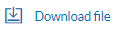 to download the file.
to download the file.
User Management - Edit User
This function enables corporate administrator to edit the existing user details.
To edit or update a user details:
- In the User Management - Search Results section, click the User Name link of the record for which you want to edit the details.
The User Management - View screen appears. - Click . The User Management - Edit User screen appears.
User Management - Edit User
|
Field Name |
Description |
|---|---|
|
User Type |
User type is always defaulted to ‘Corporate User’. |
|
Party ID |
Party ID mapped to the user. Party ID is defaulted to the logged in corporate administrator. This field is non-editable. |
|
Party Name |
Party name of Party ID mapped to the user. Party name of Party ID mapped to the logged in corporate administrator. This field is non-editable. |
|
Personal Information |
|
|
User Name |
Name (login ID) of the user. This field is non-editable. |
|
Title |
Title of the user.
|
|
First Name |
First name of the user. |
|
Middle Name |
Middle name of the user. |
|
Last Name |
Last name/ surname of the user. |
|
Date of Birth |
Date of birth of the user. |
|
Contact Details |
|
|
Email ID |
Email ID of the user. |
|
Contact Number (Mobile) |
Mobile number of the user. |
|
Contact Number (Land Line) |
Phone number (land line) number of the user. |
|
Address Line 1-4 |
Address of the user. |
|
Country |
Country of the user. |
|
City |
City in which the user resides. |
|
Zip Code |
The postal code of the city in which the user resides. |
|
Limits & Roles |
|
|
Limit |
Limit package mapped to the user. |
|
Roles |
Child roles mapped to the user. |
|
Other Details |
|
|
Android Devices |
Register or deregister the android devices. If device is deregister, the user gets logged out and his alternate login gets disabled from all the android devices on which the user has installed the application. |
|
iOS Devices |
Register or deregister the iOS devices. If device is deregister, the user gets logged out and his alternate login gets disabled from all the iOS devices on which the user has installed the application. |
- Edit the required details.
- Click to save user details.
OR
Click to cancel the operation and to go back to previous screen.
OR
Click to cancel the operation and navigate back to ‘Dashboard’. - The User Management - Review User Details screen appears. Verify the details, and click .
OR
Click to modify the details.
The user is directed to User Management - Edit User screen with values in editable form.
OR
Click cancel the operation and navigate back to ‘Dashboard’. - The success message of edit user appears along with the transaction reference number appears.
Click to complete the transaction and navigate back to ‘Dashboard’.
FAQs
![]() Who can create / update the user?
Who can create / update the user?
![]() Can I edit the party id mapped to the user?
Can I edit the party id mapped to the user?
![]() When does the system update a user status as ‘locked’?
When does the system update a user status as ‘locked’?
![]() Can I set the user name which is already used in the application?
Can I set the user name which is already used in the application?
![]() Can one assign multiple child roles to a user?
Can one assign multiple child roles to a user?
![]() What are the different child roles available out of box?
What are the different child roles available out of box?
![]() If I update the child role associated to a user, what will happen to the in-flight transactions?
If I update the child role associated to a user, what will happen to the in-flight transactions?
![]() Can a corporate administrator create a corporate user and assign multiple entities?
Can a corporate administrator create a corporate user and assign multiple entities?