Transaction Summary Report
Transaction summary report provides a list of opening balance, credit details, opening balance and closing balance. An administrator can request to generate an adhoc and scheduled report with following additional parameters:
- Account Number
- Frequency
- Date Range
Further, user has to select a format in which the report needs to be generated.
Reports are categorized under:
![]() How to reach here:
How to reach here:
Dashboard > Toggle menu > Report > Report Generation
Transaction Summary Report
Transaction summary adhoc reports are generated on demand or on request. Reports can be requested from the 'Reports' screen. Adhoc reports can be viewed using 'My Reports' screen.
To generate the transaction summary adhoc report:
- Click the Adhoc tab.
- From the Report Name list, select the appropriate report to be generated.
The receptive report generation screen appears.
|
Field Name |
Description |
|---|---|
|
Report Name |
The report type selected to generate the report. |
|
Report Format |
The format in which report is to be generated. The options with Oracle Business Intelligence (BI) Publisher are:
The options with Internal Reporting Application are:
|
|
Account Number |
The account number selected for which you want to generate report. |
|
Duration |
The period for which the report is to be generated. Start date of the date range from which you want to generate the report. End date of the date range up-to which you want to generate the report. |
- From the Report Format list, select the appropriate report output format.
- From the Account Numberlist, select the appropriate account number.
- From the Duration - From and Duration - To list, select the appropriate duration.
- Click to view and generate the report.
OR
Click to reset the search parameters.
OR
Click to cancel the transaction. - The success message of request along with the status and Report Request Id and Reference Number appears. Click to complete the transaction.
OR
Click on the Report Request Id link to download the report. User is directed to My Reports screen. The list of reports appears. - Click on desired Report ID to view and download the generated report. You can download the report in PDF, XLS, and CLV formats.
Note: You can also download the requested report from Administration Dashboard > Report > My Reports.
For reference, a specimen of the report generated is given below:
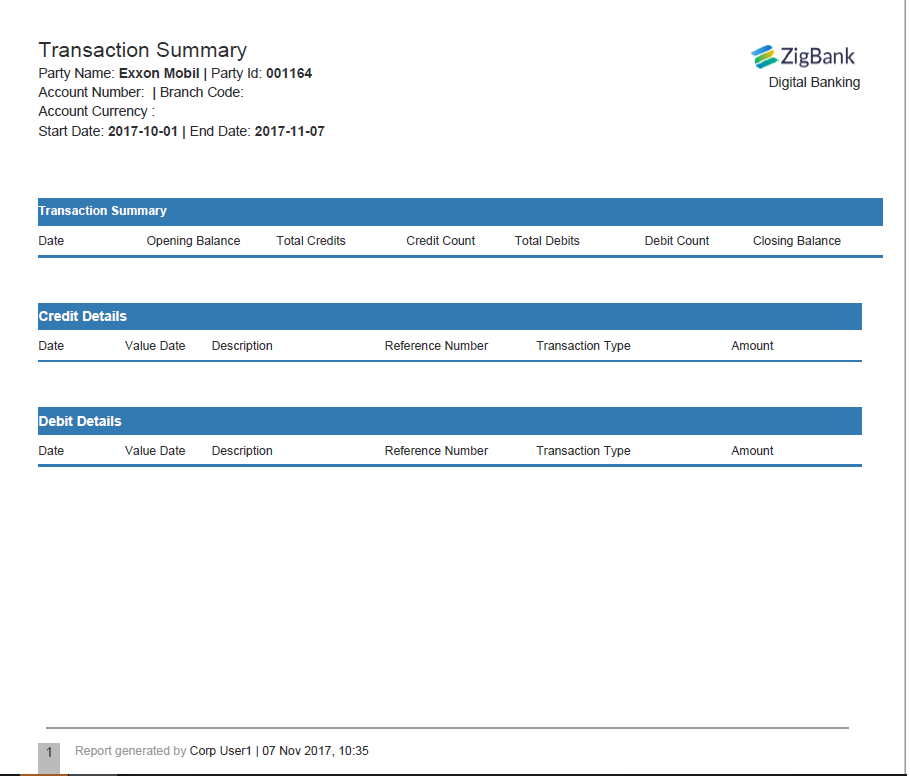
|
Field Name |
Description |
|---|---|
|
Report Parameters |
|
|
Party ID |
The Id of party for whom the report is generated. |
|
Party Name |
The name of the party for whom the report is generated. |
|
Date From |
The start date of the generated report. |
|
Date To |
The end date of the generated report. |
|
User Type |
The user type for whom report is generated and is selected at the time of report generation. |
|
Name |
Name of the user. |
|
Roles |
Child roles assigned to each user. |
|
User Name |
User name of the user. |
|
Email Id |
Email id of the user. |
|
Mobile No |
Mobile number of the user. |
|
Creation Date & Time |
Report creation date and time. |
Transaction Summary - Schedule Reports
The reports that are generated in specific time frame such as daily, weekly, monthly, quarterly, and annually are categorized under scheduled reports.
To generate the transaction summary schedule report:
- Click the Schedule tab.
- From the Report Name list, select the appropriate report to be generated.
The receptive report generation screen appears.
|
Field Name |
Description |
|---|---|
|
Report Name |
The report type selected to generate the report. |
|
View Scheduled Reports |
Link to view all the reports that are scheduled. |
|
Report Format |
The format in which report is to be generated. The options with Oracle Business Intelligence (BI) Publisher are:
The options with Internal Reporting Application are:
|
|
Select Frequency |
The frequency at which the reports are generated. The options are:
|
|
Start Generating |
Start date of the date range from which you want to generate the report. |
|
Stop Generating |
End date of the date range up-to which you want to generate the report. |
|
Account Number |
The account number selected for which you want to generate report. |
|
Duration |
The period for which the report is to be generated. Start date of the date range from which you want to generate the report. End date of the date range up-to which you want to generate the report. |
- From the Report Format list, select the appropriate report output format.
- From the Select Frequencylist, select the appropriate option.
- From the Start Generating and End Generating list, select the appropriate duration.
- From the Account Numberlist, select the appropriate account number.
- From the Duration - From and Duration - To list, select the appropriate duration.
- Click to view and generate the report.
OR
Click the View Scheduled Reports link to view all the scheduled reports. The Scheduled Reports screen appears.
OR
Click to reset the search parameters.
OR
Click to cancel the transaction. - The success message of request along with the status and Report Request Id and Reference Number appears. Click to complete the transaction.
OR
Click on the Report Request Id link to download the report. User is directed to My Reports screen. Click the Scheduled Reports tab, the list of scheduled reports appears. - Click on desired Report ID to view and download the generated report. You can download the report in PDF, XLS, and CLV formats.
Note: You can also download the requested report from Administration Dashboard > Report > My Reports > Scheduled Reports .