PATTERN / PIN AUTHENTICATION
Pattern based authentication
Pattern based authentication allows user to login to Zig bank mobile application by drawing a pattern on screen rather than entering his user id and password. User can define a pattern for authentication and same needs to be drawn every time for login.
Note: Pattern based Authentication is available for ZigBank application for Android and iOS.
Transaction Host Integration Matrix
Features Supported In Application
Pre-Requisites
The user must download ZigBank application and have a valid account with bank with online banking enabled.
Set pattern
User can define a pattern for login using his ZigBank login credentials from Zig Bank mobile application.
To set pattern for login:
- Launch the Zigbank application page. The Zigbank login page appears.
- In the Username field, enter the user ID.
- In the Password field, enter the password.
- Select the Enable Alternate Login option.
- Click . The Select Login Method screen appears.
Note: User needs to provide the permission to application to set the pattern to perform the transaction.
- Select Pattern based authentication for login. The Set Pattern screen appears.
- Setup desired pattern. Draw a pattern connecting minimum of 4 dots.
- Click . The Confirm Pattern screen appears.
OR
Click to reset the pattern and redraw it again.
OR
Click to cancel the transaction.
- Redraw the same pattern to confirm the pattern.
- Click . The pattern gets set and user is redirected to Dashboard.
OR
Click to cancel the transaction. -
Note: Once the pattern is set, system will prompt user to draw the pattern at the time of login.
Manage pattern
Using this option user can change or reset the login pattern defined.
In case the user wants to change the alternate login from Pattern to any other method (for example from PIN![]() Personal identification number (PIN) is a secret number given to an account holder to be used when they put their credit card or cash card into an automatic teller machine (ATM). If the number they use is correct they will be allowed to access their account. to Pattern) or if it has got locked by reaching the maximum number allowed for drawing an incorrect pattern, user can reset it using this option.
Personal identification number (PIN) is a secret number given to an account holder to be used when they put their credit card or cash card into an automatic teller machine (ATM). If the number they use is correct they will be allowed to access their account. to Pattern) or if it has got locked by reaching the maximum number allowed for drawing an incorrect pattern, user can reset it using this option.
To reset the pattern for login transaction:
- Click on toggle menu on Zigbank Application.
- Click Security Setting, and then Manage Pattern. The Verify User screen appears.
- In Enter Password field, enter the password to login application.
- Click . The Set Pattern screen appears.
- Now setup desired pattern. Draw a pattern connecting minimum of 4 dots. The Confirm Pattern screen appears.
- Redraw the same pattern for confirmation.
- Click . The Confirm Pattern screen appears.
OR
Click to cancel the transaction. - The success message for new pattern being set will get displayed.
Click Go to Dashboard, to navigate to the dashboard.
OR
Click More Security Options to go to other security options.
Pattern Visibility
Using this option user can define if the pattern has to be kept visible or invisible at the time of drawing the same for logging into the application.
To pattern visible:
- Launch the Zigbank application page. The Zigbank login page appears.
- Enter login credentials and log into Zigbank application.
- Click toggle menu, and then click Security Settings option.
- Click to make pattern visible.
Next times when user draw pattern at the time of login, he will able to see it on the screen. This way user can see the pattern as drawing it with finger to make it easier to unlock application.
Note: By default the Pattern Visibility option is off. If the user keeps the pattern visibility as switched off, user will not be able to see the pattern that he is drawing at the time of login and this will prevent any unauthorized access to the application.
PIN based Authentication
This option allows user to login to ZigBank Application using a PIN instead of user id and password. User can define a 4 or 6 digit numeric PIN for login. User also has the option of resetting his PIN and changing his alternate login method from PIN to any other method.
Features Supported In Application
Set PIN
User can define a PIN for login using his Zigbank login credentials from ZigBank Application.
To set PIN for login transaction:
- Launch the Zigbank application page. The Zigbank login page appears.
- In the Username field, enter the user ID.
- In the Password field, enter the password.
- Select Enable Alternate Login option.
- Click . The Select Login Method screen appears.
- Select PIN based authentication. The Set PIN screen will get displayed.
Note: User needs to provide the permission to application to set the PIN to perform the transaction.
- Click to choose the pin length.
- Select the desired PIN option.
|
Field Name |
Description |
|---|---|
|
PIN Options |
This option lets the user to decide the length of the PIN. The options are:
|
- In the Set PIN field, enter PIN that needs to be set for login. The Confirm PIN screen appears.
- In the Confirm PIN field, re-enter the pin for confirmation .
|
Field Name |
Description |
|---|---|
|
Confirm PIN |
Re-enter the PIN to confirm. |
- PIN will get set and user will be redirected to dashboard.
Note: Once the PIN is set system will prompt user to enter the PIN at the time of login.
Manage PIN
Using this option user can change or reset the login PIN defined.
In case the user wants to change the alternate login from PIN to any other method (for example from Pattern to PIN) or if it has got locked by reaching the maximum number allowed for drawing an incorrect PIN, user can reset it using this option.
To reset the PIN for login transaction:
- Click on toggle menu on Zigbank Application.
- Click Security Setting, and then Manage PIN. The Verify User screen appears.
- In Enter Password field, enter the password to login application.
- Click . The Set PIN screen appears.
- In the Set PIN field, enter PIN to be set for login. The Confirm PIN screen appears.
- In the Confirm PIN field, re-enter the pin for confirmation.
- The success message of request submission appears.
Click Go to Dashboard, to navigate to the dashboard.
OR
Click More Security Options to go to other security options.
Using Alternate Login Method
- Launch the Zigbank application page.
- The system prompts user to enter a PIN / Pattern appears.
- If PIN is set as authentication;
- Enter PIN defined for login.
- If Pattern is set as authentication;
- Draw Pattern defined for login.
- The system prompt user for permission to store the device ID.
- Click Allow , if the user wish to store the device ID.
OR
Click Deny if the user do not wish application to store the device ID. - On successful authentication, user gets logged in to the Zigbank application.
- If user clicks
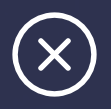 , user is redirected to the login page.
, user is redirected to the login page.
If using OAM as identity provider for OBDX mobile application, add below property on DIGX schema
Insert into digx_fw_config_all_b (PROP_ID,CATEGORY_ID,PROP_VALUE,FACTORY_SHIPPED_FLAG,PROP_COMMENTS,SUMMARY_TEXT,CREATED_BY,CREATION_DATE,LAST_UPDATED_BY,LAST_UPDATED_DATE,OBJECT_STATUS,OBJECT_VERSION_NUMBER,EDITABLE,CATEGORY_DESCRIPTION) values ('AUTH_PROVIDER','mobileconfig','OAM','N',null,'configuraion for mobile uid in OUD','ofssuser',sysdate,'ofssuser',sysdate,'Y',1,'N',null);
FAQs
![]() What are the alternate login methods used in Mobile
What are the alternate login methods used in Mobile
Note: User needs to provide the permission to application to set the PIN/ Pattern / Finger Print to perform the transaction.
![]() How to change the PIN or Swipe Pattern?
How to change the PIN or Swipe Pattern?
![]() User's mobile number is not registered with the bank? Can he/she use the mobile application?
User's mobile number is not registered with the bank? Can he/she use the mobile application?
![]() Can user have two authentications for login?
Can user have two authentications for login?