Manage Payees
The online banking application enables users to register and maintain payees towards whom payments are to be made frequently or on a regular basis. Payee maintenance is beneficial to users as, it spares the user the effort and time spent to fill out the payee information every time a payment is to be initiated towards the payee’s account.
The ‘Manage Payee’ feature not only enables users to register payees, but also enables them to add accounts to a registered payee and view and edit or delete the accounts of existing payees. Additionally, the user can also initiate a payment from this screen by selecting the option ‘Pay’ against a specific account of a payee.
Payees can be created and maintained for the following types of transfers:
- Bank Account Transfers
- Internal Bank Account
- Domestic Bank Account
- International Bank Account
- Demand Drafts
- Domestic Bank Account
- International Bank Account
Pre-Requisites
- Transaction access is provided to the retail user
- Cooling period is defined
Features Supported In the Application
- Create Payee
- View Payee
- Edit Payee
- Delete Payee
- Initiate payment towards a Payee
Workflow
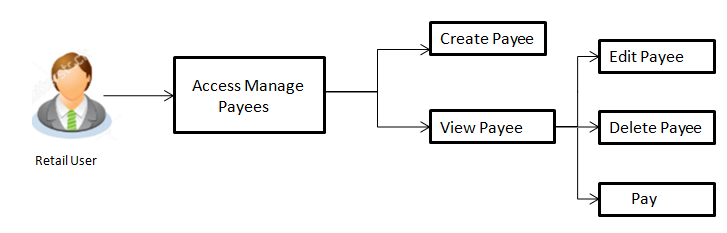
![]() How to reach here:
How to reach here:
Dashboard > Payments Widget > Manage Payees & Billers
OR
Dashboard > Toggle Menu > Payments > Manage Payees & Billers
OR
Dashboard > Payments Menu > Manage Payees & Billers
Payee Summary
The summarized views of all the Payees maintained by the user are listed on Payee Summary screen. The user is able to search for a specific payee by entering the payee name in the provided search field. The user is able to expand any payee record in order to view the accounts associated with that payee. Subsequently the user is able to view further details of the account associated with the payee and is also able to edit or delete the specific account. The user is also provided with the option to add a new bank account or demand draft to be associated with the payee.
To manage payees:
- In the Manage Whom field, select the Payee option.
All the registered payees are listed down by their names defined at the time of payee creation.
|
Field Name |
Description |
|---|---|
|
Manage Whom |
The option to either manage payees or billers. |
|
The following fields appear if the option Payees is selected under the field Manage Whom. |
|
|
Payee List |
Displays all the payees by their names defined at the time of payee creation. |
|
The following fields appear when the |
|
|
Account Nickname |
All the accounts associated with the specific payee will be listed down by their nickname defined at the time of payee creation or account addition. |
|
Account Type |
The type of account that is associated to the payee will be listed down against the nickname. |
|
Add New Account |
Link to add a new bank account to be associated with the payee. |
|
Add New Demand Draft |
Link to assign demand draft details to the payee. |
- From the Payee List, select and click on the payee whose details you want to view.
OR
Click to search for a specific payee whose details you want to view.
to search for a specific payee whose details you want to view.
The specific payee record appears
OR
Click Add New Payee to create a new payee.
- Click
 against a specific account associated with specific payee and then click View/ Edit.
against a specific account associated with specific payee and then click View/ Edit.
The View/ Edit Payee screen appears.
OR
Click Pay to transfer funds/ issue demand draft.
OR
Click to delete the payee.
OR
Click the Add New Account or Add New DD link to add new account type or demand draft type of payee.
OR
Click Back to Dashboard to navigate back to the dashboard.
View Payee Details
The user is able to view details of the account associated with the payee by selecting the option ‘View/ Edit’ provided against each account record displayed on expansion of a payee record.
To view payee details:
- From the Payee List, select and click on the expand option provided against the payee whose details you want to view.
OR
Click to search and select the payee whose details you want to view.
to search and select the payee whose details you want to view.
A card displaying Payee Name, Payee Type and links to add new account or new demand draft to the payee appears.
OR
Click Add New Payee to create new payee. - Click
 and then click View/ Edit. The View/ Edit Payee screen appears.
and then click View/ Edit. The View/ Edit Payee screen appears.
|
Field Name |
Description |
|---|---|
|
Payee Account card Details - Bank Account The following fields appear if the payee details being viewed are that of a bank account. |
|
|
Payee Name |
Name of the payee. |
|
Account Name |
Name of the payee as maintained in the bank account. |
|
Nickname |
The nickname assigned to the payee’s account for easy identification. |
|
Account Type |
The type of account associated with the payee. The account types can be:
|
|
Pay Via |
The network through which funds will be transferred to the payee’s bank account. This field appears if the Account Type is Domestic or International. |
|
Bank Details |
Details of the payee’s bank account which will include the address and bank and branch codes. This field appears if the Account Type is Domestic or International. |
|
Account Number |
The bank account number of the payee. |
|
Payee Address |
Address of the payee in the bank account. This field appears if the Account Type is International. |
|
Daily Limit |
The maximum limit that can be transferred to this account on a daily basis. |
|
Monthly Limit |
The maximum limit that can be transferred to this account on a monthly basis. |
|
Payee Account Details - Demand Draft The following fields appear if the payee details being viewed are that of a demand draft. |
|
|
Payee Name |
Name of the payee. |
|
Nickname |
The nickname assigned to the payee’s demand draft maintenance for easy identification. |
|
Account Type |
The type of account associated with the payee. In this case, the account type will be ‘Demand Draft’. |
|
Draft Type |
The type of draft associated with the Payee. The demand draft types can be:
|
|
Pay at City |
The name of the city in which the draft is payable. |
|
Pay At Country |
The country in which the draft is payable. This field appears only if the demand draft is an International demand draft. |
|
Delivery Location |
The delivery location i.e. the user’s address or selected branch along with the address depending on what was defined at the time of payee creation or addition of new demand draft to the payee. |
|
Daily Limit |
The maximum limit that can be transferred to the payee via demand draft on a daily basis. |
|
Monthly Limit |
The maximum limit that can be transferred to the payee via demand draft on a monthly basis. |
|
Payee Account card Details - (Peer to Peer) For information on viewing the details of a peer to peer payee, click Payee Maintenance – Peer To Peer Payee. |
|
|
Payee Account card Details - SEPA (Credit Transfer and Card Payment) The following fields appear if the payee details being viewed are that of a SEPA fund transfer. |
|
|
Payee Name |
Name of the payee. |
|
Account Name |
Name of the payee as maintained in the bank account. |
|
Nickname |
The nickname assigned to the payee’s account for easy identification. |
|
Account Type |
The type of account associated with the payee. In this case, the account type will be ‘Domestic’. |
|
Pay Via |
The network through which funds will be transferred to the payee’s bank account. In this case, the values can be either Credit Transfer or Card Payment. |
|
Bank Details |
Details of the payee’s bank account which will include the address and bank and branch codes. |
|
Daily Limit |
The maximum limit that can be transferred to this account on a daily basis. |
|
Monthly Limit |
The maximum limit that can be transferred to this account on a monthly basis. |
|
Payee Account card Details – UK Payments The following fields appear if the payee details being viewed are that of a UK payment. |
|
|
Payee Name |
Name of the payee. |
|
Account Name |
Name of the payee as maintained in the bank account. |
|
Nickname |
Name of the payee as maintained in the bank account. |
|
Account Type |
The type of account associated with the payee. In this case, the account type will be ‘Domestic’. |
|
Pay Via |
The network through which funds will be transferred to the payee’s bank account. |
|
Bank Details |
Details of the payee’s bank account which will include the address and bank and branch codes. |
|
Daily Limit |
The maximum limit that can be transferred to this account on a daily basis. |
|
Monthly Limit |
The maximum limit that can be transferred to this account on a monthly basis. |
- Click to transfer funds to the bank account or to issue demand draft depending on the account type maintained.
OR
Click the (edit option) against the Daily Limit field to edit the daily transaction limit.
(edit option) against the Daily Limit field to edit the daily transaction limit.
The Daily Limit field appears in editable mode.
OR
Click the (edit option) against the Monthly Limit field to edit the monthly transaction limit.
(edit option) against the Monthly Limit field to edit the monthly transaction limit.
The Monthly Limit field appears in editable mode.
OR
Click to delete the set limits assigned to the specific payee account. This option appears only if limits (either daily or monthly) are assigned to the account.
The Remove Limits pop-up appears.
Select the limit you wish to delete and click . A message stating that the selected limit has been removed successfully appears.
Edit Payees(Account Limits)
The user is provided with the facility to assign limits each account of the payee. By way of assigning limits, the user is able to define the maximum daily and/or the maximum monthly limits that are to be applicable to an account of the payee. Alternately the user can also edit or remove these limits, once assigned.
To edit the payee:
- From the Payee List, select and click on the expand option provided against the payee whose account limits you want to edit.
OR
Click to search for a specific payee whose account limits you want to edit.
to search for a specific payee whose account limits you want to edit.
A card displaying Payee Name, Payee Type and links to add a new account or new demand draft to the payee appears. - Click
 and then click View/ Edit. The View/ Edit Payee screen appears.
and then click View/ Edit. The View/ Edit Payee screen appears.
|
Field Name |
Description |
|---|---|
|
Payee Account Details - Bank Account The following fields appear if the payee details being viewed are that of a bank account. |
|
|
Payee Name |
Name of the payee. |
|
Account Name |
Name of the payee as maintained in the bank account. |
|
Account Number |
The bank account number of the payee. |
|
Nick Name |
Nick name assigned to the payee’s account for easy identification. |
|
Account Type |
The type of account associated with the payee. The account types can be:
|
|
Pay Via |
The network through which funds will be transferred to the payee’s bank account. (This field appears if the Account Type is Domestic or International) |
|
Bank Details |
Details of the payee’s bank account which will include the address and bank and branch codes. (This field appears if the Account Type is Domestic or International). |
|
Daily Limit |
The maximum limit that can be transferred to this account on a daily basis. |
|
Monthly Limit |
The maximum limit that can be transferred to this account on a monthly basis. |
|
Payee Account Details - Demand Draft The following fields appear if the payee details being viewed are that of a demand draft. |
|
|
Payee Name |
Name of the payee. |
|
Nick Name |
The nickname assigned to the payee’s demand draft maintenance for easy identification. |
|
Account Type |
The type of account associated with the payee. In this case, the account type will be ‘Demand Draft’. |
|
Draft Type |
The type of draft associated with the Payee. The demand draft types can be:
|
|
Pay at City |
The name of the city in which the draft is payable. |
|
Pay At Country |
The country in which the draft is payable. This field appears only if the demand draft is an International demand draft. |
|
Delivery Location |
The delivery location i.e. the user’s address or selected branch along with the address depending on what was defined at the time of payee creation or addition of new demand draft to the payee. |
|
Daily Limit |
The maximum limit that can be transferred to this account on a daily basis. |
|
Monthly Limit |
The maximum limit that can be transferred to this account on a monthly basis. |
|
Payee Account card Details - (Peer to Peer) For information on viewing the details of a peer to peer payee, click Payee Maintenance – Peer To Peer Payee. |
|
|
Payee Account Details - SEPA (Credit Transfer and Card Payment) The following fields appear if the payee details being viewed are that of a SEPA fund transfer. |
|
|
Payee Name |
Name of the payee. |
|
Account Name |
Name of the payee as maintained in the bank account. |
|
Account Number |
The bank account number of the payee. |
|
Nickname |
The nickname assigned to the payee’s account for easy identification. |
|
Account Type |
The type of account associated with the payee. In this case, the account type will be ‘Domestic’. |
|
Pay Via |
The network through which funds will be transferred to the payee’s bank account. In this case, the values can be either Credit Transfer or Card Payment. |
|
Bank Details |
Details of the payee’s bank account which will include the address and bank and branch codes. |
|
Daily Limit |
The maximum limit that can be transferred to this account on a daily basis. |
|
Monthly Limit |
The maximum limit that can be transferred to this account on a monthly basis. |
|
Payee Account card Details – UK Payments The following fields appear if the payee details being viewed are that of a UK payment. |
|
|
Payee Name |
Name of the payee. |
|
Account Name |
Name of the payee as maintained in the bank account. |
|
Account Number |
The bank account number of the payee. |
|
Account Nickname |
Name of the payee as maintained in the bank account. For more information on Account Nickname, click here. |
|
Account Type |
The type of account associated with the payee. In this case, the account type will be ‘Domestic’. |
|
Pay Via |
The network through which funds will be transferred to the payee’s bank account. |
|
Bank Details |
Details of the payee’s bank account which will include the address and bank and branch codes. |
|
Daily Limit |
The maximum limit that can be transferred to this account on a daily basis. |
|
Monthly Limit |
The maximum limit that can be transferred to this account on a monthly basis. |
- Click the
 (edit option) against the Daily Limit field to edit the daily transaction limit.
(edit option) against the Daily Limit field to edit the daily transaction limit.
The Daily Limit field appears in editable mode.
OR
Click the (edit option) against the Monthly Limit field to edit the monthly transaction limit.
(edit option) against the Monthly Limit field to edit the monthly transaction limit.
The Monthly Limit field appears in editable mode. - Edit/ enter limits against the daily/ monthly limits field as the case may be.
OR
Click to delete the set limits assigned to the specific payee account. This option appears only if limits (either daily or monthly) are assigned to the account.
The Remove Limits pop-up appears.
Select the limit you wish to delete and click . A message stating that the selected limit has been removed successfully appears. - Click
 against the Daily Limit / Monthly Limit field to save the changes made.
against the Daily Limit / Monthly Limit field to save the changes made.
A message stating that the limits have been set appears.
OR
Click to cancel the editing.
to cancel the editing.
OR
Click to transfer funds/ issue demand draft.
OR
Click Remove Limits to delete the set limits. This option appears only if limits (either daily or monthly) are assigned to the account.
The Remove Limits pop-up appears.
Select the limit you wish to delete and click . A message stating that the selected limit has been removed successfully appears.
Delete Payee Account/ Demand Draft
To delete the payee:
- From the Payee List, select and click on the expand option provided against the payee whose account you want to delete.
OR
Click to search and select the payee whose details you want to delete.
to search and select the payee whose details you want to delete.
A card displaying Payee Name, Payee Type and links to add a new account or new demand draft to the payee appears. - Click
 and then click Delete. The Delete Payee pop up window appears with a warning message prompting the user to confirm the deletion.
and then click Delete. The Delete Payee pop up window appears with a warning message prompting the user to confirm the deletion.
- Click to proceed with the deletion request.
OR
Click to cancel the deletion process. - The screen confirming payee deletion appears. The details of the account/draft deleted are also displayed on this screen.
Click Go to Dashboard to navigate to the dashboard.
OR
Click More Payment Options to access other payment options.
Add New Payee
To add a new payee:
- In the Manage Payees screen, click the Add New Payee link.
The Add New Payee pop up window appears with the options to choose the type of account that is to be assigned to the payee being created. - Select the option Bank Account to add a payee having a bank account. For more information on Add Payee - Bank Account, click here.
- Select the option Demand Draft to add details of a demand draft to be issued to a payee.
For more information on Add Payee - Demand Draft, click here.
FAQs
![]() Can I delete payees towards whom I no longer need to make payments?
Can I delete payees towards whom I no longer need to make payments?
![]() Can I edit the payee name or account details of the payee once a payee has been created?
Can I edit the payee name or account details of the payee once a payee has been created?