Repeat Transfers
Repeat Transfers, also referred to as Standing Instructions or Standing Orders, are instructions given by a payer (bank account holder) to the bank to transfer a specific amount to another account at regular intervals.
Once initiated, these transfers are executed repeatedly till the end date.
The application has simplified the user’s task of initiating repetitive payments by introducing the Repeat Transfers feature. Through this feature, users can set instructions for funds to be transferred at regular intervals towards registered payees or to the user’s own accounts. Once initiated, the details of these transfers can be viewed in the View Repeat Transfers screen. The user can also cancel a repeat transfer instruction, if so desired, from the View Repeat Transfers screen.
Pre-Requisites
- Transaction and account access is provided to the retail user
- Transaction working window is maintained
- Payees are maintained
- Purpose of Payments are maintained
- Transaction limits are assigned to the user
Features supported in application
Workflow
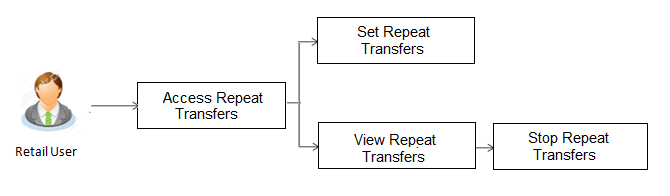
![]() How to reach here:
How to reach here:
Dashboard > Payments Widget > View Repeat Transfers > Repeat Transfer
OR
Dashboard > Upcoming Payments Widget > Setup Repeat Transfer > Repeat Transfer
OR
Dashboard > Toggle Menu > Payments > Repeat Transfer
OR
Dashboard > Payments Menu > Upcoming Payments > Set Repeat Transfer
View Repeat Transfers
The View Repeat Transfers feature enables users to view all the repeat transfers that have been previously initiated. The user can select any repeat transfer transaction in order to view extensive details of that particular transaction. The details include basic transfer details such as source account, beneficiary account, amount of transfer, etc.; execution details encompassing the frequency of transfers and the start and end dates as well as the payment history which lists down the status of each executed transfer instruction. The reason of failure is also defined against instructions that have failed execution.
|
Field Name |
Description |
|---|---|
|
Transfer To |
Displays the name, address and account number along with the account nickname of the payee. |
|
Transfer From |
The source account number in masked format from which funds are transferred towards the payee account. |
|
Transfer Type |
Type of transfer e.g. Domestic, Own, Internal. |
|
Next Payment |
The date on which the next payment is scheduled. |
|
Amount |
Amount of the set Repeat Transfer. |
To view Repeat Transfers:
- Click
 against a specific repeat transfer record. The following options appear: View/ Stop.
against a specific repeat transfer record. The following options appear: View/ Stop. - Select the option View to view the details of the particular repeat transfer. The View Repeat Transfer details screen appears.
OR
Click Stop to cancel the repeat transfer.
OR
Click Back to Dashboard, to navigate to the dashboard.
Repeat Transfers - View Repeat Transfer
|
Field Name |
Description |
|---|---|
|
Transfer Type and Transaction Reference Number |
The transfer type involved i.e. internal, domestic, etc. as well as the transaction reference number are displayed. |
|
Transfer To |
Displays the name and account number along with the account nickname of the payee. |
|
Transfer From |
The source account number along with the account nickname, if maintained, is displayed. For more information on Account Nickname, click here. |
|
Next Payment |
The date on which the next payment is scheduled. |
|
Amount |
Amount of the set Repeat Transfer. |
|
Purpose |
Purpose of transfer. |
|
Note |
A note, if added, by the user at the time of transfer initiation is displayed. |
|
Execution Details |
|
|
Start Date |
The start date of the repeat transfer execution i.e. the date on which the repeat transfer first starts being executed. |
|
End Date |
The last date on which repeat transfer instructions are executed. |
|
Frequency |
The frequency in which the repeat transfer is executed. |
|
Payments History |
|
|
Execution Date |
The date on which the repeat transfer was executed. |
|
Status |
The status of the repeat transfer. The status can be:
|
|
Reason for Failure |
The reason why the specific transfer instruction failed is displayed against those transfer records that have failed to be executed. |
- Click if you want to stop the repeat transfer.
OR
Click to close the View Repeat Transfer screen.
Stop Repeat Transfers
The option to stop a repeat transfer instruction is provided on the View Repeat Transfers summary screen as well as View Repeat Transfer details page only against those transactions that have instructions pending to be executed.
Repeat Transfers - Stop Repeat Transfer
|
Field Name |
Description |
|---|---|
|
Transfer To |
Displays the name and account number along with the account nickname of the payee. |
|
Transfer From |
The account from which the amounts are transferred towards the beneficiary or destination account. |
|
Amount |
Amount of the set Repeat Transfer. |
|
Frequency |
The frequency in which the amounts are transferred from the source account to the destination account. |
|
Next Payment |
The date on which the next payment is scheduled. |
To stop a Repeat Transfer:
- Click
 against the specific repeat transfer record. The following options appear: View/ Stop.
against the specific repeat transfer record. The following options appear: View/ Stop. - Select the option Stop to cancel the repeat transfer. The Stop Repeat Transfer details screen appears.
OR
Click View to view the details of the repeat transfer.
OR
Click Back to Dashboard, to navigate to the dashboard. - Click to stop the repeat transfers maintained for the account.
OR
Click to navigate to the previous screen. - A message prompting the user to confirm the cancelling of Repeat Transfer appears.
Click to confirm.
OR
Click to navigate to the previous screen.
OR
Click to close the message window and to return to the previous screen. - A message confirming that the repeat transfer has been stopped/ cancelled appears.
Click Go to Dashboard, to navigate to the dashboard.
OR
Click More Payment Options to access other payment options.
Set Repeat Transfers
Through the Set Repeat Transfers feature, a user can initiate an instruction for repeat transfers to be executed towards a payee or account for a specific amount at a certain frequency.
Set Repeat Transfer – Existing Payee
The following screen displays the fields that are populated when the Existing Payee option is selected in the Transfer Type field
|
Field Name |
Description |
|---|---|
|
Transfer Type |
This option enables the user to identify whether the transfers are to be made towards registered payees or towards the user’s own accounts. The options are:
|
|
Payee |
Select the payee towards whom the transfers are to be made. |
|
Account Number |
On selecting the payee, the account number associated with the payee appears. |
|
Account Type |
Type of account or transfer type associated with the payee appears, once a payee is selected. |
|
Account Name |
The name of the payee in the bank account appears. |
|
Bank Details |
The details of the bank i.e. the name and address of the bank’s branch in which the payee’s account is held appears. |
|
Transfer From |
Select the source account from which the funds are to be transferred. |
|
Balance |
On selecting a source account, the net balance of the account appears below the Transfer From field. |
|
Currency |
Select the currency in which the transfer is to take place. Currency |
|
Amount |
Specify the amount to be transferred per frequency. |
|
View Limits |
Link to view the transaction limits applicable to the user. |
|
Transfer Frequency |
The frequency in which the repeat transfers are be executed. The options are:
|
|
Start Transferring |
The date on which the first repeat transfer is to be executed. |
|
Stop Transferring |
Select the option by which to specify when the repeat transfers are to stop being executed. The following two options are available:
|
|
Date |
Specify the date on which the last transfer is to be executed. This fields appears if the option On is selected in the Stop Transferring field. |
|
Instances |
Number of instances. This field appears if the option After is selected in the Stop Transferring field. |
|
Purpose |
Select the purpose for which the repeat transfer instruction is being initiated. |
|
Note |
Narrative for the transaction. |
To setup Repeat Transfer instructions towards an Existing Payee:
- In the Transfer Type field, select the Existing Payee option.
- From the Payee list, select the payee to whom fund needs to be transferred, and subsequently then select the specific account of the payee towards which the transfers are to be made.
- From the Transfer From list, select the account from which the transfers are to be made.
- From the currency list, select the preferred currency.
- In the Amount field, enter the amount to be transferred at regular intervals.
- From the Transfer Frequency list, select the frequency in which the repeat transfers are to be executed.
- From the Start Transferringfield, select the date on which the Repeat transfers are to start being executed.
- In the Stop Transferring field, select the option by which to specify when the repeat transfers are to stop being executed.
- If you have selected the option On, specify the date on which the repeat transfers are to stop being executed.
- If you have selected the option After, specify the number of instances after which the repeat transfers are to stop i.e. if you specify the number 10, only 10 transfers will be initiated at the specified frequency.
- From the Purpose list, select the appropriate purpose for which the repeat transfer instruction is being initiated.
- In the Note field, specify a narrative for the transaction .
- Click .
OR
Click to cancel the operation and navigate back to ‘Dashboard’.
OR
Click Back to Dashboard link, to navigate to the dashboard. - The Review screen appears. Verify the details, and click .
OR
Click to navigate to the previous screen.
OR
Click to cancel the transaction. - A message confirming that the transaction has been initiated appears along with the host reference number and payment details.
Click Go to Dashboard link, to navigate to the dashboard.
OR
Click More Payment Options to access other payment options.
Set Repeat Transfer – My Accounts
The following screen displays the fields that are populated when the My Accounts option is selected in the Transfer Type field.
|
Field Name |
Description |
|---|---|
|
Transfer Type |
This option enables the user to identify whether the transfers are to be made towards registered payees or towards the user’s own accounts. The options are:
|
|
Account Number |
Select the account towards which repeat transfers are to be made. All the accounts of the user are displayed. |
|
Balance |
On selecting an account number, the net balance of the account appears below the Account Number field. |
|
Transfer From |
Select the source account from which the funds are to be transferred. |
|
Balance |
On selecting a source account, the net balance of the account appears below the Transfer From field. |
|
Currency |
The currency in which the transfer is to take place. The currency is defaulted as the beneficiary account currency. |
|
Amount |
Specify the amount to be transferred. |
|
View Limits |
Link to view the transaction limits applicable to the user. |
|
Transfer Frequency |
The frequency in which the repeat transfers are to be executed The options are:
|
|
Start Transferring |
The date on which the first repeat transfer is to be executed. |
|
Stop Transferring |
Select the option by which to specify when the repeat transfers are to stop being executed. The following two options are available:
|
|
Date |
Specify the date on which the last transfer is to be executed. This fields appears if the option On is selected against the Stop Transferring field. |
|
Instances |
Number of instances. This field appears if the option After is selected against the Stop Transferring field. |
|
Note |
Narrative for the transaction. |
To setup Repeat Transfer instructions towards My Accounts (Own Account):
- In the Transfer Type field, select the My Accounts option.
- From the Account Number list, select the account to which the fund transfers need to be made.
- From the Transfer From list, select the account from which the transfers are to be made.
- In the Amount field, enter the amount to be transferred at regular intervals.
- From the Transfer Frequency list, select the frequency in which the repeat transfers are to be executed.
- From the Start Transferringfield, select the date on which the Repeat transfers are to start being executed.
- In the Stop Transferring field, select the option by which to specify when the repeat transfers are to stop being executed.
- If you have selected the option On, specify the date on which the repeat transfers are to stop being executed.
- If you have selected the option After, specify the number of instances after which the repeat transfers are to stop i.e. if you specify the number 10, only 10 transfers will be initiated at the specified frequency.
- Specify a narrative for the transaction in the Note field.
- Click .
OR
Click to cancel the operation and navigate back to ‘Dashboard’.
OR
Click Back to Dashboard link, to navigate to the dashboard. - The Review screen appears. Verify the details, and click .
OR
Click to navigate to the previous screen.
OR
Click to cancel the transaction. - A message confirming that the transaction has been initiated appears along with the host reference number and payment details.
Click Go to Dashboard link, to navigate to the dashboard.
OR
Click More Payment Options to access other payment options.
FAQs