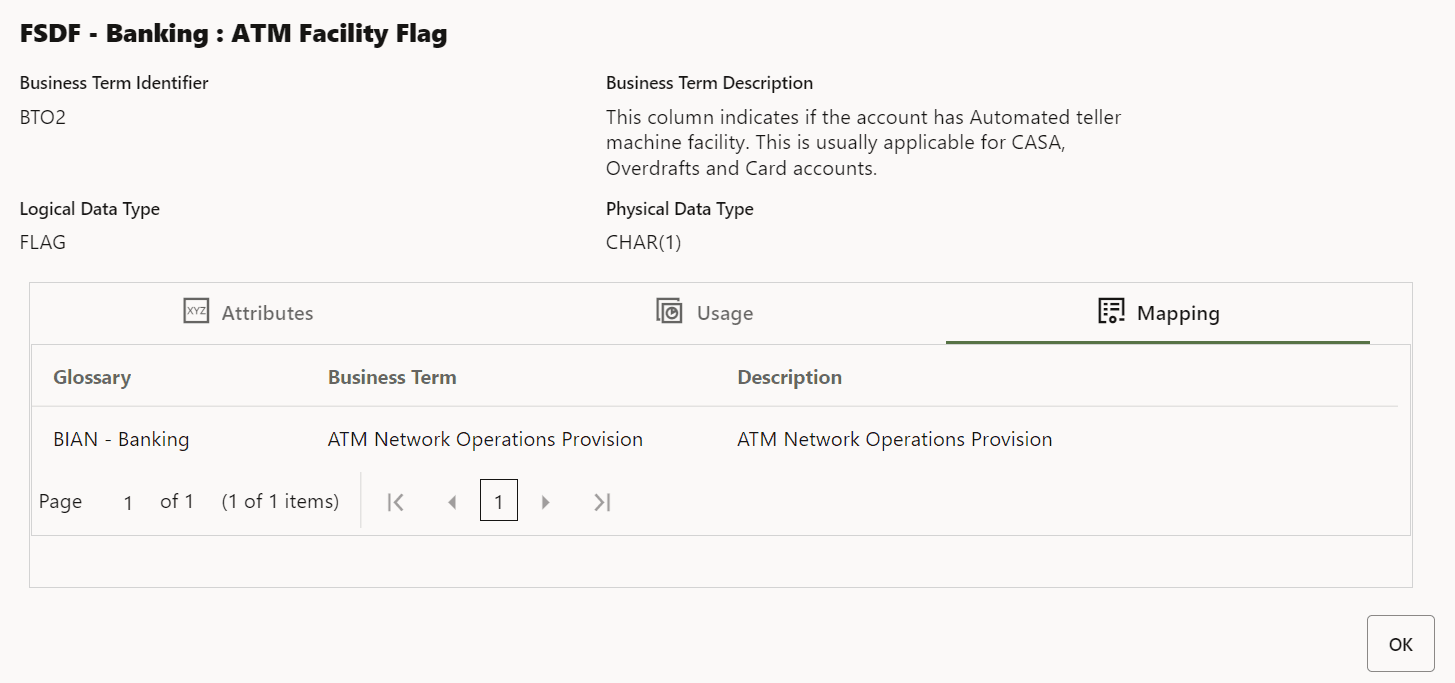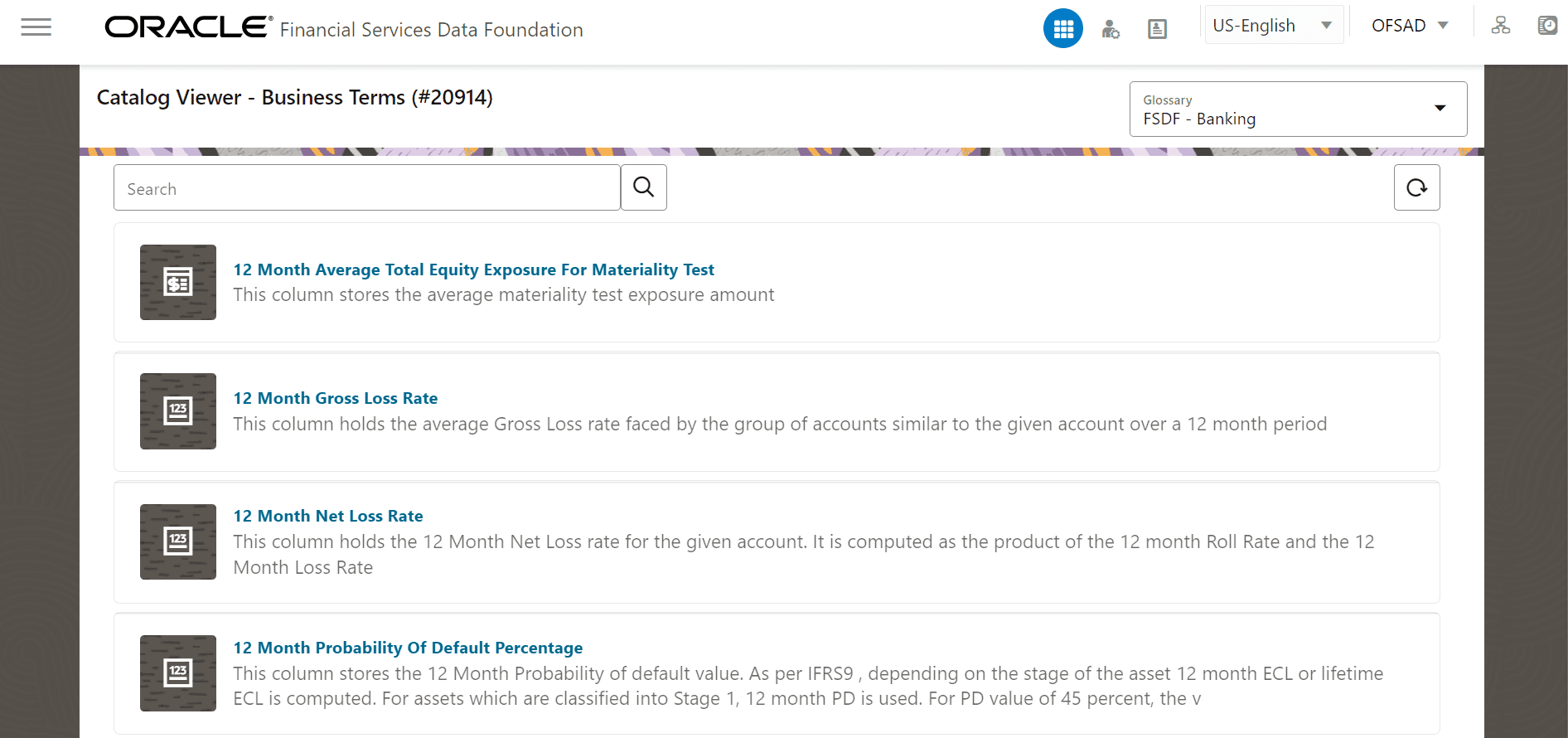
A Business Term is a functional keyword that represents a unique functional aspect of the Financial Artefacts (Entities and Attributes). There is a business meaning to each Financial Artefact, and therefore, a business name is created in the form of a Business Term. Then the Business Term is used to find and fit into a purpose of different contexts. Therefore, Business Terms are expressions of the Participants/Actors, their Activities, and requirements conveyed in common business.
For each Business Term, there can be one or more usage contexts. The Glossary consists of the information such as description, usage, sample values, and usage examples of the Business Terms.
Catalog Viewer enables the users to search Business Terms in various Glossaries through the User Interface. You can use the Glossary dropdown to select a Glossary and view only specific Business Terms that belongs to that Glossary. It also has a global search feature which can be used to search Business Terms, Business Terms Description and External Mapping details. The Business Terms are also segregated into different usage categories and subject areas. The user interface has a detailed pop-up page for displaying these attributes, mappings and usage.
To View the Glossary in FSDF Application
The Catalog Viewer User Interface provides the list of Glossaries available in system. This list appears as a drop down on the top right corner of the page. The Business Terms will be loaded for the default Glossary selected on load of the page.
This section provides the procedure to view the Glossary details of BIAN/FSDF such as Business Terms, Business Term Identifier and so on in the OFSDF Application.
1. After logging into the OFSAAI Applications page, navigate to Application for Financial Services Data Foundation, select Financial Services Data Foundation, and then select Catalog Viewer.
Figure: Catalog Viewer- Business Terms Summary page
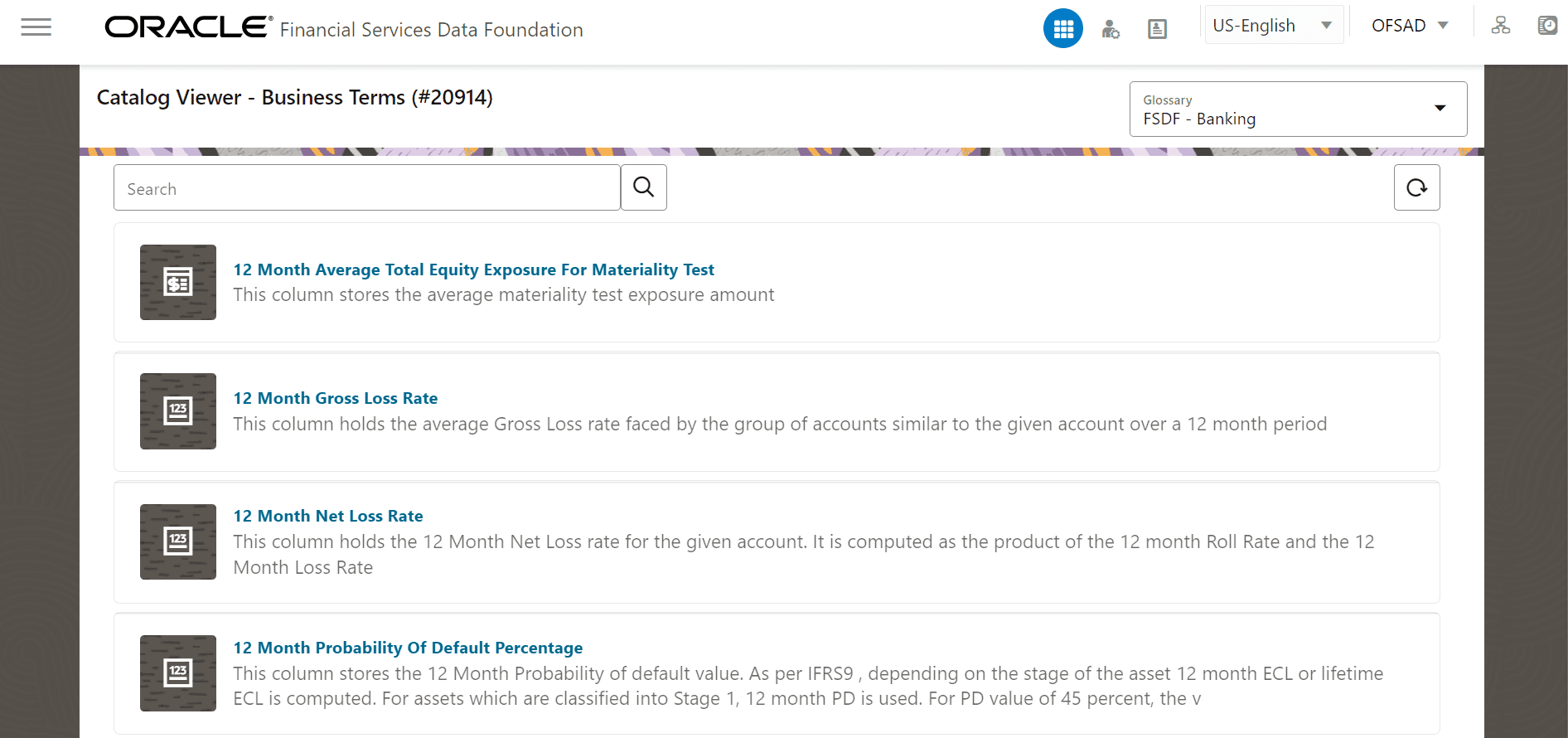
2. Select the
Glossary from the drop down list
and in the Search Pane, enter
the Business Term or the Business Term Identifier that you wish to view.
Click the Search  button
or the Enter key to view the search
results.
button
or the Enter key to view the search
results.
NOTE:
You must enter alphanumeric characters without special characters ? _ % . \ / during the search or you can perform a partial search for the corresponding search results to be displayed.
You can use the Reload
 button to reset
the search and reload the page again.
button to reset
the search and reload the page again.
You can use the Per
Page ![]() textbox
to set the number of records to display as search result per page. Enter
any number between 1 and 100 in the per page textbox to view the corresponding
records in the search result page.
textbox
to set the number of records to display as search result per page. Enter
any number between 1 and 100 in the per page textbox to view the corresponding
records in the search result page.
The Load Next Items
 button displays
the next 100 records available and the Load
Previous Items
button displays
the next 100 records available and the Load
Previous Items  button displays previous
100 records available in the search. Pagination objects such as page number
links, next, previous, first and last links can be used for navigating
from one page to another within the 100 records list.
button displays previous
100 records available in the search. Pagination objects such as page number
links, next, previous, first and last links can be used for navigating
from one page to another within the 100 records list.
Figure: FSDF Glossary Catalog Viewer- Business Terms page
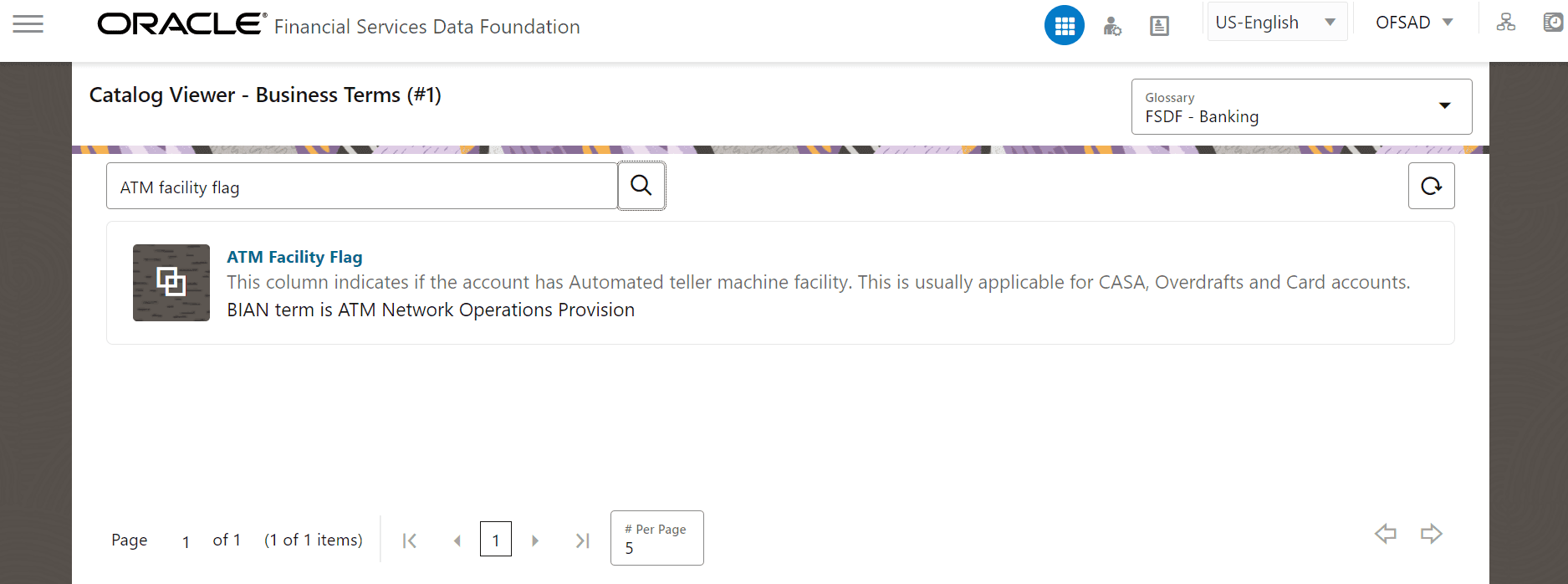
3. Search for ATM Facility Flag using the search pane. Click on the ATM Facility Flag link and the Business Term details associated with the Glossary is displayed.
Figure: FSDF- Banking: ATM Facility Flag - Attribute page
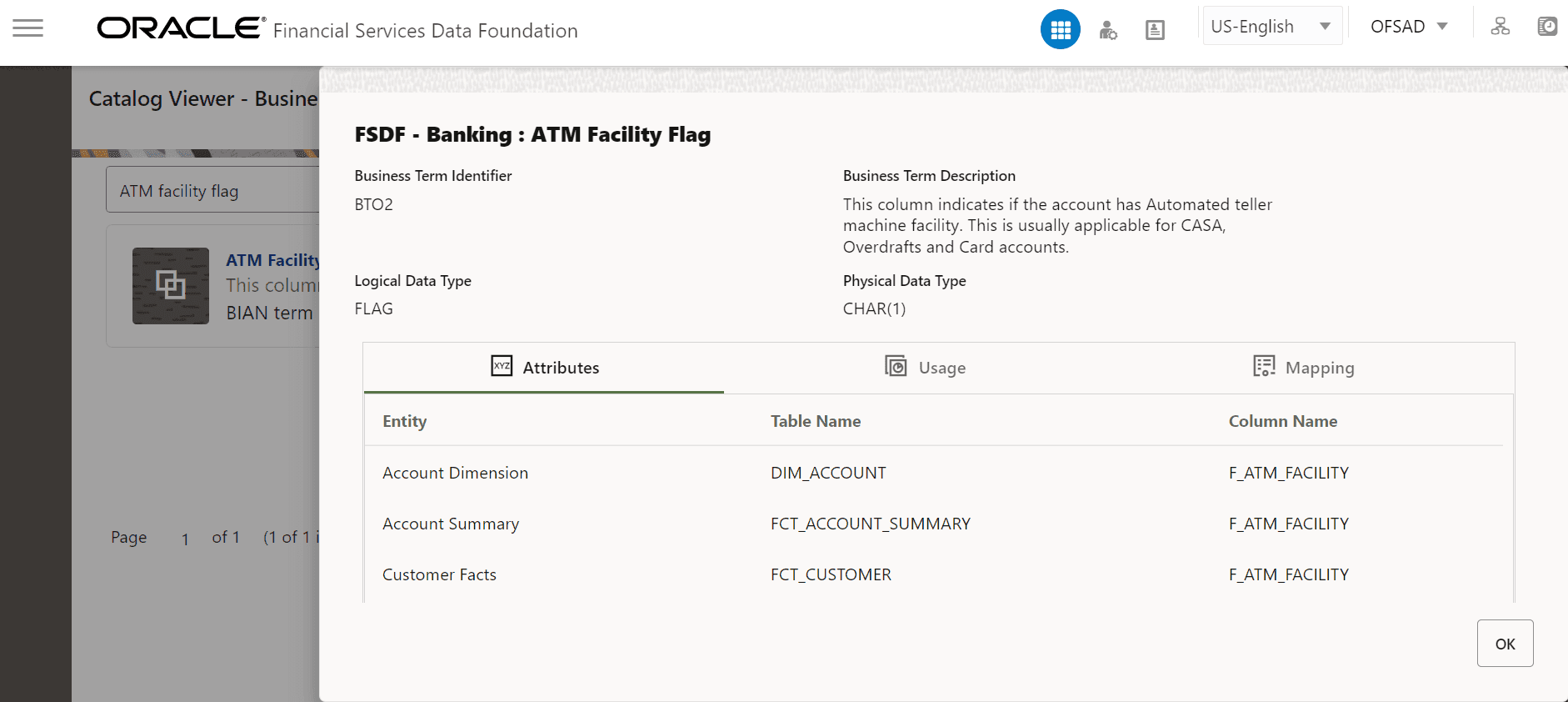
The Business Terms details such as Business
Term Identifier, Business Term
Description, Logical Data Type
and Physical Data Type are displayed.
Click on Attributes tab
to view the data model objects related to each Business Term. The attributes
listed are generally available in the data model of the system such as
Entity, Table
Name and the Column Name
associated with the Business Term.
4. Click Usage tab to view the Subject Area related to the Business Term. It contains a tree structure of the subject area and its hierarchy.
Figure: FSDF- Banking: ATM Facility Flag - Usage page
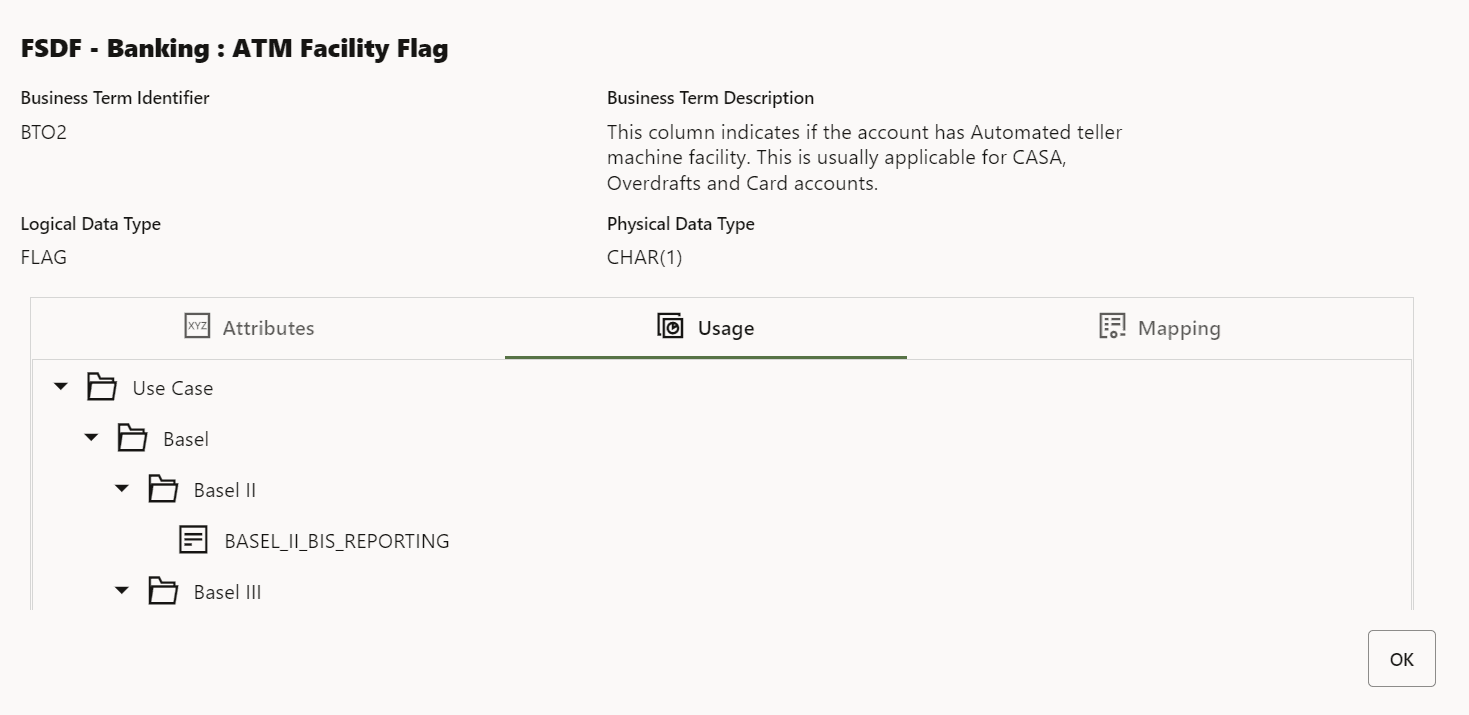
5. Click Mapping tab to view the relationship
of the Business Term with other Glossary Business Terms with details such
as Glossary, Business
Term and Description. The
mappings listed is the mapping details between selected Glossary and other
available Glossary.
Figure: FSDF- Banking: ATM Facility Flag - Mapping page