
This section helps you to navigate through the Metadata Lineage and guides you in tracing the Metadata Lineage tools such as Metadata Browser, Metadata Report and Data elements.
This section helps you to navigate through the Metadata Browser and guides you in tracing the source of the metadata. The Metadata Browser function allows you to view and analyze all aspects of the metadata used in the OFSAAI. It provides extensive browsing capabilities of metadata, helps in tracking the impact of changes to metadata, and trace through to the source of originating data.
Metadata Browser (Object and Application View) provides a common repository of metadata objects created in OFSAAI and applications hosted in OFSAAI. Using this view, you can identify the usage of base objects in higher-level objects and the mapping of Objects to Application, thus enabling traceability. It also allows you to view the data flow and the workflow of the application and understand the usage of objects within the application.
The new visualization of Metadata Browser (MDB) supports the Application view and Object view. In the Application view, you can browse through the metadata created using the applications hosted in OFSAAI. In the Object view, you can view the metadata created in OFSAAI.
To access the Metadata Browser (Object and Application Views), your role must be mapped to the SCR_MDB function.
Analysts review the metadata used for a particular report schedule to verify the data. Data verification may require looking for metadata used in a given schedule or schedules in which particular metadata is used. Data Analysts and Reporting Analysts perform the report verification. Metadata refers to business measures, hierarchies, data sets, derived entities used for a given schedule.
To use MDB for schedule-wise metadata, and to use MDB for metadata wise schedule, identify the metadata used, perform the following steps:
1. You can verify the data for related data elements in results using this information. Navigate to Lineage, select Metadata Browser, select Catalog of Objects, select OFSAA Metamodel, select Reporting Metadata, and then select Reports. The MDB Reporting Metadata screen is displayed.
Figure 122: MDB - Reporting Metadata Page

2. Click the object view FR2028D to view the list of schedules. The Reporting Metadata Schedule View page is displayed.
Figure 123: MDB - Reporting Metadata - Schedule View

You can view the following information in the Schedule Details page:
§ Depends On: This section displays the metadata used in a given schedule.
§ Used In: This section displays the Reports in which this schedule is used.
§ Applications: This section displays the applications in which this schedule is used.
3. Click Details to view the dependency and usage information such as the Object Name and the Object Type.
Figure 124: MDB - Reporting Metadata - Schedule View 1

4. From the Schedule View page, click the Dependency tab to view the report tree structure.
Figure 125: MDB - Reporting Metadata Tree Structure Page

Starting from common metadata used across the application, you may want to know the list of reports or derived entities this metadata has used. Let us take an example of a measure. To identify how value is computed, perform the following steps to trace it back to the metadata.
This section provides information on the Business metadata objects which include Base Metadata and Derived Metadata.
The following are the steps to perform to view the Base metadata details. For example, Measures.
1. To view the measures, navigate to Catalog of Objects, select OFSAA Metamodel, select Business Metadata, select Base Metadata, and then select Measures. The MDB Business Metadata page is displayed.
Figure 126: MDB - Business Metadata - Measure View Page

2. Click the Measure that you wish to view. The MDB Business Metadata Measure Details page is displayed.
Figure 127: MDB - Business Metadata Measure Details Page

You can view the following information on this page:
§ Measure Properties: It provides information on the properties of Business measures. For example, aggregation function, Measure Data Type, Business Exclusions, Filter, and Rollup Type.
§ It depends on: This section displays all the object names and their types, such as Entities, Columns, and so on.
§ Used In: This section displays the Objects in which this schedule is used.
§ Applications: This section displays the applications in which this schedule is used.
3. Click Details to view the measure dependency and usage information.
Figure 128: Measure Dependency and Usage Details Page

4. From the Measure Details page, click the Dependency tab to view the measure tree structure.
Figure 129: Business Metadata Measure Tree Page

NOTE:
The similar steps as mentioned in this section are applicable for other metadata such as Business Metadata (Hierarchies, Measures, Variables, and so on) and Derived Metadata (Dimensions, Filters, and so on), Process Metadata (Process, Rules, and so on) and Data Foundation (Target Model, Sources, Connectors, and so on).
The following are the steps to perform to view the Derived Metadata details. For example, Derived Entities.
1. To view the schedule-wise derived entities, navigate to Catalog of Objects, select OFSAA Metamodel, select Business Metadata, select Derived Metadata, and then select Derived Entities.
Figure 130: MDB - Business Metadata – Derived Entity Page

2. Click the Derived Entity that you wish to view. The Derived Entity Details page is displayed.
Figure 131: Derived Entity Details Page

You can view the following information on this page:
§ Derived Entity Properties: It provides information on properties of derived entities, such as Source Type, Aggregate Flag, and Materialized View.
§ It depends on: This section displays all the object names and their types, such as Dataset, Hierarchy, and so on.
§ Used In: This section displays the Objects in which this schedule is used.
§ Applications: This section displays the applications in which this schedule is used.
3. Click Details to view the derived entity dependency and usage information.
Figure 132: Derived Entity Dependency and Usage Page

4. From the Derived Entity Details page, click the Dependency tab to view the Derived Entity tree structure.
Figure 133: Derived Entity Tree Structure Page

For more information about the Metadata and its usage, see the OFSAA Metadata Browser User Guide.
The Metadata Export Utility helps you to export OFSAA metadata into Excel Sheet. This feature helps to get a view of OFSAA metadata and its dependencies. It is a template-based approach where you create templates and select Metadata Objects that must be extracted. The extraction process is supported only for Excel Sheet. While defining the template, you are expected to have prior knowledge of the OFSAA Metadata objects that are relevant from this application point of view.
The following executions must be performed before using the Metadata Export Utility:
1. Before executing MDB Publish and Data Elements Wrapper Batch, ensure the following:
a. Tablespace Requirement:
i. Ensure that the USERS tablespace have a minimum of 150 GB available
ii. Ensure that the TEMP tablespace is a minimum of 45 GB available
b. Execute the following Gather Stat command for the mentioned tables:
BEGIN
DBMS_STATS.GATHER_TABLE_STATS(USER, 'TABLE_NAME');
END;
i. Atomic Schema:
— FSI_M_CELL_DETAILS
— FSI_DE_SEEDED_DIMENSIONS
— FSI_DE_TABLE_APPLICATION_MAP
— FSI_DE_PP_TABLE_LIST
— FSI_DE_METADATA_SEEDED_VW_MAP
— FSI_DE_PP_TABLE_REPORT_MAP
ii. Config Schema:
— AAI_OBJECT_B
— AAI_OBJECT_TL
— AAI_DMT_DEFINITION
— AAI_DMT_DEF_SOURCE_ENTITY
— AAI_DMT_MAPPING_DETAILS
— PR2_RULES_B
— PR2_RULE_MAP
— PR2_RULE_OBJECT
— PR2_RULE_OBJECT_MEMBER
— PR2_OBJECT_TL
— PR2_OBJECT_TRACE
— BATCH_MASTER
— BATCH_TASK_MASTER
— BATCH_PARAMETER_MASTER
— METADATA_MASTER
— METADATA_ELEMENT_MASTER
— METADATA_LOCALE_MASTER
— METADATA_TYPE_MASTER
— METADATA_ATTRIBUTE_MASTER
2. MDB Publish: Execute the batch, INFODOM_MDB
3. After Executing MDB Publish and Data Element Wrapper Batch, ensure the following:
a. Execute the following Gather Stat command for the mentioned tables:
BEGIN
DBMS_STATS.GATHER_TABLE_STATS(USER, 'TABLE_NAME');
END;
i. Atomic Schema:
— FSI_DE_REPORT_LINEAGE_BASE
— FSI_DE_METADATA_TGT_MEMBER
— FSI_DE_METADATA_SRC_MEMBER
— FSI_DE_REPORT_TARGET_MEMBER
— FSI_DE_REPORT_SOURCE_MEMBER
4. Logs: MDB logs are generated under deployed area /Context_Name/logs/MDB_XXXX.log
5. Data Elements Wrapper Execution: After MDB Publish is completed successfully with the message “Metadata publishing is finished.” in the /Context_Name/logs/MDB_XXXX.log, you must execute the Data Elements Utility with the following seeded batch to get the Data Lineage for each Metadata in OFSAA:
<INFODOM>_POP_DATA_ELEMENTS_USFED
This execution requires adequate tablespace. Ensure that your Atomic Schema is having enough tablespace in TEMP and USERS.
Parameters used in <INFODOM>_POP_DATA_ELEMENTS_USFED Batch
The batch can be executed in different modes according to each requirement. The following are the parameters used for executing the batch.
The default parameters used in the <INFODOM>_POP_DATA_ELEMENTS_USFED batch are:
Table 33: Task1 (METADATA PARSER)
Sl. No. |
Parameter |
Description |
List of Values |
Default Value |
1 |
P_FULL_PARSE |
Full Parser Flag |
Y/N |
‘Y’ |
2 |
P_INFODOM_NAME |
Infodom Name |
##INFODOM## |
<Value
of the Infodom where US FED is installed>. |
Table 34: Task2 (REPORT PARSER)
Sl. No. |
Parameter |
Description |
List of Values |
Default Value |
1 |
P_JURISDICTION |
Jurisdiction Code |
USFED |
‘USFED’ |
2 |
P_INFODOM_NAME |
Infodom Name |
##INFODOM## |
<Value
of the Infodom where US FED is installed>. |
Execution Types for METADATA Parsing in <INFODOM>_POP_DATA_ELEMENTS_USFED Batch
6. Full METADATA Parsing [Default Mode] (if the P_FULL_PARSE parameter is ‘Y’, then the parsing happens for entire METADATA and Run Elements for the Run(s) enabled in FSI_DE_POP_RUN_LIST table in the Atomic Schema).
7. Incremental METADATA Parsing [Optional Mode. Batch Parameter to Be Modified] (if the P_FULL_PARSE parameter is ‘N’, then the parsing happens for changed METADATA and Run Elements for the Run(s) enabled in FSI_DE_POP_RUN_LIST table in the Atomic Schema).
You can edit the parameters by accessing the Batch Maintenance screen.
a. Log in to Oracle Financial Services Analytical Applications interface with your credentials.
b. Navigate to Regulatory Reporting for US Federal Reserve, select Process and Operations, select Operations and then select Batch Maintenance
c. Select Batch Name (<INFODOM>_POP_DATA_ELEMENTS_USFED)
d. (OPTIONAL) Select Task1 and click the Edit button. The Edit Task Definition Window is displayed.
e. Modify the Parameter List field as applicable.
The values must be in single quotes and comma-separated for each value. Follow the same order as in the table.
Execution Types for REPORT Parsing in <INFODOM>_POP_DATA_ELEMENTS_USFED Batch:
8. US FED Jurisdiction REPORT Parsing [Default Mode] (if the P_JURISDICTION parameter is ‘USFED’, then the parsing happens for US FED Reports enabled in FSI_DE_POP_REPORT_LIST table in the Atomic Schema).
Even if the P_JURISDICTION parameter in <INFODOM>_POP_DATA_ELEMENTS_USFED Batch is loaded, the Dashboards which get parsed depend on the FSI_DE_POP_REPORT_LIST table in the Atomic Schema.
9. All Jurisdictions REPORT Parsing [Optional Mode. Batch Parameter to Be Modified] (if the P_JURISDICTION parameter is NULL, that is, (‘’) or two Single Quotes, then the parsing happens for entire Reports enabled in FSI_DE_POP_REPORT_LIST table in the Atomic Schema).
You can edit the parameters by accessing the Batch Maintenance screen.
a. Log in to Oracle Financial Services Analytical Applications interface with your credentials.
b. Navigate to Regulatory Reporting for US Federal Reserve, select Process and Operations, select Operations and then select Batch Maintenance
c. Select Batch Name (<INFODOM>_POP_DATA_ELEMENTS_USFED)
d. (OPTIONAL) Select Task2 and click the Edit button. The Edit Task Definition Window is displayed.
e. Modify the Parameter List field as applicable.
The values must be in single quotes and comma-separated for each value. Follow the same order as in the table.
Enabling Run for METADATA Parsing
Every execution for METADATA Parsing requires a minimum one Run to be enabled in the FSI_DE_POP_RUN_LIST table in the Atomic Schema. By default, RGRNUSFED is enabled.
Table 35: Run Names for Metadata Parser
RUN NAME |
INCLUDE RUN |
RGRNUSFED |
Y |
Excluding Irrelevant Data Flows from Lineage Reports
For each Run, some of the Data Mappings can be functionally irrelevant. For these cases with respect to any Run, the customer can opt for removing these Data Flow from Lineage Reports as an exclusion by inputting the same in the FSI_DE_RUN_FLOW_REMOVAL table.
Enabling Reports for REPORT Parsing
Every execution for REPORT Parsing requires a minimum one Report to be enabled in the FSI_DE_POP_REPORT_LIST table in the Atomic Schema. By default, the following Reports are enabled for US FED Jurisdiction.
Table 36: Report Codes for Report Parser
DASHBOARD_ID |
JURISDICTION_CODE |
REPORT_CODE |
INCLUDE_REPORT |
1 |
USFED |
FRY-9C |
Y |
2 |
USFED |
FRY-9LP |
Y |
3 |
USFED |
FFIEC-009 |
Y |
4 |
USFED |
FFIEC-009a |
Y |
5 |
USFED |
FRY-15 |
Y |
6 |
USFED |
FRY-20 |
Y |
7 |
USFED |
FRY-12 |
Y |
8 |
USFED |
FRY-11 |
Y |
9 |
USFED |
FRY-11s |
Y |
10 |
USFED |
FR-2314 |
Y |
11 |
USFED |
FR-2314s |
Y |
12 |
USFED |
FR-2052A |
Y |
13 |
USFED |
FR-2052B |
Y |
14 |
USFED |
FRY-14Q |
Y |
15 |
USFED |
FRY-14A |
Y |
16 |
USFED |
FFIEC-031 |
Y |
17 |
USFED |
FR-2886B |
Y |
18 |
USFED |
FFIEC-041 |
Y |
19 |
USFED |
FRY7N |
Y |
20 |
USFED |
FFIEC101 |
Y |
21 |
USFED |
FR-2900 |
Y |
22 |
USFED |
FDIC-8020 |
Y |
23 |
USFED |
FRY-14M |
Y |
24 |
USFED |
FR-2644 |
Y |
25 |
USFED |
FRY-7NS |
Y |
26 |
USFED |
FFIEC-002 |
Y |
27 |
USFED |
FR2420 |
Y |
28 |
USFED |
FFIEC-002S |
Y |
29 |
USFED |
FR2502Q |
Y |
30 |
USFED |
FFIEC030 |
Y |
31 |
USFED |
FFIEC030S |
Y |
32 |
USFED |
FR2835A |
Y |
33 |
USFED |
FRY7Q |
Y |
34 |
USFED |
FRY8 |
Y |
35 |
USFED |
FR2028D |
Y |
37 |
USFED |
FDIC370 |
Y |
By default, All Dashboards are enabled and if you wish to parse particular Dashboards, modify the FSI_DE_POP_REPORT_LIST table in the Atomic Schema by enabling/disabling the “Include Report Column”.
Executing SELECTED tasks of <INFODOM>_POP_DATA_ELEMENTS_USFED Batch
By default, the <INFODOM>_POP_DATA_ELEMENTS_USFED Batch contains both the tasks, that is, METADATA Parsing and REPORT Parsing. You can use the platform feature of the EXCLUDE / INCLUDE Batch Task for the Optional execution of required tasks.
Topics:
Data Elements logs are generated in Atomic Schema under the FSI_MESSAGE_LOGS table.
Table 37: Data Element Logs
Tasks |
Batch Run ID |
Indication |
Task1 (METADATA Parsing) |
REGISTER_ELEMENTS_<Batch_Run_ID> |
Processes Metadata Parsing. The message “Completed REISTER_ELEMENTS” indicates that the Metadata parsing is completed with Registration. |
Task2 (REPORT Parsing) |
REPORT_TO_ELEMENTS_ <Batch_Run_ID > |
Processes Report Parsing. The message “Completed REPORT_TO_ELEMENTS” indicates that all the Report parsing is completed. |
In Atomic Schema, you must verify that data is present in the following tables and ensure that the table is populated:
· FSI_DE_RUN_LINEAGE_METADATA
· MDR_LINEAGE_METADATA
· FSI_DE_REPORT_LINEAGE_BASE
It is recommended that the following SQL statement must be executed in Config Schema if this INDEX is not created:
CREATE INDEX index_mdr_mod_parent_child
CREATE INDEX index_mdr_mod_parent_child
ON mdb_object_dependencies (parent_object_def_id,child_object_def_id)
COMPUTE STATISTICS
/
The following user groups are pre-seeded in the component that helps you get access to the Metadata Report Extract screen.
1. MDR View Group: To see Metadata Report Extract with View permissions.
2. MDR Owner Group: To create templates in Metadata Report Extract.
Perform the following steps to create and export the Metadata Report Templates:
1. Navigate to Lineage and then select Metadata Report.
Figure 134: Metadata Report Template Summary page

2. Click Add icon, in Summary screen, to create a new Metadata Report Template.
Figure 135: Add Metadata Report Template page
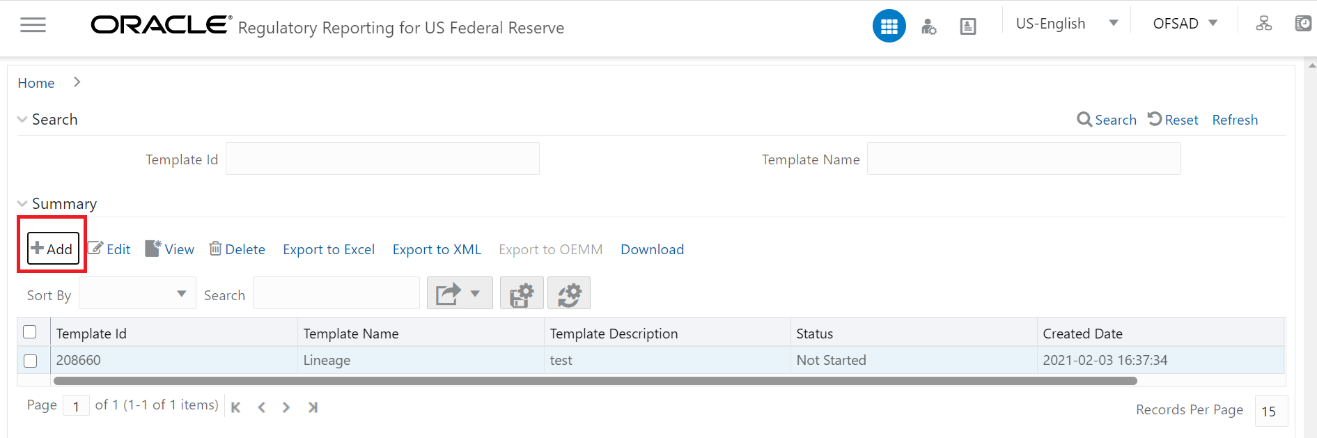
3. Provide the Name and Description for the new template in the Template Definition page.
Figure 136: Template Definition window

4. Select the desired object from the Object Type dropdown to be exported.
5. Individual report generates only the basic properties of the object selected, that is, name and description. Relational report generates detailed information up to the Entities level if Dependencies is chosen; and up to the Staging Columns level, if Data Lineage is selected along with Dependencies.
6. Dependencies: Metadata object is dependent on several other metadata objects. Metadata object is also used (that is, consumed) in several other metadata objects. Dependency or usage tree can be of any depth. For example, a rule can be dependent on a hierarchy, business processor, and dataset. Further, each of these metadata objects can be dependent on other metadata objects. Metadata Export Utility exports all the dependent or used metadata objects for all paths in the dependency or usage tree if this option is selected.
7. Lineage: Data is loaded from source systems to staging and then moved across to processing/reporting. Lineage traces the data element as it moves across different layers of OFSAA: staging, processing, and reporting. Metadata Export Utility exports the lineage of each of the reporting area data element that is identified by dependencies.
8. For Individual Report: In the Export Options, do not select Dependencies or Data Lineage.
Figure 137: Object Types window

9. The exported sample report for Individual is as follows:
Figure 138: Individual Sample Report

For Relational Report: In the Export Options, select Dependencies.
Figure 139: Export Options

10. The exported sample report for Relational is as follows:
Figure 140: Relational Sample Report

11. The first sheet shows the different Paths and their Dependencies until the Entities level. Select the required Path sheet at the bottom to view the dependencies.
Each path tells how the dependency/usage is derived from dashboard to entity or vice versa involving various OFSAA object types like Derived Entity, Hierarchies, Datasets, Measures, and so on.
These paths are generated by the system using data already published in MDB dependency tables as part of the OFSAA MDB object publish.
For every dependent object type displayed in each path sheet, the following columns are displayed:
§ Object type name
§ Object type description
§ One or many Object-specific properties (optional)
12. For example: In Path1, Dashboard is the first Object type, the dependencies generated are Dashboard Name, Dashboard Description, and Dashboard properties: Dashboard Country, Dashboard Regulator and so on. Similarly, Report is the next Object type in Path1 and the dependencies generated are Report Name, Report Description, Views Name, Views Description, View Display Format and so on. Then followed by Hierarchy Objects name, description, and properties up to the Entities level.
Figure 141: Path 1 Object Type

The Usage sample report (generated by default when Dependencies is selected) is as follows:
Figure 142: Usage Sample Report

The first sheet shows the different Paths and their Usage until the Dashboard level. Select the required Path sheet at the bottom to view the Usage.
Figure 143: Patch Selection Sheet
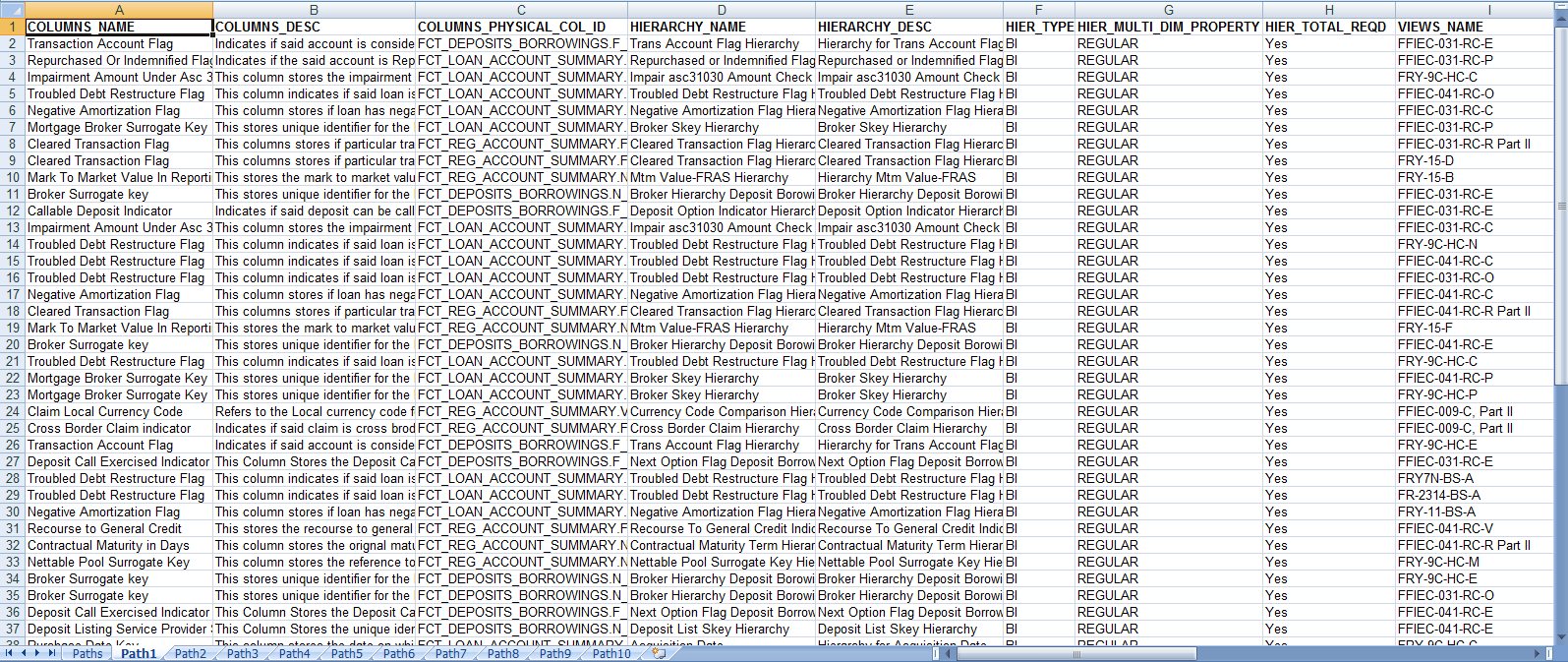
13. Select Data Lineage in Template Definition and then select Choose Object Type to export the lineage details up to the Staging Columns level.
Data Lineage can be selected only if Dependencies option
is chosen.
The minimum memory settings to run lineage reports should be
export JAVA_OPTS="-Xms1024m -Xmx8192m"
Figure 144: Object Type Selection

Data Lineage is generated as a separate sheet in the generated Relational report along with the Dependencies. Select the Lineage sheet to view the Data Lineage (up to Staging column level).

Figure 145: Lineage Details

14. Select Filter Objects to see the selected objects.
Figure 146: Template Definition Filter Objects window
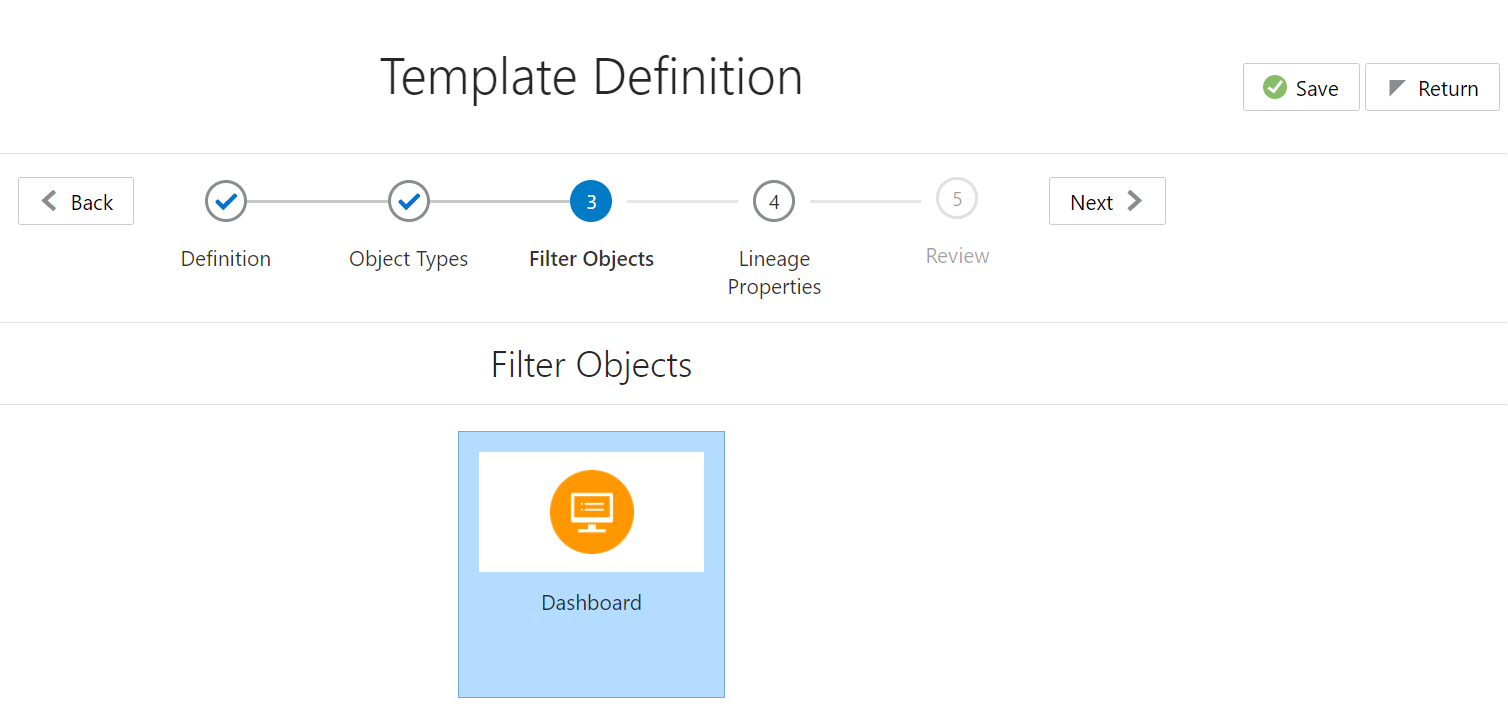
15. Select one Filter Object from the Available Objects
and click  to
add a Selected Object. Select one Selected Object from the Available Objects
and click
to
add a Selected Object. Select one Selected Object from the Available Objects
and click  to
remove a Filter Object.
to
remove a Filter Object.
Figure 147: Object Selection window

16. When the object list is huge, use the Search option as shown above. Type first three letters of the Filter Object name and the relevant Filter Objects are displayed.
You can type the complete Filter Object name to select and add to the Selected Objects.
Figure 148: Object Search Option window

17. Select the Lineage Properties required to be generated.
The following Lineage Properties (columns) are available in the Metadata Report Screen.
Table 38: Lineage Properties
Sl. No. |
Lineage Property |
Property Description |
1 |
Jurisdiction |
Stores the Jurisdiction Code of Lineage Report generated. |
2 |
Report |
Stores the Report Code of the Lineage Report generated. |
3 |
Schedule |
Stores the Schedule Code of the Lineage Report generated. |
4 |
View |
Stores the View Code of the Lineage Report generated. |
5 |
Cell ID |
Stores the Cell ID (MDRM Code) of the Lineage Report generated. |
6 |
Cell Group ID |
Stores the Cell Group ID of the Lineage Report generated. Each Cell Group ID represents a decision to populate the cell. Multiple Group IDs represent multiple OR conditions in decisions. |
7 |
Derived Entity Code |
Stores the Derived Entity Code of the Lineage Report generated for the given Cell ID and Cell Group ID. |
8 |
Derived Entity Description |
Stores the Derived Entity Description of the Lineage Report generated for the given Cell ID and Cell Group ID. |
9 |
Metadata Code |
Stores the Metadata Code of the Lineage Report generated for the given Cell ID, Cell Group ID, and Derived Entity. |
10 |
Metadata Description |
Stores the Metadata Description of the Lineage Report generated for the given Cell ID, Cell Group ID, and Derived Entity. |
11 |
Metadata Type |
Stores the Metadata Type of the Lineage Report generated for the given Cell ID, Cell Group ID, and Derived Entity. |
12 |
Metadata Sub Code |
Stores the Metadata Sub Code of the Lineage Report generated for the given Cell ID, Cell Group ID, Derived Entity, and Metadata Code. Metadata Sub Code represents direct Metadata (Metadata Sub Code is the same Metadata Code) or derived Metadata Code like Datasets/Expressions. |
13 |
Metadata Sub Description |
Stores the Metadata Sub Description of the Lineage Report generated for the given Cell ID, Cell Group ID, Derived Entity, and Metadata Code. Metadata Sub Code represents direct Metadata (Metadata Sub Code is the same Metadata Code) or derived Metadata Code like Datasets/Expressions. |
14 |
Metadata Sub Type |
Stores the Metadata Sub Type of the Lineage Report generated for the given Cell ID, Cell Group ID, Derived Entity, and Metadata Code. Metadata Sub Code represents direct Metadata (Metadata Sub Code is the same Metadata Code) or derived Metadata Code like Datasets/Expressions. |
15 |
Result Area Table Application |
Stores the Results Area Table Application of the Lineage Report generated for the given Cell ID, Cell Group ID, Derived Entity, Metadata Code, and Metadata Sub Code. The Results Area Table application is the responsible OFSAA Application to populate the table. |
16 |
Result Area Table Type |
Stores the Results Area Table Type of the Lineage Report generated for the given Cell ID, Cell Group ID, Derived Entity, Metadata Code, and Metadata Sub Code. The Results Area Table Type represents how the table is populated. For example: Data Flow, Seeded Data, and so on. |
17 |
Result Area Table |
Stores the Results Area Table the Lineage Report generated for the given Cell ID, Cell Group ID, Derived Entity, Metadata Code, and Metadata Sub Code. The Results Area Table is the OFSAA data model table that populates or helps to populate the given Cell (MDRM) in the Reporting Layer. |
18 |
Result Area Column |
Stores the Results Area Column the Lineage Report generated for the given Cell ID, Cell Group ID, Derived Entity, Metadata Code, Metadata Sub Code, and Results Area Table. The Results Area Table column is the OFSAA data model column that populates or helps to populate the given Cell (MDRM) in Reporting Layer. |
19 |
Report Filter Operator |
Stores the Report Filter Operator of the Lineage Report generated for the given Results Area Column and Member Code. The operator represents the Agile REPORTER filter condition operator when a report is retrieved. |
20 |
Report Filter Member |
Stores the Report Filter Member of the Lineage Report generated for the given Results Area Column. The operator represents the Agile REPORTER filter condition member when a report is retrieved. |
21 |
Target Metadata Operator |
Stores the Target Metadata Operator of the Lineage Report generated for the given Results Area Column and Member Code embedded inside the Metadata like Business Processor, Hierarchy or Dataset. The operator is derived after a standardization process like Reverting all <>, =, IN, NOT IN conditions to equal operator. |
22 |
Target Metadata Member |
Stores the Target Metadata Operator of the Lineage Report generated for the given Results Area Column and Member Code embedded inside the Metadata like Business Processor, Hierarchy or Dataset. The Member Code presents its ultimate form through a standardization process like Reverting all <>, =, IN, NOT IN conditions to the equal operator and getting the respective Member Codes. |
23 |
Reporting Run Name |
Stores the Regulatory Reporting Run Name for Jurisdiction Code of Lineage Report generated. |
24 |
Lineage Run or Batch Level1 |
Stores the Level1 Run Name or Batch Name of Lineage Report generated for populating the Results Area Table and Column. |
25 |
Lineage Data Flow Name Level1 |
Stores the Level1 Data Flow Name of Lineage Report generated for populating the Results Area Table and Column. |
26 |
Lineage Data Flow Type Level1 |
Stores the Level1 Data Flow Type of Lineage Report generated for populating the Results Area Table and Column. |
27 |
Lineage Element Table Level1 |
Stores the Level1 Source Table of Lineage Report generated for populating the Results Area Table and Column. |
28 |
Lineage Element Column Level1 |
Stores the Level1 Source Column of Lineage Report generated for populating the Results Area Table and Column. |
29 |
Lineage Run or Batch Level2 |
Stores the Level2 Run Name or Batch Name of Lineage Report generated for populating the Level1 Source Table and Column. |
30 |
Lineage Data Flow Name Level2 |
Stores the Level2 Data Flow Name of Lineage Report generated for populating the Level1 Source Table and Column. |
31 |
Lineage Data Flow Type Level2 |
Stores the Level2 Data Flow Type of Lineage Report generated for populating the Level1 Source Table and Column. |
32 |
Lineage Element Table Level2 |
Stores the Level2 Source Table of Lineage Report generated for populating the Level1 Source Table and Column. |
33 |
Lineage Element Column Level2 |
Stores the Level2 Source Column of Lineage Report generated for populating the Level1 Source Table and Column. |
34 |
Lineage Run or Batch Level3 |
Stores the Level3 Run Name or Batch Name of Lineage Report generated for populating the Level2 Source Table and Column. |
35 |
Lineage Data Flow Name Level3 |
Stores the Level3 Data Flow Name of Lineage Report generated for populating the Level2 Source Table and Column. |
36 |
Lineage Data Flow Type Level3 |
Stores the Level3 Data Flow Type of Lineage Report generated for populating the Level2 Source Table and Column. |
37 |
Lineage Element Table Level3 |
Stores the Level3 Source Table of Lineage Report generated for populating the Level2 Source Table and Column. |
38 |
Lineage Element Column Level3 |
Stores the Level3 Source Column of Lineage Report generated for populating the Level2 Source Table and Column. |
39 |
Lineage Run or Batch Level4 |
Stores the Level4 Run Name or Batch Name of Lineage Report generated for populating the Level3 Source Table and Column. |
40 |
Lineage Data Flow Name Level4 |
Stores the Level4 Data Flow Name of Lineage Report generated for populating the Level3 Source Table and Column. |
41 |
Lineage Data Flow Type Level4 |
Stores the Level4 Data Flow Type of Lineage Report generated for populating the Level3 Source Table and Column. |
42 |
Lineage Element Table Level4 |
Stores the Level4 Source Table of Lineage Report generated for populating the Level3 Source Table and Column. |
43 |
Lineage Element Column Level4 |
Stores the Level4 Source Column of Lineage Report generated for populating the Level3 Source Table and Column. |
44 |
Lineage Run or Batch Level5 |
Stores the Level5 Run Name or Batch Name of Lineage Report generated for populating the Level4 Source Table and Column. |
45 |
Lineage Data Flow Name Level5 |
Stores the Level5 Data Flow Name of Lineage Report generated for populating the Level4 Source Table and Column. |
46 |
Lineage Data Flow Type Level5 |
Stores the Level5 Data Flow Type of Lineage Report generated for populating the Level4 Source Table and Column. |
47 |
Lineage Element Table Level5 |
Stores the Level5 Source Table of Lineage Report generated for populating the Level4 Source Table and Column. |
48 |
Lineage Element Column Level5 |
Stores the Level5 Source Column of Lineage Report generated for populating the Level4 Source Table and Column. |
49 |
Lineage Run or Batch Level6 |
Stores the Level6 Run Name or Batch Name of Lineage Report generated for populating the Level5 Source Table and Column. |
50 |
Lineage Data Flow Name Level6 |
Stores the Level6 Data Flow Name of Lineage Report generated for populating the Level5 Source Table and Column. |
51 |
Lineage Data Flow Type Level6 |
Stores the Level6 Data Flow Type of Lineage Report generated for populating the Level5 Source Table and Column. |
52 |
Lineage Element Table Level6 |
Stores the Level6 Source Table of Lineage Report generated for populating the Level5 Source Table and Column. |
53 |
Lineage Element Column Level6 |
Stores the Level6 Source Column of Lineage Report generated for populating the Level5 Source Table and Column. |
54 |
Lineage Run or Batch Level7 |
Stores the Level7 Run Name or Batch Name of Lineage Report generated for populating the Level6 Source Table and Column. |
55 |
Lineage Data Flow Name Level7 |
Stores the Level7 Data Flow Name of Lineage Report generated for populating the Level6 Source Table and Column. |
56 |
Lineage Data Flow Type Level7 |
Stores the Level7 Data Flow Type of Lineage Report generated for populating the Level6 Source Table and Column. |
57 |
Lineage Element Table Level7 |
Stores the Level7 Source Table of Lineage Report generated for populating the Level6 Source Table and Column. |
58 |
Lineage Element Column Level7 |
Stores the Level7 Source Column of Lineage Report generated for populating the Level6 Source Table and Column. |
59 |
Lineage Run or Batch Level8 |
Stores the Level8 Run Name or Batch Name of Lineage Report generated for populating the Level7 Source Table and Column. |
60 |
Lineage Data Flow Name Level8 |
Stores the Level8 Data Flow Name of Lineage Report generated for populating the Level7 Source Table and Column. |
61 |
Lineage Data Flow Type Level8 |
Stores the Level8 Data Flow Type of Lineage Report generated for populating the Level7 Source Table and Column. |
62 |
Lineage Element Table Level8 |
Stores the Level8 Source Table of Lineage Report generated for populating the Level7 Source Table and Column. |
63 |
Lineage Element Column Level8 |
Stores the Level8 Source Column of Lineage Report generated for populating the Level7 Source Table and Column. |
64 |
Lineage Run or Batch Level9 |
Stores the Level9 Run Name or Batch Name of Lineage Report generated for populating the Level8 Source Table and Column. |
65 |
Lineage Data Flow Name Level9 |
Stores the Level9 Data Flow Name of Lineage Report generated for populating the Level8 Source Table and Column. |
66 |
Lineage Data Flow Type Level9 |
Stores the Level9 Data Flow Type of Lineage Report generated for populating the Level8 Source Table and Column. |
67 |
Lineage Element Table Level9 |
Stores the Level9 Source Table of Lineage Report generated for populating the Level8 Source Table and Column. |
68 |
Lineage Element Column Level9 |
Stores the Level9 Source Column of Lineage Report generated for populating the Level8 Source Table and Column. |
69 |
Lineage Run or Batch Level10 |
Stores the Level10 Run Name or Batch Name of Lineage Report generated for populating the Level9 Source Table and Column. |
70 |
Lineage Data Flow Name Level10 |
Stores the Level10 Data Flow Name of Lineage Report generated for populating the Level9 Source Table and Column. |
71 |
Lineage Data Flow Type Level10 |
Stores the Level10 Data Flow Type of Lineage Report generated for populating the Level9 Source Table and Column. |
72 |
Lineage Element Table Level10 |
Stores the Level10 Source Table of Lineage Report generated for populating the Level9 Source Table and Column. |
73 |
Lineage Element Column Level10 |
Stores the Level10 Source Column of Lineage Report generated for populating the Level9 Source Table and Column. |
74 |
Data Element Table Application |
Stores the Ultimate Source Table Application of Lineage Report generated for populating the Results Area Table and Column. The application is responsible for sourcing the data. |
75 |
Data Element Table Type |
Stores the Ultimate Source Table Type of Lineage Report generated for populating the Results Area Table and Column. This represents the Type of the Source Table like Download, Mapper Download, Seeded Data, Run Parameters, and so on. |
76 |
Data Element Table |
Stores the Ultimate Source Table of Lineage Report generated for populating the Results Area Table and Column. |
77 |
Data Element Column |
Stores the Ultimate Source Column of Lineage Report generated for populating the Results Area Table and Column. |
78 |
Data Element Filter Operator |
Stores the Ultimate Source Table Column Operator Code of Lineage Report generated with respect to Report Filter Operator in Results Area. This is the derived representation of the Report Filter Operator in the Results Area. |
79 |
Data Element Filter Member |
Stores the Ultimate Source Table Column Member Code of Lineage Report generated with respect to Report Filter Member Code in Results Area. This is the derived representation of the Report Filter Member Code in the Results Area. |
80 |
Data Element Metadata Operator |
Stores the Ultimate Source Table Column Operator Code of Lineage Report generated with respect to Target Metadata Operator in Results Area. This is the derived representation of the Target Metadata Operator in the Results Area. |
81 |
Data Element Metadata Member |
Stores the Ultimate Source Table Column Member Code of Lineage Report generated with respect to Target Metadata Member Code in Results Area. This is the derived representation of the Target Metadata Member Code in the Results Area. |
Figure 149: Lineage Properties window

18. Review the Template Definition once and click Save.
Figure 150: Template Definition Review window

19. Click Return to go to the Summary page.
Figure 151: Template Definition Summary-Export to Excel page

20. Select a template in the Template List in the Summary screen and click Export to Excel to export the desired objects in Excel Sheet format.
MDB Publish must be triggered before executing the Export to Excel option.
21. Select a template in the Template List in the Summary screen and click Export to XML to export the desired objects in XML format.
MDB Publish must be triggered before executing the Export to XML option.
Figure 152: Template Definition Summary-Export to XML page

22. The Report Generation function is an asynchronous action and to check the status of the export function, use the Refresh option in the Summary screen.
Figure 153: Template Definition Summary- Refresh page

§ For Excel Export, the following are the Status values:
§ Not Started: The Report Generation is yet to start, but the function has triggered the action in the background.
§ Ongoing: The Report Generation is started and in process.
§ Completed: The Report Generation is completed and ready to view or download.
§ Failed / Partially Completed / No Path Found: The Report Generation encountered an issue and the process is partially completed or failed.
The export logs are generated and placed in the path
/Context_Name/logs/MDB.log.
Log files give the following information:
a. All Paths query
b. Query for each path and if data present for this path
c. Lineage query
d. Status of excel output creation
e. Exceptions and errors, if any
23. Select a template in the Template List in the Summary screen and click Download to save a copy of the generated Metadata Report Templates excel sheet, after the export status shows as completed.
Figure 154: Template Definition Summary-Download page

User Access
The following user groups are pre-seeded in the component that helps you to get access to the Metadata Report Extract screen.
1. MDR View Group: To see Metadata Report Extract with View permissions.
2. MDR Owner Group: To create templates in Metadata Report Extract.
Perform the following steps to view the Metadata Report Templates:
1. Select a template in the Template List in the Summary screen.
2. Click View icon to view the generated Metadata Report Templates excel report (after the export status shows as completed).
Figure 155: Template Definition Summary View Page
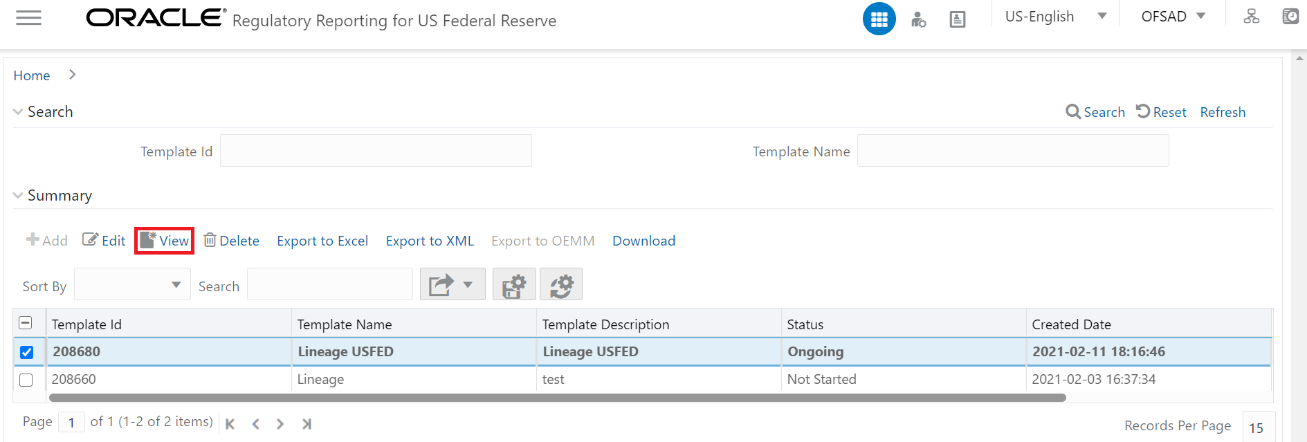
The Metadata Report Templates excel report is opened in view-only mode.
Perform the following steps to edit or modify the Metadata Report Templates:
1. Select a template in the Template List in the Summary screen.
2. Click Edit icon to modify the generated Metadata Report Templates excel report (after the export status shows as completed).
Figure 156: Template Definition Summary Edit page

Perform the following steps to delete the Metadata Report Templates:
1. Select a template in the Template List in the Summary screen.
2. Click Delete icon to delete the Metadata Report Templates.
Figure 157: Template Definition Summary Delete page

Select Data Elements Summary from the main navigation menu
to view all the Data Elements.
Figure 158: Data Elements Summary
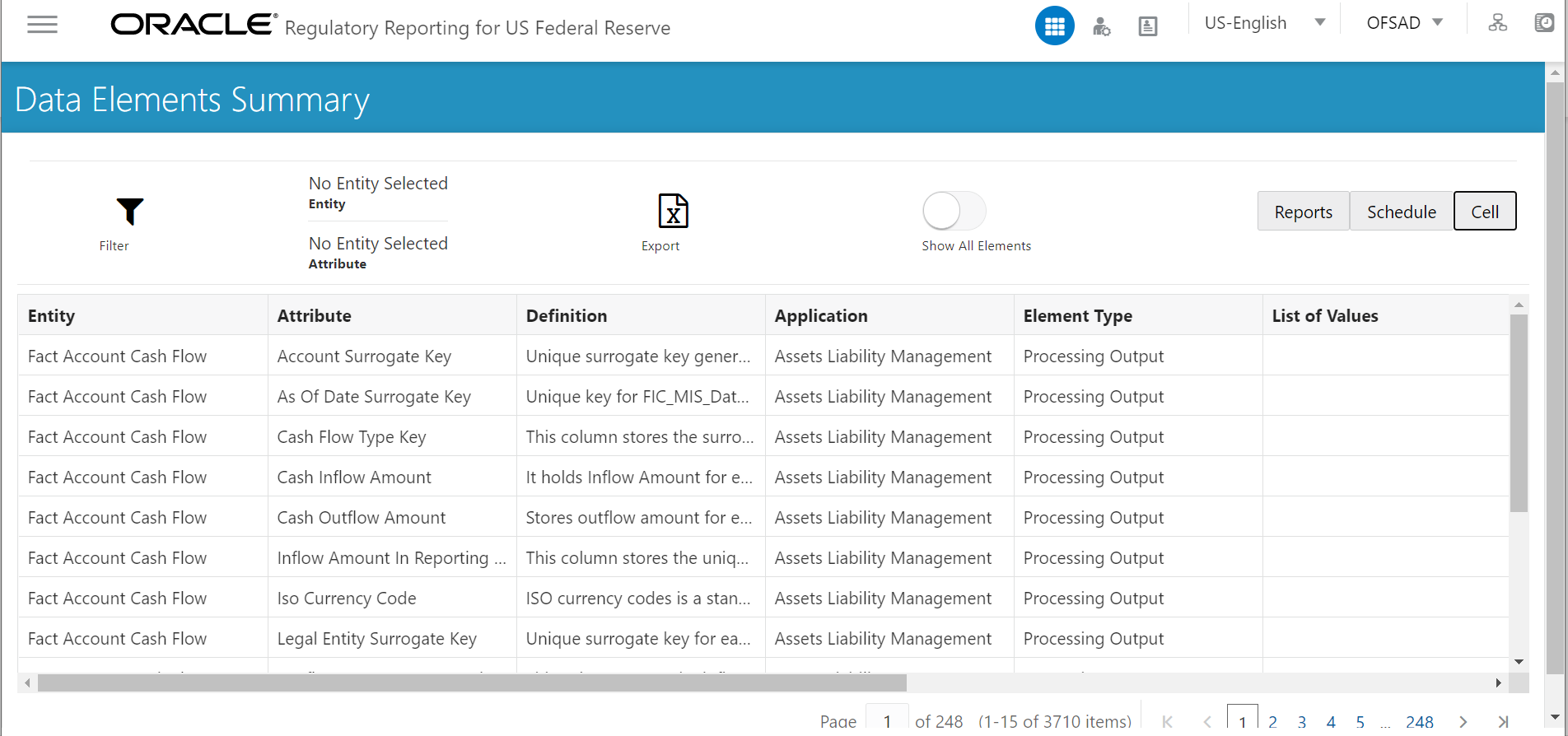
By default, the page displays all the data elements.
Figure 159: Selection Panel

Click a row and the selection panel displays the selected entity and attribute.
Figure 160: Selected Entity

The tabs on the right can be used to view reports, schedules, and cells as shown in Figure 160, which are utilized for the selected data element.
Figure 161: Report or Schedule View

NOTE:
For Viewing Data Elements and Viewing Data Elements Summary, Data Elements batch execution is required for the screen to function.