11. Straight Through Processing (STP)
This chapter contains the following sections:
- Section 11.1, "Introduction"
- Section 11.2, "Maintaining Desk Codes"
- Section 11.3, "Identifying Self Participant"
- Section 11.4, "Mapping LB and OL Products and Components"
- Section 11.5, "Mapping LB OL Contract Details"
- Section 11.6, "Identifying Loan Products for Agency Contract Creation"
- Section 11.7, "Processing Loan Contracts in OL Module"
- Section 11.8, "Reprocessing STP Status Details in OL Module"
- Section 11.9, "Handing off Agency Contract Amendment Details"
- Section 11.10, "Handing off Agency Fee Amendment Detail"
- Section 11.11, "Processing HFI-HFS Transfer in STP Interface Browser"
- Section 11.12, "Processing the LB PRAM (Assignment) as Part of STP"
- Section 11.13, "Processing Agency Reprice Detail"
11.1 Introduction
Oracle FLEXCUBE allows for propagation of data from the tranche/drawdown booked for the self participant (agency side) to the corresponding commitment/loan contract (originations side). In other words, to track bank or any of bank entities (playing the role of a self participant) share in the loan syndication, Oracle FLEXCUBE automatically creates the corresponding commitment/loan with all the common details on the Originations side (in the Loans and Deposit module). This data propagation is achieved through Straight Through Processing (STP) from Loan Syndication (LB) module to Loans (OL) module, thereby ensuring efficiency and data consistency.
For STP from LB module to OL module, you have to maintain the following information:
- Different desk codes
- Mapping between the self participant, desk code and expense code
- Mapping between LB and OL products and their components
- Loan products for creating contracts on the originations side
Each of the above maintenances is discussed in detail in the following sections of this chapter.
Note
In STP, from LB module to OL module you can propagate15 UDFs.
11.2 Maintaining Desk Codes
You can maintain different types of desks (loan desk, credit desk, and so on) used in your bank in the ‘Desk Code Maintenance’ screen. You can invoke the ‘Desk Maintenance’ summary screen by typing ‘LBDDKMNT’ in the field at the top right corner of the Application tool bar and clicking the adjoining arrow button.
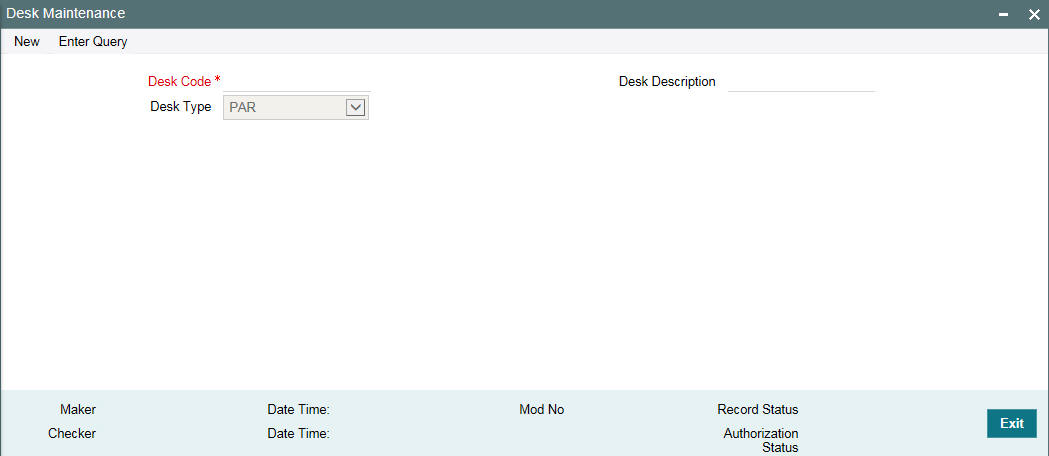
For each desk type, you can capture the following information:
Desk Code
Specify a unique code to identify the desk in the system. You can use a maximum of 12 alphanumeric characters to define a code. You also have to capture a brief description of the desk in the adjacent box. The description can comprise of a maximum of 30-alphanumeric characters. Both, the code and description are mandatory information.
Desk Type
You can select the type of desk being maintained. The available options are:
- PAR
- TRS
- DISTRESS
- ORIGINATION
- ORIGINATION-HFS
Note
For STP, you have to specify the desk type as ‘Origination’.
In order to process transfer of portfolio from HFI to HFS, you need to maintain a desk of the type ‘ORIGINATION-HFS.’
11.3 Identifying Self Participant
To identify bank participation in a syndicated loan, you have to define it as a self participant. Prior to this, you have to maintain the entity as a customer in Oracle FLEXCUBE (in the ‘Customer Information Maintenance’ screen).
For details on ‘Customer Information Maintenance’ screen, refer the ‘Maintaining Customer Information File’ chapter of the Core Entities (CE) User Manual.
After defining the entity as a customer in Oracle FLEXCUBE, you identify it as a self participant in the ‘Self Participant Maintenance’ screen.You can invoke the ‘Self Participant Maintenance’ summary screen by typing ‘LPDSPMNT’ in the field at the top right corner of the Application tool bar and clicking the adjoining arrow button.
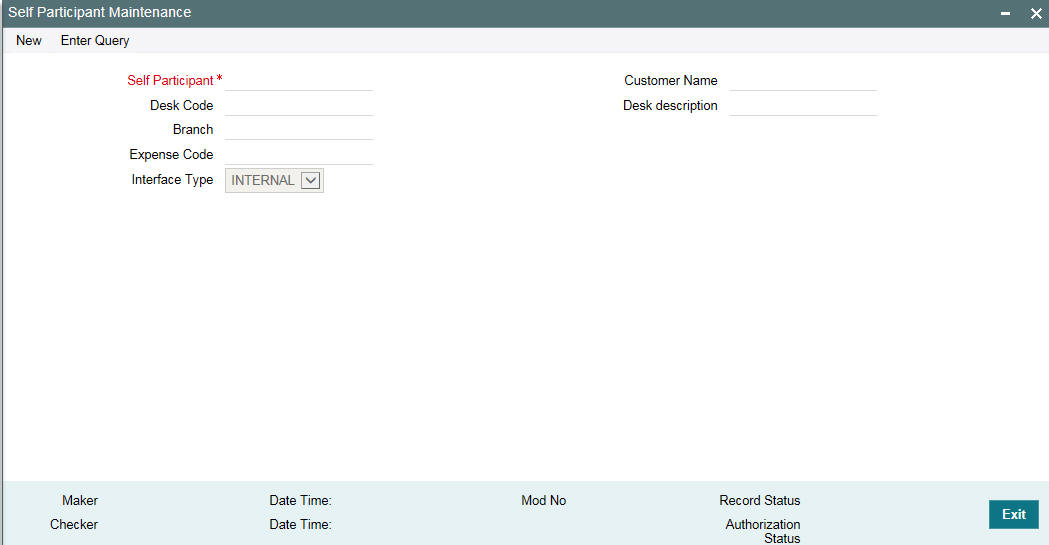
You have to capture the following details in this screen:
Self Participant
Select the code of the self participant from the option list available. The codes of all valid customers (maintained in the ‘Customer Information Maintenance’ screen) are available in this list. Upon selection of the code, the participant’s name is also displayed in the adjacent box.
Branch
Select the branch, applicable for the self participant, from the option list available. All valid branch codes maintained in Oracle FLEXCUBE are available in the option list provided. The branch selected here is designated as the transaction branch for the participant that is, the system creates the corresponding commitment/loan contract in this branch.
Desk Code
Select the desk code applicable for the self participant. The option list displays the desk codes maintained through the ‘Desk Code Maintenance’ screen. Upon selection of the code, the associated description is also displayed in the adjacent box.
Expense Code
Select the expense code applicable for the self participant. The option list displays the expense codes maintained through the ‘MIS Cost Codes’ screen. The system tracks the expenses pertaining to the self participant against the expense code you select here. It also uses this code in the MIS reports generated for the participant.
For details on maintaining cost codes, refer the MIS User Manual.
Note
All the fields are mandatory to save the record.
You can view the mapping between the self participant, branch code, desk code, and expense code in the ‘Participant Ratio Details’ sub-screen of the following screens:
- Facility Contract Online
- LB Tranche Contract Online
- Drawdown Contract Online
The screen shot below shows the mapping in the ‘Participant Ratio Details’ sub-screen (see bottom left hand corner) of the ‘LS Tranche Contract Online’ screen.
11.4 Mapping LB and OL Products and Components
In order to facilitate the creation of the corresponding commitment/loan contract for a tranche/drawdown, you have to map the LB products and their components to the relevant OL products. You can do this mapping in the ‘LB OL Product and Component Mapping’ screen. You can invoke the ‘LB OL Product and Component mapping’ summary screen by typing ‘LBDPCMAP’ in the field at the top right corner of the Application tool bar and clicking the adjoining arrow button.
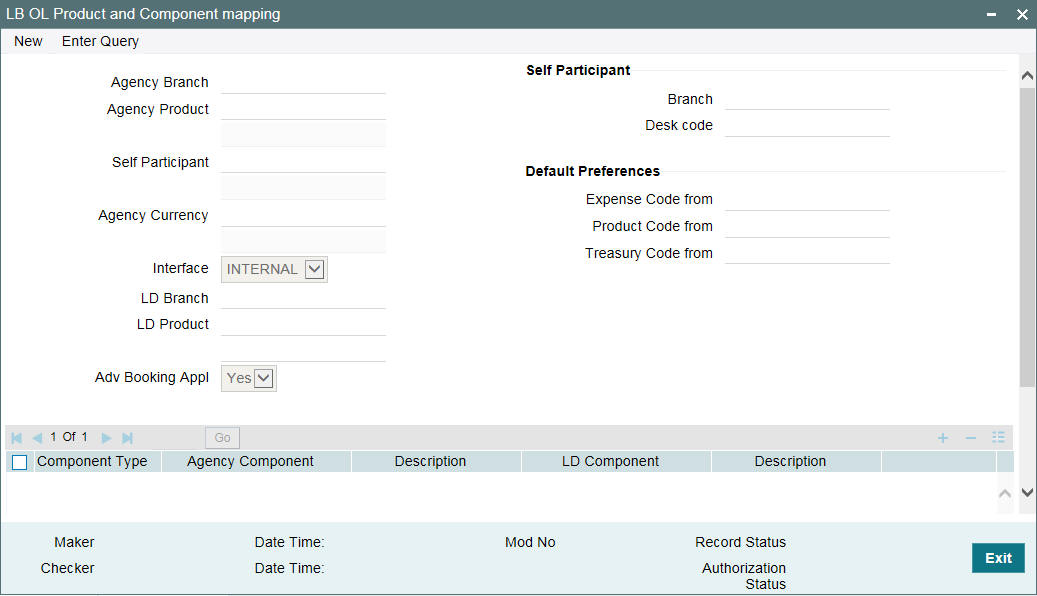
You have to specify the following details as part of product and component mapping:
Agency Branch
Select the transaction branch for initiating the LS contract on the agency side. All valid branch codes are displayed in the option list provided.
Agency Product
Select the LS product to be used for creating the LS contract. All valid drawdown products defined in the system are displayed in the option list provided. When you select the DD product, the system displays the description of the product in the adjacent box.
Self Participant
Select the self participant for the combination of agency branch and agency product selected in the previous fields. All self participants maintained in the ‘Self Participant Maintenance’ screen are displayed in the option list. Upon selection of the code, the system displays the name in the adjacent box.
In addition, the system also displays the branch code and desk code associated with the selected self participant (as per your mapping in the ‘Self Participant Maintenance’ screen).
Note
If you select the self participant as ‘ALL’, the system displays ‘ALL’ in the Branch Code and Desk Code fields also (in the ‘Self Participant details’ section of the screen).
Default Preferences
In case of STP, you can choose the appropriate expense code for the commitment created from RAPID before it is being mapped to a Position Identifier while creating a new Tranche. The system does not perform any validations in this regard.
Expense Code From
For loans that are booked through STP, the system defaults the expense code from the commitment. But for the FCY loans you can choose to default the expense code from the following options:
- Maintenance – While booking the loan, the expense code is defaulted from the Loan Product’s MIS code.
- Commitment – While booking the loan, the expense code is defaulted from the commitment contract.
- No Default – The BOOK event is logged in the STP interface browser with processing status as ‘Enrich’. You can unlock the BOOK event in the STP browser and specify the expense code. The browser allows you to select the expense code.
Product Code From
For loans that are booked through STP, the system defaults the product code from the commitment. But for the FCY loans you can choose to default the product code from the following options:
- Maintenance - While booking the loan, the product code is defaulted from ‘LB-OL Product and Component Mapping’ screen.
- No Default – The BOOK event is logged in the STP interface browser with processing status as ‘Enrich’. You can unlock the BOOK event in the STP browser and specify the Product Code. The browser allows you to select the product code.
The system does not perform any cross validations to enforce the same expense code for the SLT and Origination contracts for the given CUSIP and position Identifier combinations.
Interface
Select the type of interface for STP from LB to OL. The available options are:
- Internal – Select this option when Loan Syndication module and OL module are available in the same Oracle FLEXCUBE set up.
- External – Select this type if Oracle FLEXCUBE set up is distinct for Loan Syndication module and OL module that is, the modules are available in separate instances of Oracle FLEXCUBE.
OL Branch
If the interface type is ‘Internal’, the system displays the branch code of the selected self participant (as per your mapping in the ‘Self Participant Maintenance’ screen).
For an ‘External’ type of Interface, you have to key-in the branch code.
OL Product
Similarly, for an ‘Internal’ type of interface, you can select the applicable loan product from the available option list. The system displays all loan products applicable for creating agency contracts on the originations side (in the ‘Loans – Product Preferences’ screen, the ‘Agency Contract’ box is checked for such products). Upon selection of the product, the system also displays the associated description in the adjacent box.
For an ‘External’ type of Interface, you have to key-in both the product code and the description for the same.
Adv Booking Appl
Select ‘YES’ to if you wish to process the corresponding commitment/loan contract in advance for future dated drawdowns. The default value is ‘YES’. However, you can change it. If you select ‘No’, the system creates the commitment/loan contract only after the INIT (Initiation) event is triggered for the corresponding drawdown.
When you tab out of this field, the system takes you to the component mapping section of the screen. To modify the fields explained above, click ‘Up arrow’ icon. You can then select the value you want to amend.
New check box
Select this check box to indicate if you wish to copy all the details for LB OL Product and Component mapping with only the self-participant being different.
Note
- You can copy all the details pertaining to the LB OL Product and
Component mapping details by specifying the following values:
- LB Branch
- LB Product
- Self Participant
- LB Ccy
- OL Branch
- If you select this check box, then the details for the following
fields in the copy screen is defaulted with the details of the Self-participant
from whose record it is being copied:
- LB Branch
- LB Product
- LB Ccy
- Self Participant– User is allowed to choose an existing valid self participant
- OL Branch– Defaulted with the Branch maintained in the Portfolio screen for the chosen self participant
- Default Preferences– Expense Code From/Product Code From/Treasury Source From
- Agency/OL Component Details
11.4.1 Mapping Product Components
You can map the components of the selected LB and OL products in the component section of the screen.
As part of mapping, you have to specify the following:
Component Type
Select the type of component for the mapping. The available options are:
- I (Interest) – This is the default value
- F (Fee)
- H (Charge)
Agency Component
The components associated with the selected ‘Agency Product’ are displayed in the option list. When you select the code of the component, the system also displays the associated description in the adjacent field.
OL Component
Likewise, the system displays the components associated with the selected ‘OL Product’ in the option list provided. When you select the code of the component, the system also displays the associated description in the adjacent field.
For an ‘External’ type of interface, you have to key-in both the component code and the description for the same.
11.5 Mapping LB OL Contract Details
You can manually map LB to OL contract details while booking the tranche level contract by clicking the COMM link button at the tranche level. Once tranche contract is authorized, linking commitment contracts to the tranche is done by using the STP - Relink screen.
You can invoke the ‘STP-Relink’ screen by typing ‘OLDRLINK’ in the field at the top right corner of the Application tool bar and clicking the adjoining arrow button.
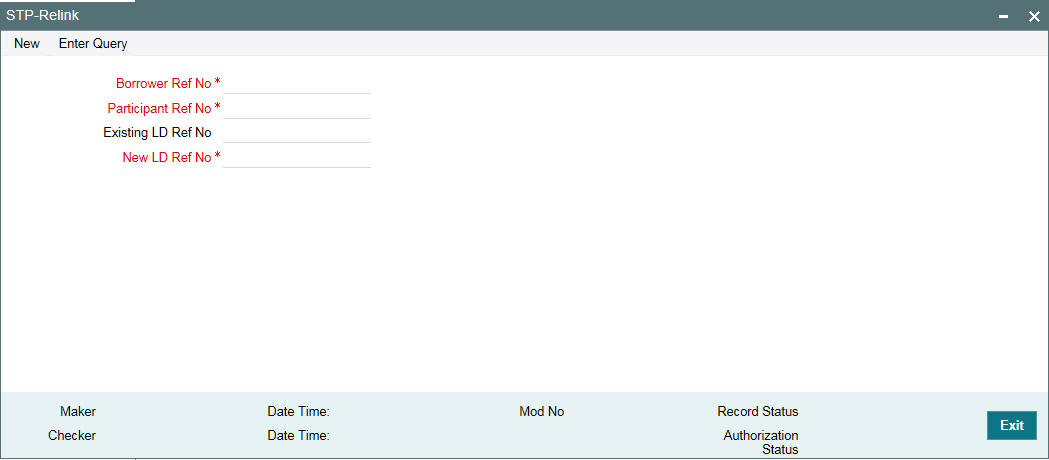
Specify the following details:
Borrower Ref No
Specify the borrower reference number. The adjoining option list displays all the borrower reference numbers maintained in the system.
Participant Ref No
Specify the participant reference number. The adjoining option list displays all the participant reference numbers maintained in the system.
Existing OL Ref No
Specify the existing OL reference number here.
New OL Ref No
Specify the new OL reference number here.
If RAPID Enabled is ‘Y’, then commitment contract is not automatically created. It has to be mapped to OL using the ‘STP Relink’ screen.
Validate value date availability
Select this check box to validate the value date availability.
You are allowed to check or uncheck the flag with the following conditions:
- If the flag Rapid Enabled is checked at the static table
- When the selected participant reference number is new participant ref number of the Origination desk that was added to the Tranche through PRAM and also there should not be any OL commitment contract linked to it previously
When this flag is checked, position validation will be performed for the linked commitment contract’s available amount with the latest Transfer AVL balance as of the value date (PRAM value date when the participant is added to the tranche) of the Participant contract.
After STP is successfully processed for the commitment linkage, for all the underlying drawdown contracts linked with the commitment in STP interface browser, processing status for the failed events are updated as Handoff automatically(after necessary validation and also if the status is failed). Once the status is updated as ‘Handoff’, the STP of all events of the underlying Drawdown contracts will be automatically processed by the existing STP job.
If the status is ‘Enrich’ for the associated Drawdown events, then the system processes the records once the status is marked as Handoff if the following conditions taken place:
- If you have manually enriching the fields and save/authorize
- If you can Re-Handoff
11.6 Identifying Loan Products for Agency Contract Creation
You can create loan products in the ‘Loans and Deposits – Product Definition’ screen. To facilitate Straight Through Processing (STP) from Loan Syndication module to Loans and Deposit module, you have to maintain products specifically to serve this purpose. For this, you have to check the ‘Agency Contract’ box in the ‘Loans and Deposits Product Preferences’ screen to indicate that only products with this preference is used for creating contracts on the originations side.
Only ‘Agency Contract’ type of products are available for mapping with LB products (in the ‘LB OL Product and Component Mapping’ screen).
This preference defaults to all contracts booked under the product. It helps in distinguishing a normal loan from an agency contract. However, if required, you can deselect this box for a contract (in the ‘OL Contract Online’ screen).
For more details on setting up loan products in the OL module, refer the ‘Defining the Attributes specific to a Loan product’ chapter of the Loans User Manual.
11.7 Processing Loan Contracts in OL Module
When you book or process any activity in a tranche/drawdown contract (in the Loan Syndication module) where bank is one of the participants, the system first checks whether the participant is maintained as a self participant (in the ‘Self participant Maintenance’ screen). After confirming this maintenance, it posts a record in the STP queue for every event that is generated for the self participant contract.
You can view the records in the ‘Straight Through Processing Interface Browser’ available in the Application Browser. You can invoke the ‘STP Interface Browser Detailed’ screen by typing ‘LBDSTPIB’ in the field at the top right corner of the Application tool bar and clicking the adjoining arrow button.
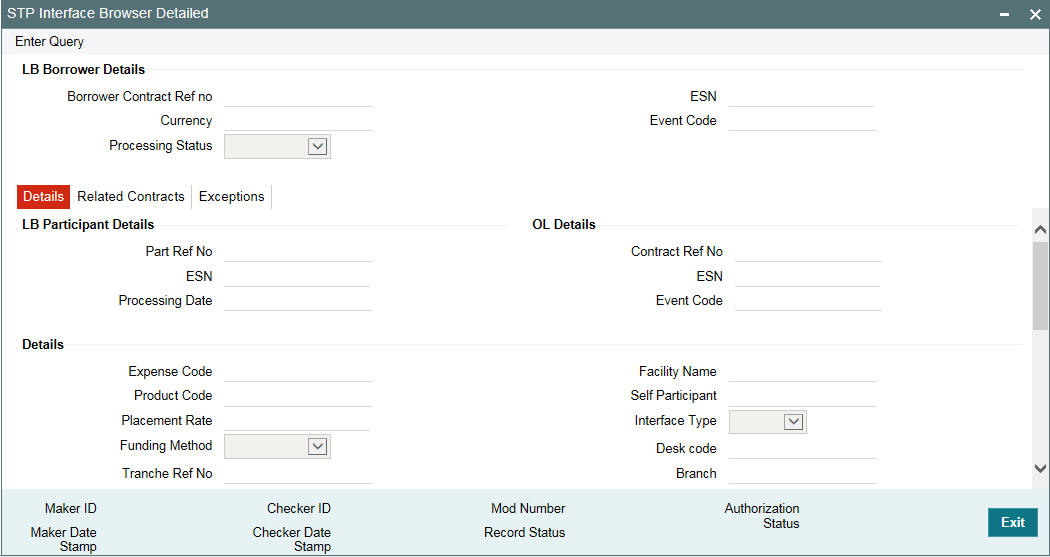
You can view the ‘Processing Status’ and other associated details of the record in the above browser. The following statuses are applicable for the records:
- Extraction – The record is in this status when an event is
triggered for the LB contract (self participant’s contract). These
events are posted in the STP queue for handoff to OL module. The following
details are displayed in the browser:
- Reference number of the contract on the borrower’s side
- Currency of the contract
- Sequence in which the events occur and the corresponding event code
- Reference number of the contract on the participant’s side
- Event sequence number for the participant side contract
- Processing date of the event (in ‘DD-MMM-YYYY’ format)
- Mapping that exists between the self participant, branch and desk code (as per your maintenance in the ‘Self Participant Maintenance’ screen)
- Enrich - If default preference chosen as No Default then the BOOK event is logged with processing status as ‘Enrich’. You can unlock the BOOK event and specify the Expense and Product Codes.
- If LB-OD Component and Product mapping screen is maintained with 'No_Default' maintenance for default preference then Drawdown contract reference number defaults in Enrich status in the STP Interface Browser and you can unlock and specify the Expense code and Product code in the screen.
- Handoff – The record moves to this status when the LB events are handed off to the OL module to create the corresponding commitment/loan contract on the originations side.
- Processed – Once the events that take place on the LB side
are replicated/processed (after performing the validations explained
in the section ‘Validating records prior to processing in OL module’
below) for the corresponding commitment/loan contract, the record moves
to the ‘Processed’ status. In other words, the commitment/loan
contract is booked and the relevant events are triggered for the same.
You can view the following details in the browser:
- Reference number of the commitment/loan contract
- Event Sequence Number and the Event Code
- Failed – If the processing fails, the record moves to the ‘Failed’ status
Note
If the interface type is ‘External’, you have to unlock the record, key-in the commitment/loan details and then save and authorize the record.
Note
While processing the specific event, the negative base rate or margin rate is considered during interest calculation on loan contracts if base rate or margin rate is in negative at the drawdown level.
You can unlock a record by clicking a specific record. And you cannot navigate to other records until the record is saved.
You can also authorize the record by clicking specific record. And manually mark the process status as ‘Processed’, if the process status of the record is in ‘Enrich’. The system does not validate the position during the transaction.
11.7.1 Validating Records Prior to Processing in OL Module
Prior to processing the contract in the OL module, the system ensures the following:
- The processing date of the commitment/loan contract is less than or equal to the application date of the transaction branch (as selected in the ‘OL Branch’ field of the ‘LB OL Product and Component Mapping’ screen).
- Events prior to the current event of the same contract are in the ‘Processed’ status i.e. the system processes the events in the order of the event sequence number. For instance, if the BOOK event is in the ‘Failed’ or ‘Unprocessed’ status, the system does not process the INIT event for that contract.
- Mapping exists between the LB and OL product and components of the product (in the ‘LB OL Product and Component Mapping’ screen) and between the customer and agency id (in the ‘Loan Syndication – Facility Contract Online’ screen).
- The outstanding balance of the drawdown/tranche contract of the self-participant in LB module is equivalent to the corresponding loan/commitment contract in the OL module.
11.7.1.1 Viewing Positions of LS and Loan Contracts
You can view the outstanding position of each LS contract and that of the corresponding commitment/loan contract in the ‘Position Details’ section. Scroll down in the ‘STP Interface Browser Detailed’, to view component-wise position
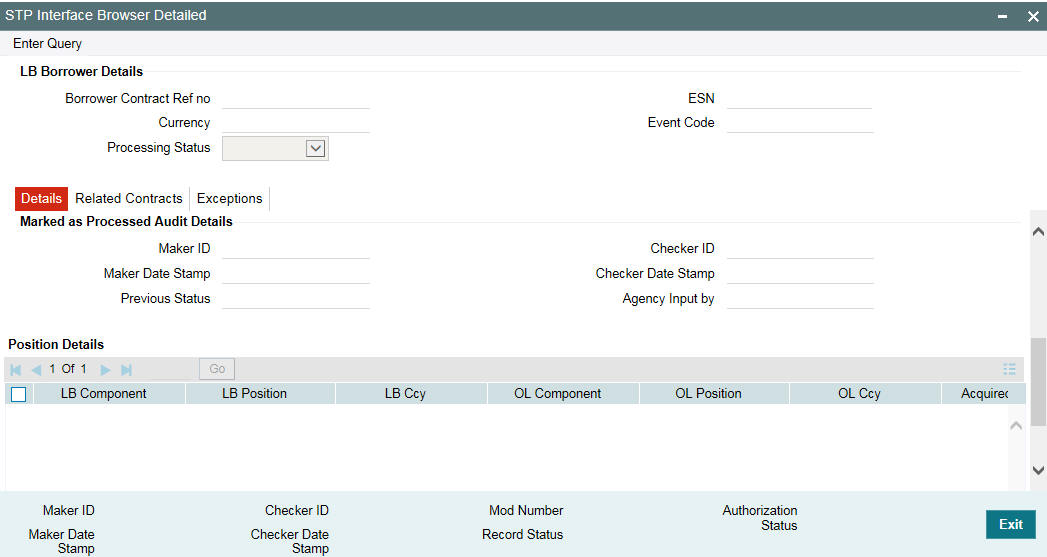
The system displays the following details for both LS and the corresponding loan contract in this screen:
- Name of the component
- Position of the component
- Contract currency
Note
If the interface type is ‘External’, the system displays the position of the LS contract only.
After successful validations, the system triggers the events for the commitment/loan contract. The borrower and the agency (identified by the ‘Agency ID’ selected in the Facility Contract Online’ screen) of the LS contract becomes the customer and the settlement party, respectively, of the generated loan contract. Further, the system updates the ‘Processing Status’ of the events to ‘Processed’ and displays the loan details in the browser.
You can view the loan in the ‘OL Contract Online’ screen.The system checks the ‘Agency Contract’ box to distinguish between a normal contract and the contract created as a result of STP. If required, you can unlock the record and uncheck this box. If you uncheck, the contract becomes a normal loan contract. Further, the system stops tracking bank (playing the role of the self participant) share in the syndication.
11.7.2 Viewing and Reprocessing Failed Records
The straight through processing may fail due to the following reasons:
- If mapping is not present for product, components of the product (in the ‘LB OL Product and Component Mapping’ screen), and customer id and agency id (in the ‘Loan Syndication – Facility Contract Online’ screen).
- If the outstanding principal and interest in the participant drawdown contract of the self-participant in LB module does not match with the outstanding principal and interest of the corresponding commitment/loan contract.
- Any failures in the OL level validations such as limit checking for the borrower, settlement failure etc.
If the processing fails, the record moves to the ‘Failed’ status. You can view the reason of failure in the ‘Exception Log’ screen. Click ‘Exceptions’ tab in the ‘STP Interface Browser Detailed’ to view the exceptions.
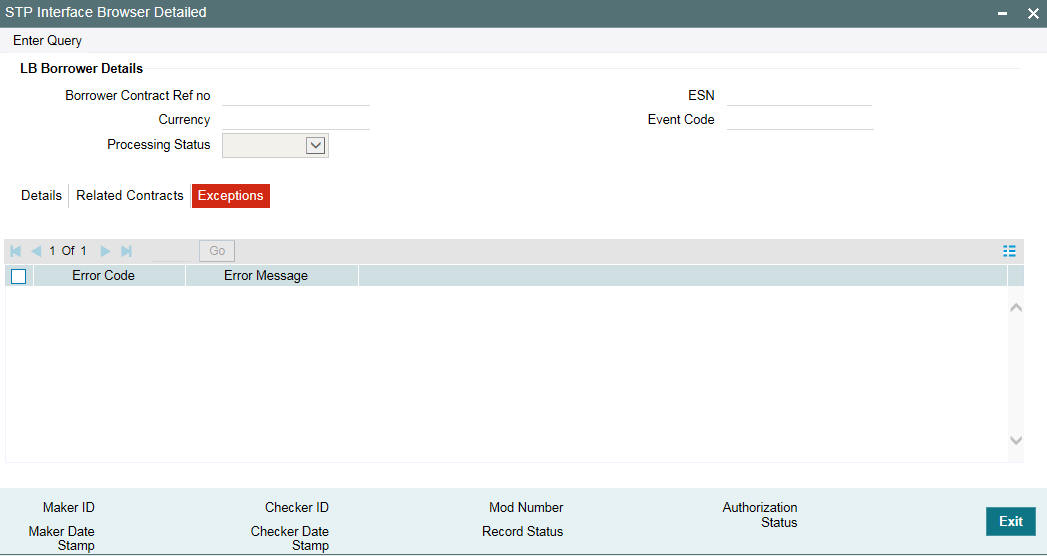
11.7.3 Processing Settlements
When you book a facility contract in the ‘Loans Syndication – Facility Contract Online’ screen, you have to capture the ‘Internal Agency ID’ (CIF Id).
For details on creating a facility contract, refer the section titled ‘Capturing facility details’ in the ‘Loan Syndication Contracts’ chapter of this User Manual.
The id you select for the facility is propagated to the tranche and drawdowns created under it.
When the system processes the BOOK/INIT events for the tranche/drawdown, the agency id of the tranche/drawdown is also processed as part of STP. Based on the mapping that exists between the ‘Old Value’ (which is the ‘Internal Agency ID’ you select in the ‘Facility Contract Online’ screen) and the ‘New Value’ in the ‘Translation Maintenance – Detailed’ screen for the source code ‘STP’, the system picks up the corresponding Agent ID (New Value) for generating the commitment/loan contract in the OL module. The Agent ID is displayed in the ‘Agent CIF’ field of the ‘OL Contract Online’ screen.
11.7.4 Impact of STP on CUSIP/ISIN
For Originations (OL) commitments booked through Straight Through Processing (STP) from Agency (LB) tranche for self-participants, the following update is done to the OL commitment:
- OL commitment ‘CUSIP’ is updated with the LB Tranche ‘CUSIP’ value
- OL commitment ‘Ext CUSIP/ISIN’ is updated with the LB Tranche ‘Ext CUSIP/ISIN’
- New display field ‘Ext Deal CUSIP/ISIN’ at OL commitment is updated with the LB Tranche ‘Ext Deal CUSIP/ISIN’
For Originations (OL) commitments linked to the Agency (LS) tranche for self-participants, through the ‘Participant Commitment Linkage' screen, the following updates are done to the OL commitment:
- OL commitment ‘CUSIP’ is updated with the LS Tranche ‘CUSIP’ value
- OL commitment ‘Ext CUSIP/ISIN’ is updated with the LS Tranche ‘Ext CUSIP/ISIN’
- New display field ‘Ext Deal CUSIP/ISIN’ at OL commitment is updated with the LB Tranche ‘Ext Deal CUSIP/ISIN’
For Originations (OL) commitments relinked to the Agency (LB) tranche for self-participants through the ‘STP Relink’ screen, the following updates are done to the OL commitment:
- OL commitment ‘CUSIP’ is updated with the LB Tranche ‘CUSIP’ value
- OL commitment ‘Ext CUSIP/ISIN’ is updated with the LB Tranche ‘Ext CUSIP/ISIN’
- New display field ‘Ext Deal CUSIP/ISIN’ at OL commitment is updated with the LS Tranche ‘Ext Deal CUSIP/ISIN’
For contract amendment (CAMD) propagated at commitment through Straight Through Processing (STP) from Agency (LS) tranche for self-participants, the following updates will be done to the OL commitment.
- OL commitment ‘CUSIP’ is updated with the new LB Tranche ‘CUSIP’ value
- OL commitment ‘Ext CUSIP/ISIN’ is updated with the new LB Tranche ‘Ext CUSIP/ISIN’
- New display field ‘Ext Deal CUSIP/ISIN’ at OL commitment is updated with the New LB Tranche ‘Ext Deal CUSIP/ISIN’
11.8 Reprocessing STP Status Details in OL Module
You can reprocess the STP handoff data in case of failure in the OL module also. The details are updated in the ‘Origination Interface Browser’ screen. To invoke this screen from the Application Browser, select Loan & Commitment Operations, click Agency Job Browser and Summary under it.
You can also invoke this screen by typing ‘LDSSTPJB’ in the field at the top right corner of the Application tool bar and clicking on the adjoining arrow button.
Processing Status
Choose ‘Reprocess’ from the option list to change the processing status to reprocess in case of failure.
Note
- The system captures the audit detail when the process status changes from Failed to Re-process.
- In case of external type of transaction the maker and checker are SYSTEM and SYSTEMAU.
The following table lists the events that are handed off from LB module for bank or bank entities play the self participant’s role:
LS Events |
Description |
OL Events |
Description |
BOOK |
Booking of tranche/drawdown |
BOOK |
Booking of a commitment/loan |
INIT |
Initiation of a tranche/drawdown |
INIT |
Initiation of a commitment/ loan |
VAMB |
Value dated amendment booking in tranche/drawdown |
VAMB |
value dated amendment booking in commitment/loan |
VAMI |
Value dated amendment initiation in tranche/drawdown |
VAMI |
Value dated amendment initiation in commitment/loan |
LIQD |
Liquidation |
LIQD |
Liquidation |
REVN |
Revision of interest rate |
REVN/RTCH |
Rate revision/Rate change |
MRFX |
Revision of margin |
REVN/RTCH |
Rate revision/Rate change |
IRAM |
Interest rate amendment |
REVN/RTCH |
Rate revision/Rate change |
FLIQ |
Fee liquidation |
FLIQ |
Fee liquidation |
ROLL |
Rollover of a contract |
LIQD |
Liquidation of the parent contract |
BLIQ |
Future dated payments |
LIQD |
Liquidation of the parent contract |
Note
The system hands of the ROLL (Rollover) event from LB module as LIQD for liquidating the parent contract in OL module. Likewise, the BOOK/INIT event of the child contract of LB module creates the child contract with BOOK/INIT in OL module.
The future dated payments (BLIQ) should be propagated to the OL module on the booking date
11.9 Handing off Agency Contract Amendment Details
Oracle FLEXCUBE has the facility to handoff the Agency Contract Amendment detail to Loans module to process it through STP route.
Note
- The STP interface program hands off the Contract Amendment event (CAMD).
- The system hands off Fee components and the Payment schedules to Loans as part of the STP processing of the Agency CAMD event
- The schedule population start date is min of last paid schedule date and contract amendment date.
- The system hands off the Agency Contract’s CAMD event as CAMD event in Originations and creates new version in OL contract.
11.10 Handing off Agency Fee Amendment Detail
Oracle FLEXCUBE has the facility to handoff the Agency FEE Amendment detail to Loans module to process it through STP route.
Note
- The STP interface program hands off the FEE Amendment event (FAMD).
- The system hands off the Fee components details and the FEE Payment schedules to Commitment/Loans as part of the STP processing of the Agency FAMD event
- The schedule population start date is min of last paid schedule date and FEE amendment date.
- The system hands off Agency Contract’s FAMD event as FAMD event in Originations.
11.11 Processing HFI-HFS Transfer in STP Interface Browser
In case of HFI to HFS Transfer, LB-OL STP Interface browser will be updated with two records - one each for HFI and HFS participants. The LS event code will be ‘PRAM’ for both the records.
If the box ‘HFS Transfer’ is checked in the ‘Participant Transfer’ screen, for both HFI and HFS participants, the system does not invoke a job to process the PRAM events for tranche and drawdown contracts. The processing status is updated as ‘Failed’ with the following exception message:
HFS Transfer, Manual intervention is required.
If the HFS participant is new to the tranche, then you have to manually link the HFS commitment with the HFS participant using the ‘STP Relink’ screen. Upon authorization of re-link, the processing status is updated as ‘Processed’ for the HFS participant.
You l have to manually mark the processing status as ‘Processed’ for the HFI Participant. Balance for the HFI commitment in origination module is reduced based on the updated file sent from RAPID,
If the PRAM is reversed and rebooked then both the reversed and rebooked PRAMs are in ‘Failed’ status in the STP browser for both the participants. You have to manually mark the process status as ‘Processed.’
11.12 Processing the LB PRAM (Assignment) as Part of STP
Oracle FLEXCUBE processes the LB PRAM (assignment) in Origination (OL) module as part of STP.
Note
- As part of any assignment in Agency involving the Self participation, there is no increase or decrease in self participation based on the type of assignment (Buy/Sell).
- Any increase in the Self participation is represented as Value Dated amendment of Loans and commitments. The system treats PRAM with the BUY as VAMI in OL module with the increase in amount
- Similarly, any decrease in the Self participation is represented as Value Dated amendment of Loans and commitments to ensure that the commitment availability is intact considering the Revolving/ Non Revolving attribute of the commitment. The system treats PRAM with the SELL as VAMI in OL module with the decrease in amount
- The system updates the Principal schedules after the VAMI value date on Pro Rata basis.
- There is an indication in the Value Dated amendment upload to indicate if the VAMI should adjust the schedules on Pro Rata basis
- The VAMI functionalities remain with the Principal schedules being updated on LIFO basis (Change in the Bullet schedule).
- The VAMI with the decrease in amount is applicable only for the assignment STP process
- In case of introduction of new self participation, the system hands off the same as New contract Booking (BOOK and INIT events) on the OL side as part of STP
- You have to operationally handle any discrepancies in the Loan/Commitment amounts or schedules due to the back valued activities.
- If VAMB/VAMI is initiated from LB, system checks on the OL whether VAMB/VAMI is done with same value date and amount combination. If it is done already on the OL side, STP will not be done and instead process status is changed as Processed.
- If VAMB/VAMI is not done on the OL side, STP process is decided based on the reason code selected at the VAMI screen. If the reason code is maintained as STP Process not required, STP is not done and Process Status is updated as Failed.
Possible activities which may result in the position or schedule mismatch are as follows:
- Assignment beyond another assignment or payment or borrower VAMI
- Borrower VAMI beyond assignment or payment
- Any back valued activities beyond the prepayment with the interest
- Payment/Prepayment beyond assignment
- Assignment with the overdue principal schedules
11.13 Processing Agency Reprice Detail
Oracle FLEXCUBE processes the LS reprice details in Loans module through STP process. The system handles both the split and Merge events for STP.
Note
- In case of Split instruction at Agency contract, the system fires the payment at parent Loan contract and Book the New Loan contract.
- The system hands off the SPTI event in the parent drawdown contract as LIQD event on the parent OL contract. The New drawdown contracts created as part of split reprice are handed off as new loan contract.
- The actual split reprice amount is passed to parent OL contract during the SPTI handoff. DLNK event is triggered in the reporting commitment of the parent OL contract to the extent of the reprice amount in case of Non Revolving commitments to ensure that Split amounts are not considered for additional utilization.
- In case of Merge instruction at Agency contract, the system fires the liquidation at Child contracts and fires VAMB/VAMI on parent OL contract.
- The MRLQ events in the child drawdowns being merged are handed off as LIQD event in the child Loan contracts. The MRGI event in the parent drawdown is handed of as VAMB/VAMI on the parent Loan contract.
- The merge reprice amounts for each of the child contracts are tagged while handing off the MRLQ event to the Originations. DLNK event is triggered in the reporting commitment of the child Loan contracts to the extent of the reprice amount in case of Non Revolving commitments to ensure that amounts being merged are not considered for additional utilization
- The STP interface program hands off the reprice events (Split and Merge reprice events).
- The STP handoff table population program populates the Liquidation upload summary table, contract booking upload table and Amendment upload table in case split and merge instruction.
- The handoff of the reprice events happens from Agency to originations on their initiation process in Agency
11.13.0.1 STP support for Amortization contracts
STP is supported only for Amortization contracts having Principal and Main Interest component amount as part of Amortization constant along with servicer fee.
However, for products with Escrow components as additional amortization constant components, in LB-OL Product and component mapping, Agency Amortization type of Product should be mapped to OL ‘Normal Bearing’ type of Product. This needs to be done as Escrow components are not propagated to participants in agency and hence not be handed off to Origination.
Mapping is done for below components:
Main Interest component – This supports the STP of the agency contract that has both pre-Amortization Interest schedule and Amortization schedule
LB-OL STP Product and Component mapping maintenance should be done for the same kind of LB and OL ‘Amort’ products matching the attributes like ‘Allow userinput installment’, ‘Allow re-amortization’.
11.13.0.2 STP Processing Mapping Syndication-Origination Customer
The system picks up the mapping origination borrower for the Tranche/Drawdown borrower from the syndication-origination customer mapping maintenance, while booking the origination commitment and populates the same. Agent CIF field at the originations gets displayed with the Agent CIF and settlements are picked up for the Agent CIF mnemonic maintenance. In the absence of maintenance, the system continue to book the origination contract without Agent CIF and mnemonic is picked by the normal settlement logic based on the settlement maintenance available for the origination commitment/loan customer.
System checks for the syndication to origination customer mapping only as part of STP process while booking the new loan/commitment. If the loan/commitment is manually created, then linked to agency does not validates the syndication to origination customer mapping.