Configure WebSphere Environment Variable for Database Driver
- A variable must be used to define the location where the database driver is located. The name of the variable depends on the type of database.
- Oracle: ORACLE_JDBC_DRIVER_PATH
- IBM DB2: DB2UNIVERSAL_JDBC_DRIVER_PATH and DB2UNIVERSAL_JDBC_DRIVER_NATIVEPATH
- SQL: MICROSOFT_JDBC_DRIVER_PATH
- Select Environment>WebSphere Variables.
- Select the scope of the AdminConsole server from the drop-down list.
- Click New.
- Enter the name of the database driver variable, as listed above.
- In the Value field, enter the path to the directory where the database driver is located. For example: /opt/oracle/db_drivers or C:\oracle\adminconsole\db_drivers
- Click OK.
Configure the AdminConsole Application Server
JVM Settings
- Navigate to Servers>Server Types>WebSphere application servers.
- Select the AdminConsole application server.
- Expand Java and Process Management.
- Select Process Definition.
- Select Java Virtual Machine.
- In the Classpath text box, enter the location of the AdminConsole property files.
- Set Initial Heap Size to 512.
- Set Maximum Heap Size to 2048.
- Click OK.
- Follow the below steps to disable IBM JAXRS Engine.
- Navigate to Servers -> Server Types -> WebSphere application servers
- Select the AdminConsole application server
- In the Server Infrastructure area, select Java and Process Management -> Process definition.
- In the Server Infrastructure area, select Process Definition.
- In the Additional Properties area, select Java VirtualMachine.
- In the Additional Properties area, select Custom Properties.
- Select the New box.
- In the Name entry field, type:
- In the Value entry field, type true.
- Select OK.
- Follow the below steps to disable WebSphere Application Server JPA initialization, because JPA initialization is done from AdminConsole.
- Navigate to Servers -> Server Types -> WebSphere application servers
- Select the AdminConsole application server
- In the Server Infrastructure area, select Java and Process Management -> Process definition.
- In the Server Infrastructure area, select Process Definition.
- In the Additional Properties area, select Java VirtualMachine.
- In the Additional Properties area, select Custom Properties.
- Select the New box.
- In the Name entry field, type: com.ibm.websphere.persistence.ApplicationsExcludedFromJpaProcessing
- In the Value entry field, type the names of the applications to be excluded from JPA processing. If there are multiple appliations separate each with the ":" character. If you wish to specify all applications simply type the "*" character.
- Select OK.
- Follow the below steps for JAX-RS 2.0Spec, for accessing the rest services.
- Navigate to Servers>>Server Types>> Websphere Application Server and select the required Application Server. Ex: Middleware servers > AdminConsole> Default JAXRS provider settings
- Select Configuration tab
- Under Container Services, select Default JAXRS provider settings
- Change the JAX-RS Provider type to 2.0spec , clieck on OK.
Example: /opt/oracle/adminconsole/conf/ or c:\oracle\adminconsole\conf\
Note: Be sure to include the trailing slash (/ or ) character.
In cycle web server , have below server arguments to enable jmx port.
-Djavax.management.builder.initial= -Dcom.sun.management.jmxremote=true -Dcom.sun.management.jmxremote.authenticate=false -Dcom.sun.management.jmxremote.ssl=false
-Dcom.sun.management.jmxremote.port=5555 -Dcom.sun.management.jmxremote.autodiscovery=true
Note: port can be any unused port. which should match with port defined in ac-oipa-jmxconnection-context.xml in AdminConsole.
if servers jmx port is not getting exposed to jconsole or adminconsole use below argument as well in that cycle web server arguments. ip address should server actual ip address.
-Djava.rmi.server.hostname=ipaddress
com.ibm.websphere.jaxrs.server.DisableIBMJAXRSEngine
com.ibm.websphere.webservices.UseWSFEP61ScanPolicy
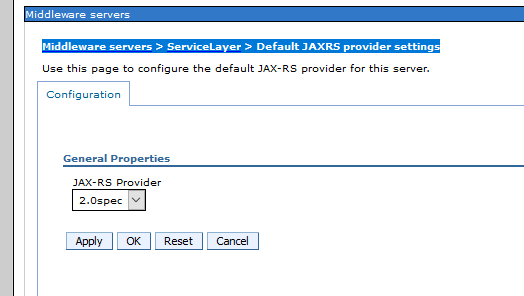
Configure the Listening Port
- Select Servers>Server Types>WebSphere application servers.
- Select the AdminConsole server.
- In the Communications section, select Ports.
- Note the port listed for WC_defaulthost.
- If the port number needs to be changed, select the WC_defaulthost port.
- Modify the Port text box as needed.
- Click OK.
Configure the Virtual Host
- Select Environment > Virtual Hosts.
- Click default_host.
- Click Host Aliases.
- Click New.
- Enter the port assigned for WC_defaulthost in the previous listening port section.
- C lick OK.
