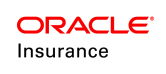Activities Overview
Activity processing is a core component of the OIPA which manage the insurance events. Every administrative event that occurs in an insurance policy, plan, client or company is essentially an activity in the system. Hence, activities are business events that are applied to a policy, client or plan. In OIPA, activity processing has two main components that are instrumental in tracking and understanding how activity records are managed. These two components are activity type and activity status.
Activity Levels
Activities can be processed at many levels in OIPA. The level at which an activity is processed determines the types of records that are affected. The available levels are:
- Company: processed from the Admin | Misc | Company Activitydrop-down menu in OIPA.
- Client: processed from the Activities link in the Entity Navigation list of an open client record.
- Plan: processed from the Admin | Plan | Plan Activitydrop-down menu in OIPA.
- Policy: processed from the Activities link in the Entity Navigation list of an open policy.
Activity Type
Activity Type describes how the activity was processed. Activity processing is done on the Activity screen in OIPA. Activity types include: " Shadows, Reversals, Futures, Documents and Financials (default option), and Delete".
Activities can be processed in two different ways. They can be processed manually or the system can generate an activity because of a reversal, a deletion or the processing of a dependent activity.
Some activities are configured with restricted access for users. They may not allow delete or recycle actions to be performed on them without special security privileges. A delete icon is provided on the Activity screen, to allow users with the proper security privileges the ability to delete these activities and/or spawns. Clicking the Delete icon applies a trash can and recycle icon to the Activity column for the activity.
Activity Status
The status of the activity can be active, pending, queued, shadowed, and several variations of pending. The status of an activity determines how it can be processed and when it should be processed.
Activity statuses can also be defined by color. If Activity Shading is enabled, then activities on the Activity screen will display in various colors according to their status.
Activity Comments
Comments can be added to activities to provide additional information to customer service representatives. Comment security determines the users that are able to view, edit and delete comments.