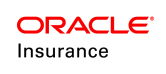Client Comments
There are two ways to view client comments in OIPA. From the Client screen, you can open a client record and search for all comments associated with that client. From the policy screen, you can search for client comments for all clients that have a role on the policy.
If client level comments are available, and if you have the proper security privileges, then you will see a Comments link on the Client Entity Navigation list. You will also see an Add Comment link in the Action list below the Entity Navigation list.
When adding a comment, messages can be added via a text box in the Client Comment window, or predefined comment templates can be selected. There is also an option to hide the comment from view. The ability to see comments posted by other users is controlled through security.
Steps to Add a Client Comment
- Search for a client and open the client record.
- Click theAdd Comment link in the Action list below the Entity Navigation list. If this option is not available, then you do not have security privileges to add comments.
- Enter the comment information in the fields provided in the Client Comment window. You can use a predefined template by selecting one from the Comment Name drop down box. If this drop down box is not available, then templates have not been configured for client comments.
| Important | If you want the comment to be hidden from view, check the Hidden box at the top of the screen. Only users with security privileges to view hidden comments will be able to search or see them. |
- Click Save to add the comment to the client.
- Close the Client Comment window when you are finished adding comments.
Steps to Search for Existing Client Comments
- Open a client record to see comments for a specific client or open a policy to see client comments for all clients associated with the policy.
- Click the Comments link on the Left Navigation menu.
- Select the search criteria in the Comment Search window. There is a Display multi-choice combo-box that allow to select the type of comment you want to return in the search results. There are also fields to search for comments by date or by the user that entered the comment. Comments that match the checked criteria will display.
- Click Find to apply the search criteria and return the results. Comments that meet the specified criteria will display in the Comment Search Results grid.
- Click a comment in the grid to display the full comment information.
Steps to Delete a Client Comment
- Search for a comment using the steps described above.
- Click the comment from the Search Results grid to open the full comment.
- Click the trashcan icon next to the comment in the Comment grid at the bottom of the window.
- Confirm that you want to delete the comment.
- Refresh the Comment Search Results to make sure the comment was deleted.
View Deleted Comments
Once a comment is deleted, it moves to a shadowed status and will not return in any comment searches. These comments can still be viewed, if you select the Shadow option from the Display multi-choice combobox on the Comment Search Criteria section of the Comment window. You must also select the type of comment. For example, to view all deleted activity comments, select the Shadowed box and the Activity box. All deleted activity comments will display.
A History button is available for all comments, when the comment is open. You will see all activity that was logged against that comment, including delete actions.