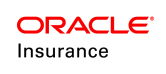Searching for a Case
The unified search feature allows a user to navigate through the cases in OIPA. Searches can be performed for cases by one field or a combination of fields. If a case name was assigned to a case during creation, then the Case Name field can be used to quickly locate the case.
Steps to Search for a Case
-
Select the Case option from the Search drop-down.
- Enter the search string in the text box. for example, the search string can be a Case Number or a Case Name. If the exact
wording is not known, use the % (percent)
sign as a wild card.
(or) -
Click Advanced and enter the search criteria for the case.
- Enter the search string in the text box. for example, the search string can be a Case Number or a Case Name. If the exact
wording is not known, use the % (percent)
sign as a wild card.
-
Click the Search button.
-
The search results will be displayed under the Case Search section. Refer the following screen for example:
Note: If only one result is returned and the system is configured to do so, then the Case screen or Case Overview screen will open automatically. If more than one results are returned, or if the system isn't configured to load the Case screen or Case Overview screen automatically, then you will need to locate and select the appropriate case manually.
- Click the row of the appropriate case to open it. The case details are displayed in the Case screen.