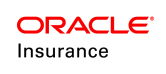Final Action
Depending upon prior configuration, the Entity Navigation menu to the left of the Application screen may list Final Action.
Users may view Final Action associated with an application from the Entity Navigation menu to the left of the Application screen
- Click on the Final Action option from the list in the Entity Navigation menu. The Final Action section displays with fields Display and View.
- User can select Shadows, Reversals, Delete, etc for the Display field and click Refresh and/or may select the View type if required. Upon clicking Refresh or selecting a View type, the applicable final actions will appear below in a tabular format. User can expand any final action to view all details by clicking on the row expander icon in the first column of the table.
- The Process All button will start the activity processing for all the returned results. The AutoProcess checkbox, if checked, will automatically process the final action.
- User can also select the applicable final action from the Add Final Action drop-down and click on the > button to add a final action.
- All applicable fields are displayed. Final Action details may be entered or modified in the expanded table row.
- User may click Save to save the final action or click Cancel to avoid the changes from being saved.