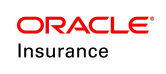Create the Web Application Utility Server
- Select Servers>New server.
- Select WebSphere application server for the server type and click Next.
- Enter PaletteConfig for the name of the server.
- Click Next.
- Select the default server template.
- Click Next.
- Ensure Generate Unique Ports is checked.
- Click Next.
- Confirm the server settings and click Finish. The system displays the Application servers screen.
Configure the Web Application Utility Server
JVM Settings
- Select the PaletteConfig server.
- Expand Java and Process Management.
- Select Process Definition.
- Select Java Virtual Machine.
- In the Classpath text box, enter the location of the Web Application Utility property files.
Example: /opt/oracle/paletteconfig/conf/ or C:\oracle\paletteconfig\conf\
Note: Be sure to include the trailing slash (/ or ) character.
- Set Initial Heap Size to 256.
- Set Maximum Heap Size to 512.
- Click OK.
Configure the Listening Port
- Select Servers>Server Types>WebSphere application servers.
- Select the PaletteConfig server.
- In the Communications section, select Ports.
- Note, or change if needed, the port listed for WC_defaulthost.
- Select Finish.
Configure the Virtual Host
- Select Environment>Virtual Hosts.
- Click default_host.
- Click Host Aliases.
- Click New.
- Enter the port selected for WC_defaulthost in the previous step.
- Click OK.
Deploy the Web Application Utility
- Select Applications>New Application.
- Select New Enterprise Application.
- Use the Local file system and Remote file system browsing feature to locate and select the PaletteConfig-waswl.war and rename to PaletteConfig.war file.
- Click Next.
- Confirm that Fast Path is selected, and click Next.
- On the Select installation options screen, click Next to accept the default options.
- On the Map modules to servers screen:
- Select the server from the scrolling list.
- Check the box for PaletteConfig.war and click Apply
- Click Next.
- On the Map resource references to resources screen, click Next.
- On the Map virtual hosts for Web modules screen, check the box for PaletteConfig.war and click Next.
- On the Map context roots for Web modules screen, enter PaletteConfig for the Context Root and click Next.
- On the Metadata for modules screen, uncheck the checkbox of the metadata-complete attribute and click Next
- Confirm the settings on the Summary screen and Click Finish.
- The system lists output from the installation, with the final status at the end. Look for "Application PaletteConfig.war installed successfully."
- Click the link to Save directly to the master configuration.