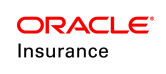Activity Screen in OIPA
The Activity screen is located in the Oracle Insurance Policy Administration (OIPA) system. The Activity screen provides a list of activities and their associated data. A filter option displays activities based on their type and/or status. This screen also contains the processing options that are available for processing activities. Activities can be processed at the company, client, plan or policy level.
Activities can be manually added on the screen by selecting the Add Activity button on the secondary menu. A window will open with an Activity drop-down box and an Activity Details section. Select the activity to process from the drop-down box and then enter the relevant activity details. Select the OK button to add the activity to the Activity screen. A lightning bolt icon will display to the right of the activity. Click the lightning bolt to process the activity.
The EligibleTransactionsByPolicyStatus rule defines the activities that are applicable to the policy based on policy status. The Add Activity drop down list will present only those activities defined for that status.
The Activities screen displays activities added to the policy. The view of the activities can be modified by activity status and date filters.
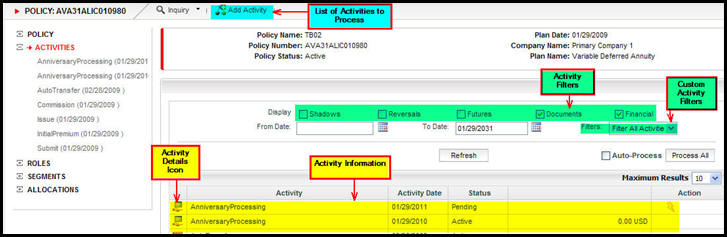
Activity Screen in OIPA
Activities can occur at different levels in the OIPA system. Company, client, plan and policy level activities are supported.
Access company level activities from the Company option on the Main Menu. The Add Activity link on the Company Secondary menu displays company level activities.

Company Menu in OIPA
Access client level activities from the Client option on the Main Menu. First search for the client record. When the record is open on the screen, an Add Activity link will display on the Secondary menu.
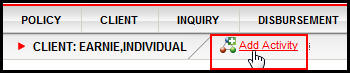
Client Add Activity Link in OIPA
Access plan level activities from the Plan option on the Main Menu. The Add Activity link on the Plan Secondary menu displays plan level activities.
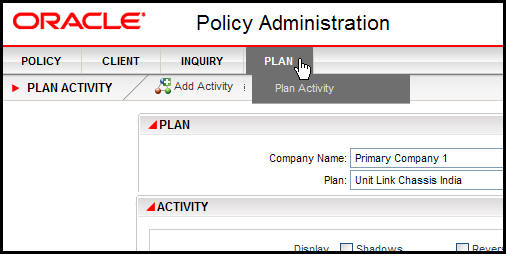
Plan Link on Main Menu in OIPA
Access policy level activities from the Policy Secondary menu. Open a policy and then the Add Activity link will appear on the Secondary menu. In order for an activity to be added, it must first be configured in the Rules Palette.
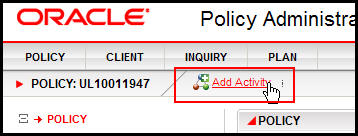
Add Activity Link on Policy Secondary Menu in OIPA