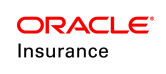Set Currency Displays
Currency can be set at various levels within the OIPA application. Currency can be defined at the activity level, the plan level, the company level or the system default can be used if no currency is defined. When OIPA reads a money field, it will check at the lowest level (activity level). If no currency is specified, it will move up to the next level until a currency is set.
Activity Level Currency
Configure a transaction to always use a specific type of currency. Check-out the transaction and click the Fields pane. When the money field is clicked, the Field Properties window will open. Scroll through the properties to the Currency field. Select the currency from the drop down box. The currency set here will determine the currency that the OIPA user will see when processing this transaction.
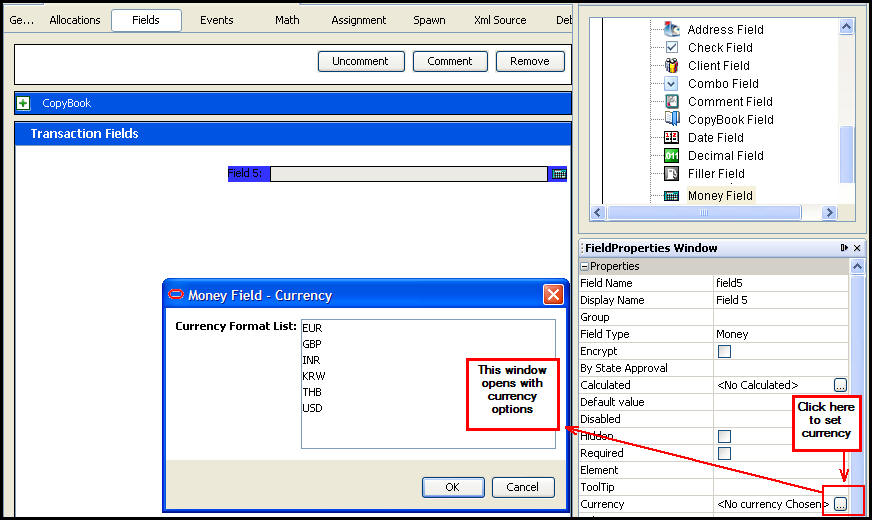
Currency Set at Activity Level
Plan Level Currency
When OIPA reads a money field it will check to see if a currency code has been assigned. OIPA first checks the activity level. If no currency is set, OIPA will check the plan level. Plan level currency codes can be set when a new plan is created. Currency codes assigned to a plan can also be updated.
When a new plan is created, select a currency from the currency code drop down box. This will associate the currency with all policies under that plan.
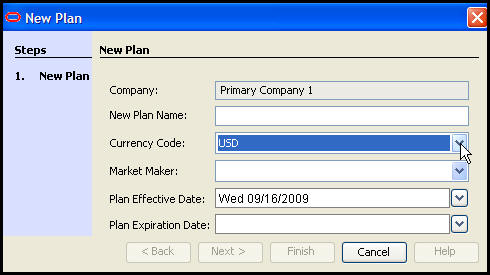
New Plan Wizard
From the Main Explorer, right-click on a plan and select Edit Plan. When the plan information opens in the Configuration Area, change the currency code and save the update.
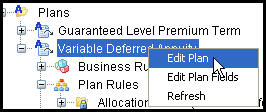
Plan Right-Click Options
Company Level Currency
When OIPA reads a money field it will check to see if a currency code has been assigned. OIPA first checks the activity and plan levels. If no currency code is set, it will check the company level. Company level currency codes can be set when a new company is created. Currency codes assigned to a company can also be updated.
When a new company is created, select a currency from the currency code drop down box. This will associate the currency with all plans and policies under that company.
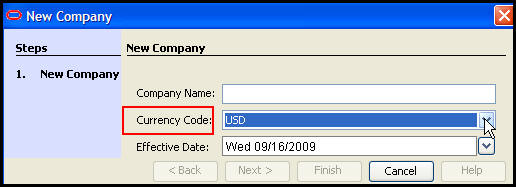
New Company Wizard
From the Main Explorer, right-click on a Company and select Edit Company. When the company information opens in the Configuration Area, change the currency code and save the update.
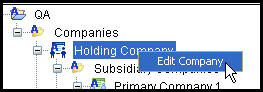
Company Right-Click Option
System Default Currency
Set the system default currency in the PAS.properties file. If the currency is not specified at any other level, the system default will be used.