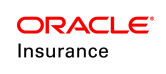Classes and Class Groups
Classes represent a distinct subset of employees and their dependents. The Group Customer can divide members into different classes for reporting, eligibility or billing purposes. Members can also be divided into classes by associations such as Management, Non-Management, Union, Non-Union, Full-Time, Part-Time and so forth.
Multiple classes can be grouped together into a larger selection called a Class Group. Classes are defined with a parent or child relationship to the class group. In addition, a new time slice for the existing class group can also be added and can use the "Show Diff” option to select and compare two timeslices of same class group. Proper security must be provided for the security group in order to perform class group specific operations
Configuration Requirements for Class and Class Group
There are several codes that must be defined in the AsCode table before configuring classes and class groups.
- AsCodeClassType: this defines the class types that can be assigned to a class.
- AsCodeClassGroupType: this defines the class group types that can be assigned to a class group.
- AsCodeClassPlanType: this defines the class plan types that can be assigned to a class Plan.
- AsCodeClassSegmentNameType: this defines the class segment types that can be assigned to a class Plan.
There are several business rules that control class information in OIPA. These rules can be configured to control the display of class and class group information. For more information on the XMLconfiguration of these rules, see the relevant pages in the XML Configuration Guide by navigating to Configuration Overview | Business Rules | Screen Rules.
- ClassScreen: This business rule defines the fields that are used to capture class information when a new class is entered in OIPA. This screen is accessed from the Group Customer screen when the user selects the Class Group left navigation link, clicks the Classes tab at the bottom of the screen and selects a class from the tree navigation structure.
- ClassGroupScreen: This business rule defines the fields that are used to capture class group information. This also defines the various tabs that will be displayed on the screen and whether business status will be used for Class Group records. Further, this business rule will also identify the screen update activity that need to be spawned when a class group time slice is submitted. The tabs available below within the Class Group section are: Class Group Detail, Classes and ClassRuleVariables. The tabs available below within the Class Group section are: Class Group Detail and Classes.
- PlanCoverageScreen: This business rule defines the fields that are used to capture details of a new class plan. This screen is accessed by clicking on the Sub-Plan Details tab of the Class Sub-Plans screen. The only configurable aspect of this screen is the table in which the sub-plan records display.
- PlanSegmentNameClassScreen: The PlanSegmentNameClassScreen business rule controls the configuration of the Class Sub-Plans screen, which displays the Class Sub-Plan associations for a selected class. This screen will have three tabs available: Class Segment Details, SegmentDetails, Class Segment Participants.
- The Segment details houses the details of the association.The fields are TypeCode, Effective Date and Expiry Date.
- Segment Details houses the details of the Plan Coverage/Segment (Sub-Plan). The tab information is presented in read-only format.
The Class Segment Participants contains the participants enrolled in the Sub-Plan. The PlanSegmentNameClassParticipantsScreenbusiness rule controls the data that displays on this tab. The Sub-Plan participants are determined based on policies that have a Plan Coverage Segment with the role of Sponsor (Primary Member). Sponsor is configurable within the Company Cosmetics business rule. The tab information is presented in read-only format.
Code-Generated Class Screens
In addition to the configurable business rule explained above, there are also two class-related screens that, while not configurable in the Rules Palette, can be used to configure classes themselves.
Class Rule Screen
The Class Rule screen allows users to add membership criteria (i.e. rules) to classes within a class group. These rules are like the global rules that are valid across all classes within the class group.
On the Class Rule screen, users will be able to view the rule content of the class, as well as that of the class' parent classes. Each child class has its own independent membership rule(s); however, the members in each child class must first satisfy the membership criteria for each parent class above it within the class group hierarchy in order to be subject to the child class' criteria.
The Class Rule screen is accessed in OIPA by selecting a specific class in the class hierarchy on the Class Group screen, then selecting the Class Rules tab from the Class Details pop-up screen.
Class Rule Variable Screen
The Class Rule Variable screen allows a user to configure variables for referencing employee/employment related attributes required to determine class membership. Although this screen is not configurable in the Rules Palette, the level at which it is accessed will create different override levels for the screen and the variables it is used to define, similar to how different override levels can be created in the Rules Palette. The screen will also display differently depending on the level at which it is accessed. The Class Rule Variable screen is accessible—and therefore overrides levels can be created—at the following levels:
- Global—for definition of variables. The global level Class Rule Variable screen will be the default screen displayed if lower-level overrides are not defined.
- Group Customer—for definition of additional variables and overrides of variables defined at the Global level
- Class Group—for definition of additional variables and overrides of variables defined at the Global and Group Customer levels
- Class—for use of all variables defined or overridden at any of the above levels.
Each level of the Class Rule Variable screen is accessible as follows:
- Global—by selecting Rule from OIPA's main menu, and then selecting Class Rule Variables. As long as the user has appropriate security access, this menu option will be available regardless of what screen the user is viewing.
- Group Customer—by selecting the Class Rule Variables link in OIPA's secondary menu. This link will be available when the user is viewing a screen within the context of an existing Group Customer.
- Class Group—by selecting a specific class in the class hierarchy on the Class Group screen, then selecting the Class Rule Variables tab from the Class Details pop-up screen.
- Class—by following the same navigation used for Class Group, since the process involves selecting an individual class.
Class Rule Math Operators
The following mathematical operators can be used to construct class rules on both the Class Rule screen and Class Rule Variable screen.
| Operator | Description |
|---|---|
| And | Used for logical conjunctions returning true or false. (Can also be used as a bitwise operator &endash; bit by bit 1 and 0=0, 1 and 1=1). |
| Mod | Divides two numbers and returns the remainder. |
| Not | Used to perform a logical negation of an expression. |
| Or | Used for logical disjunctions returning true or false. (Can also be used as a bitwise operator &endash; bit by bit 1 or 0=1, 0 or 0=0.) |
| () | Parentheses for ordering/nesting within expression. |
| = | Compares values for equivalence. |
| < | Compares values for less than. Use in Rules Palette. |
| > | Compares values for greater than. Use in Rules Palette. |
| <= | Compares values for less than or equal to. Use in Rules Palette. |
| >= | Compares values for more than or equal to. Use in Rules Palette. |
| <> | Compares values for non-equivalence. Use in Rules Palette. |
| + | Add two numeric values. |
| - | Subtracts a number from another. |
| / | Divides a number by another. |
| \ | Integer divide. |
| * | Multiplies two numbers. |
| ^ | Exponential. |
Class Groups and Agreements
Under the Group Customer context, the Agreement links a Class Group to the Group Customer. Creation of new class groups are done through an Agreement linkage with effective from and effective to dates. Under the Agreement Definition, the CLASSGROUP attribute defines whether one or more Class Groups can be linked to the Group Customer through the specific Agreement Type.