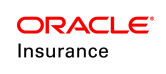Company Data Values
Each company has a Company Data folder, which stores constant values for a company that are not based on any criteria. The values included in the Company Data folder are determined solely by the CompanyGUID and do not require any additional criteria. If a second criterion is needed, such as state code, then map groups should be used to store the value.
| Important | The CompanyScreen business rule must be created before working with Company Data. |
When the Company Data file is opened in the Configuration Area, the Company Fields pane is available. The fields in this pane are extracted from the CompanyScreen business rule. When a value is entered into one of the fields, the value is stored in AsCompanyField. Company fields data represents the information that is generic to the company, such as limits, factors, fees, price offsets, etc.
This information is then available in rules through the use of a math variable that is TYPE=FIELD with Company:Name of Company field lookup, and if needed, is available through SQL calls.
Example: <MathVariable VARIABLENAME="MyCompanyFieldMV" TYPE="FIELD" DATATYPE="TEXT">Company:MyCompanyField<MathVariable>
Fields defined as <DataType>Money</DataType> in the CompanyScreen business rule display a currency field for entry in the Rules Palette Company Data node. Truncation and rounding methods are defined in AsCurrency.
| Important | Company Data should not be changed once in production unless an error was made in the entry of the information or unless changing the information will not affect prior policy activity calculations. For example, a minimum value could be reduced, but a factor for a premium deduction charge should not be changed. Any values that could change in the future and might affect calculations should be stored using the map group tables. |
Steps to Update Company Data Values
-
Expand the Company folder that needs to be updated.
-
Expand the Company Data folder.
-
Select and right-click on the company data XML file.
-
Select Check-out. The company fields will display in the Configuration Area.
-
Enter the new value in the appropriate field.
-
Select and right-click on the company data XML file.
-
Select Check-in to update the database with the changes.