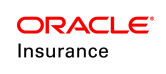Create Configuration Package
Configuration packages are created by checking-out rules, transactions or segments and assigning them to a configuration package. Additionally, they can be created from the Main Explorer when a user right-clicks on the Configuration Package node and selects New Configuration Package.
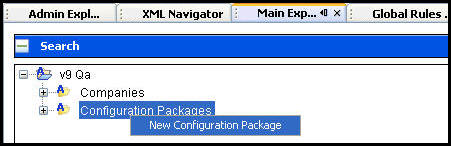
Configuration Package Right-Click Option
When an item is added to a Configuration Package, it is locked to all other users until the Configuration Package is pushed to Ready To Migrate or until the Put on Hold option is selected. If the Put on Hold option is selected, then ALL items in the Configuration Package are released.
| Important | Make sure to analyze rules that were Put On Hold after they are released and taken off hold, to ensure that any additional information added by another user doesn't conflict with the original intent of your rule configuration. |
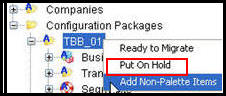
Put On Hold Option for Configuration Packages
Security privileges determine if all configuration packages display or only the ones created by the user. Configuration packages display under the Configuration Package node. Each package contains folders for the items that can be included in the package. The items added to the configuration package will display in the respective folder. Business rules added to the package will display under the business rule folder. Stored Procedures added to the package will display under the Stored Procedures folder and so forth.
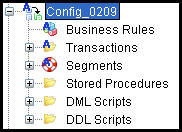
Configuration Package with Nodes for Each Included Item
After a configuration package is created, the items in the package can be removed or updated as needed. Select an item and right-click on the XML file to see the available options.
Steps to Create a Configuration Package
-
Check-out a business rule, transaction or segment. The Add to Configuration window will open.
-
Select a configuration package from the drop down list or select New Configuration Package and enter the new package name.
-
Click OK. If the item is already locked in another configuration package, then a Configuration Package Lock message will display. Contact the package owner or the system administrator to gain access.
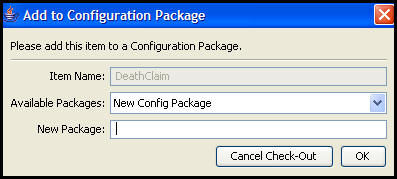
Add to Configuration Window
-
Make any necessary updates to the item and save the changes.
-
Continue adding all necessary business rules, segments or transactions.
-
Open the Main Explorer tab.
-
Open the configuration packages folder.
-
Right-click on the configuration package and select Add non-palette items. If non-palette items are not needed in this package, then skip to step 10.
-
Enter the stored procedure information and click Attach.
-
Right-click on the configuration package and select Ready to Migrate. The configuration package will disappear from the configuration packages node because it has been moved up to the migration set level. Only users with security permissions to view migration sets will be able to view the package.
An empty configuration package can also be created from the Release Management node in the Admin Explorer. Click the Admin Explorer tab and open the Release Management folder under Administration.
Next, add the configuration package to a migration set.
| Important | A configuration package cannot be modified once it is migrated. If it contains something that needs to be deleted, the entire configuration package must be deleted and recreated. |
Remove a Rule from a Configuration Package
When a rule is removed from a Configuration Package, any ability to track or trace that rule is lost. A best practice to keep in mind when removing rules is to immediately add that rule to a new Configuration Package with a descriptive name like Orphan. This allows all removed rules to be further evaluated to ensure they are not needed in another Migration Set.
Steps to Remove an Item from the Package
-
Open the configuration package where the item resides from the Main Explorer or the Admin Explorer.
-
Open the folder that contains the item.
-
Open the specific folder that contains the XML file for the item.
-
Right-click on the XML file and select Remove from Package.
-
Select Yes when the confirmation message appears.
- Add the rule that was removed to another Configuration Package immediately to prevent the rule from being lost. A best practice is to add it to a Configuration Package with a descriptive name like Orphan.
| Important | Items cannot be removed once the Configuration Package is migrated. |
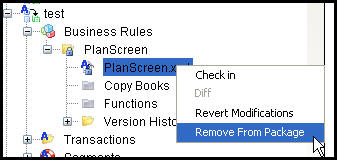
Configuration Package Right-Click Options