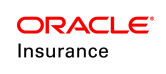Deploy Release Package
The final stage of the release management process happens in the target environment. If you have not already logged out of the source environment and into the target environment, you will need to do that now.
| Important | An environment is designated as a source or target in the Web Application Utility. The source environment has Release Management turned On and the Entry option set to True. The target environment has Release Management turned On and the Entry option set to False. |
Before a release package can be deployed, it must first be approved. If a package is deployed to multiple environments, then it must be approved before each deployment.
Security privileges must be granted to anyone who has the responsibility of approving a release package before it is deployed.
Release Package Deployment Order
The Rules Palette enforces the deployment order of release packages in two ways:
- When a release package is being deployed to multiple environments, it will need to be deployed to each in a designated order. This order is specified by the build manager during the environments' creation. An error message will display if a user attempts to deploy a release package in an incorrect order.
- When multiple release packages are being deployed from an environment, each must be deployed in a designated order. An error message will display informing the user that the release packages must be deployed in the proper order. This order enforcement also applies to deployment rollbacks.
Steps to Approve and Deploy the Release Package
-
Log out of the source environment and log in to the target environment.
-
Navigate to the Admin Explorer window and open the Release Management folder.
-
Open the Ready to Promote folder.
- Right-click on the release package and select Approve Promotion. The package will move to the Promoted folder. If the Approve Promotion option is not available, then security privileges have not been granted for the user.
- Open the Promoted folder and right-click the package. Select Deploy Package.
Once the release package has been deployed in the target environment, the release package will move under the Deployed node of the Release Package folder in Admin Explorer.The release package will stay in Ready to Promote in any other environment(s) that share the IVS, until deployment of the package is done in the specific environment(s).
In the source environment, the release package will remain in the Ready to Promote folder.
Deployment Rollback
Release packages deployed to target environments can be "rolled back" if needed, reversing the deployment. This ability is useful if, for example, an error with the release package is found, or if the package is deployed to the incorrect environment. Release packages cannot be rolled back from source environments.
Just as the Rules Palette enforces the order in which release packages are deployed, it will enforce the order in which release packages are rolled back. Release packages must be rolled back in the reverse order that they were deployed. An error message will display is a user attempts to roll back a release package in an incorrect order.
Since rollbacks are not allowed in a source environment, detached migrations cannot be rolled back. However, a release package created from a detached migration can be rolled back if it has been deployed to other environments.
To rollback a release package:
- In a target environment, navigate to the AdminExplorer window and open the Release Management folder.
- Open the Release Packages folder.
- Open the Deployed folder.
- Right-click on the release package and select Rollback.
- A message will display verifying that the release package should be rolled back. Select Yes. The release package will be removed from the Deployed folder and re-added to the Promoted folder.