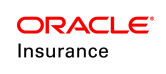Combo Fields
The Combo field is used to provide the user with a specific set of options that can be selected from a drop down box. These options can be configured directly in the XMLSource pane using the <Query> and <Options> tags or they can be configured using Rules Palette visual configuration.
| Important | Refer to the XMLConfiguration Guide in the Help menu for additional information on Field configuration if configuring in the XMLSource pane. |
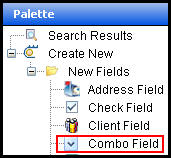
Combo Field in Palette
Define the Combo Field Using Visual Configuration
Drag and drop the Combo field from the Palette window onto the Fields Pane. The Field Properties window will open, which provides the means for configuring the field. Enter the field information such as field name, display name, etc., by clicking in the field and typing the information.
Determine the Contents of the Combo Box
The Query and Calculated properties can be used to populate the combo box. Click the button to the right of the Query property to open the Combo Field Query window. Select the Query type.
- SQL: enter the statement in the box provided. The Test button can be used to make sure the statement runs without errors. Click OK when the query is complete.
- Fixed: click Add in the window provided and then enter an option value and option text for each option that should appear in the Combo box. The option text is what will display to the user in the combo box.
Click the button to the right of the Calculated property to open the Combo Field Calculated window. Select the type of calculation, the method and then enter any necessary statements in the box provided. The Test button is an additional tool that can be used to run through the statement to see if any errors occur. Select OK when the calculated information is complete.
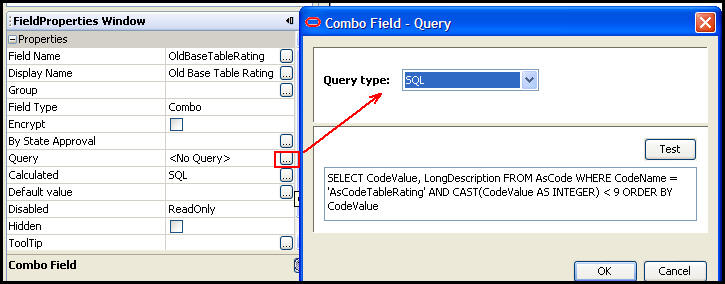
Query Property and Combo Field Query Window