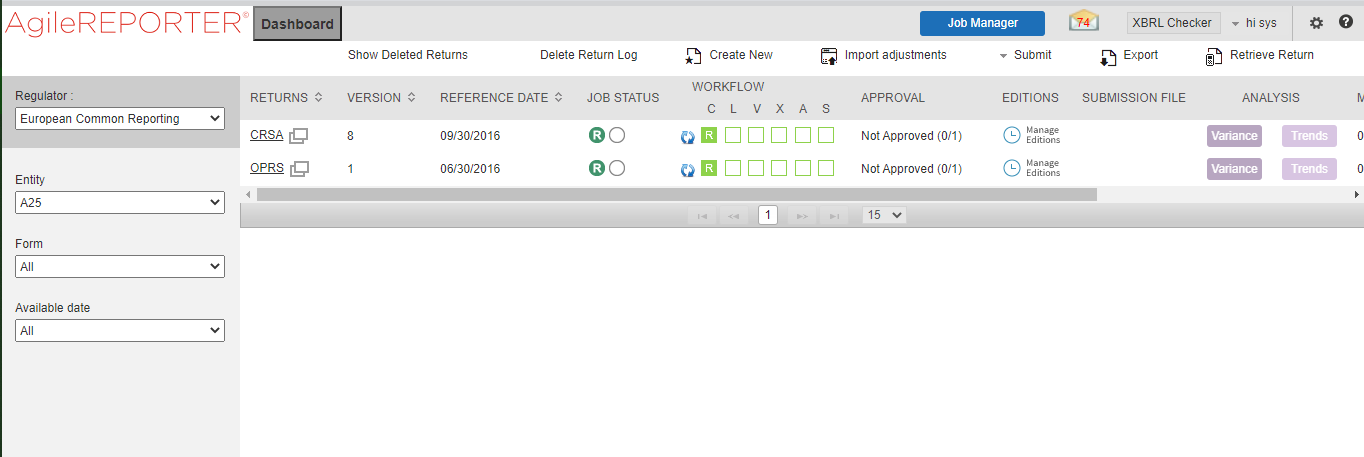
This section covers troubleshooting guidelines for the users of Oracle Financial Services Regulatory Reporting Integration with AgileREPORTER, hereafter called Integration.
Integration users provide the data inputs through the OFSDF where data is loaded, processed and results are made available for reporting purposes. The integration package then makes this data available in required formats to AgileREPORTER. In AgileREPORTER, this data is then aggregated according to the reporting requirements, and end-users view this from AgileREPORTER User Interfaces designed for the Viewing or Editing of this aggregated data.
This section provides detailed guidelines on how to troubleshoot the data issues tracing back the data flow from AgileREPORTER.
Topics:
It is assumed that you can log in and see the following menus and respective reports in AgileREPORTER.
Figure 149: AgileREPORTER
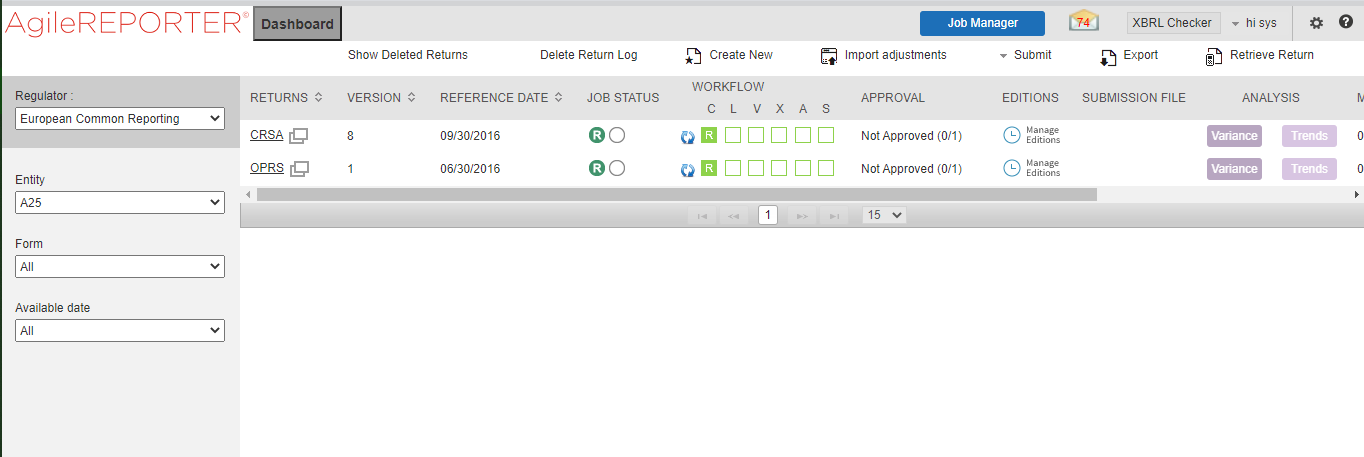
This means configurations activities for the AgileREPORTER and OFSAA are completed. Set up activities for Entity is done and reports templates, as shown above, are available for viewing. Report Names shown in the figure are for illustration purpose and the actual name depends on the integration pack licensed.
This section provides information about the various troubleshooting use cases in AgileREPORTER.
Topics:
· Data Unavailable in AgileREPORTER
· Data Available in AgileREPORTER but Not as Expected
If you are unable to generate reports, meaning none of the derived entities referred to in the report has rows for the LE or date combination, then you must see the Installation Manuals of AgileREPORTER or OFSAA Integration pack for further instructions and steps to be followed.
If the process mentioned in Installation Manual is correctly followed and still report list is not available, then you are requested to log in the bug or service request with Lombard Risk.
This is a use case where you are logged in to AgileREPORTER and selected particular regulatory reports for an appropriate entity and As of Date, but unable to generate the report.
AgileREPORTER is showing either Zero or Null values. It indicates that Derived Entities has data (however, all required filer conditions are not matching and resulting in zero value output) or Derived Entity does not have data at all.
Figure 150: Fetching Null Values

Figure 151: Fetching Zero Values

You must validate as:
1. Derived Entity has data:
a. Execute the Derived Entity or Materialized views to check if Derived Entity has data or not.
b. If Derived Entity or materialized view has data but not showing in AgileREPORTER, you must log a Bug or Service Request with Lombard Risk.
2. Derived Entity does not have data:
a. Execute the Derived Entity or Materialized views to check if Derived Entity has data or not.
b. If Derived Entity does not have data, then check the Business Metadata excel for a given schedule.
c. Check Worksheet titled Derived Entity in Business Metadata excel. Get all the derived entities for a given schedule.
d. Get dataset for each derived entity.
e. Execute datasets in OFSAA FSDF Atomic Schema to check if data is available for a given dataset joins.
f. If data is available in dataset queries, you must log a Bug or Service Request with AgileREPORTER.
g. If data is not available in the dataset, then check if the selection of Entity, Available Date (as of date) is appropriate and required executions are available. If Entity, As of Date and Run executions are correct and still data is not available, then you must log a Bug or Service Request with My Oracle Support.
This use case where you can reference data for a required cell of a schedule in AgileREPORTER; however, the value shown differs from the expected value.
Let us take the following example to illustrate the steps to be followed. This refers to Schedule Page 1 from the CRSA report of EBA. Particular cell referred here is CRSAR020C030:
010 Total Exposures:
020 SME
Figure 152: Schedule Page 1 from CRSA Report
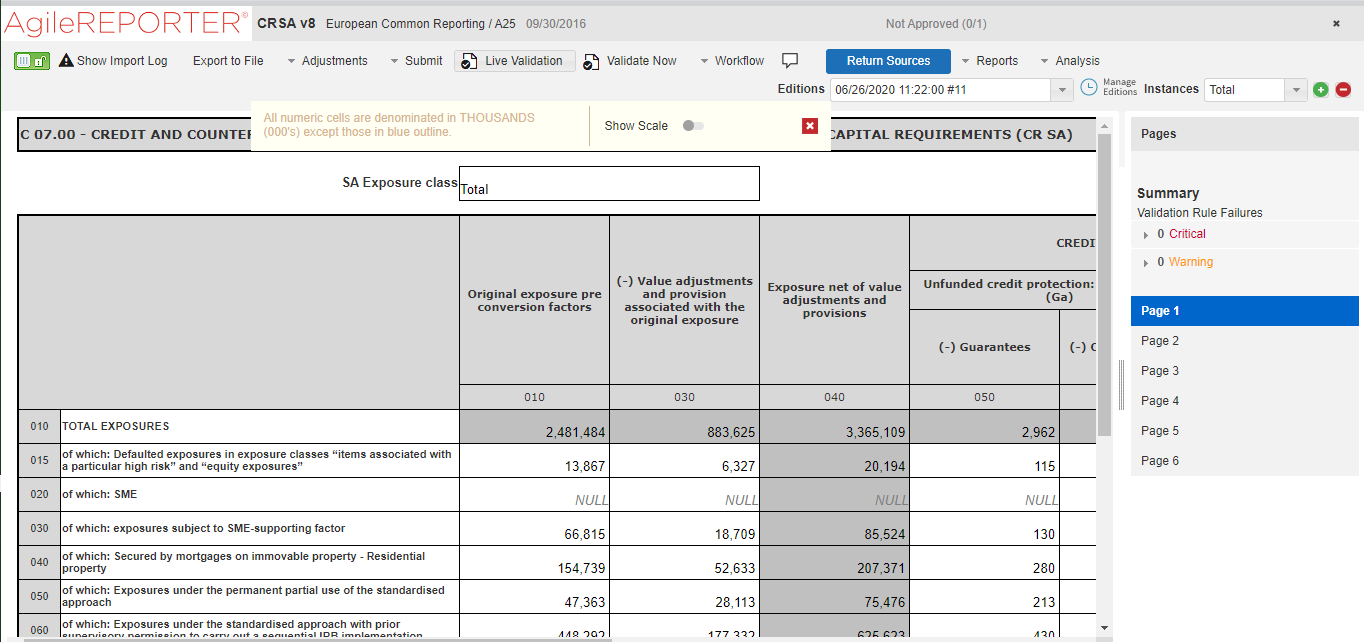
You can Drill down for each cell to check the details of data as to what is included in the aggregation. To Drill down, click the value of a particular cell, and it is shown highlighted. It shows the OFSAA data lineage icon on clicking as shown in Figure 153.
Figure 153: Drill Down OFSAA Icon
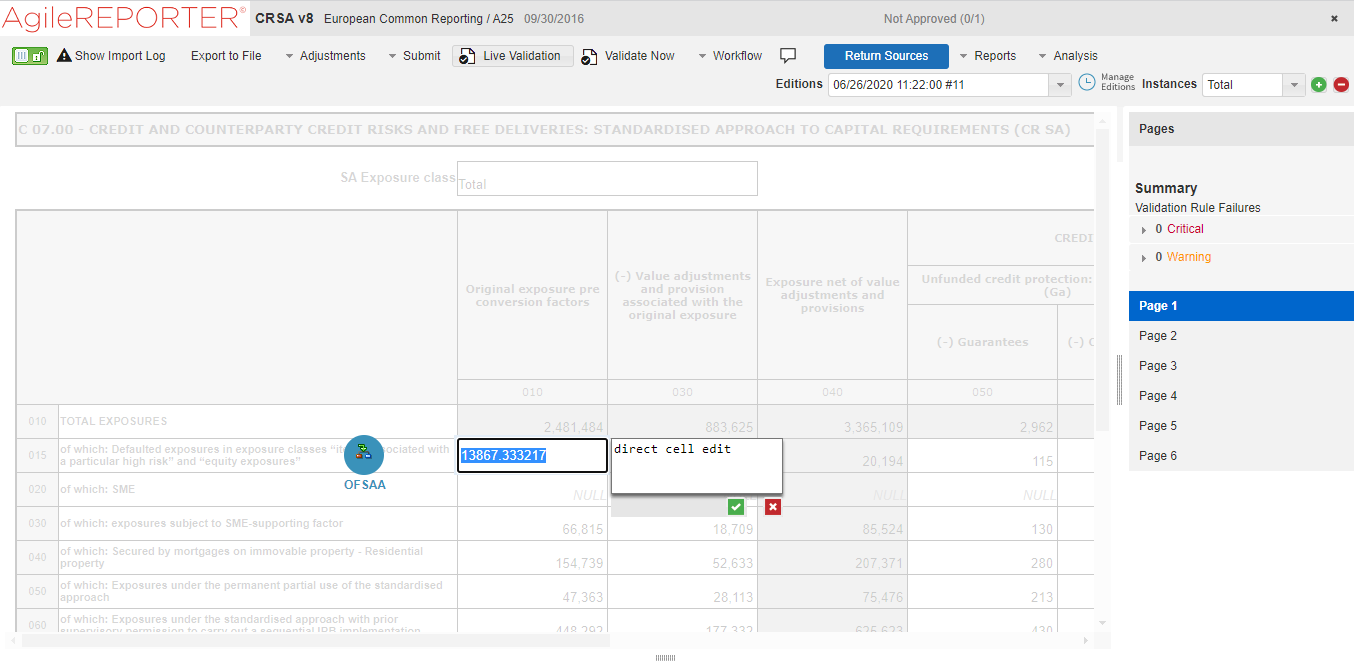
Make sure that you are logged into to OFSAA infrastructure before clicking the Data Lineage icon.
· If you are not already logged in, clicking here opens the OFSAA infrastructure login window. Log in using appropriate credentials and come back to Report Portal and click the same Data Lineage icon again.
· If you are already logged in to OFSAA Infrastructure, the Data Lineage first page opens.
Figure 154: AgileREPORTER Drill down

The top pane of this screen shows the following information which helps to connect the AgileREPORTER aggregated data to OFSAA references.
1. Run Execution ID: This refers to the OFSAA Execution ID chosen for a given report.
2. Calendar Date: This refers to AS OF DATE selected for a given report.
3. Legal Entity: This refers to the OFSAA Legal Entity for which the report is generated.
4. Reference Identifier: This is the cell reference for which data Drill down or lineage is being checked.
To refer the measure values, scroll rightwards using the horizontal scroll bar at the bottom. On the extreme right, measures are displayed as shown in Figure 155:
Figure 155: Measure Values

Only measure values are hyperlinked indicating that they can be drilled down further. On clicking the amount, second-level Drill down shows the lowest granularity data available for a given cell reference.
Topics:
· Using Drill down with Data Lineage View
· Data Lineage View is Unavailable
Data Analysts or you can then compare these accounts and their respective monetary amounts with expected values. You can check the following:
1. All required accounts are shown in aggregation.
2. Unwanted accounts are not included in the aggregation.
3. Measures or Monetary amounts at account granularity are as expected.
Any deviation from expectations can be then checked back for:
1. If the measure is stage pass through, then validate using T2T to verify if stage data is as expected or must be corrected.
2. If the measure is processed, then validate using T2T to verify processing measure is correctly moved to the result area.
3. If reclassified hierarchies are showing unexpected values, check Rules and source hierarchies of rules. This use case needs close verification to ensure that all source hierarchies have required values or Rule sequence which can lead to overwriting the values.
4. If all the source data is as expected and the result area is now showing unexpected output, then log a Bug or Service Request with My Oracle Support.
If the second block does not show any data, then data analysts or you are advised to see the Dataset worksheet of Business Metadata.
Figure 156: Drill down Data Unavailable

There can be a few reasons why the drill down screen does not show the data:
1. Internet connection is timed out or broken down - in this case clicking Data Lineage on AgileREPORTER results in a drill down page. To rectify this, re-login to OFSAA infrastructure and AgileREPORTER.
2. Drill down data view works after Metadata is published using OFSAA Infrastructure to validate if Metadata is properly published or not.
3. If Metadata is published and the drill down screen still does not show the data, then start with Derived Entity code shown at the beginning of the drill down screen. This Derived Entity code is available even if data is unavailable.
4. Using this Derived Entity code, data analysts are advised to see the OFSAA Business Metadata document with the worksheet name as Derived Entity. Sample Business Metadata excel is shown in the following Figure 157:
Figure 157: Business Metadata-1

5. By referring to the Business Metadata document, you can get complete information on Derived Entity such as dataset, Fact tables, measures, hierarchies defined under particular Derived Entity.
Figure 158: Business Metadata-2

The Dataset ANSI Joins provides valuable information on how various entities are joined or linked together. By executing these Joins, you can confirm if data is available for given filters and conditions. If data is fetched using Dataset Joins and Data Lineage does not show data, you must log a Bug or Service Request with My Oracle Support.