Loading Periods As a Column from the Data File
“Period” dimensions are supported as columns in a data file. If you have data for multiple periods in a single file, then you can include the year and period on each row of the data file that gets loaded to the target application.
You load a period as a column from a data file by defining the load definition through the import format, and the data load rule.
To include a period as a column from the data file:
- On the Setup tab, under Integration Setup, select Import Format.
- In the
Import Format
summary task bar, select the
Oracle Financial Consolidation and Close Cloud
consolidation application or file.
Typically this is a single file with multiple periods, such as Year and Period.
- From the
Import Format Detail Mapping
grid, select the source column and click
Add.
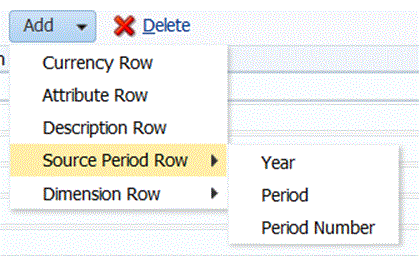
- Select the period rows to include:
- To map to a "Year" row, click Source Period Row, and then select Year to map to the Year dimension in the target application.
- In Source Column, select the dimension to map to the Year row.
- In Field Number, enter the field number from the file to import (defaults to the field number from the file when text is selected.)
- In Expression, specify the expression to apply to the Year row.
- To map to a period row, click Add, select Source Period Row, and then select Period.
- In Field Number, enter the field number from the file to import (defaults to the field number from the file when text is selected.)
- In Expression, specify the expression to apply to the Period row.
- To map to a period number row, click Add, select Source Period Row, and then select Period Number.
- In Field Number, enter the Field number from the file to import (defaults to the field number from the file when text is selected.)
- In Expression, specify the expression to apply to the Period Number row.
- Click Save.
-
Specify the parameters of the data load rule, and then execute it.