2. SEPA Instant Credit Transfer
SEPA Instant Credit Transfer (SCT Inst) is an instant payment instrument for the execution of credit transfers in Euro. The messages are exchanged in ISO XML formats over a high speed network resulting in credit to beneficiary’s account in seconds.
Oracle Banking Payments supports execution of SCT Instant payments.
SCT Inst scheme allows a target maximum execution time of 10 seconds to process a payment within which the Beneficiary Bank must report acceptance/rejection of the payment. The services based on the Scheme are available 24 hours a day and on all Calendar Days of the year.
Payment Processing
- On receiving an SCT Inst payment request, the originator bank completes the necessary validations related to the payment. On processing the payment successfully, the bank makes a reservation of the Amount (amount block) on the Originator’s Account.
- The Originator Bank instantly prepares pacs.008.001.02 message for SCT Instant Instruction, puts the Time Stamp and forwards the same to beneficiary bank through CSM. The Time Stamp marks the start of the Execution Time Cycle of the SCT Inst Transaction.
- The Beneficiary Bank receives the SCT Inst Transaction from its CSM, verifies whether it can apply the payment to the Beneficiary’s Payment Account and executes various validation checks. The Beneficiary Bank sends the confirmation message back to its CSM within the maximum allowed execution time.
- The CSM passes on the positive confirmation message to the Originator Bank. Based on this positive confirmation message, the Originator Bank debits the Originator’s account.
- Beneficiary bank receives a technical confirmation from CSM that its positive confirmation message has been successfully delivered to the CSM, based on which funds are made available to the beneficiary.
- A ‘Reject’ occurs when an SCT Instant Transaction is not accepted for normal execution under the Scheme because of validation failures or delay in receiving the message. Reject messages contain a reason code by the CSM or beneficiary bank. When Beneficiary Bank has the certainty that its confirmation message cannot reach or has not reached the CSM within the 20 seconds after the Time Stamp, the Beneficiary Bank sends a negative confirmation message with the appropriate reason code to its CSM.
- If the Originator Bank receives a negative confirmation message regarding the SCT Instant Transaction, the Originator Bank cancels the SCT Instant Instruction and revokes the reservation of the Amount on the Originator’s account. It is obliged to immediately report the SCT Inst Transaction failure to the Originator with a reason.
- The CSM of the Originator Bank or the Originator Bank cannot unilaterally reject the SCT Inst Transaction after the time-out deadline.
- The Scheme delivers the end-to-end carrying of Customer remittance data on either a structured or an unstructured basis.
Recall Processing
- An SCT Inst Recall occurs when the Originator Bank requests to cancel an SCT Instant transaction. The Recall procedure can be initiated only by the Originator Bank which may do it on behalf of the Originator. The Originator Bank must send out the SCT Inst Recall within 10 Banking Business Days after the execution date of the initial SCT Inst Transaction.
- Before initiating the Recall procedure, the Originator Bank checks
if the SCT Instant Transaction is subject to only one of the following
reasons:
- Duplicate sending
- Technical problems resulting in erroneous SCT Inst Transaction(s)
- Fraudulent originated SCT Inst Instruction
- The Beneficiary Bank provides the Originator Bank with an answer to the SCT Inst Recall within 10 Banking Business Days following the SCT Inst Recall from the Originator Bank.
- Beneficiary Bank can charge a return fee to the Originator Bank. This practice is only allowed for a positive response to a Recall. The amount sent back can differ from the initial amount of the SCT Inst Transaction in such cases.
Investigation Messages
- The Originator Bank sends an SCT Inst status inquiry message pacs.028 to the Beneficiary Bank through CSM to inquire about the actual status of the initial SCT Inst Transaction. This is done if no response is received regarding the status of the payment after an allowed time limit. The current time limit is 25 seconds.
- Each party in the Interbank Space instantly verifies if it actually received the initial SCT Inst Transaction from the Originator Bank.
- In case the initial SCT Inst Transaction had not been received by CSM/beneficiary bank, non-delivery of this initial transaction is reported back to the Originator Bank who then rejects the transaction and informs the Originator. If a party in the Interbank Space had received a confirmation message on the initial SCT Inst Transaction, this party is obliged to instantly retransmit this confirmation message to the Originator Bank.
Message versions supported by SCT Inst
- Pacs.008.001.02
- pacs.002.001.03
- pacs.028
- camt.056.001.01
- pcas.004.001.02
- camt.029.001.03
2.1 Outgoing Payment Transaction Input Screen
2.1.1 Invoking Outgoing Payment Transaction Input Screen
You can invoke ‘Outgoing Faster Payment’ screen by typing ‘PFDOTONL’ in the field at the top right corner of the Application tool bar and clicking on the adjoining arrow button.This screen can be used to manually input the SCT Inst payment details for an outbound transaction..
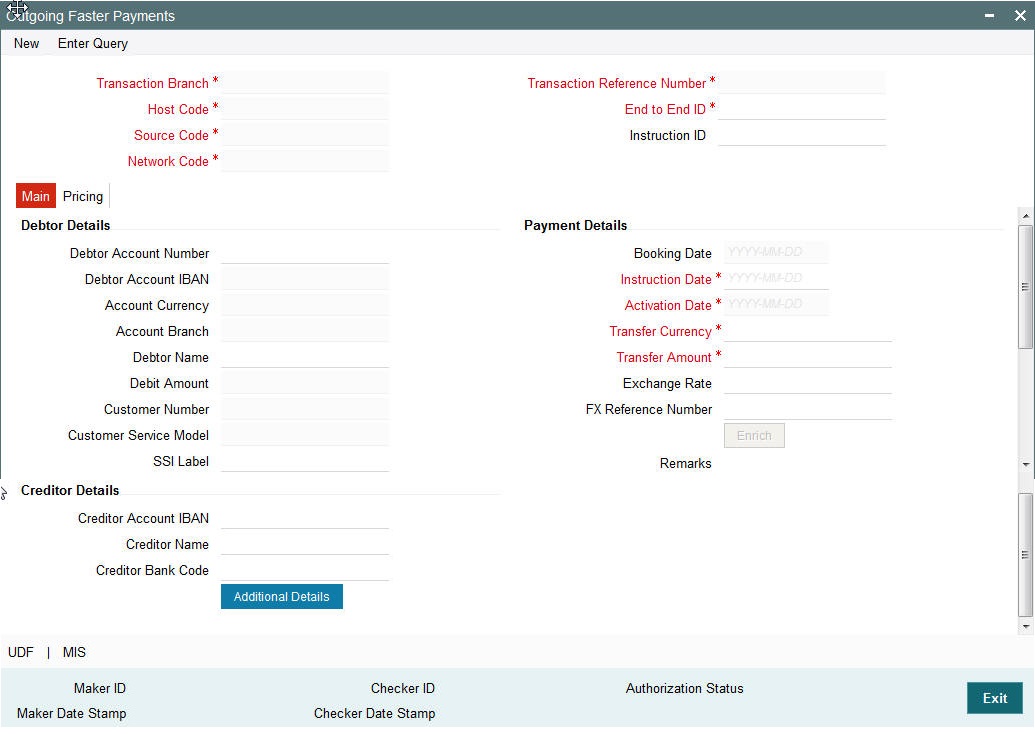
You can specify the following fields:
Transaction Branch Code
The system indicates the branch from which the customer is logged in.
Host Code
The system indicates the host code that is linked to the transaction branch of the customer
Network Code
The field shows a list of valid network codes from the Network maintenance (PMDNWMNT) with payment type as ‘Faster payment’. This is a mandatory field.
Source Code
This is defaulted to ‘MANL’ and it is non-editable for manually initiated transactions.
Transaction Reference Number
Indicates a unique identifier of the SCT Inst payment transaction and auto-generated by the system based on the common transaction reference generation logic.
End to End ID
End to End ID is populated as the transaction reference. You can modify the same to indicate the End to End ID provided by the originating customer (debit account owner).
Instruction ID
This is an optional field. This is for input of the Instruction ID received from the customer’s payment request.
2.1.2 Main Tab
Click Main tab from the Faster Outgoing Payment screen.:
You can specify the following fields:
Debtor Details
Debtor Account Number
Specify the account number of the debtor. Alternatively, you can select the account number from the option list. The list displays all valid account numbers maintained in the system. This is a mandatory field.
Debtor Account IBAN
This field is auto-populated based on the debtor account selected.
Account Currency
Account currency is defaulted based on the selected debit account.
Account Branch
Account Branch is also defaulted based on the selected debit account.
Debtor Name
This is populated based on debtor account customer.
Debit Amount
This field is populated as the transfer amount converted in debtor account currency. The exchange rate pick up is based on network preferences maintained. This field is disabled for user input.
Customer Number
The system indicates the customer linked to the debtor account.
Customer Service Model
The system indicates the service model linked to the customer.
SSI Label
Select the required SSI label from the list of values so that beneficiary details can appear by default.
This list is populated with valid SSI Labels, applicable for the customer and the Network. This is an optional field
Creditor Details
Creditor Account IBAN
Specify the IBAN of the beneficiary. This is a mandatory field.
Creditor Account Name
Specify the name of the beneficiary. This is a mandatory field.
Creditor Bank Code
Select the required bank code from the list of values. All open and authorized Bank Codes/BIC codes available in local bank directory (PMDBKMNT) applicable for the Network are listed in this field. The listing is based on the ‘Bank Network Identifier’ maintained for Network maintenance (PMDNWMNT).
Payment Details
Booking Date
The current date is defaulted as Booking Date. This is a disabled field for user modification.
Instruction Date
This is defaulted to current application server date. You can modify this date. This is the requested execution date by the customer. Back dates are not allowed.
Activation Date
This date is derived from Instruction date and it is disabled. Since Network / Branch holidays are not applicable for SCT Instant, activation date is the same as instruction date. Payment is submitted to the Clearing Infrastructure (CI) on Activation date and processed by the CI on the same date.
Transfer Currency
This is automatically populated based on the selected Network code and the currency maintained in Network currency preferences (PMDNCMNT) maintenance. This is a mandatory field.
Transfer Amount
Specify the payment amount for transfer. This is a mandatory field.
Exchange Rate
Specify the exchange rate if debit account currency is different from the transfer currency. The system retains the input value and validate the same against override and stop variances maintained in the Network preference.
If exchange rate is not specified, then the system populates the exchange rate on enrich or save, if the transfer amount is less than small FX limit maintained.
FX Reference Number
Specify the FX Reference Number if the External Exchange Rate is applicable and advance FX booking is done.
Enrich
Click this button to trigger computation of Charges and tax on charges, if applicable based on the maintenance for Pricing Code specified in Network Currency Preferences (PMDNCPRF).
Exchange rate is fetched if internal rates are applicable.
2.1.3 Additional Details - Debtor Creditor Details
Under Main tab, click the Additional Details button in the Outgoing Faster Payment screen.
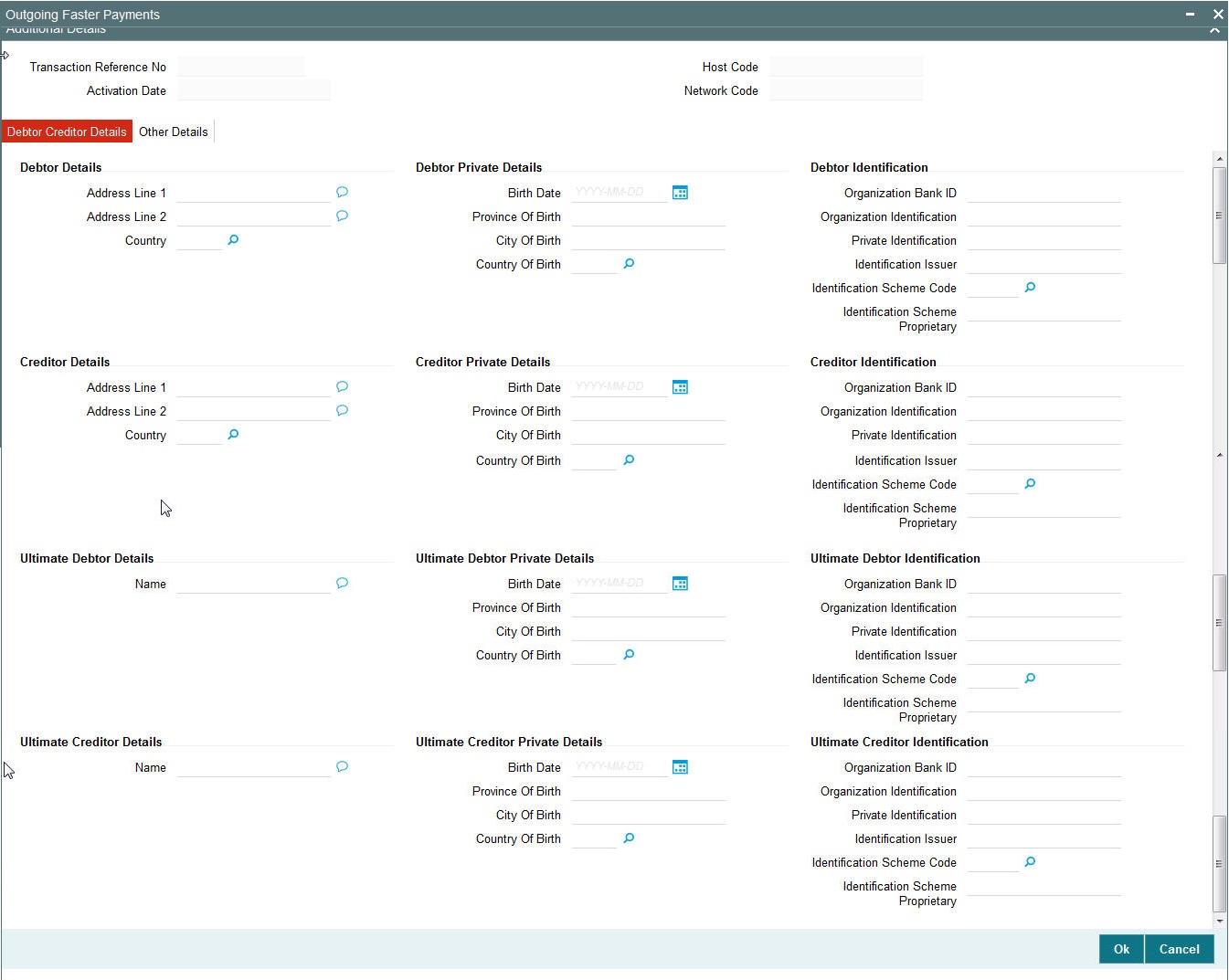
You can specify the following fields:
Debtor Address
Address 1
Specifies the first line of the debtor’s address.
Address 2
Specify the second line of the debtor’s address.
Country
Specify the country of residence. Alternatively, you can select the country code from the option list. The list displays all valid country codes maintained in the system.
Debtor Private Details
Birth Date
Specify the date of birth of the debtor.
Province Of Birth
Specify the province of birth of the debtor.
City Of Birth
Specify the city of birth of the debtor.
Country Of Birth
Specify the country of birth. Alternatively, you can select the country code from the option list. The list displays all valid country codes maintained in the system.
Debtor Identification
Organization Bank Id
Specify the BIC details in case the organization is a Financial Institution. In case of non-financial specify the BIC assigned to the corporate organization.
Organization Identification
Specify the Identification of the Debtor identification.
Private Identification
Specify the Private Identification details that is issued by a government or private organization to an individual person.
Identification Issuer
Specify the Issuer that provided the identification.
Identification Scheme Code
Specify the Identification Scheme Code from the list of values.
Identification Scheme Proprietary
Specify the Identification Scheme Proprietary details.
Creditor Address
Address 1
Specifies the first line of the creditor’s address.
Address 2
Specify the second line of the creditor’s address.
Country
Specify the country of residence. Alternatively, you can select the country code from the option list. The list displays all valid country codes maintained in the system.
Creditor Private Details
Birth Date
Specify the date of birth of the creditor.
Province Of Birth
Specify the province of birth of the creditor.
City Of Birth
Specify the city of birth of the creditor.
Country Of Birth
Specify the country of birth. Alternatively, you can select the country code from the option list. The list displays all valid country codes maintained in the system.
Creditor Identification
Organization Bank Id
Specify the BIC details in case the organization is a Financial Institution. In case of non-financial specify the BIC assigned to the corporate organization.
Private Identification
Specify the Private Identification details that is issued by a government or private organization to an individual person.
Identification Issuer
Specify the Issuer that provided the identification.
Identification Scheme Code
Specify the Identification Scheme Code from the list of values.
Identification Scheme Proprietary
Specify the Identification Scheme Proprietary details.
Ultimate Debtor Details
Name
Specify the name of the Ultimate Debtor.
Ultimate Debtor Private Details
Birth Date
Specify the date of birth of the Ultimate Debtor.
Province Of Birth
Specify the province of birth of the Ultimate Debtor.
City Of Birth
Specify the city of birth of the Ultimate Debtor.
Country Of Birth
Specify the country of birth. Alternatively, you can select the country code from the option list. The list displays all valid country codes maintained in the system.
Ultimate Debtor Identification
Organization Bank Id
Specify the BIC details in case the organization is a Financial Institution. In case of non-financial specify the BIC assigned to the corporate organization.
Private Identification
Specify the Private Identification details that is issued by a government or private organization to an individual person.
Identification Issuer
Specify the Issuer that provided the identification.
Identification Scheme Code
Specify the Identification Scheme Code from the list of values.
Identification Scheme Proprietary
Specify the Identification Scheme Proprietary details.
Ultimate Creditor Details
Name
Specify the name of the Ultimate Debtor.
Ultimate Creditor Private Details
Birth Date
Specify the date of birth of the debtor.
Province Of Birth
Specify the province of birth of the debtor.
City Of Birth
Specify the city of birth of the debtor.
Country Of Birth
Specify the country of birth. Alternatively, you can select the country code from the option list. The list displays all valid country codes maintained in the system.
Ultimate Creditor Identification
Organization Bank Id
Specify the BIC details in case the organization is a Financial Institution. In case of non-financial specify the BIC assigned to the corporate organization.
Private Identification
Specify the Private Identification details that is issued by a government or private organization to an individual person.
Identification Issuer
Specify the Issuer that provided the identification.
Identification Scheme Code
Specify the Identification Scheme Code from the list of values.
Identification Scheme Proprietary
Specify the Identification Scheme Proprietary details.
2.1.3.1 Additional Details - Other Details
After specifying the Debtor Creditor details, click the Other Details tab.
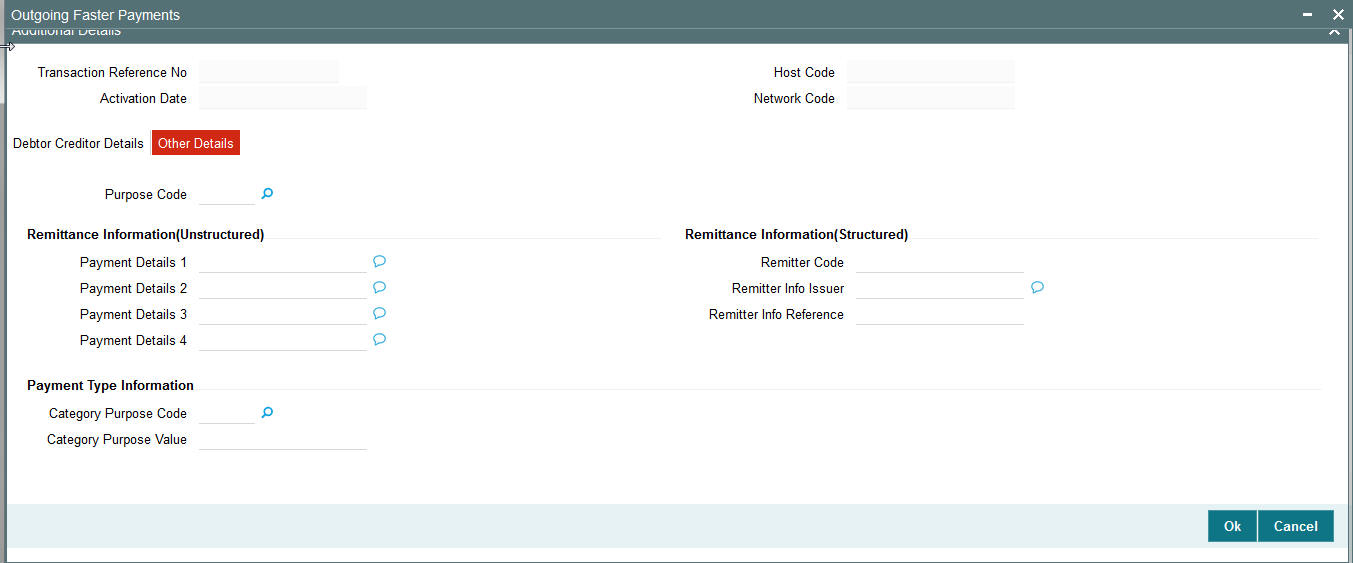
You can specify the following fields:
Purpose Code
Select the purpose code from the list of values.
Remittance Information (Unstructured)
Payment Details 1 -4
Specify the first line of the payment details for the creditor to identify the purpose so that payment can be applied. You can enter a maximum of 35 characters.
Remittance Information (Structured)
Remitter Code
Specify the remitter code details.
Remitter Info Issuer
Specify the Remitter Info Issuer details.
Remitter Info Reference
Specify the Remitter Info Reference details.
Payment Type Information
Category Purpose Code
Select the category of the purpose code from the list of values.
Category Purpose Value
Specify the value of the Category Purpose.
2.1.3.2 Field Level Validations
Upon saving of an outgoing SCT Instant payment transaction, the system performs validations for presence of the following mandatory fields:
- Host Code
- Transaction Branch Code
- Network Code
- End to End ID
- Debtor Account IBAN
- Debtor Account Name
- Creditor Bank Code
- Creditor Account IBAN
- Creditor Account Name
- Transfer Currency
- Transfer Amount
- Activation Date
If the country code embedded in the Creditor Agent BIC has values like ‘PF’, ‘NC’ or ‘WF’, AND the country code embedded in the Debtor Agent BIC does not have one of values like: ‘FR’, ‘GP’, ‘RE’, ‘MQ’, ‘GF’, ‘PM’, ‘PF’, ‘NC’, ‘WF’, ‘BL’, ‘MF’ or ‘YT’, then the individual transaction is rejected. (Field validation as required by EBA RT1)
In party identification for each party (Debtor/Creditor/Ultimate Debtor/Ultimate Creditor), only one of the values in can occur for:
- Organization Bank ID
- Organization identification
- Private Identification
Only one of the values can be present for:
- Category purpose code
- Category purpose proprietary
Only one of structured Payment Details or Unstructured Payment details may be present.
2.1.4 Pricing Tab
Click the Pricing tab from the Faster Payment Outgoing Payment screen.:
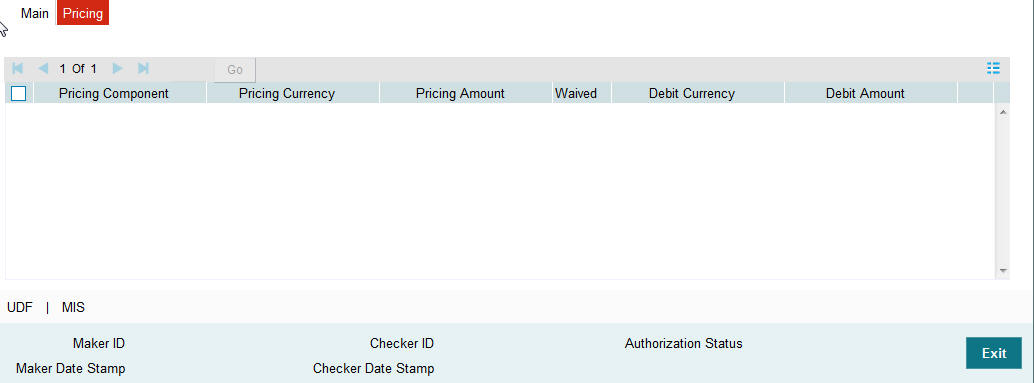
Note
- On clicking the Enrich button, system would compute the Charges, and Tax on Charges if applicable, based on the maintenance for Pricing Code specified in Network Currency Preferences (PMDNCPRF).
- There may be one or more applicable Charge and Tax components as defined in the Pricing Code maintenance. For each Charge and/or Tax component, the fixed amount or rate would be fetched from Pricing Value Maintenance screen (PPDVLMNT) as applicable for the Payment Source code & Customer Service model.
You can specify the following fields:
Pricing Component
The system displays the name of the applicable Charge component.
Pricing Currency
The system displays the pricing currency of the component from the Pricing Code Maintenance.
Pricing Amount
The system displays the fixed or calculated charge amount using the Pricing Value Maintenance. You can edit this field to a non-zero value.
Waiver
Check this box to select the charge component to waive the associated charges.
Note
- If a particular Charge component is waived by you, then system would automatically also check the Waiver check box for the associated Tax component (identified from the Pricing code maintenance) if displayed in this grid. You would not be able to clear the Waiver check box for this Tax component unless the associated Charge component waiver flag is unchecked.
- If charge/tax component is already waived in the Pricing Value maintenance, this component would still be displayed with the value and the waiver flag checked. This flag would not be allowed to be unchecked.
Debit Currency
Displays the debit account currency.
Debit Amount
The system displays the amount debited to the selected debit amount.
Note
Debit Currency is the same as Pricing Currency.
2.1.5 UDF button
Click on the ‘UDF’ button to invoke this screen.

You can specify user defined fields for each transaction.
Based on the UDF Group linked in the Source Maintenance screen for source code applicable to Manual initiation, UDF fields are available for input while creating the transaction.
2.1.6 MIS button
Click on the ‘MIS’ button to invoke this screen.

You can specify the MIS details in this sub-screen.
Based on the MIS Group linked in the Source Maintenance screen for source code applicable to Manual initiation, MIS class codes and MIS default values are populated for the SCT Instant payment transaction.
It is possible to change the default MIS values and input values for other MIS fields for which no value is defaulted.
2.1.7 Outgoing Payments Summary
You can view the summary in “Outgoing Faster Payments Summary” screen. You can invoke the Outgoing Faster Payments Summary screen by typing ‘PFSOTONL’ in the field at the top right corner of the Application toolbar and clicking on the adjoining arrow button.
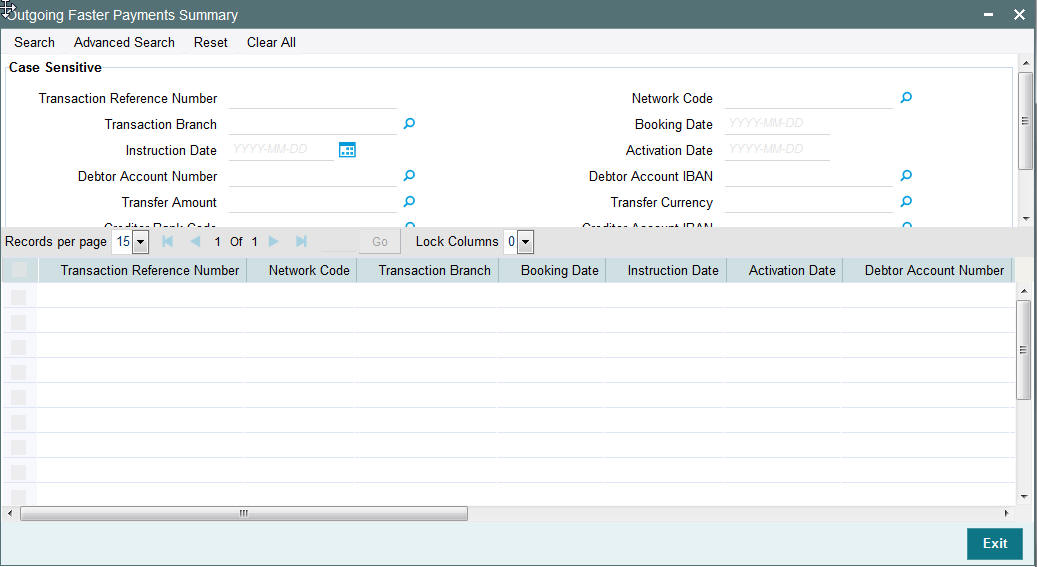
You can search for the records using one or more of the following parameters:
- Transaction Reference no
- Transaction Branch
- Instruction Date
- Debtor Account Number
- Transfer Amount
- Creditor Bank Code
- SSI Label
- Network Code
- Booking Date
- Activation Date
- Debtor Account IBAN
- Transfer Currency
- Creditor Account IBAN
- Authorization Status
Once you have specified the search parameters, click ‘Search’ button. The system displays the records that match the search criteria.
2.1.8 Webservices
- Outgoing SCT Inst payment request received via SOAP services, ReST web services or via J-SON over JMS from the bank’s channels is processed in Oracle Banking Payments. The system automatically creates an outgoing SCT Inst payment transaction for a web service request received.
- If the Transaction branch code is received but no Host code then Host code is identified and populated in the transaction based on the Transaction branch code.
- Instead of the fields of Creditor Account IBAN, Creditor Account Name and Creditor Bank Code being present in the request, SSI label may be present.
- If the End to End ID value is not received in the request then this field in the transaction is set to Transaction Reference Number.
- Instruction date, if not provided will be considered as current date.
- On receiving and parsing of a payment request via ReST web services
or via J-SON over JMS, the system performs validations for the following
mandatory fields:
- Network code
- Transaction Branch
- Source Reference Number
- Debtor Account Number
- Creditor IBAN - This field may be empty if SSI label is present.
- Creditor Account Name - This field may be empty if SSI label is present.
- Transfer Currency
- Transfer Amount
Note
Creditor Bank Code is not mandatory in the request as the Creditor Bank BIC can be derived from the Creditor IBAN available. All transaction field level validations applicable to user interface is applicable to requests received through web services too.
2.1.9 Outgoing Transaction Processing
The time limit for SCT Inst processing by all banks/CSM involved in the process starts from the time stamp put by the Originator’s bank in the outbound message once the required processing is over. Hence, processing queues are allowed for outbound payments for better operational control.
The transaction steps are detailed below:
- Initial Validations
- If Creditor Account BIC is not available as part of payment details, the system derives the Creditor Bank BIC from Creditor Account IBAN if IBANPlus details are maintained.
- Network character replacement is done for characters that are not allowed by the Network if the corresponding maintenance is available.
- If Account re-direction or bank re-direction is maintained, then the account / bank details is replaced by the values. Account re-direction is applicable for debtor account only.
- Mandatory Fields / Referential data checks are done based on the details received in the payment request and the values populated by the system. Validation is available to verify whether the Creditor Bank Code is allowed for the Network chosen. In case of validation failure, the transaction is rejected.
- Transfer amount limit check is done for the minimum and maximum amount limits defined for the Network, as maintained in Network Currency Preferences (PMDNCPRF).
- Customer /Account Status validations – The status of the customer who owns the Debtor account (which is present in the External Customer Account Input maintenance) is checked if the status is not either Closed, Frozen, Whereabouts Unknown or Deceased. The system validates whether Account status is Closed, Blocked, Frozen or No Debit. Based on the status derived for Customer / Account, the transaction is moved to Process Exception/Business Override Queues.
- In case of invalid IBAN or Network character validation failure, transaction is moved to repair queue.
- Duplicate Check
- Duplicate parameters can be maintained for the source. Based on the duplicate days and fields set, duplicate check for the transaction are done. If the transaction is identified as a duplicate transaction, the transaction is moved to business override queue.
- Sanction Check
The transaction can be sent for sanction screening to an external system. The external system status can be linked to one of the following system status:
- Approved
- Rejected
- Interim
- Seized
- Timed out
If sanction is approved, the transaction is resumed with the further processing. In case of seizure, if seizure accounting is applicable, then customer account is debited and the Seizure GL is credited. If the status is rejected, interim or timed out, the transaction is moved to sanction check queue.
- Charge /Tax Computation
Price code is linked in Network Currency preferences. Internal charge/tax values are picked up from Price value maintenance PMDVLMNT for the price code.
Note
Price fetch from External systems is not supported for SCT Instant payments.
- Exchange rate
The debit account can be in any currency. It is not mandatory to have debit account currency as Euro. The system fetches the internal exchange rate maintained if the transfer amount is within the mall FX limit maintained. If the transfer amount is more than the FX limit maintained and if External exchange rate fetch is applicable, the transaction details are sent to the external FX system for rate fetch. Any failure in rate fetch moves the transaction to exchange rate related Exception queues.
- Balance Check with DDA (CASA) System
The debit details are sent to the DDA system for account validation and balance check. The external system status can be linked to one of the following system status:
- Approved
- Rejected
- Interim
- Timed out
If balance check is approved, the transaction is resumed with the further processing. If the status is rejected, interim or timed out, the transaction is moved to Credit Approval queue.
Note
It is assumed that DDA system will create an amount block on the debit account for the debit amount on a successful ECA check.
- Accounting
Accounting preference can be set at Network preferences for the outgoing transactions. If he preference selected is ‘Before Messaging’ accounting entries will be handed off to Accounting system before Messaging. On payment reject, the reversal entries will be posted.
If the preference is for posting the accounting ‘On Confirmation from CI’, the accounting handoff will be deferred till positive confirmation is received from CSM.
- Accounting entries:
| Details in Accounting hand-off | Debit Liquidation | Credit Liquidation | |||
|---|---|---|---|---|---|
| Accounting Event | DRLQ | CRLQ | |||
| Amount Tag | XFER_AMT | XFER_AMT | |||
| Transaction Account | Debit Customer Account | Faster Payment Clearing GL maintained in the Accounting code. If Nostro Account is maintained in PMDNCPRF that account is considered. | |||
| Offset Account | Intermediary GL: This is picked from the Debit Liquidation Accounting code maintenance. | Intermediary Gl: This is picked from the Credit Liquidation Accounting code maintenance. | |||
| Transaction Currency | Debit Account Currency | Transfer Currency | |||
| Transaction Amount | Debit Amount | Transfer Amount | |||
| Value Date | Transaction Value Date | Transaction Value Date | |||
| Offset Currency | Transfer Currency | Transfer Currency | |||
| Offset Amount | Transfer Amount | Transfer Amount | |||
| Local Currency Amount | Transfer amount (in Local Currency) | Transfer amount (in Local Currency) |
- Messaging
Every payment generates a pacs.008 message with group header details. Time stamp put in the message are stored for the transaction.
While generating the pacs.008 message, the following values are populated for SCT Inst:
- Instructing Bank –This is populated as BIC of length 8 from the BIC maintained in Dispatch parameters for service type SCT.
- Instructed Bank -EBA IPS BIC is fetched from Network maintenance
- Clearing system Proprietary value is IPS
- Settlement method is CLRG
- Service level code is populated as SEPA
- Local instrument code is INST
- Charge bearer value is populated as SLEV
The message is forwarded to Clearing Infrastructure.
- Response Handling
- The Accept or Reject confirmation is received from the CSM in pacs.002 format. For every message sent, a confirmation message is received.
- The system parses and uploads the received message and based on the status value received ACCP / RJCT, the outbound transaction is further processed.
- If the accounting is configured to be after confirmation, the accounting entries are handed off on getting a ACCP status.
- On receiving RJCT status, if the accounting is already passed, reversal entries are posted
- if accounting is pending, then Balance block reversal (ECA reversal)request is sent to DDA system
Notification is sent to debtor customer that indicates the status of the payment.
2.1.10 Actions allowed in the Outgoing Payment Input screen
The following are the operations which are supported in the Outgoing Payments Input Screen:
- New: This operation is to be used to create a new Payment Transaction.
- Delete: This operation is to be used to delete the new Payment transaction created before Payment Authorization. Only the user who created the Payment transaction can do this Operation.
- Copy: This operation enables the user to create a transaction by copying details from an existing transaction.
- Authorize: This operation is to be used to approve the Payment creation or the last operation on the payment.
- Query: This operation is to retrieve already created payment using the combination of header fields. The search fields should be used in a manner so that it results in a single matching transaction being retrieved as a search result.
2.2 Outgoing Payment View Screen
The Faster Payment Outgoing Payment View Screen has the following details:
- Main - The Main tab has certain fields that requires user input. Certain fields are disabled.
- Pricing - The Pricing tab of the View Screen is the same as in the Outgoing Payment Transaction Input Screen with all the fields disabled.
- Accounting Details - The Accounting Details tab would be same as that in the ACH Outgoing View Screen.
- Exceptions - The Exceptions tab would be the same as that in Outgoing Payment Transaction Input Screen.
- View Messages - The outbound messages generated and the inbound messages received for the transaction can be viewed from this sub-screen.
2.2.1 Invoking Outgoing Payments View Screen
SCT Inst payment Outgoing transaction view screen allows you to query the payment details.
You can invoke ‘Faster Payment Outgoing Payments View’ screen by typing ‘PFDOVIEW’ in the field at the top right corner of the Application tool bar and clicking on the adjoining arrow button...
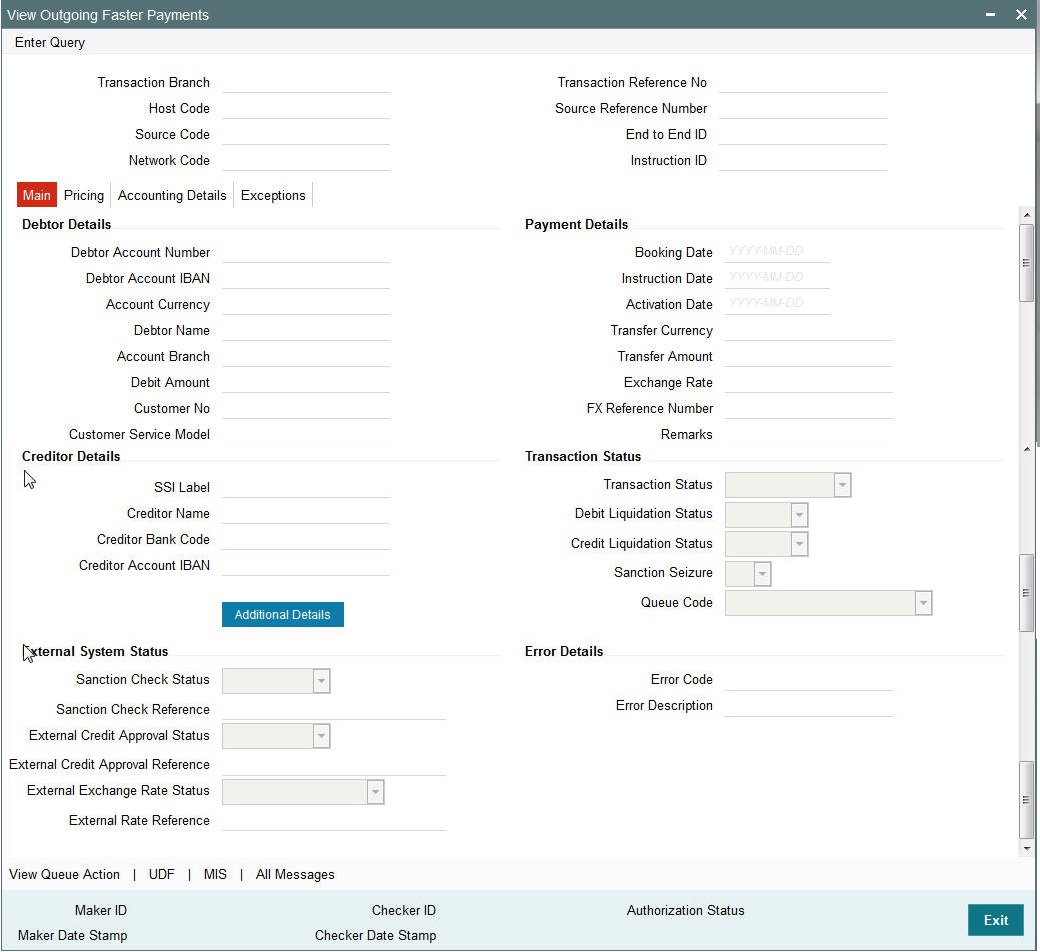
You can specify the following fields:
2.2.1.1 All Messages Screen
Click the All Messages button in the View Outgoing Faster Payments screen.
Click the “All Messages” link in the transaction input screen to invoke this sub-screen.
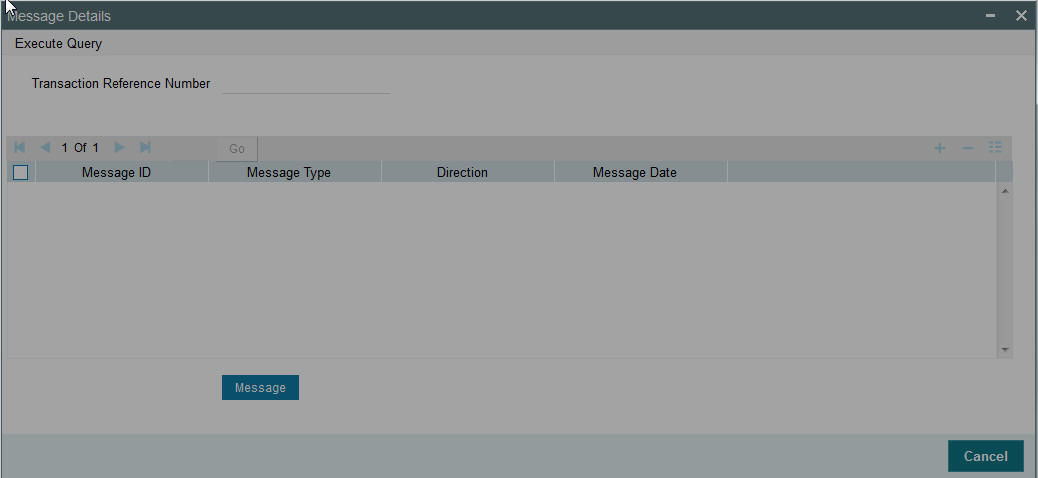
The system displays the message details like Message Identification, Message Type, Direction and Message Date.
2.2.2 Future Valued Transaction Processing
SCT Inst scheme rules allow the customers to send the payment requests with future value date. Such requests are processed by the system till sanction screening on booking date and are marked as future valued.
On value date future dated transaction job processes the payments starting from the initial validations.
2.3 Incoming Payment View Screen
The Faster Payment Incoming Payment View Screen has the following details:
- Main - The Main tab has certain fields that requires user input. Certain fields are disabled.
- Pricing - The Pricing tab of the View Screen is the same as in the Outgoing Payment Transaction Input Screen with all the fields disabled.
- Accounting Details - The Accounting Details tab has details like Event Code, Transaction Date, Transaction Account, Account Branch and so on.
2.3.1 Invoking Incoming Payments View Screen
You can invoke ‘Faster Payment Incoming Payments View’ screen by typing ‘PFDIVIEW’ in the field at the top right corner of the Application tool bar and clicking on the adjoining arrow button..
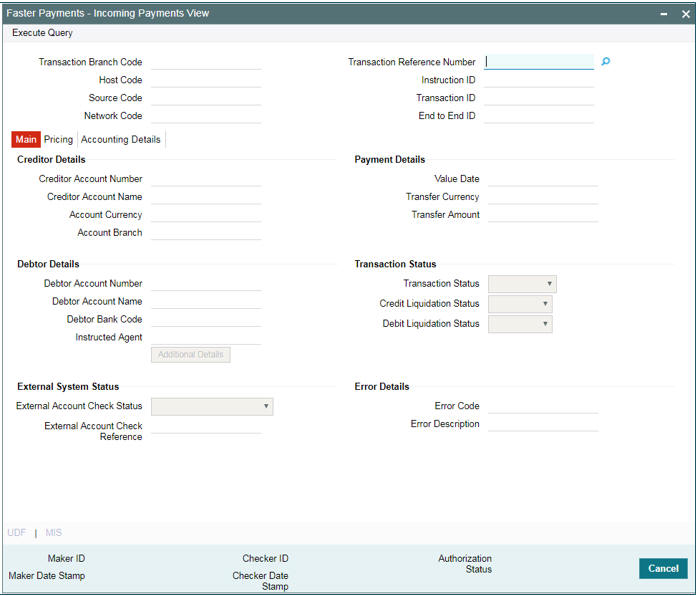
2.3.1.1 Incoming SCT Instant Processing
- The incoming SCT Inst payments are received as pacs.008 messages from CI. The system receives and processes the payments based on predefined processing steps.
- Before starting the transaction processing, the system validates whether the message is received within the time out time maintained for the incoming transaction in Network preferences. Time stamp in the message is used for this validation.
- If received after time out seconds maintained, the payment is rejected upfront. On payment rejection, pacs.002 message is sent to CSM with an appropriate Reason Code.
- If the payment is received within the allowed time limit, incoming
payment is further processed. The system does the below validations similar
to the outbound payments:
- Account/Bank re-direction àAccount re-direction is done for the credit account
- Mandatory field checks/ Referential data checks
- Network limit check
- Customer/account status validation
- Beneficiary name validation is done if the same is set as required in Source Network Preferences.
- Any failure during validation processing results in a transaction reject and pacs.002 message is sent to CSM with appropriate reason code.
- On completing all the initial validation successfully, the following
steps are executed:
- Sanction check – If the sanction check status is approved, the next processing activity is followed. In case of Seizure, the transaction amount will get credited to Seizure GL skipping further processing. In case of reject/interim/timed out status, transaction is rejected by the system and pacs.002 message is sent out.
- External Account Check (EAC) – If EAC fails with reject/interim/timed out status, payment is rejected and pacs.002 message is sent out.
- On successful completion of EAC, the system validates again whether the processing is completed before time out seconds maintained for inbound payments. This is checked with respect to the time stamp available in the incoming pacs.008 message. If yes, acceptance message to CSM is sent. If the processing is completed after the maintained time out seconds, reject message is sent to CSM.
- After sending an acceptance message, the system waits for the response from CSM before processing the payment further.
- If positive technical confirmation is received back from CSM, price/exchange rate processing are performed for the incoming payment and beneficiary account is credited by handing off the payment accounting entries to Accounting System.
- Notification to Beneficiary is sent after the credit accounting is successfully handed off.
- If the technical confirmation from CSM is received as negative, the incoming payment is marked as rejected.
2.4 Maintenances
This section lists the major maintenances that are required for processing of outward and inward Faster Payments.
- Network Maintenance
- Source Maintenance
- Source Network Preferences
- Network Currency Preferences
- Network Preferences
- External System Maintenances, if applicable
- External Customer Account Input
- Pricing Code
- Pricing Value
For maintenance details, please refer to Payments –Maintenance User Manual
2.5 Recall of SEPA Instant Credit Transfer
A recall happens when an Originator Bank requests to cancel a SEPA Instant Credit Transfer. The recall can be requested by the originating customer. The recall procedure must be initiated by the Originator Bank within the number of days maintained as Recall days in Network Preferences after the execution date. A recall procedure is initiated for the following reasons:
- Duplicate payment
- Technical problems
- Fraudulent Credit Transfers
Note
Only outgoing payment transaction in ‘Processed’ and ‘Future Valued’ status will be al- lowed to be selected for recall processing.
2.5.1 Recall Request
You can access the FP Recall Request Screen by typing PFDOTRCL in the field in the top right corner of the application tool bar and clicking on the adjoining arrow button.
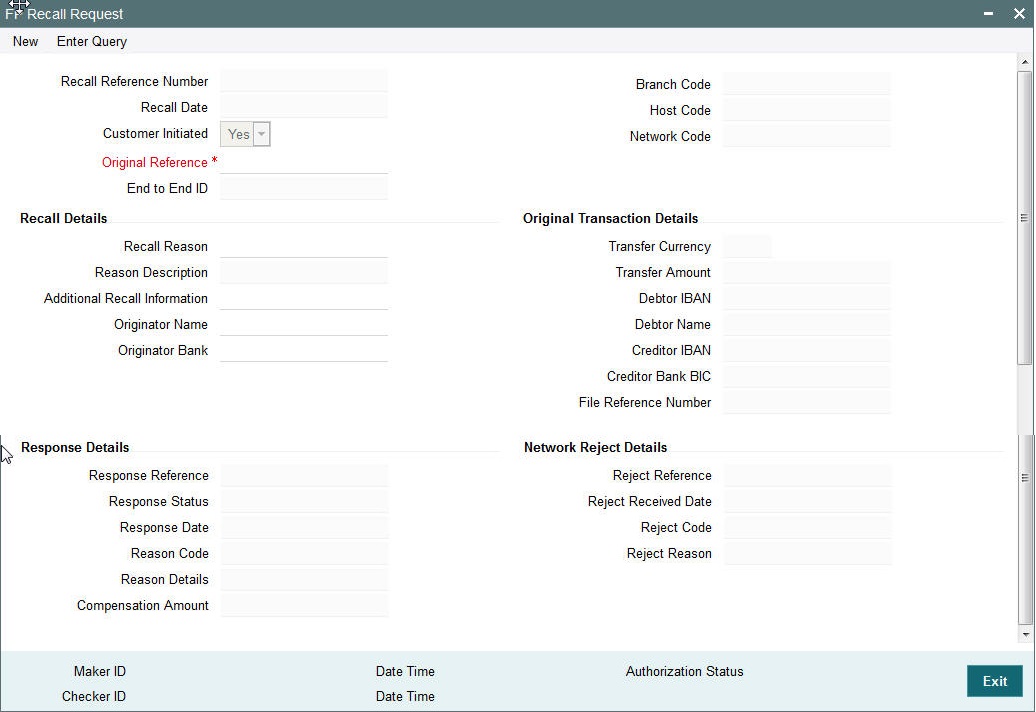
Recall Reference Number
System defaults the recall reference number.
Recall Date
Specifies the date on which the recall was initiated. This date is defaulted as recall booking date.
Customer Initiated
Specify if the customer initiated the recall.
Original Payment Reference
Select the Original Payment Reference. All outgoing payments with payment type as ‘ACH’ and transaction status as ‘Processed’ or ‘Future Valued’ are listed for this field.
On selecting the Original Transaction Reference, the information related to the transaction is defaulted in the below listed fields:
- Network Code
- Original Transaction Type
- Original Payment Type
- End to End ID
Original Transaction Details
- Transfer Currency
- Transfer Amount
- Debtor IBAN
- Debtor Name
- Creditor IBAN
- Creditor Bank BIC
Recall Reason
While initiating a Recall request, you can specify the reason for the recall. All valid reject codes applicable for the Network for the operation ‘Payment Recall ‘ are listed for this field.
Reason Description
Based on the Reason code chosen ,reason description is defaulted.
Additional Recall Information
If the reason code entered is ‘FRAD’ then you can provide additional details in this field.
Originator Name
Specifies the name of the Originator.
Originator Bank
Specifies the name of the Originator Bank.
Note
Either Originator name or Originator Bank code can be captured as part of recall request
Response Details
Response details are populated if a positive response is received from Beneficiary bank.
Response Reference
Specifies the reference of the response.
Response Date
Specifies the date on which the response was created.
Reason Code
Specifies the reason code.
Reason Details
Specifies the reason for recall.
Compensation Amount
Specifies the compensation amount.
Network Reject Details
Network reject details are populated if the recall request sent is rejected by the CSM.
Reject Reference
Specifies the reference for rejection.
Reject Received Date
Specifies the date on which the reject was received.
Reject Code
Specifies the reject code.
Reject Reason
Specifies the reason for rejection.
2.5.2 Viewing Recall Request Summary
You can invoke the ‘FP Recall Request Summary’ screen by typing ‘PFSOTRCL’ in the field at the top right corner of the application toolbar and clicking the adjoining arrow button.Click new button on the Application toolbar.
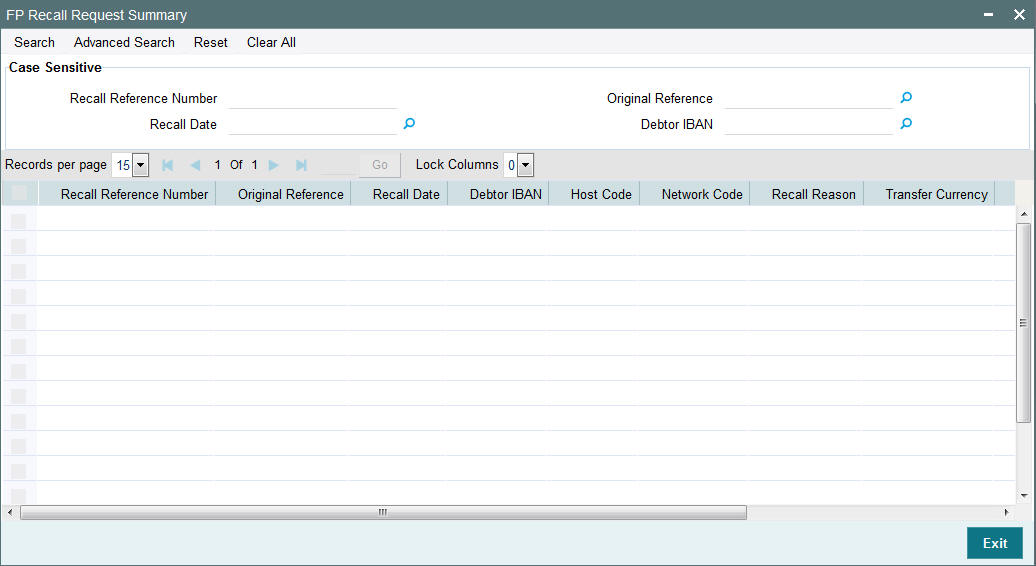
You can click ‘Search’ button to view all the pending functions. However, you can to filter your search based on any of the following criteria:
- Recall Reference Number
- Original Reference
- Recall Date
- Debtor IBAN
When you click ‘Search’ button the records matching the specified search criteria are displayed.
2.5.3 Outgoing Recall Processing
- If you process the recall request before the dispatch of the original transaction message, it is considered as a cancellation of the original payment.
- Original transaction status is also marked as ‘Cancelled’ and payment liquidation entries are reversed. Entries are reversed with negative values.
- If the recall is after the message dispatch, system verifies whether Recall is initiated within the recall days specified in payment preferences. If it exceeds the recall days specified, system displays an override.
- Original transaction is marked as ‘Recall Requested’ and recall record is inserted in message table. camt.056 message is generated for a recall request during dispatch.
- Recall reference, recall date and recall reason is available for original transaction.
- Recall request does not have any accounting impact.
2.5.4 Negative Response for Recall Request
- On receiving a negative response camt.029 for a recall request from beneficiary bank, the system matches the same with the original transaction.
- Parent transaction is matched using the Original Transaction ID field with Transaction reference of outgoing payments in ‘Recall Requested’ status.
- On getting the parent transaction, further matching is done based
on the following fields:
- Transaction currency
- Transaction Amount
- Original debtor IBAN
- Original Creditor IBAN
- Original Creditor BIC
- The original transaction is marked back to ‘Completed’ status. Further operations are possible for this transaction.
- Response details are available as part of original transaction exception details in the view screen.
- There is no accounting impact.
2.5.5 Positive Response for Recall Request
If pacs.004 is received with reject reason ‘FOCR’ – Following Cancellation Request, as response of a recall request, then it is matched with original outgoing transactions with ‘Recall Requested ‘status.
On getting the parent transaction, further matching is done for the following fields:
- Transaction Currency
- Transaction Amount
- Original Debtor IBAN
- Original Creditor IBAN
- Original Creditor BIC
Original transaction is marked as Returned. Return of the outgoing payment transaction is processed.
ECA and accounting related to incoming return is done.
No further action is allowed for a Recall Accepted transaction. Acceptance details are available for viewing.
- Return accounting will be original settlement amount and charges will be debited separately. Customer debit account will be the charge recovery account and charge amount will be the amount mentioned in incoming message. Reversal details will be sent to DDA system for external account check along with charge details. Accounting entries will be handed off to accounting system.
- Accounting code and derived based on the price code linked for third party charges in payment currency preferences for transaction type ‘Outgoing’.
2.5.6 Incoming Recall Upload
- When a incoming camt.056 is received from CSM, matching of the details with original incoming transaction is done.
- Original transaction ID is mapped with Relate Reference field of incoming transactions which are processed in ‘Processed’ status.
- On successful matching with a parent transaction, further matching
will be done with the following fields:
- Transaction Currency
- Transaction Amount
- Original debtor IBAN
- Original Creditor IBAN
- Original Creditor BIC
- Incoming recall request is uploaded on successful matching and will be available in Incoming Recall Screen. You can manually accept or refuse the recall request from this screen.
2.5.7 Recall Response Input Screen
You can access the FP Recall Response Input Screen by typing PFDITRCL in the field in the top right corner of the application tool bar and clicking on the adjoining arrow button.
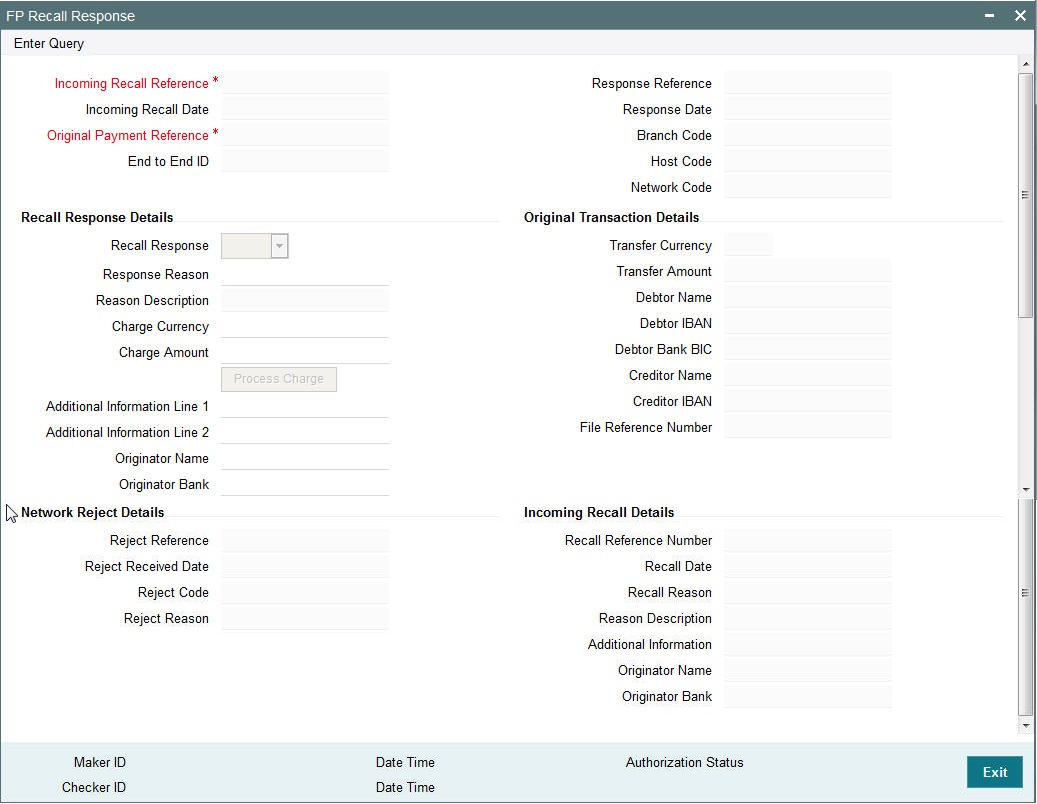
Recall requests received by the Beneficiary Bank are available in this screen.You can query the records and provide positive/negative response to the Originating Bank.
You can query the available records by providing the Incoming Recall reference number.
The following details is defaulted:
- Incoming Recall Date
- Branch Code
- Host Code
- Network Code
- Original Payment Reference
- Original Transaction Details
- Transfer Currency
- Transfer Amount
- Debtor IBAN
- Creditor IBAN
- Creditor Name
- Bank BIC
- File Reference Number
You can unlock the record and provide the recall response details:
Recall Response
You can either accept or reject the recall request received.
Reject Reason
The applicable reject code for the action can be selected
Reason Description
Reason description is populated based on the Reject reason chosen.
Charge Amount
If the recall request is accepted you can mention the charge amount applicable. This amount is reduced from the payment amount while returning the funds.
On clicking Process Charge button, the system defined charge is defaulted. The charge is populated based on the Recall Acceptance Price code maintenance for the transaction type ‘Incoming’ in Network Currency Preferences. You can override the defaulted charge.
2.5.8 Incoming Recall Processing
- While processing a Recall response, it will be validated whether response is being sent within the response days specified in Network preferences.If it exceeds the recall days specified, system displays an override.
- Acceptance of recall triggers return of original incoming and related details gets inserted in message table for sending return message in pacs.004 format.
- Refusal of recall sends out camt.029
2.5.9 Outgoing Positive Response to Recall
- On processing outgoing positive response to recall, system validates whether reject reason input is FOCR when recall response type is ‘Accept’.
- On tabbing out of the reason code field, charge is populated based on the Recall Acceptance Price code maintenance for the transaction type ‘Incoming’ in Payment Currency Preferences.
- You can modify the populated charge amount.
- Return accounting is processed with original settlement amount. Charges are processed separately. GL mentioned in price accounting code is the charge recovery account and charge amount is the amount mentioned in incoming message.
- Reversal details is sent to DDA system for external credit approval. Any failure moves the transaction to ECA queue.
- Accounting entries are handed off to accounting system.
2.5.10 Viewing Recall Response Summary
You can invoke the ‘FP Recall Response Summary’ screen by typing ‘PFSITRCL’ in the field at the top right corner of the application tool-bar and clicking the adjoining arrow button.Click new button on the Application tool-bar.
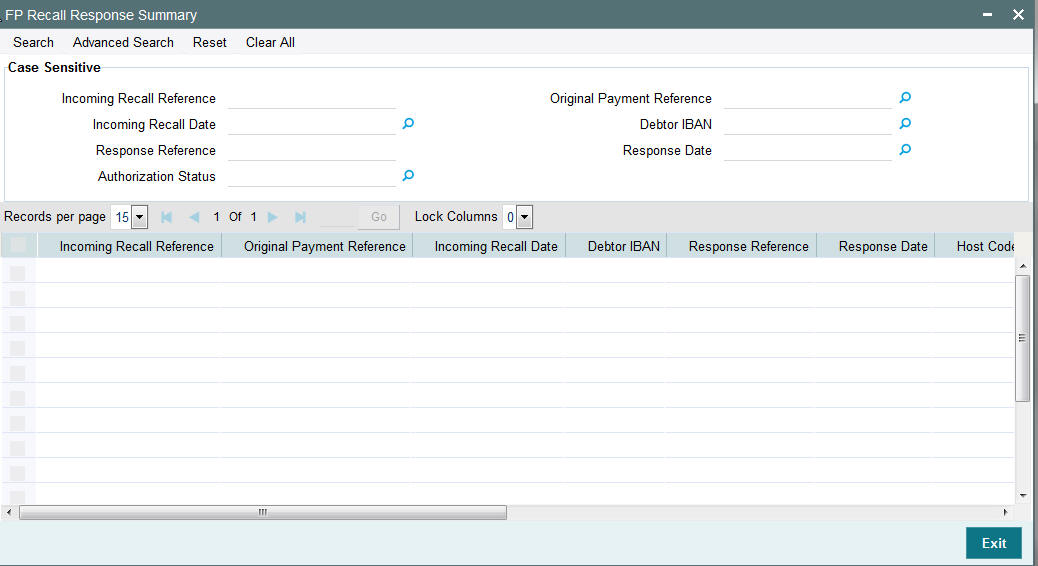
You can click ‘Search’ button to view all the pending functions. However, you can to filter your search based on any of the following criteria:
- Recall Reference Number
- Original Reference
- Recall Date
- Debtor IBAN
- Response Reference
- Response Date
- Authorization Status
When you click ‘Search’ button the records matching the specified search criteria are shown.
2.6 Investigation Messages
- The Investigation message in pacs.028 format is generated if the originator bank does not getting a response from the CSM even after the time out period maintained in Network Preferences (PMDNWPRF) for the outbound payments.
- Generation of investigation message and handling of the response message in pacs.002 format are supported.
- If a Beneficiary bank receives an investigation message, upload and processing of the incoming message and the generation of the corresponding response message are supported.