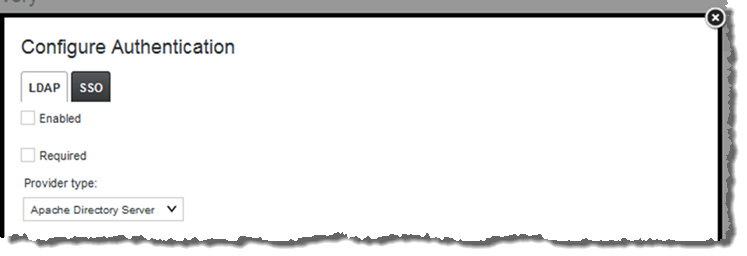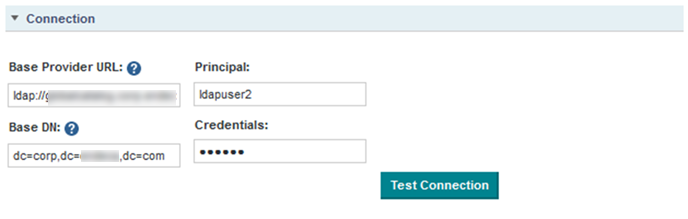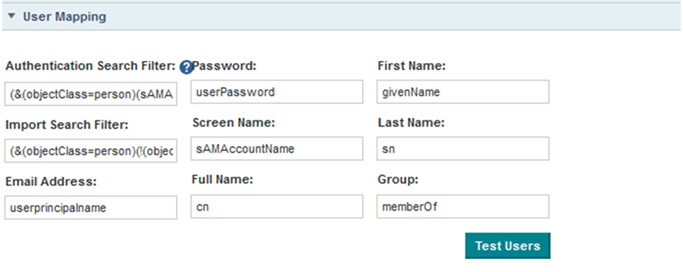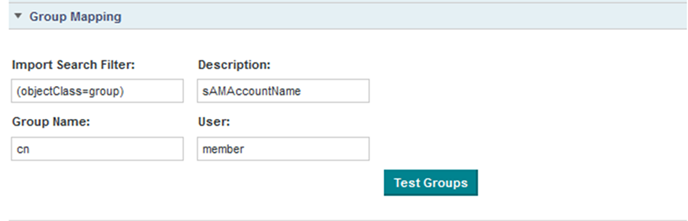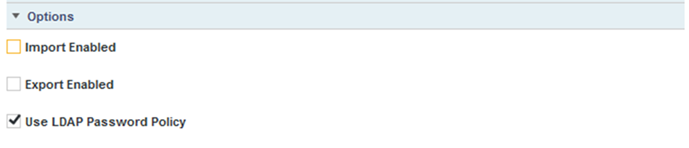The LDAP settings on the Control Panel Credentials page include whether LDAP is enabled and required for authentication, the connection to the LDAP server, and whether to support batch import or export to or from the LDAP directory. The method for processing batch imports is set in portal-ext.properties.
In portal-ext.properties, the setting ldap.import.method determines how to perform batch imports from LDAP. This setting is only applied if batch import is enabled. The available values for ldap.import.method are:
| Value | Description |
|---|---|
| user | Specifies a user-based import. This
is the default value.
User-based batch import uses the import search filter configured in the User Mapping section of the LDAP tab. For user-first import, Big Data Discovery:
|
| group | Specifies a group-based import.
Group-based import uses the import search filter configured in the Group Mapping section of the LDAP tab. For group-based import, Big Data Discovery:
|
The value you should use depends partly on how your LDAP system works. If your LDAP directory only provides user information, without any groups, then you have to use user-based import. If your LDAP directory only provides group information, then you have to use group-based import.
To configure the LDAP settings: