KDS and POS Alerts
Starting with version 5.7.4, RES 3700 has new and improved alert schemes for Kitchen Display Systems (KDS) and Point of Sale (POS) devices.
Figure 1-2 Kitchen Display System Alerts
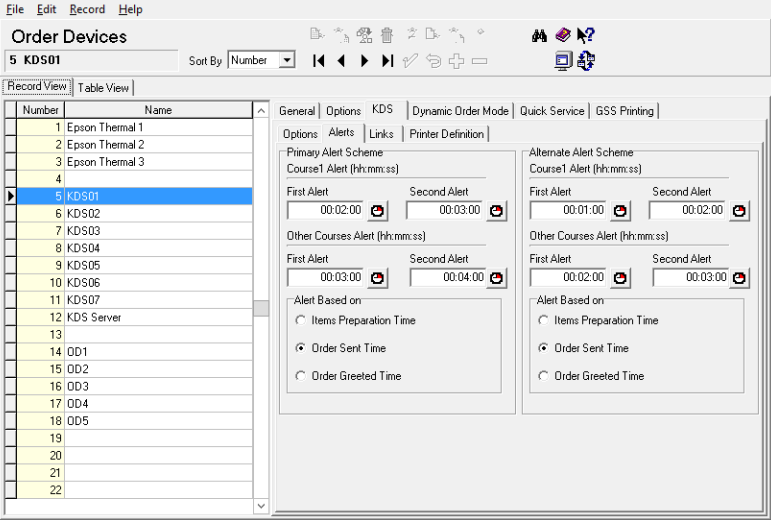
The KDS Alerts can be accessed in POS Configurator by navigating to Devices, Order Devices, KDS, and then the Alerts tab.
The two new schemes added to the KDS Alerts form are:
-
Primary Alert Scheme
-
Alternate Alert Scheme
Both alert schemes have the following configuration options:
-
Items Preparation Time: The system bases alert time calculations off of the “Display next course after previous course done” option.
If it is disabled, the KDS will base the alert times off of the longest preparation time for the item(s), regardless of the course.
If it is enabled, KDS will base the First Course Alert 1 and Alert 2 time off of the longest preparation times for the item(s) of that course. KDS will then based the Other Courses Alerts 1 and 2 off of the longest preparation times for the item(s) of that course or the minimum preparation time (which is located Sales | Descriptors | Dining Courses), depending on the greater preparation time value.
-
Order Sent Time: Alerts are shown based on the given order sent time, and ignore the menu item preparation time.
-
Order Greeted Time: Alerts are shown based on the given order greeted time. This alert option only works with Order Types which have the “Require Greeting” option enabled (found in System | Order Types | General), and if the check is greeted.
Figure 1-3 Order Types – Others Alert Schemes

In the Order Types window, under the Others tab, there is a new section dedicated to Alert Schemes. They are as follows:
-
KDS Alert Scheme: The default setting for this drop down menu is blank. When blank, the KDS will use the Primary Alert Scheme and will operate as usual.
-
POS Alert Scheme: This field is used for configuring the POS Alert Scheme number (used in the Orders List), and is based on the POS display template configuration. The field allows for numbers in the range of 0–255 to be entered. This allows for different alerts to be used for each order type
The following example alert values and their descriptions can be used for configuring the POS Alert Scheme:
Alerts
-
180 – Black, Yellow
-
210 – White, Red
-
300 – White, Red, Flashing
Alerts 2
-
120 – Black, Khaki
-
180 – White, Dark Blue
-
210 – White, Dark Blue, Flashing
Alerts 3
-
60 – Black, Gray
-
90 – White, Dark Green
-
180 – White, Dark Green, Flashing
-
Parent topic: Features and Updates