3. Maintenance
The Bills module requires certain basic information to be set up before becoming fully operational. You can maintain details for the following:
- Document details
- Clause details
- Commodity
- Instruction codes
- Free Format Texts
- Parameters for your branch
- Insurance Company Details
- Exchange Rate Type maintenance for different transaction amount slabs
- INCO Terms
This chapter contains the following sections:
- Section 3.1, "Bills and Collections Document Code Maintenance"
- Section 3.2, "Bills and Collections Commodity Code Maintenance"
- Section 3.3, "Bills and Collections Instruction Code Maintenance"
- Section 3.4, "Bills and Collections Free Format Code Maintenance"
- Section 3.5, "Bills and Collections Discrepancy Code Maintenance"
- Section 3.6, "Bills and Collections Insurance Company Maintenance"
- Section 3.7, "Bills and Collections Exchange Rate Type Maintenance"
- Section 3.8, "Bills and Collections INCO Term Document Maintenance"
- Section 3.9, "Bills and Collections Branch Parameters Maintenance"
3.1 Bills and Collections Document Code Maintenance
This section contains the following topics:
- Section 3.1.1, "Maintaining Bills and Collections Documents Code Clauses"
- Section 3.1.2, "Fields Button"
- Section 3.1.3, "Operations on the Document Code Maintenance Screen"
3.1.1 Maintaining Bills and Collections Documents Code Clauses
There are certain standard documents that are required under a documentary bill. As these documents are standard and common to most countries, you need not specify the details of the document each time you need to use it for a bill. Instead, you can maintain its details in the ‘Bills and Collections Document Master Maintenance’ screen.
The advantage of maintaining document details is that, at the time of creating a product or at the time of entering the details of a bill, you need only specify the code assigned to the document. All the details maintained for the document will be automatically picked up. This reduces effort taken as there is no need to enter the contents of the document every time you use it.
You can invoke the ‘Bills & Collections Document Code Maintenance’ screen by typing ‘BCDDOCCD’ in the field at the top right corner of the Application tool bar and clicking the adjoining arrow button. If you are maintaining the details of a new document, click the new button on the Application toolbar. The screen is displayed without any details.
If you are calling a document maintenance record that has already been defined, double click on a document code from the summary screen.
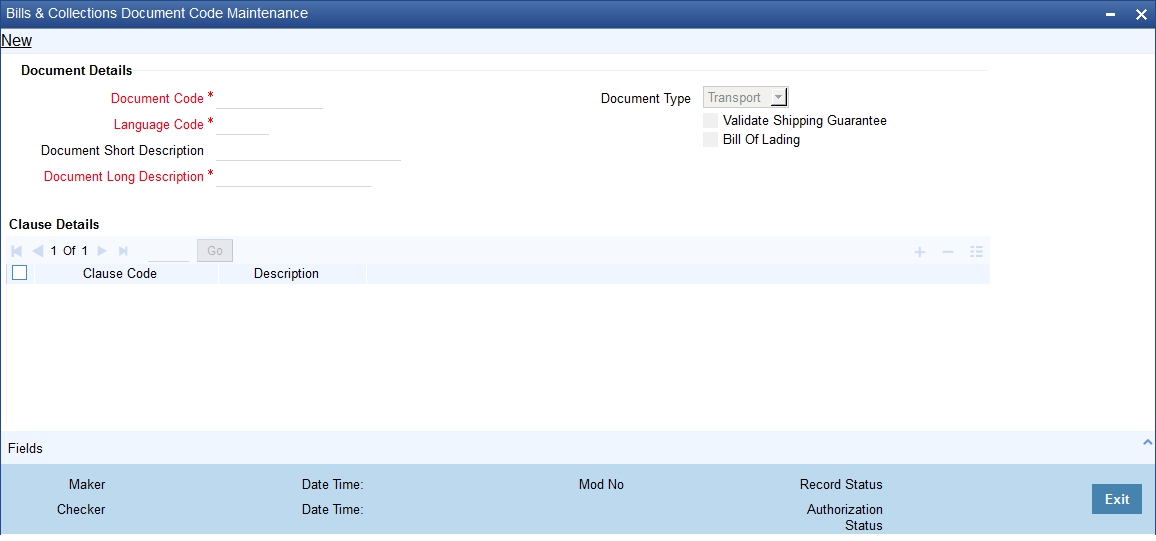
Document Details
You can maintain the following details related to the documents in the ‘Bills and Collections Document Code Maintenance’ screen.
Document Code
In Oracle FLEXCUBE, each document that you maintain is identified by a 12-character code called a document code. One of the characters of the code should be a letter of the English Alphabet. You can follow your own conventions for devising this code.
The code should be unique as it is used to identify the document. While creating a product or at the time of entering the details of a bill, where you need to specify the documents that should accompany a bill, you need to only specify the code assigned to the document. The document details will be automatically picked up and defaulted.
Language Code
Specify the language code using which all the correspondences with the party should be carried out. The adjoining option list displays all available language codes. You can choose the appropriate one.
Document Type
Select the document type from the drop-down list. The available options are Transport, Insurance, Invoice, Claim and Others.
Validate Shipping Guarantee
To track the documents captured during booking of import bill against shipping guarantee issued based on the same set of documents select the ‘Validate Shipping Guarantee’ option in the screen. The tracking will be based on document reference captured in the documents screen of LC and BC contract online.
By default, this field will be unchecked and can be changed before you save the record. This field can be modified at any time using unlock operation.
During Copy operation the value of this field will be copied to the new document code.
Bill of Lading
Check this box to validate the reference number used in the bill against the shipping guarantee Bill of lading reference number.
Document Short Description
The documents required under a bill are sometimes large and hence difficult to identify. Therefore you can specify a short description or a title, which will enable quick identification of the document.
The short description specified is for information purposes only and will not be printed on the document.
Document Long Description
Specify the complete description of the document. This option allows you to enter a maximum of 255 characters.
Clause Details
A clause is a statement that can accompany a document sent under a bill. Instead of specifying the details of a clause each time you need to use it, you can maintain a list of the standard clauses, which can accompany the documents sent under a bill, in the Bills and Collections Document Code Maintenance screen.
The advantage of maintaining clause details is that at the time of creating a product or at the time of entering a bill, you need to only specify the code assigned to the clause. All the details maintained for the clause will be automatically picked up. This reduces the effort involved in entering the contents of the clause each time you use it.
You can capture the following details related to the clause:
Clause Code
Each clause maintained is identified by a four-character code called a Clause code. One of the characters of the clause code should be a letter of the English Alphabet. You can follow your own convention for devising the code.
This code should be unique as it is used to identify the clause. While creating a product or at the time of entering the details of a bill, instead of specifying the clauses that should accompany a document, you need to only specify the code assigned to the clause. The clause details will be automatically picked up and defaulted.
Description
After specifying a code for the clause, you can proceed to maintain a detailed description of the clause. The description carries the contents of the clause and they will be printed on the documents that are required for the bill. The clause description can contain a maximum of two thousand characters.
3.1.2 Fields Button
You can specify values for user defined fields in the ‘User Defined Fields’ screen. To invoke this screen, click ‘Fields’ button.
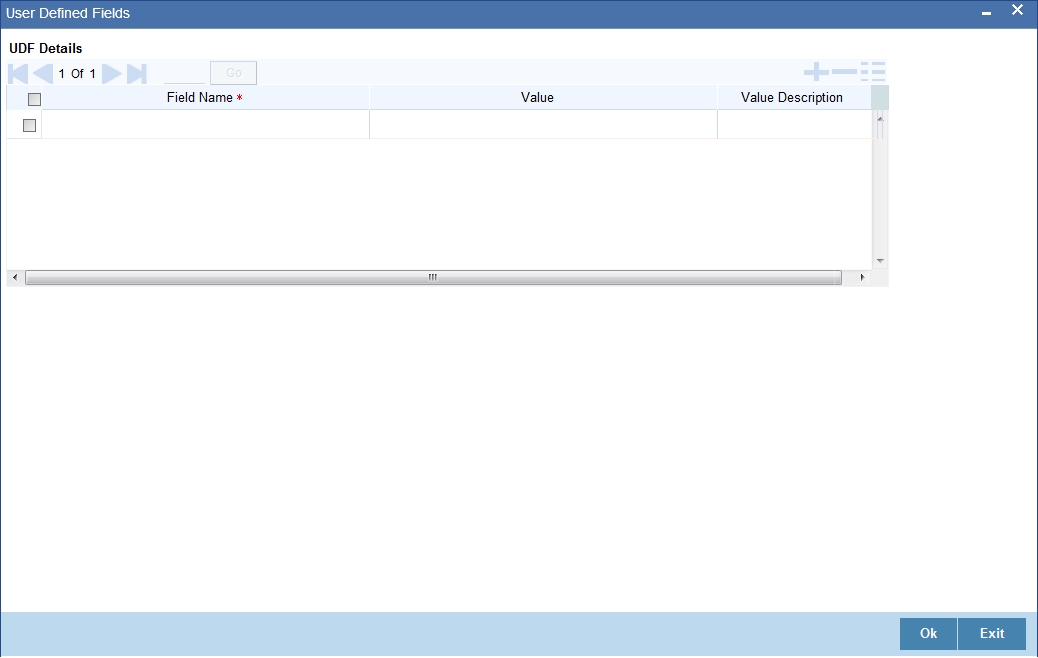
Note
Value for UDF can be made mandatory or non-mandatory as maintained in the ‘User Defined Fields Maintenance’ screen.
After you have entered the details of the document and clause you should save the record. Click ‘Exit’ or ‘Cancel’ button to exit the screen.
3.1.3 Operations on the Document Code Maintenance Screen
On an existing Document Maintenance record, you can perform any of the following operations (if any function under the application toolbar is disabled, it means that the function is not allowed for the record):
- Amend the details of a document
- Authorize a document
- Copy the details of a document on to a new document
- Close the document
- Reopen the document
- Print the details of a document
- Delete the details of a document
On an existing Clause Maintenance record, you can perform any of the following operations (if any function under the Application toolbar is disabled, it means that the function is not allowed for the record):
- Amend the details of the record
- Authorize the record
- Copy the details of a clause on to a new record
- Close the record
- Reopen the closed record
- Print the details of a record
- Delete the record
Please refer to the User Manual on Common Procedures for details of these operations.
3.2 Bills and Collections Commodity Code Maintenance
This section contains the following topics:
- Section 3.2.1, "Maintaining Bills and Collections Commodity Codes"
- Section 3.2.2, "Fields Button"
- Section 3.2.3, "Operations on the Goods/Commodity Maintenance Record"
3.2.1 Maintaining Bills and Collections Commodity Codes
A bill is an instrument used for trade payments and trade involves merchandise. There are certain standard goods or commodities that are transacted under bills. Instead of specifying details of the merchandise each time they are traded, you can maintain the details of the standard goods in the ‘Bills & Collections Commodity Code Maintenance’ screen.
The advantage of maintaining goods details is that at the time of entering the details of a bill, you need to only specify the code assigned to the goods. All the details maintained for the goods code will be automatically picked up. This reduces your effort, as you do not need to enter the description of the goods each time you need to use it.
The details of the standard goods transacted under a bill can be maintained using the ‘Bills & Collections Commodity Code Maintenance’ screen. You can invoke this screen by typing ‘BCDCOMCD’ in the field at the top right corner of the Application tool bar and clicking on the adjoining arrow button.
If you are maintaining details of a commodity for the first time, click new icon. The ‘Bills & Collections Commodity Code Maintenance’ screen is displayed without any details.
If you are calling a goods maintenance record that has already been defined, double click on a commodity code from the summary screen.
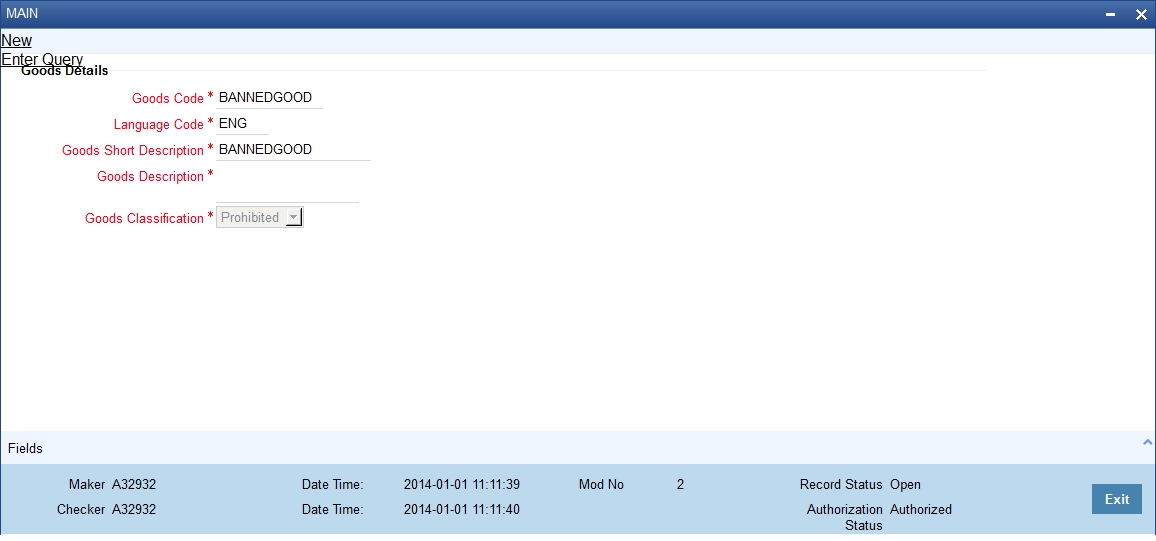
Goods Details
You can capture the following details related to the standard goods:
Goods Code
In Oracle FLEXCUBE, goods are identified by a 12 character code called a ‘Goods Code’. One of the characters of the goods code should be an alphabet. You can follow your own conventions for devising the code.
The goods code that you specify should be unique as it is used to identify the goods. While creating a product or at the time of entering a bill, instead of defining details of the goods transacted under the bill, you need to only specify the code assigned to the goods. The details of the goods will automatically be picked up and defaulted.
Language Code
Specify the language code using which all the correspondences with the party should be carried out. The adjoining option list displays all available language codes. You can choose the appropriate one.
Goods Short Description
Give a brief description of the goods. You can enter a maximum of 255 characters in this field.
Goods Description
After assigning a code to the goods, you can proceed to maintain a detailed description of the goods. The goods description can contain a maximum of 6500characters.
While specifying details of the goods transacted under a bill, you can edit the description that is defaulted to suit the requirements of the bill you are processing. You can also use it to enter specifications such as the quality and quantity of the merchandise.
Goods Classification
Select the type of the goods from the adjoining drop-down list. the options are:
- General
- Licensed
- Prohibited
Goods classification is mandatory.
3.2.2 Fields Button
You can specify values for user defined fields in the ‘User Defined Fields’ screen. To invoke this screen, click ‘Fields’ button.
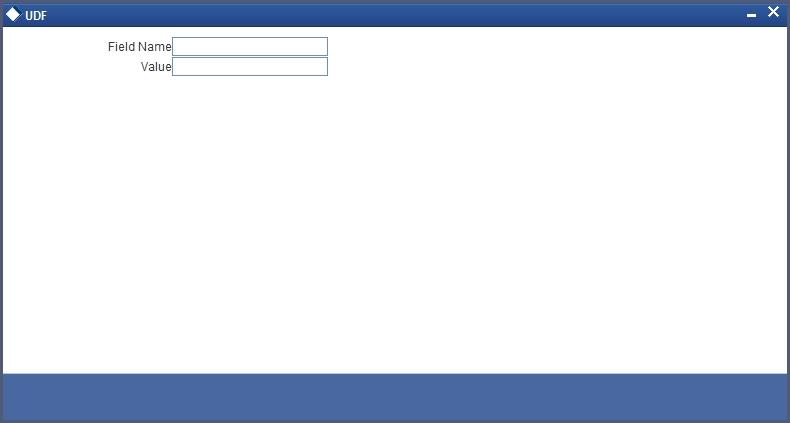
Value for UDF can be made mandatory or non-mandatory as maintained in the ‘User Defined Fields Maintenance’ screen.
After you have entered the details of the document and clause you should save the record. Click ‘Exit’ or ‘Cancel’ button to exit the screen.
3.2.3 Operations on the Goods/Commodity Maintenance Record
On an existing Goods maintenance record, you can perform any one of the following operations (if any function under the Application toolbar is disabled, it means that the function is not allowed for the record):
- Amend the details of a record
- Authorize a record
- Copy the details of a commodity on to a new record
- Close a record
- Reopen a closed record
- Print the details of a record
- Delete a record
Refer to the chapter on common procedures for details of these operations.
3.3 Bills and Collections Instruction Code Maintenance
This section contains the following topics:
- Section 3.3.1, "Maintaining Bills and Collections Instruction Codes"
- Section 3.3.2, "Fields Button"
- Section 3.3.3, "Operations on the Instructions Code Maintenance Records"
3.3.1 Maintaining Bills and Collections Instruction Codes
You can register the standard set of instructions or statements that are applicable to the bills that you issue. These standard instructions can be made to appear in the correspondence and messages sent to the parties involved in a bill. Instead of specifying details of an instruction each time you to use it, maintain its details in the ‘Bills and Collections Instruction Codes Maintenance’ screen. The advantage of maintaining Instruction Codes is that at the time of creating a product or while entering the details of a bill, you need to only specify the code assigned to the Instructions. All the details maintained for the instruction code will be automatically picked up. This reduces considerably reduces time and effort as there is not need to enter the description of an instruction each time you use it.
You can invoke the ‘Bills & Collections Instruction Code Maintenance’ screen by typing ‘BCDINSCD’ in the field at the top right corner of the Application tool bar and clicking on the adjoining arrow button. If you are maintaining the details for an instruction for the first time, click the new button on the Application toolbar.
If you are calling an instruction maintenance record that has already been defined, click on an instruction from the summary screen to open it.
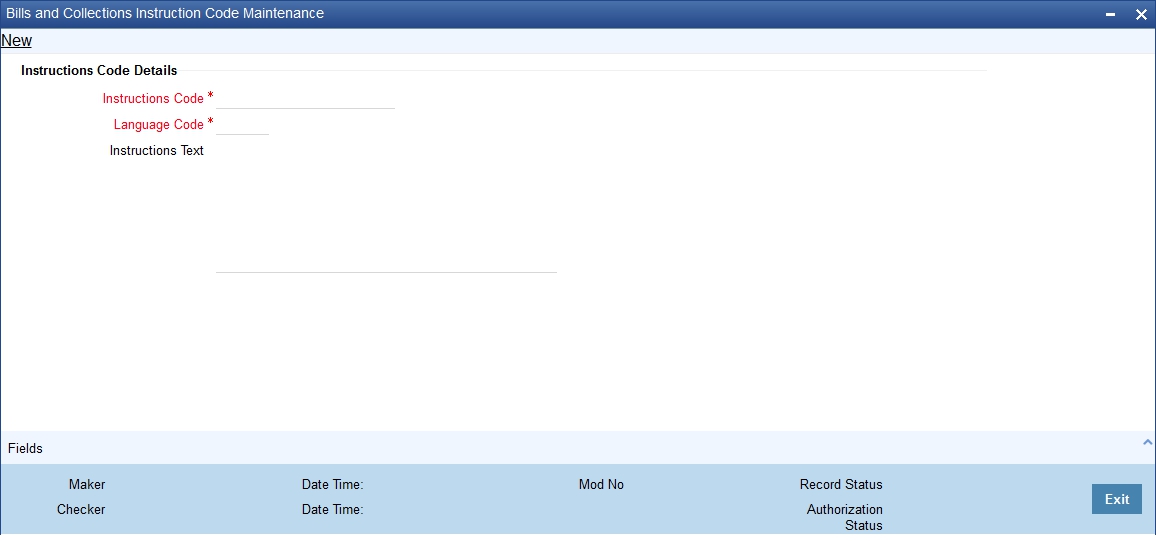
Instructions Code Details
You can capture the following details.
Instructions Code
In Oracle FLEXCUBE, each instruction that you maintain is identified by a four-character code called an Instruction Code. One of the characters of this code should be a letter of the English Alphabet. You can follow your own conventions for devising the code.
The code that you specify should be unique as it is used to identify the instruction. While creating a product, or at the time of entering the details of a bill instead of specifying the Instructions required under a bill, you need to only specify the code assigned to the instruction. The instruction details will be automatically picked up and defaulted.
In order to process MT734, you need to maintain the following instruction codes and link them to PAYMENT_REFUSAL advice:
- NOTIFY – This indicates that documents are held until the issuing bank receives a waiver from the applicant and agrees to accept it, or it receives further instructions from the presenter prior to agreeing to accept a waiver.
- PREVINST – This indicates that the issuing bank is acting in accordance with instructions previously received from the presenter.
These codes are captured in field 77B of MT734. You can link these instruction codes to the advice in the ‘Advices/Free Format Text’ screen that can be invoked from the ‘Bills and Collections – Contract Input’ screen by clicking ‘Advices / FFT’ button.
Refer the section ‘Specifying instructions for a bill’ in the chapter ‘Processing Bills’ of this User Manual for details about instruction code linkage.
Language Code
Specify the language code using which all the correspondences with the party should be carried out. The adjoining option list displays all available language codes. You can choose the appropriate one.
Instructions Text
After assigning a code to identify an instruction, you can proceed to maintain the description of the instruction. The contents of the instruction that you define can contain text up to 2000 characters.
3.3.2 Fields Button
You can specify values for user defined fields in the ‘User Defined Fields’ screen. To invoke this screen, click ‘Fields’ button.
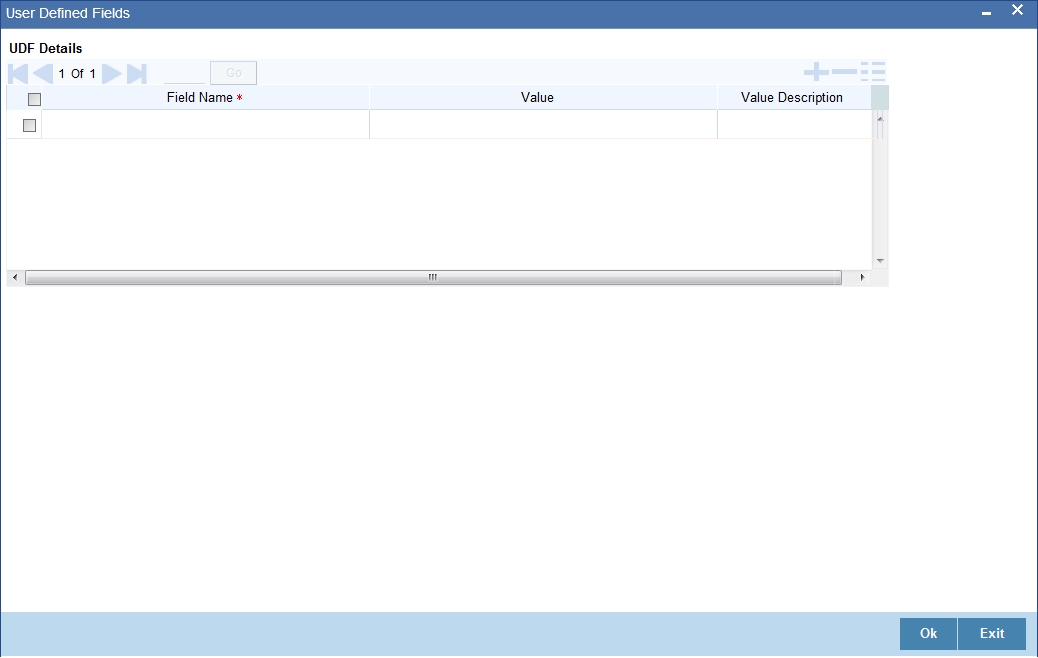
Value for UDF can be made mandatory or non-mandatory as maintained in the ‘User Defined Fields Maintenance’ screen. After you have entered the details of the document and clause you should save the record. Click ‘Exit’ or ‘Cancel’ button to exit the screen.
3.3.3 Operations on the Instructions Code Maintenance Records
On an existing Instruction Maintenance record, you can perform any one of the following operations (if any function under the Application toolbar is disabled, it means that the function is not allowed for the record):
- Amend the details of the record
- Authorize the record
- Copy the details of an FFT on to a new record
- Close the record
- Reopen the closed record
- Print the details of a record
- Delete the record
Please refer to the chapter on common procedures for details of these operations.
3.4 Bills and Collections Free Format Code Maintenance
This section contains the following topics:
- Section 3.4.1, "Maintaining Bills and Collections Free Format Texts (FFT)"
- Section 3.4.2, "Fields Button"
- Section 3.4.3, "Operations on the FFT Maintenance Record"
3.4.1 Maintaining Bills and Collections Free Format Texts (FFT)
Free Format Texts (FFT’s) may be a set of instructions or statements that are applicable to the bills that you process. There are several standard free format texts that should appear in the correspondence and messages sent to the parties involved in the bill. Instead of specifying the details of the FFT each time you need to use it, you can maintain them in the FFT Maintenance screen.
The advantage of maintaining FFT details is that at the time of creating a product or while entering the details of a bill, you need to only specify the code assigned to the FFT. All the details maintained for the FFT code will be automatically picked up. This reduces your effort, as you do not need to enter the description of the FFT each time you use it.
You can invoke the ‘Bills & Collections Free Format Code Maintenance’ screen by typing ‘BCDFFTCD’ in the field at the top right corner of the Application tool bar and clicking on the adjoining arrow button.
If you are maintaining the details for the FFT for the first time, click the new button on the Application toolbar. The ‘Bills & Collections Free Format Code Maintenance’ screen is displayed.
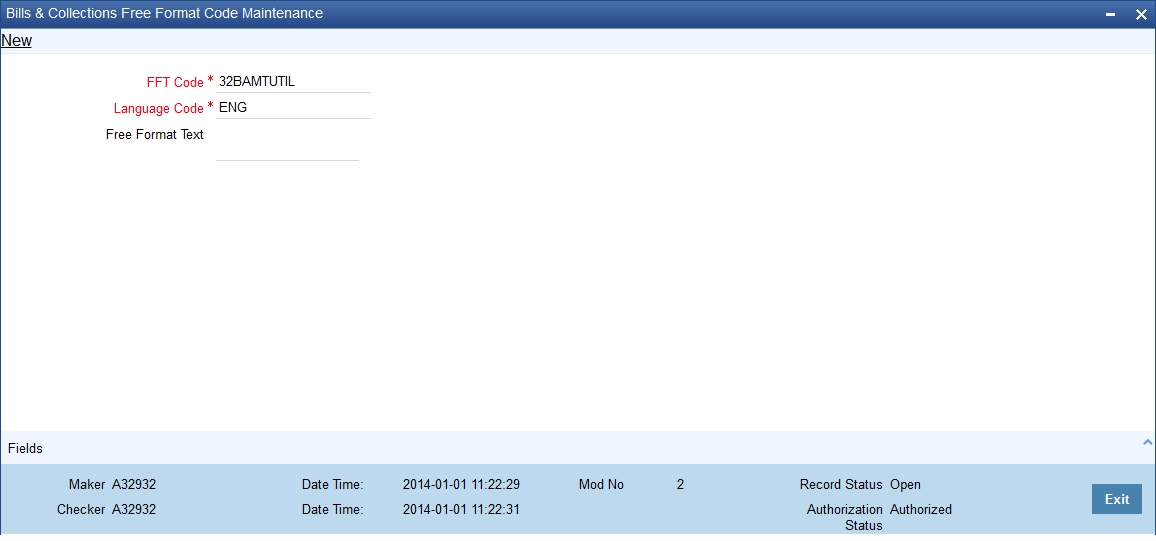
If you are calling an FFT maintenance record that has already been defined, click on FFT from the summary screen to open it.
Free Format Text Code Details
You can capture the following details related to the Free Format Text Code here.
Text Code
In Oracle FLEXCUBE, each FFT that you maintain is identified by a 12-character code called an FFT code. One of the characters of this code should be a letter of the English Alphabet. You can follow your own conventions for devising the code.
The code that you specify should be unique as it is used to identify the FFT. While creating a product, or at the time of entering the details of a bill instead of specifying the FFTs required under a bill, you need to only specify the code assigned to the FFT. The FFT details will be automatically picked up and defaulted.
Language Code
Specify the language code using which all the correspondences with the party should be carried out. The adjoining option list displays all available language codes. You can choose the appropriate one.
Free Format Text
After you have assigned a code to identify an FFT, you can proceed to maintain the description of the FFT. The Description that you specify can contain text up to 2500 characters. After you have made the required mandatory entries you can save the record. On saving the record, your User ID will be displayed in the Input By field at the bottom of the screen. The date and time at which you saved the record will be displayed in the Date/Time field.
A record that you have created should be authorized by a user bearing a different login Id, before the EOD is run. Once the record is authorized the Id of the user who authorized the record will be displayed in the Auth By field. The date and time at which the record has been authorized will be displayed in the Date/Time field positioned next to the Auth By field. The status of the record will be displayed in the check box marked Authorized The field will remain unchecked until the record is authorized.
Sender to Receiver Info Tag
FFT codes “SND2RECMTxxx” will be used to pick up the sender to receiver information in various swift messages. In the FFT code “MTxxx” will stand for the SWIFT message type in which the FFT code will be picked up. This facilitates defining a separate FFT code for each of the SWIFT message.
This will be applicable for the following swift messges: MT700, 707, 705, 710, 720, 730, 740, 747, 760, 767, 768, 400, 410, 412, 420,422, 430, 734, 732, 742, 756, 750, 752, 754
The various FFT codes for SND2RECMTxxx are maintained in the Free Format Code maintenance screen. During contract processing, based on the event being processed system defaults the advices maintained for the particular event. For messages of SWIFT type ,you can select the corresponding SND2RECMTxxx FFT code from the list of values
In the SWIFT message generated , the tag 72 will be populated with the text associated with the FFT code SND2RECMTxxx attached for the advice at the contract level.System will not validate the FFT code SND2RECMTxxx being attached with the advice. This has to be operationally controlled.
During advice generation, if the FFT code SND2RECMTxxx corresponding to the advice is not attached or if a different SND2RECMTxxx is attached, system will not populate the tag 72 in the advice generated.
3.4.2 Fields Button
You can specify values for user defined fields in the ‘User Defined Fields’ screen. To invoke this screen, click ‘Fields’ button.
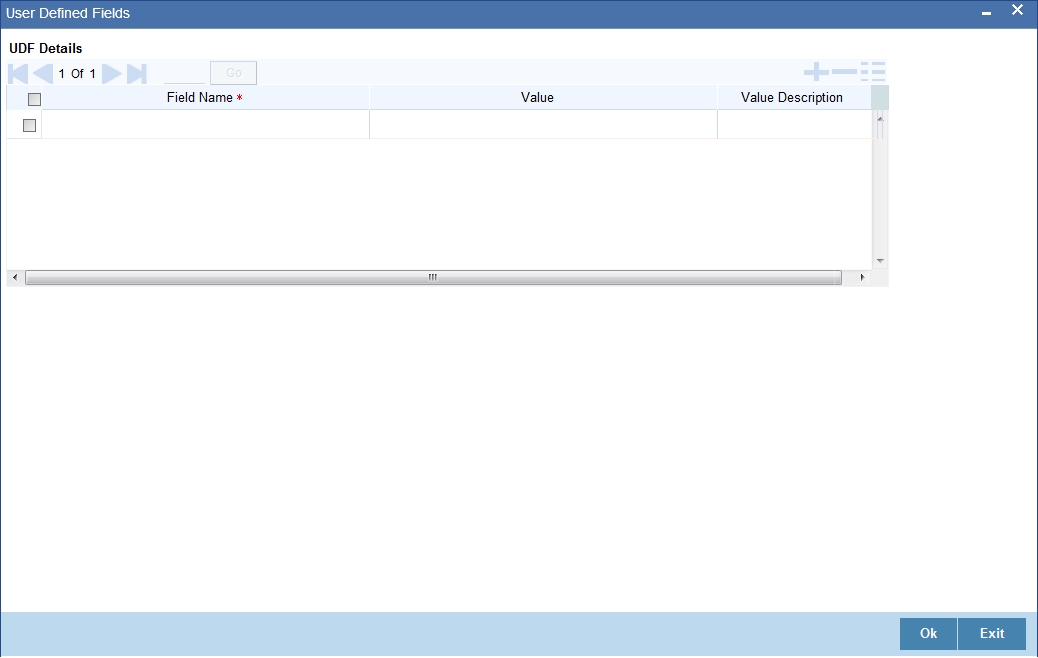
Value for UDF can be made mandatory or non-mandatory as maintained in the ‘User Defined Fields Maintenance’ screen.
After you have entered the details of the document and clause you should save the record. Click ‘Exit’ or ‘Cancel’ button to exit the screen.
3.4.3 Operations on the FFT Maintenance Record
On an existing FFT Maintenance record, you can perform any one of the following operations (if any function under the Application toolbar is disabled, it means that the function is not allowed for the record):
- Amend the details of the record
- Authorize the record
- Copy the details of an FFT on to a new record
- Close the record
- Reopen the closed record
- Print the details of a record
- Delete the record
Please refer to the chapter on common procedures for details of these operations
3.5 Bills and Collections Discrepancy Code Maintenance
This section contains the following topics:
- Section 3.5.1, "Maintaining Bills and Collections Discrepancy Codes"
- Section 3.5.2, "Fields Button"
- Section 3.5.3, "Operations on the Discrepancy Code Maintenance Record"
3.5.1 Maintaining Bills and Collections Discrepancy Codes
You can register the standard discrepancy codes that are applicable to the bills you process. Instead of specifying the details of the discrepancy each time you need to use it, you can maintain them in the BC Discrepancy Codes Maintenance screen.
The advantage of maintaining Discrepancy codes is that at the time of creating a product or while entering the details of a bill, you need to only specify the code assigned to the discrepancy code. All the details maintained for the discrepancy code will be automatically picked up. This reduces your effort, as you do not need to enter the description of the discrepancy each time you use it.
You can invoke the ‘Bills & Collections Discrepancy Code Maintenance’ screen by typing ‘BCDDISCD’ in the field at the top right corner of the Application tool bar and clicking on the adjoining arrow button. If you are maintaining the details for an instruction for the first time, click the new button on the toolbar.
If you are calling a discrepancy maintenance record that has already been defined, double click on a discrepancy code of your choice from the summary screen.
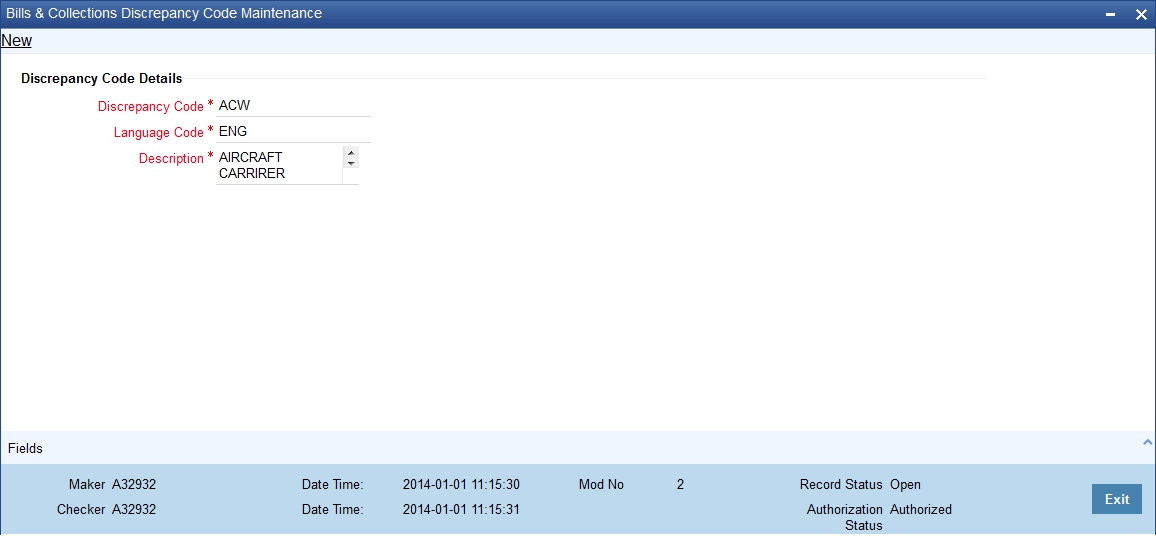
Discrepancy Code Details
You can capture the following details related to the Discrepancy Codes here.
Discrepancy Code
In Oracle FLEXCUBE, each discrepancy that you maintain is identified by a 12-character code called a Discrepancy Code. One of the characters of this code should be a letter of the English Alphabet. You can follow your own conventions for devising the code.
The code that you specify should be unique as it is used to identify the discrepancy. While creating a product, or at the time of entering the details of a bill, instead of specifying the discrepancy codes applicable to a bill, you need to only specify the code assigned to the discrepancy. The details maintained for the discrepancy code, will be automatically picked up and defaulted.
Language Code
Specify the language code using which all the correspondences with the party should be carried out. The adjoining option list displays all available language codes. You can choose the appropriate one.
Description
After you have assigned a code to identify a discrepancy, you can proceed to maintain the description of the discrepancy. The contents of the discrepancy that you define can contain text up to six thousand five hundred characters.
After making the mandatory entries you can save the record.
On saving the record, your User ID will be displayed in the Input By field at the bottom of the screen. The date and time at which you saved the record will be displayed in the Date/Time field.
A record that you have created should be authorized by a user bearing a different login Id, before the EOD is run. Once the record is authorized, the Id of the user who authorized the record will be displayed in the Auth By field. The date and time at which the record has been authorized will be displayed in the Date/Time field positioned next to the Auth By field. The status of the record will be displayed in the check box marked Authorized. The field will remain unchecked until the record is authorized.
3.5.2 Fields Button
You can specify values for user defined fields in the ‘User Defined Fields’ screen. To invoke this screen, click ‘Fields’ button.
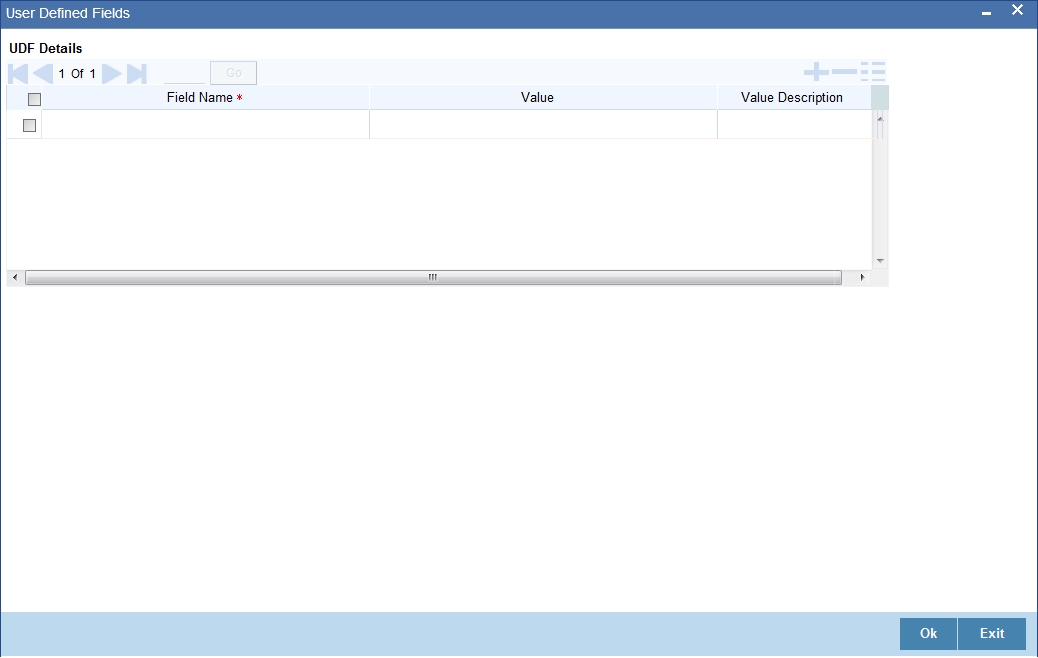
Value for UDF can be made mandatory or non-mandatory as maintained in the ‘User Defined Fields Maintenance’ screen. After you have entered the details of the document and clause you should save the record. Click ‘Exit’ or ‘Cancel’ button to exit the screen.
3.5.3 Operations on the Discrepancy Code Maintenance Record
On an existing Discrepancy Code maintenance record, you can perform any one of the following operations (if any function under the Application toolbar is disabled, it means that the function is not allowed for the record):
- Amend the details of the record
- Authorize the record
- Copy the details of a discrepancy code on to a new record
- Close the record
- Reopen the closed record
- Print the details of a record
- Delete the record
Refer to the Procedures User Manual for details of these operations.
3.6 Bills and Collections Insurance Company Maintenance
This section contains the following topics:
- Section 3.6.1, "Maintaining Bills and Collections Insurance Company Details"
- Section 3.6.2, "Fields Button"
- Section 3.6.3, "Operations on Insurance Company Record"
3.6.1 Maintaining Bills and Collections Insurance Company Details
A bill, as an instrument used for trade payments involves the shipment of large merchandise over long distances. To cover the loss or damage of the goods during transition, most merchandise that is traded is covered under an insurance policy.
You can maintain the details of different Insurance Companies in Oracle FLEXCUBE.
At the time of capturing the details of a Bill contract in the system, you can associate the appropriate Insurance Company Code with the contract. Upon selection of the code, all the details maintained for the selected code will be automatically picked up by the system. Subsequently, on receipt of the insurance policy from the company, the insurance policy number can also be captured in the relevant contract.
You can maintain the details of an insurance company through the ‘Bills & Collections Insurance Company Maintenance’ screen. You can invoke this screen by typing ‘BCDINSCO’ in the field at the top right corner of the Application tool bar and clicking on the adjoining arrow button.
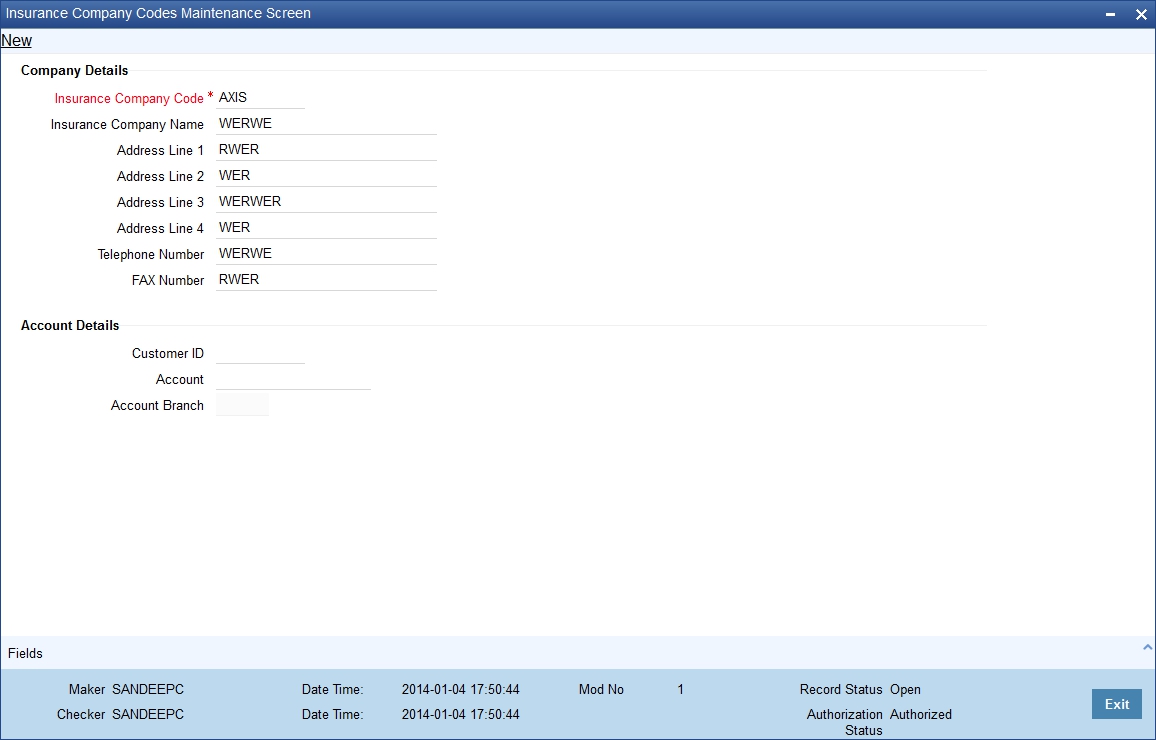
Company Details
In this screen, you can maintain the following details of Insurance Companies:
Insurance Component Code
Specify a unique code for each insurance company being defined in the system. The insurance company will be identified by this code throughout the system. This is mandatory information and if not provided, you will not be allowed to save the details of the company.
You can use a maximum of 9 alphanumeric characters to create the company code.
Insurance Component Name
After specifying a unique code for the company, you can also specify the full name of the insurance company.
Address Line 1-4
Specify the mailing address of the insurance company being defined. You can maintain a maximum of four lines of address. Each line of address can accommodate a maximum of 105 alphanumeric characters.
Telephone Number
You can also capture the telephone number of the insurance company.
Fax Number
Specify the Fax number of the insurance company.
Note
The insurance company will be available for association with Bill contracts only after you authorize the company details.
3.6.2 Fields Button
You can specify values for user defined fields in the ‘User Defined Fields’ screen. To invoke this screen, click ‘Fields’ button.
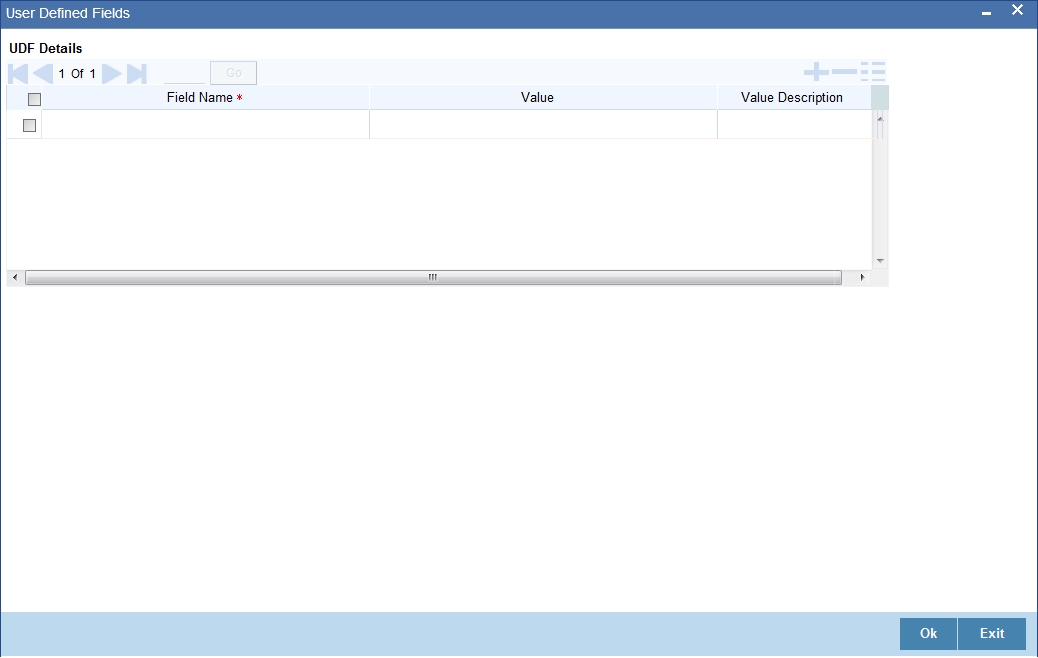
Value for UDF can be made mandatory or non-mandatory as maintained in the ‘User Defined Fields Maintenance’ screen.
After you have entered the details of the document and clause you should save the record. Click ‘Exit’ or ‘Cancel’ button to exit the screen.
3.6.3 Operations on Insurance Company Record
In addition to creating the details of an insurance company, you can perform the following operations on an existing record:
- Unlock the record (to amend the details)
- Delete an unauthorized record
- Close the record
- Reopen the closed record
Refer to the Procedures User Manual for details of these operations.
3.7 Bills and Collections Exchange Rate Type Maintenance
This section contains the following topics:
- Section 3.7.1, "Maintaining Bills and Collections Exchange Rate Type"
- Section 3.7.2, "Fields Button"
3.7.1 Maintaining Bills and Collections Exchange Rate Type
Oracle FLEXCUBE allows you to apply different exchange rates based on the amount involved in the transaction. The cut-off amount slabs are maintained in the local currency of your bank.
If the transaction currency is not the local currency, the system will first convert the transaction amount into the local currency equivalent using the Standard Mid Rate. This is necessary as the cut-off amount slabs are maintained in the local currency. The system will then validate the converted amount against the different amount slabs to determine the appropriate rate type. This is the rate type that will be used for the actual conversion of the transaction currency into the local currency equivalent.
You can capture the exchange rate types for different amount slabs through the ‘Bills and Collections Exchange Rate Type Maintenance’ screen.
You can invoke this screen by typing ‘BCDAMTEX’ in the field at the top right corner of the Application tool bar and clicking on the adjoining arrow button.
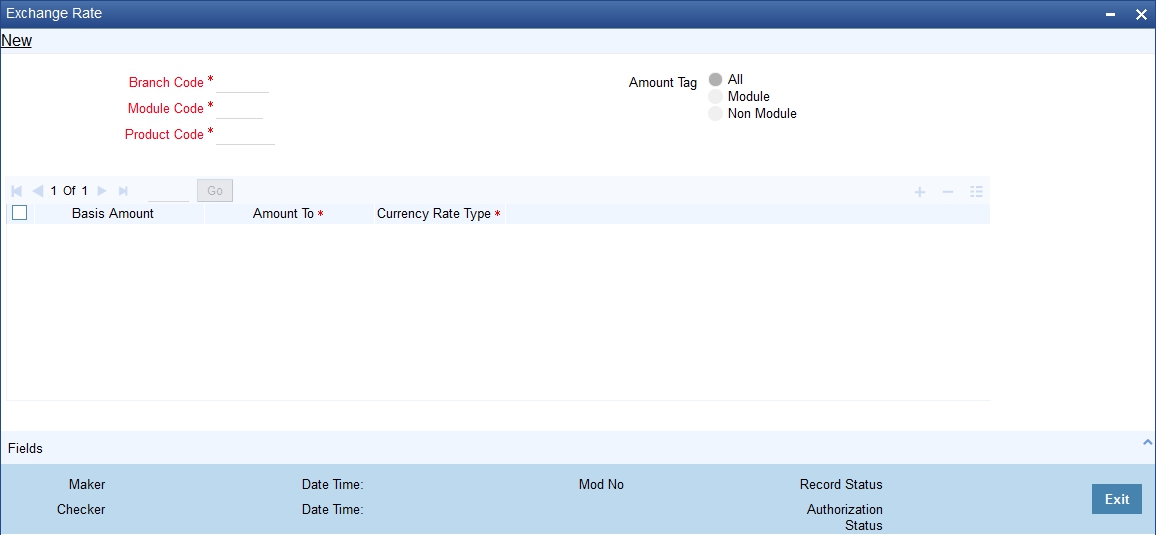
In this screen, you can specify the amount slabs for a branch, module and product combination.
Branch, Module and Product Code
Each branch of your bank is identified by a unique code. All authorized and active branch codes are available in the option list. You can select the appropriate branch code from the list.
Like wise, all the modules (like Loans & Deposits, Letters of Credit, Bills & Collections, Funds Transfer etc) available in your bank are also displayed in an option list. All active and authorized records are available for selection. You can select the appropriate module code from the list.
The various products/services offered by your bank are also available in an option list. Select the product code from the list.
Alternatively, you can also maintain the cut-off amounts that will be applicable for all the branches, modules, and products of your bank. You can make the following selections to do this:
- Branch Code – ALL (all branches)
- Module Code – AL (all modules)
- Product Code – ALL (all products)
Amount Tag
Amount tags identify the various components (eg Bill Amount, Loan Principal, LC Amount etc.) involved in a contract.
You can maintain the cut-off amount slabs for:
- All Amount Tags: The maintenance will be applicable to all the amount tags available in the system (Module tags and Non-module tags).
- Module Tags: The amount tags that are specific to a particular module are known as Module Tags. For eg the amount tag PRINCIPAL is specific to the Loans module, BILL_AMOUNT is defined for the Bills module and so on.
- Non-Module Tags: The amount tags that are internally created by the system are referred to as Non-Module tags. The system will automatically create the amount tags for the Interest, Tax, Charge, and Commission components that you define for a product.
Exchange Rate Maintenance
Basis Amount
You can maintain the different amount slabs in this field. Specify the lower limit of the amount slab here. For the first slab, the floor basis amount will always be maintained as zero.
Amount To
Specify the upper limit of the slab. The upper limit of the previous amount slab gets defaulted as the Floor Basis Amount. Click add icon to capture each subsequent amount slab.
Currency Rate Type
You can associate a different exchange rate type with each cut-off amount slab that you have maintained. All authorized and active rate types defined in your system are available in the option list. Select the appropriate rate type for each amount slab.
3.7.2 Fields Button
You can specify values for user defined fields in the ‘User Defined Fields’ screen. To invoke this screen, click ‘Fields’ button.
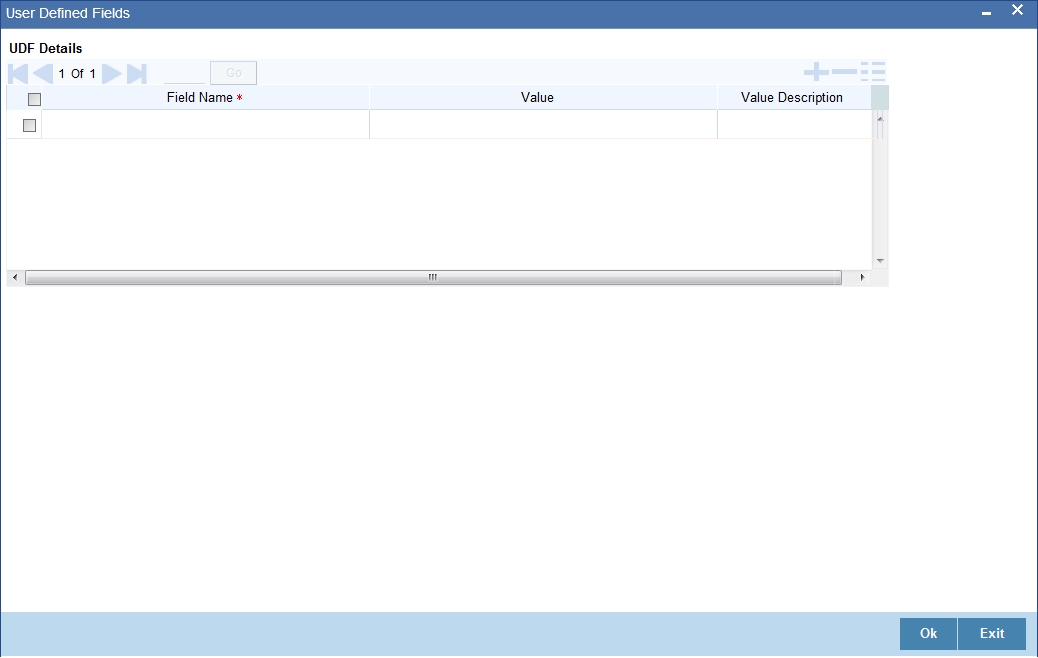
Note
Value for UDF can be made mandatory or non-mandatory as maintained in the ‘User Defined Fields Maintenance’ screen. After you have entered the details of the document and clause you should save the record. Click ‘Exit’ or ‘Cancel’ button to exit the screen.
For example, you have maintained the following cut-off amount slabs, and the corresponding exchange rate types & exchange rates to be applied on Bill contracts processed at your bank:
Cut-Off Amount Slabs |
Exchange Rate Type |
Exchange Rate |
0-25,000 |
STANDARD |
1.684 |
>25,000 |
COUNTER |
1.897 |
Let us assume that you are processing a Bill for GBP 20,000. The local currency of your bank is USD. In such a case, the system will first convert GBP 20,000 into the local currency equivalent using the Standard mid rate. Assuming that the mid rate is 1.5, the converted amount works out to USD 30,000. The system will then validate the converted amount against the cut-off amount slabs maintained. USD 30,000 (converted amount) falls in the second slab (>25,000). The exchange rate type maintained for this slab is ‘COUNTER’ and the corresponding exchange rate is 1.897. The actual conversion of the transaction amount takes place using the COUNTER rate of 1.897. Therefore, the USD equivalent of 20,000 GBP works out to 37,940.
3.8 Bills and Collections INCO Term Document Maintenance
This section contains the following topics:
- Section 3.8.1, "Maintaining Bills and Collections INCO Term Document"
- Section 3.8.2, "Operations on an INCO Term"
3.8.1 Maintaining Bills and Collections INCO Term Document
You can associate documents and clauses to INCO terms as part of a one-time maintenance for your bank. You can do this through the ‘INCO Term Document Maintenance’ screen.
You can invoke this screen by typing ‘BCDINCOD’ in the field at the top right corner of the Application tool bar and clicking on the adjoining arrow button.
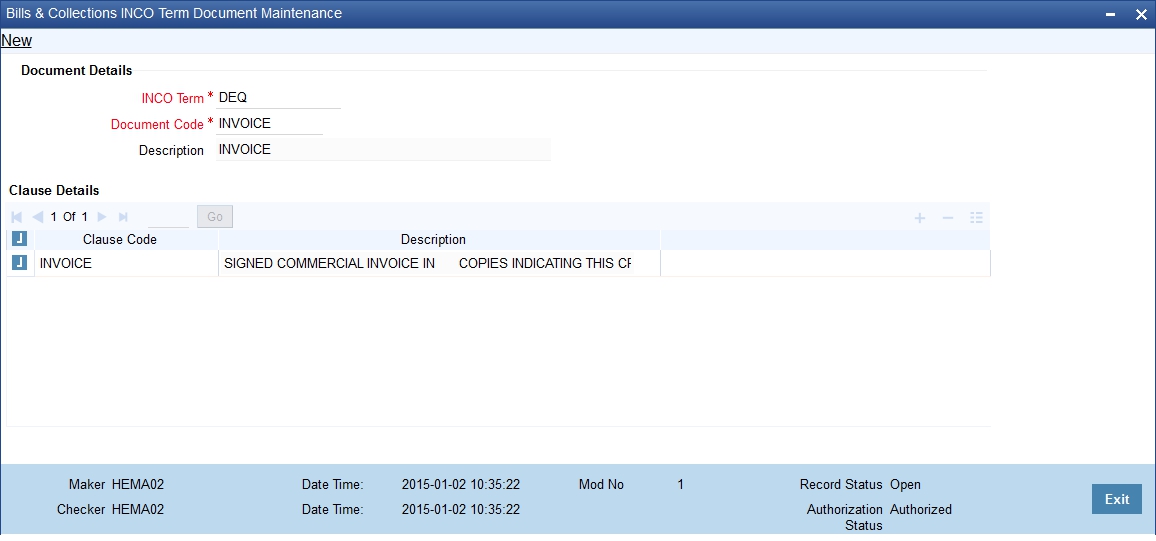
Here, you need to specify the following:
INCO Term
The following are the INCO terms for which you can maintain documents and clauses:
- CIFC
- C&I
- CANDI
- CANDF
- EXM
- EX-work
- FOR
- EX-Delv
This maintenance is factory-shipped for your bank.
Document Code
You need to associate a valid document to an INCO term. All valid document codes maintained (through the ‘Bills and Collections Document Master Maintenance’ screen) in your current branch are made available here for selection. You can associate any number of valid documents to an INCO term.
Description
A brief description of the chosen document is displayed here.
Clause Details
Clause Code
To each document associated with an ‘INCO Term’, you need to associate a clause. The adjoining option list displays all clause codes maintained in through the ‘Clause Maintenance’ screen. You can choose the appropriate one.
To each document associated with an ‘INCO Term’, you can associate any number of clauses.
Description
A brief description of the chosen clause is displayed here. Click ‘Exit’ or ‘Cancel’ button to exit the screen.
3.8.2 Operations on an INCO Term
On an existing INCO term maintenance record, you can perform any one of the following operations (if any function under the Application toolbar is disabled, it means that the function is not allowed for the record):
- Create a record
- Unlock and amend the details of the record
- Delete the record
During the ‘amend’ operation, you can amend the clause code only.
Refer to the chapter on common procedures for details on each of these operations.
3.9 Bills and Collections Branch Parameters Maintenance
This section contains the following topics:
3.9.1 Maintaining Bills and Collections Branch Parameters
You can maintain bills and collections details specific to a branch using the ‘Bills and Collections Branch Parameters’ screen. These parameters can be maintained for each branch of your bank.
You can invoke this screen by typing BCDBRPRM in the field at the top right corner of the Application tool bar and clicking on the adjoining arrow button.
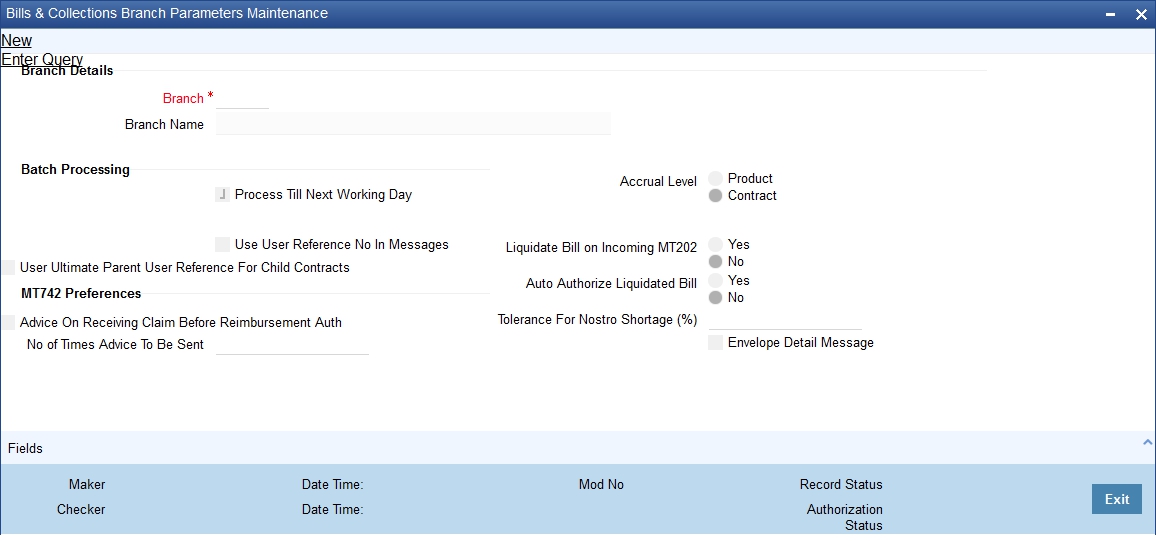
The following details can be captured here:
Branch Details
Branch
Specify the branch code for which you need to maintain specific parameters. Alternatively, you can select the branch code from the adjoining option list also. All branch codes maintained in the system will be available in the list of values for selection.
Branch Name
The branch name is defaulted based on the branch code selected.
Batch Processing
Process till next working day
Check this box to indicate that Commission Accrual and Liquidation calculation has to be done based on this setting.
Use User Reference NO in Messages
Check this box to include User Reference number in messages.
If you check this box then system will display the User Reference Number in the ‘User Ref No’ column of the account statement for the BC contract.
Note
For the user reference to be picked up in the account statement, the new tag ‘Userrefno’ is included in the account statement format.
User Ultimate Parent User Reference for Child Contracts
Check this box to indicate that the Master/Parent contract Reference number has to be displayed on messages generated for Child contracts. If the box is left unchecked, the user reference number of the child will be displayed for the child contracts.
Accrual Level
Select the option to indicate the level at which accrual has to be done and entries have to be passed. The options available are:
- Product
- Contract
Liquidate Bill on Incoming MT202
Indicate if the bill should be liquidated on incoming MT202. You have the following options:
- Yes – If you select this option, then system will liquidates the Bill on receiving MT202
- No - If you select this option, then the current flow of creating FT contract will be continued
Auto Authorize liquidated bill
Indicate if the Bill liquidated out of incoming 202 should be automatically authorized or not. This parameter determines whether the Bill liquidated out of incoming 202 to be automatically authorized or not.
Tolerance for Nostro Shortage (%)
Specify the tolerance for Nostro shortage in percentage. This value can not be more than 100.
This option will be mandatory, if you check the ‘Liquidate Bill on Incoming MT202’ option.
MT742 Preferences
Advise on Receiving Claim before Reimbursement Auth
Check this box to generate advice message MTN99 even if message MT742 is received before message MT740. If you check this option, the system will generate MTN99 to the issuing bank and the claiming bank on receipt of reimbursement claim before the reimbursement authorization.
If multiple claims are received without reimbursement authorization, the system places the claims in ‘Pending Auth’ status. Such claims are processed after receiving the corresponding message MT740. The claims are processed in an order based on their date of receipt.
No. of Times Advice to be Sent
Specify the number of working days during which the advice message MTN99 should be generated to the issuing bank and claiming bank. If you check the option ‘Advise on Receiving Claim before Reimbursement Auth’, it is mandatory to indicate the number of times.
While manually entering a Bill contract for MT742, you need to manually choose the corresponding LC contract. In case the LC contract is not available, you need to manually generate and send the advice message MTN99 to the claiming bank and the issuing bank.
Message Types
The system uses the following message types:
Message Type |
Description |
SWIFT Msg Type |
Trigger Event |
Recipient |
REIM_PRE_ADV |
Reimbursement pay advice |
799 |
When BC contract is booked |
Issuing Bank |
LIQ_FAIL_ISB |
Liquidation failure |
799 |
BC auto liquidation failure |
Issuing Bank |
LIQ_FAIL_CLB |
Liquidation failure |
799 |
BC auto liquidation failure |
Claiming Bank |
NO_AUTH_CLB |
Reimbursement authority not available |
799 |
When reimbursement authority is not available |
Claiming Bank |
NO_AUTH_ISB |
Reimbursement authority not available |
799 |
When reimbursement authority is not available |
Issuing Bank |
AUTH_SRT_ISB |
Reimbursement authority is short |
799 |
When reimbursement authority is short |
Issuing Bank |
While generating MT799, you need to maintain the template ID as the message type.
Although the SWIFT message type is maintained as 799, the system will generate 999 if the required SWIFT Key arrangement does not exist.
Envelope Detail Message
Check this box when a detailed message is required.