3. Defining Attributes Specific to Islamic Derivative Products
3.1 Introduction
In this chapter, we shall discuss the manner in which you can define attributes specific to an Islamic Derivative product.
You can create a derivative product in the ‘ID Product Definition’ screen, invoked from the Application Browser. You can invoke this screen by typing ‘IDDPRMNT’ in the field at the top right of the Application tool bar and clicking the adjoining arrow button. In this screen, you can enter basic information relating to a derivative product such as the Product Code, the Description, etc.
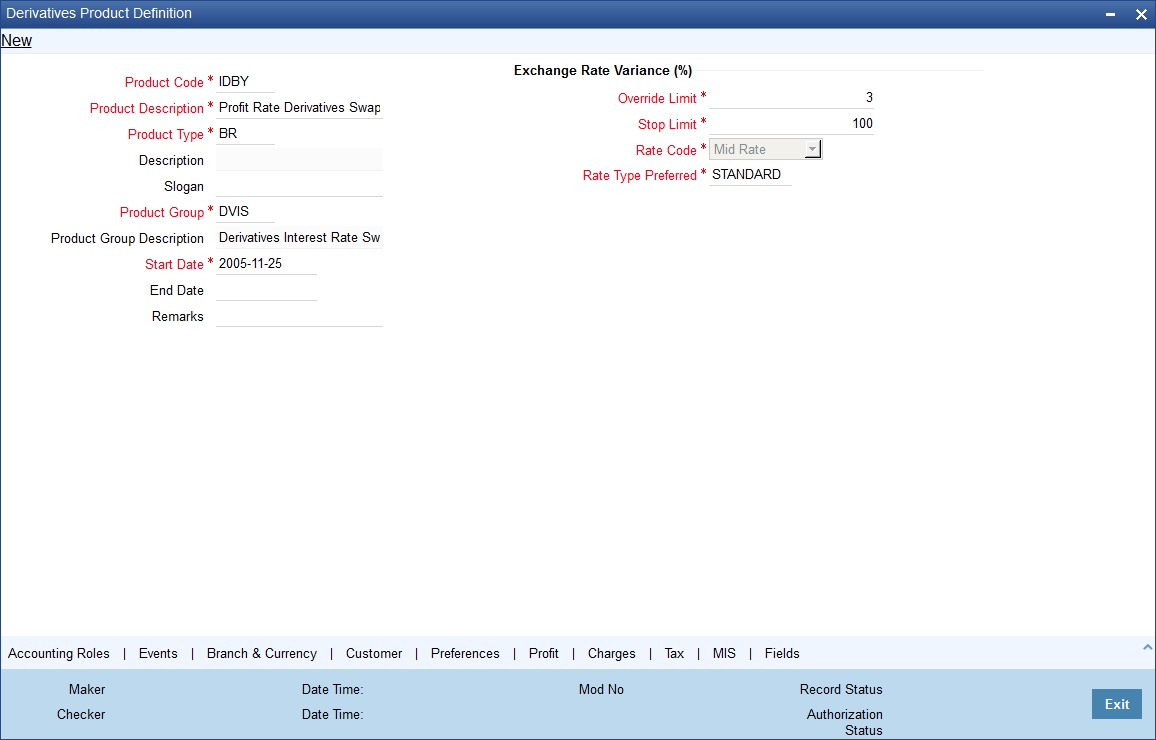
3.2 Derivative Products
This section contains the following topics
- Section 3.2.1, "Maintaining Derivative Products"
- Section 3.2.2, "Specifying Preferences for the Product"
- Section 3.2.3, "Viewing Product Summary Details"
3.2.1 Maintaining Derivative Products
For any product you create in Oracle FLEXCUBE, you can define generic attributes, such as branch, currency, and customer restrictions, profit details, tax details, etc., by clicking on the appropriate icon in the horizontal array of icons in this screen. For a derivative product, in addition to these generic attributes, you can specifically define other attributes. These attributes are discussed in detail in this chapter.
You can define the attributes specific to a derivative product in the ‘IV Product Definition’ screen and the ‘Product Preferences’ screen. In these screens, you can specify the product type and set the product preferences respectively.
For further information on the generic attributes that you can define for a product, please refer the following Oracle FLEXCUBE User Manuals under Modularity:
- Product Definition
- Charges and Fees
- Tax
- User Defined Fields
- Settlements
Product Code
You need to identify the derivative product that you are creating with a unique Product Code. This code should be unique across all the modules of Oracle FLEXCUBE.
Product Description
You can briefly describe the product that you are creating in this field. The description that you enter here will help you identify the product all through the module.
Module
All the modules (like Loans & Deposits, Letters of Credit, Bills & Collections, Funds Transfer etc) in Oracle FLEXCUBE are represented by a code. This code is displayed in the module field. The product code that you assign to a product will identify the product throughout this module.
Module Description
A brief description of the Module is displayed in this field.
Product Type
The product type identifies the basic nature of a product. The derivative types for which the option ‘Islamic Derivative’ is checked in the ‘Derivative Type Maintenance’ screen are displayed in the adjoining option list. A derivatives product that you create can belong to any one of the following types:
- Profit Rate Swaps
- Cross Currency Swaps
Description
A brief description of the product type is displayed here.
Slogan
You can enter a slogan for the product that you are creating that suitably announces the product to your customers.
Product Group
Grouping products, according to the common features they share, helps you organize information relating to the services you provide. Product Groups also help you retrieve information easily.
You can invoke a list of the product groups that you have maintained in your bank and choose the product group to which the product that you are creating belongs.
Product Group Description
A brief description of the product group is described here.
Start Date
When you create a product, you must specify a date from which it can be offered. Enter this date in the Start Date field.
End Date
You can choose to specify the date up to which a product is open. Enter this date in this field. You cannot enter a date that is earlier than the current system date.
Note
You cannot offer a product beyond the specified end date. If you do not specify an end date for a product, you can offer it for an indefinite period.
Remarks
You can enter any remarks relating to the product for your reference here.
Exchange Rate Variance (in %)
You can define the exchange rate variance that you would like to allow for a derivatives product. This variance is expressed in terms of a percentage.
For a special customer, or in special cases, you may want to use an exchange rate (a special rate) that is greater than the exchange rate maintained for a currency pair. The variance is referred to as the Exchange Rate Variance.
When creating a product, you can express an Exchange Rate Variance Limit in terms of a percentage. This variance limit would apply to all contracts associated with the derivatives product.
Override Limit
If the variance between the default rate and the rate input varies by a percentage that is between the Override Limit and the Rate Stop Limit, you can save the transaction (involving the product) by providing an override.
Stop Limit
If the variance between the default rate and the rate input varies by a percentage greater than or equal to the Stop Limit, you cannot save the transaction involving the product.
Rate Code
For every Currency Pair and Rate Type combination you are required to maintain Buy, Sell, and Mid Rates.
You need to specify whether the Mid Rate should be used for all Cross Currency transactions or whether the Buy/Sell Rate should be used depending upon the nature of the transaction by selecting the appropriate rate from the option list available.
Rate Type Preferred
You have to specify the Rate Type that should be used for Cross Currency transactions. Click on the option list for a display of all the Rate Types maintained through the Rate Type Definition screen.
3.2.2 Specifying Preferences for the Product
Preferences are the options that are available to you for defining the attributes of a product. The preferences that you define for a product will be inherited by all derivative contracts that are associated with the product.
Click ‘Preferences’ button to invoke the ‘Preferences’ screen. Through this screen you can define specific preferences for the product you are creating.
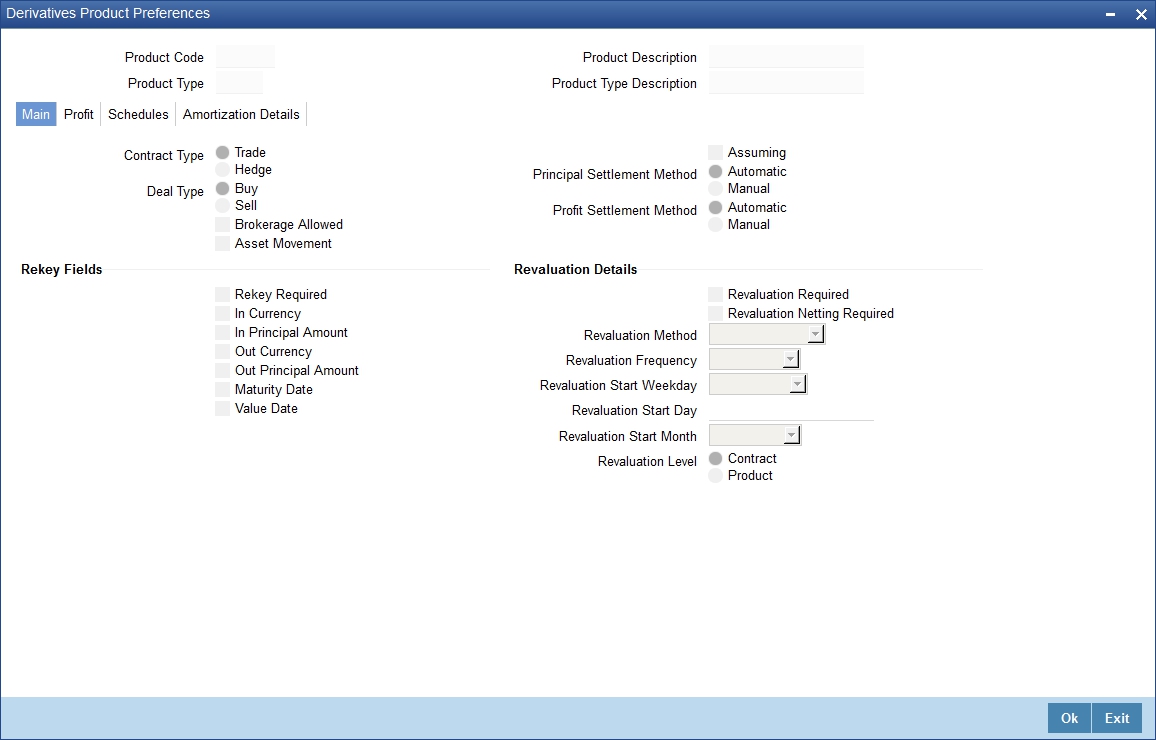
The Product Code and Product Type are defaulted from the Product Maintenance screen. In this screen you can specify the following:
3.2.2.1 Main Details tab
Brokerage Allowed
Check this option to indicate that brokerage should be allowed for contracts linked to this product.
Deal Type
The first preference that you define for a derivative product is the Deal Type. You can indicate the default nature of deals that will be processed under this product. The choices available for this field are:
- Buy
- Sell
Note
The deal type that you specify will be defaulted to contracts under this product. However you are allowed to change this while entering the details of the contract.
Contract Type
You have to indicate whether the product for which you are defining preferences for is meant for Trade contracts or Hedge contracts.
Note
You can amend this preference while entering the details of the contract.
Asset Movement Required
Check this box to indicate that movement of the underlying asset needs to be done for all contracts linked to this product.
Refer the chapter ‘Annexure A - Accounting Entries and Advices’ for details on accounting entries that need to be set up for currency and profit rate swaps if you check the box ‘Asset Movement Required’.
Principal Settlement Method
For contracts associated with the product, you have to indicate the way in which the principal amount (if exchanged) has to be settled. This can be manual or automatic.
Depending on your choice, all contracts linked to the particular product will be settled either automatically or manually.
Note
You can change this preference at the time of entering the contract details.
Profit Settlement Method
You can indicate whether profit settlement for all the contracts associated with the product is to be automatic or manual.
Note
You can change this preference at the time of entering the details of the contract.
Rekey Fields
When a derivative contract is invoked for authorization - as a cross-checking mechanism, you can specify that the values of certain fields should be entered before the contract is authorized. This is called the Rekey option.
While defining the product you have to indicate the fields whose values you need to enter before a contract is authorized. Thus it becomes mandatory for you to enter the values of rekey fields for all contracts linked to the product.
You can specify any or all of the following as rekey fields:
- In Currency
- Out Currency
- Maturity Date
- In Prn Amount
- Out Prn Amount
- Value Date
If no rekey fields have been defined, the details of the contract will be displayed immediately when the authorizer calls the product for authorization.
Revaluation Details
You may want to revalue your deal portfolio on a periodic basis to account for the gains and losses due to changes in the market profit rates or the exchange rates.
Oracle FLEXCUBE provides a feature to revalue the worth of derivative contracts linked to the product, based on the Fair Price, the Contract Rate or the Bank Rate.
Revaluation Required
You can revalue the worth of contracts associated with the product at regular intervals.
Check this box to indicate whether revaluation is required for the product you are defining. Else leave this box unchecked.
Note
At the time of processing a contract if you decide that revaluation is not required then you can choose to waive this option (even if at the product level you have specified that revaluation is necessary for contracts involving the product).
However if at the product level you have specified that revaluation is not required, then while processing the contract you will not be allowed to choose the revaluation option.
Revaluation Netting Required
If you have indicated that revaluation is required for the product then you can also indicate whether accounting entries should be passed at the leg level or at the contract level.
Check this box to indicate that revaluation entries should be passed at the contract leg level.
Revaluation Level and Method
In Oracle FLEXCUBE, revaluation entries can be passed either at the product level or at the contract level.
After you indicate the level for revaluation, you can indicate the method to be used for revaluation. The options available are:
- Fair Price
- Contract Rate
- Branch specific Profit Rate
The revaluation level and method that you specify will determine the manner in which the product will be revalued.
Note
Each of the above methods is explained in detail in the chapter titled Defining Fair Price revaluation methods.
Revaluation Frequency
The frequency with which a product should be revalued has to be specified as a product preference. Once you have indicated the level and the method for revaluation, you can specify the frequency with which a product should be revalued.
The frequency can be one of the following:
- Daily
- Weekly
- Monthly
- Quarterly
- Half yearly
- Yearly
Note
If the revaluation date falls on a holiday, the revaluation is done as per your holiday handling specifications in the ‘Branch Parameters’ screen.
Revaluation Start Weekday
In case of weekly revaluation, you should specify the day of the week on which revaluation should be carried out. For instance if you specify that revaluation should be carried out every Friday, then the contract or product (depending on the level specified) will be revalued every Friday of the week.
Note
The Revaluation Frequency that you specify at the product level cannot be changed while processing the contract.
Revaluation Start Day
In the case of monthly, quarterly, half yearly or yearly revaluation, you should specify the date on which the revaluation should be done during the month. For example, if you specify the date as 30, revaluation will be carried out on that day of the month, depending on the frequency.
If you want to fix the revaluation date for the last working day of the month, you should specify the date as 31 and indicate the frequency. If you indicate the frequency as monthly, the revaluation will be done at the end of every month - that is, on 31st for months with 31 days, on 30th for months with 30 days and on 28th or 29th, as the case may be, for February.
If you specify the frequency as quarterly and fix the revaluation date as 31, the revaluation will be done on the last day of the month at the end of every quarter. It works in a similar fashion for half-yearly and yearly revaluation frequency.
Revaluation Start Month
If you set the revaluation frequency as quarterly, half yearly or yearly, you have to specify the month in which the first revaluation has to begin, besides the date on which the revaluation should be done.
For example you have selected the half-yearly option and specified the start date as 31 and the start month as June.
The system will do the first revaluation on the 30th of June for the period from 1st January to June 30th, and the second one on 31st December for the period from 1st July to 31st December.
3.2.2.2 Profit Accrual Details tab
As part of setting up the product preferences, you have to specify the relevant profit accrual details. The accrual details that you specify will be made applicable to all hedge contracts associated with the product.
You have to indicate whether profit should be accrued at the product or contract level for hedge deals. The profit accrual specifications should be done for both the inward and outward legs of the contract.
You can specify the profit accrual details by clicking on the Profit tab in the ‘Product Preferences’ screen.
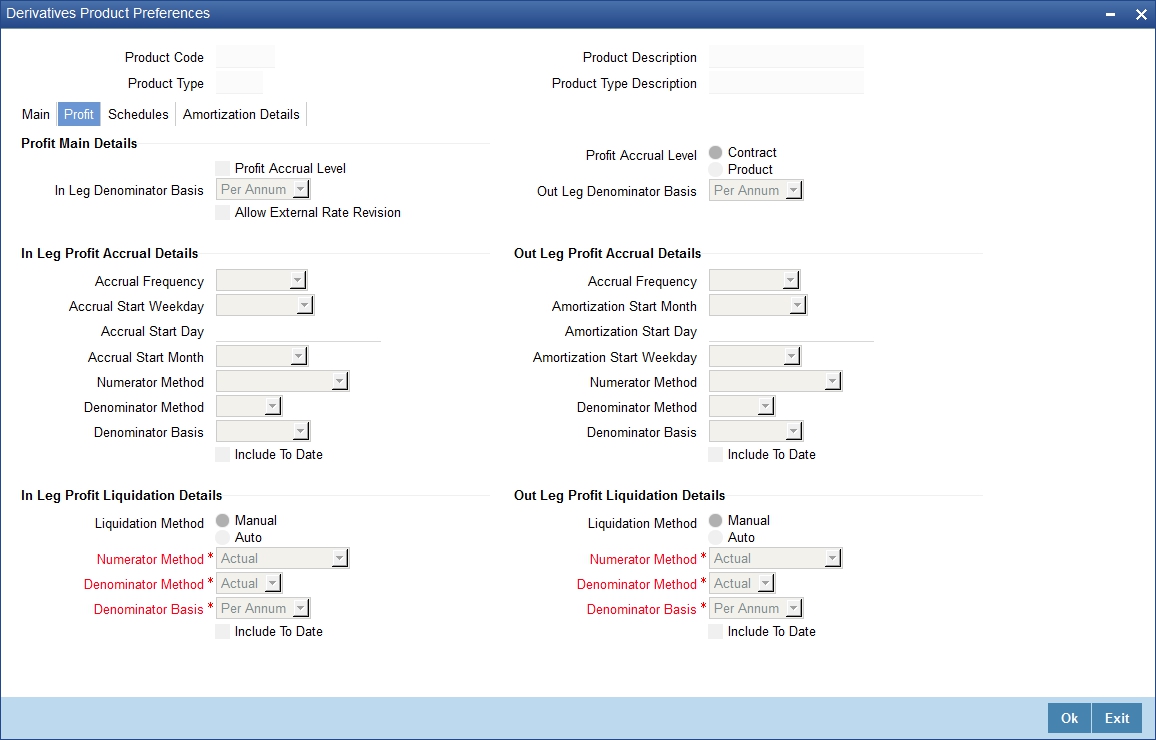
Profit Main Details
Profit Accrual Required
As a product preference, you can indicate whether profit accrual is required for the contract by checking the box. You can leave the box unchecked to indicate that accrual is not applicable.
Note
If you indicate that profit accrual is required for the contract then you have to specify the accrual related details individually for the In and Out legs.
At the product level if you indicate that profit accrual is required and you choose not to accrue profit for a contract linked to the product you will be allowed to do so. However the opposite will not be allowed.
Profit Accrual Level
Here you can indicate the level at which accrual entries should be passed for the in leg of the contract. The options available are:
- Product
- Contract
At the product level, accruals will be passed for the product and currency combination. Those contracts for which accrual is required will be identified by the system and accrual entries will be passed based on the accounting entry set-up defined.
At the contract level accruals will be passed for individual contracts linked to the particular product.
In Leg Denominator Basis
You need to specify the profit accrual rate for the inward leg of the contract as one of the following:
- Per annum
- Per schedule period
Out Leg Denominator Basis
You need to specify the profit accrual rate for the outward leg of the contract as one of the following:
- Per annum
- Per schedule period
Allow External Rate Revision
Check the ‘Allow External Rate Revision’ to indicate that for the contracts linked to this product, you can allow rate revision based on the rates uploaded from an external system.
In Leg/Out Leg Profit Accrual Details
The details that you maintain here are specific to the profit calculation methods to be applied during accruals. Any of the following combinations are allowed for calculating profit:
Accrual |
Description |
Actual/Actual |
The Actual number of days in the period/ The Actual number of days in that year. Click on Actual in Numerator Method field; click on Actual in Denominator Method field. |
Actual/365 |
The number of actual calendar days for which calculation is done / 365 days in a year. Click on Actual in Numerator Method field; click on 365 days in Denominator Method field. |
Actual – Japanese/ Actual |
This is similar to the Actual/365 method except that leap days are always ignored in the denominator day count calculation. Click on Actual in the Denominator Method field; click on Actual Japanese in the Numerator Method field. |
365 – ISDA/Actual |
Sum of (A) and (B) where: A = (Profit accrual days falling within the leap year) / 366 B = (Profit accrual Days not falling within the leap year) / 365 The denominator is the actual number of days in a year. Click on 365 ISDA in Numerator Method field; click on Actual in Denominator Method field. |
Actual/360 |
The actual number of calendar days for which calculation is done / 360 days. Click on Actual in Numerator Method field; click on 360 in Denominator Method field. |
The General Formula used for the day count method is given below:
Day count fraction =
Number of Profit Accrual Days (Numerator)
Days in the specified period (Per Annum/Per Period) (Denominator)
Note
Setting the Profit Frequency is done in the same manner as setting the Revaluation Frequency.
Include To Date
Check this box, if you would like to take into account the last day in an accrual period, when arriving at the accrual days.
In Leg/Out Leg Profit Liquidation Details
Liquidation Method
The profit accrued over a specific schedule period or per annum can be liquidated either automatically or manually. You have to indicate this preference at the time of product definition.
Indicate whether the in leg profit accruals due for derivatives within a product should be liquidated automatically or manually.
If you select the automatic option, the profit accruals for the in leg will be liquidated automatically on the liquidation date as part of the automatic processes run during beginning of day (BOD) or End of day (EOD).
Note
The method and basis for liquidation are as specified for profit accruals.
3.2.2.3 Schedule Details tab
After you specify the profit accrual preferences you have to indicate the repayment schedules for the following components:
- Principal (Repayment of principal schedules)
- Profit (Repayment of profit schedules)
- Revision (Revision of profit rates for a contract with periodic profit rates)
The schedule preferences for each of these components have to be defined separately for both the In and Out legs. Click the ‘Schedules’ tab in the ‘Product Preferences’ screen.
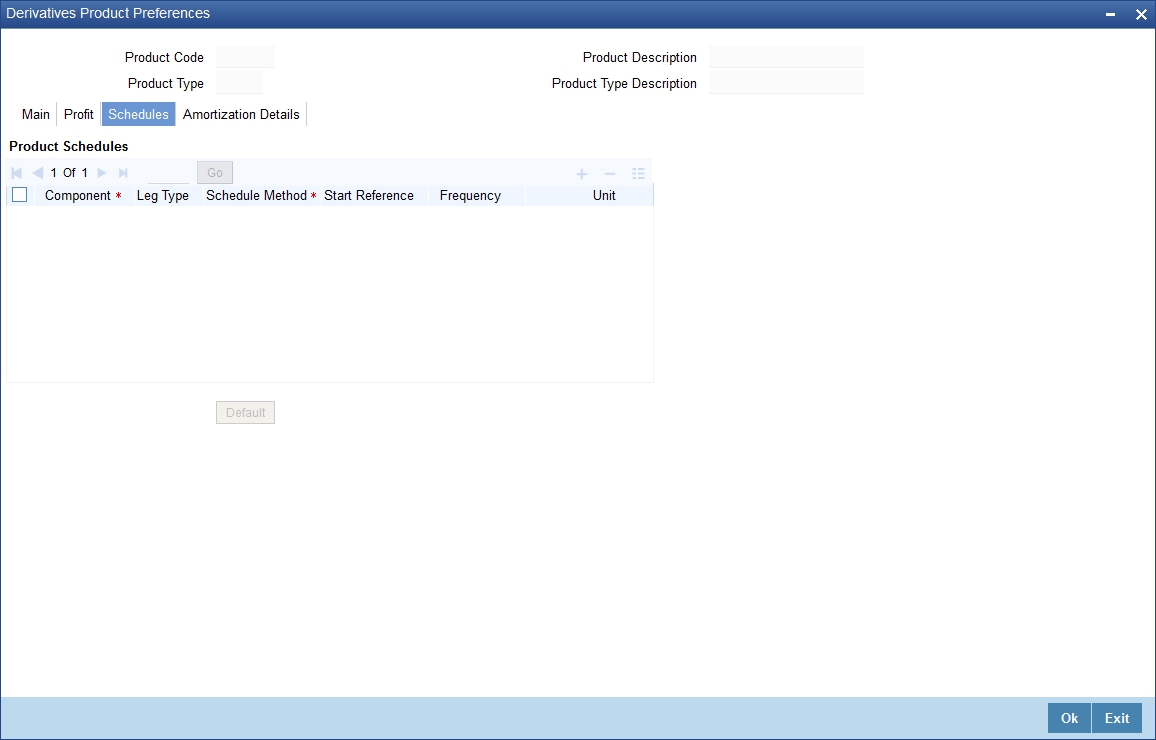
Product Schedule Details
Component
Specify the component for which you are defining the schedule.
Leg Type
You need to indicate whether the component that is displayed is an ‘In leg’ component or an ‘Out leg’ component.
Schedule Type
You should indicate the schedule type to which the component belongs. The component can belong to any one of the following types:
- Principal (Repayment of principal schedules)
- Profit (Repayment of profit schedules)
- Revision (Revision of profit rates for a contract with periodic profit rates)
Start Reference
The reference date is the date based on which the repayment schedules for the various components (Principal, Profit, Revision) is calculated. You can specify that the schedule start period should either be based on the Value Date of the contract or that it should be based on a Calendar Date.
If you specify that the reference should be the Value Date the dates for schedule repayment dates will be determined by the date of initiation of the contract and the frequency that you specify.
If the Reference is specified as Calendar Date, the dates for schedule repayments will be based on the Start Day, Month and Frequency combination.
Frequency
The frequency of schedules that you specify along with the Start Reference and the Frequency Unit will determine the actual repayment schedules for the particular component. By default, the frequency will be Bullet, which means that all the repayments will be made as of the maturity date of the contract.
You can change the frequency to any one of the following options:
- Daily
- Weekly
- Monthly
- Quarterly
- Half-yearly
- Yearly
Note
If the Reference is set as the Value Date, the repayment dates will be calculated using the Value Date, the frequency and the Unit of Frequency. If the Reference is set as Calendar Date, the repayment dates will be calculated based on the Frequency, Unit of Frequency, Start Month and Start Day that you specify.
Frequency Unit
After you specify the frequency you have to indicate the unit of frequency you want to set for the Frequency, the Component (the Principal, Profit or Revision component) and Start Reference combination.
Example
Scenario 1
You have indicated that the schedule liquidation should be based on the Calendar Date in the Start Reference field. Subsequently you indicate that liquidations should happen on every 25th of the month.
The Effective Date or the Value Date of the contract is 12th March 2000. Regardless of the effective date, the first liquidation will be carried out on the 25th of March.
Since you want this process to continue i.e., liquidations should be carried out on the 25th of every month till the contract matures. Therefore you need to specify the frequency as Monthly and enter 1 in Unit field.
Schedules will be repaid once in every month on the 25th till the contract matures.
Scenario 2
You have indicated that liquidation of schedules should be based on the Value Date and specify that the frequency for liquidation as Monthly. Next you specify that the frequency unit should be 2.
The schedules will be liquidated once in every two months, since the frequency unit is 2.
Schedule Start Weekday
When you set the repayment schedule frequency as Weekly you have to indicate the day of the week on which liquidation should be carried out.
For instance if you indicate the weekday preference as Wednesday then liquidation will be carried out on a weekly basis on every Wednesday.
Schedule Start Day
When the Start Reference is set as Calendar Date you have to indicate the date on which the schedule is due to start. For instance if the frequency you have specified is daily, set the date on which the first daily schedule should fall due.
Similarly when the frequency is monthly indicate the day of the month in which the liquidation should fall due. The schedule repayment dates will be computed using the Frequency, the Unit, (Start) Month and the (Start) Day that you specify.
Schedule Start Month
If you have set the Reference as Calendar Date, and the frequency as quarterly, half-yearly or annual, you can indicate the month in which the first schedule falls due. Based on your specification, the subsequent schedule dates will be calculated.
Adhere to Month End
If the schedule frequency is in terms of a month, you can choose to indicate that the schedule days should adhere to Month- Ends. The implication of this option is explained in the following example.
For example you are defining preferences for a derivative product. You would like to maintain several derivatives under this product. We shall study the impact of the Adhere to Month End option with reference to a derivative maintained under the Product.
Assume the Effective Date of the contract (with floating profit) is 01 January 2000, and the Maturity Date is 31 December 2000.
You have specified that the principal schedule frequency is quarterly.
If you choose the Adhere to Month End option the schedules for this derivative would be due on the following dates:
- 31 March 2000
- 30 June 2000
- 30 September 2000
- 31 December 2000
If you do not choose the Adhere to Month End option the schedules for this derivative would be due on the following dates:
- 31 March 2000
- 30 June 2000
- 30 September 2000
- 30 December 2000
The schedule dates for all derivatives maintained under the product will be calculated in a similar manner.
3.2.2.4 Amortization Details tab
You can specify your preferences for amortization by clicking the ‘Amortization Details’ tab in the ‘Product Preferences’ screen.
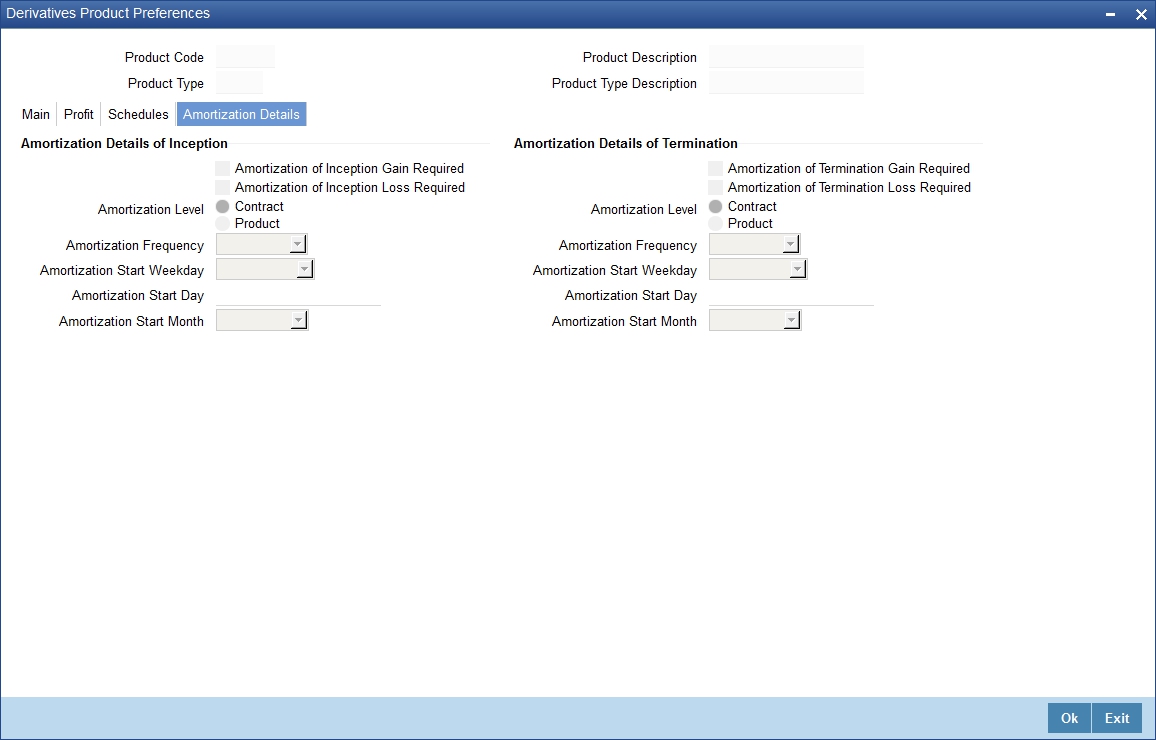
The Product Code and Product Type are defaulted from the Product Maintenance screen. In this screen you can specify the following:
Amortization of Inception/Termination Gain Required
You have to indicate whether inception/termination gain needs to be amortized.
Check the respective box to indicate that amortization is required for inception/termination gain. Leave it unchecked if amortization is not required.
Note
If you choose these options, then amortization of inception/termination gain will be made applicable to all contracts associated with the product. You can however change it while entering the details of the contract. But if you indicate that amortization is not required then you will not be allowed to change this preference while processing the contract.
Amortization of Inception/Termination Loss Required
You have to indicate whether inception/termination loss needs to be amortized.
Check the respective box to indicate that amortization is required for inception/termination loss. Leave it unchecked if amortization is not required.
Note
If you choose these options, then amortization of inception/termination loss will be made applicable all contracts associated with the product. You can however change it while entering the details of the contract.
Amortization Level
Here you can indicate the level at which the amortization entries for inception/termination gain and/or loss should be passed. The options available are:
- Product
- Contract
At the product level, amortization entries will be passed for the product and currency combination. The system identifies those contracts, which need to be amortized for inception gain and/or loss and passes accounting entries based on the set-up defined for accounting entries.
At the contract level inception gain/loss amortization entries will be passed for individual contracts linked to the particular product.
Amortization Frequency
After you indicate the amortization level for gain and loss of contract inception and termination, you have to specify the frequency at which amortization should take place.
The frequency can be one of the following:
- Daily
- Weekly
- Monthly
- Quarterly
- Half yearly
- Yearly
Amortization Start Weekday
In the case of weekly accrual, you should specify the day of the week on which profit accruals should be carried out. For instance if you specify that accruals should be carried out every Friday, then the contract or product (depending on the level specified) will be accrued on every Friday of the week.
Amortization Start Day
In the case of monthly, quarterly, half yearly or yearly amortization, you should specify the date on which the amortization should be done during the month. For example, if you specify the date as 30, amortization will be carried out on that day of the month, depending on the frequency.
If you want to fix the amortization date for the last working day of the month, you should specify the date as 31 and indicate the frequency. If you indicate the frequency as monthly, the amortization will be done at the end of every month - that is, on 31st for months with 31 days, on 30th for months with 30 days and on 28th or 29th, as the case may be, for February.
If you specify the frequency as quarterly and fix the amortization date as 31, amortization will be done on the last day of the month at the end of every quarter. It works in a similar fashion for half-yearly and yearly amortization frequency.
If the amortization date falls on a holiday, the amortization is done as per your holiday handling specifications in the Branch Parameters screen.
Amortization Start Month
If you set the amortization frequency as quarterly, half yearly or yearly, you have to specify the month in which the first amortization has to begin, besides the date on which the amortization should be done.
For example you have selected the half-yearly option and specified the start date as 31 and the start month as June.
The system will do the first amortization on the 30 of June for the period from January 1 to 30th June. The second one will be done on the 31st of December for the period from 1st July to 31st December.
3.2.3 Viewing Product Summary Details
You can view details of all Islamic Derivative products maintained in the system using the ‘Islamic Derivatives Product Summary’ screen. You can invoke this screen by typing ‘IDSPRMNT’ in the field at the top right corner of the Application tool bar and clicking the adjoining arrow button.
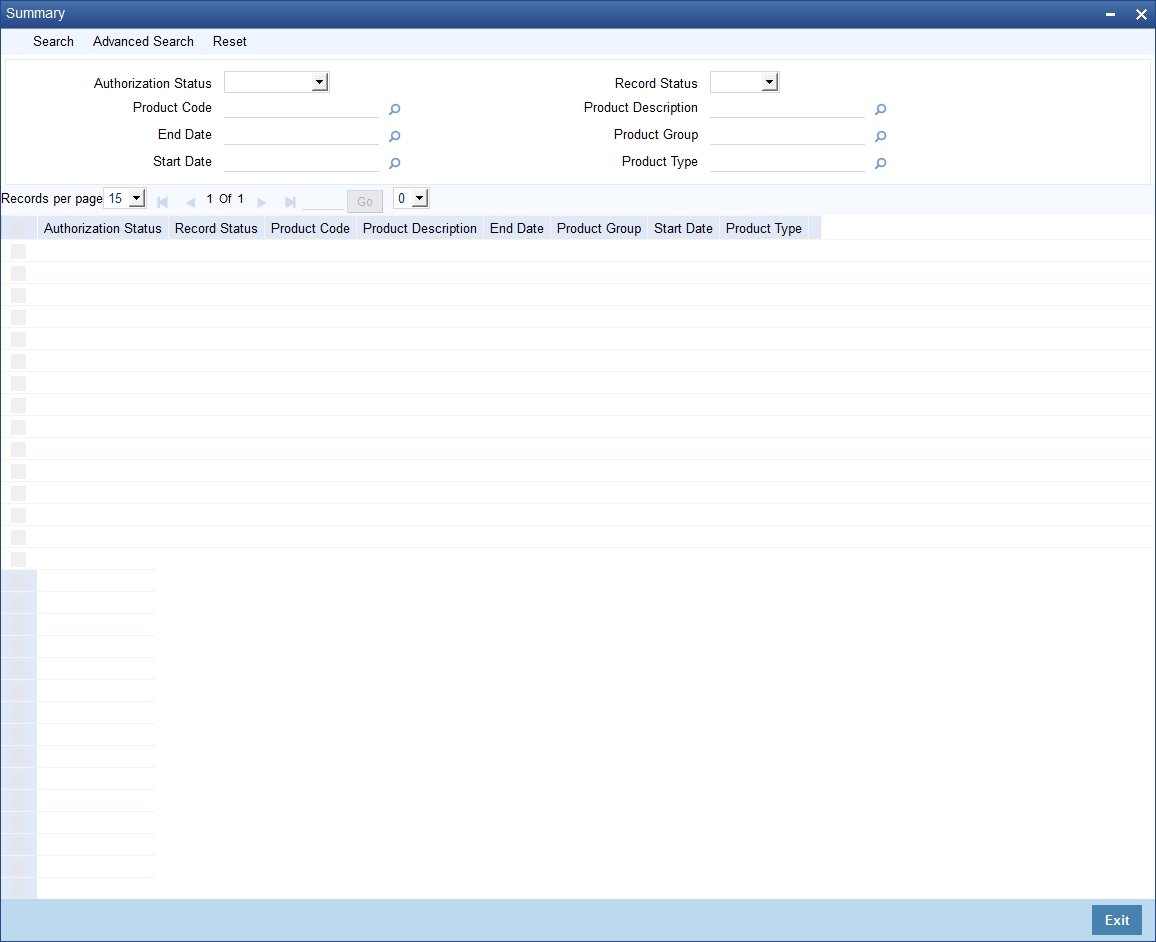
Here you can query on records based on the following criteria:
- Authorization Status
- Product Code
- Description
- Product Start Date
- Record Status
- Product Group
- Product Type
- Product End Date
Click the ’Search’ button. The system will display all records satisfying the search criteria.