6. Confirmation of Profit and Principal Schedules
6.1 Introduction
The profit and principal schedules (for Single / Cross currency swaps) defined for an Islamic derivative contract would typically be confirmed by the counterparty involved in the contract. In Oracle FLEXCUBE you can capture the details of each such confirmation received.
This chapter contains the following sections
6.2 Confirming Schedule Details
The details that need to be confirmed have to be entered in the ‘Islamic Confirmation’ screen, available under the Derivatives Menu in the Application Browser.
The schedule details pertaining to the contract are automatically populated in the ‘Islamic Confirmation’ screen upon authorization of the contract. You can invoke this screen by typing ‘IDDTRCNF’ in the field at the top right corner of the Application tool bar and clicking the adjoining arrow button.
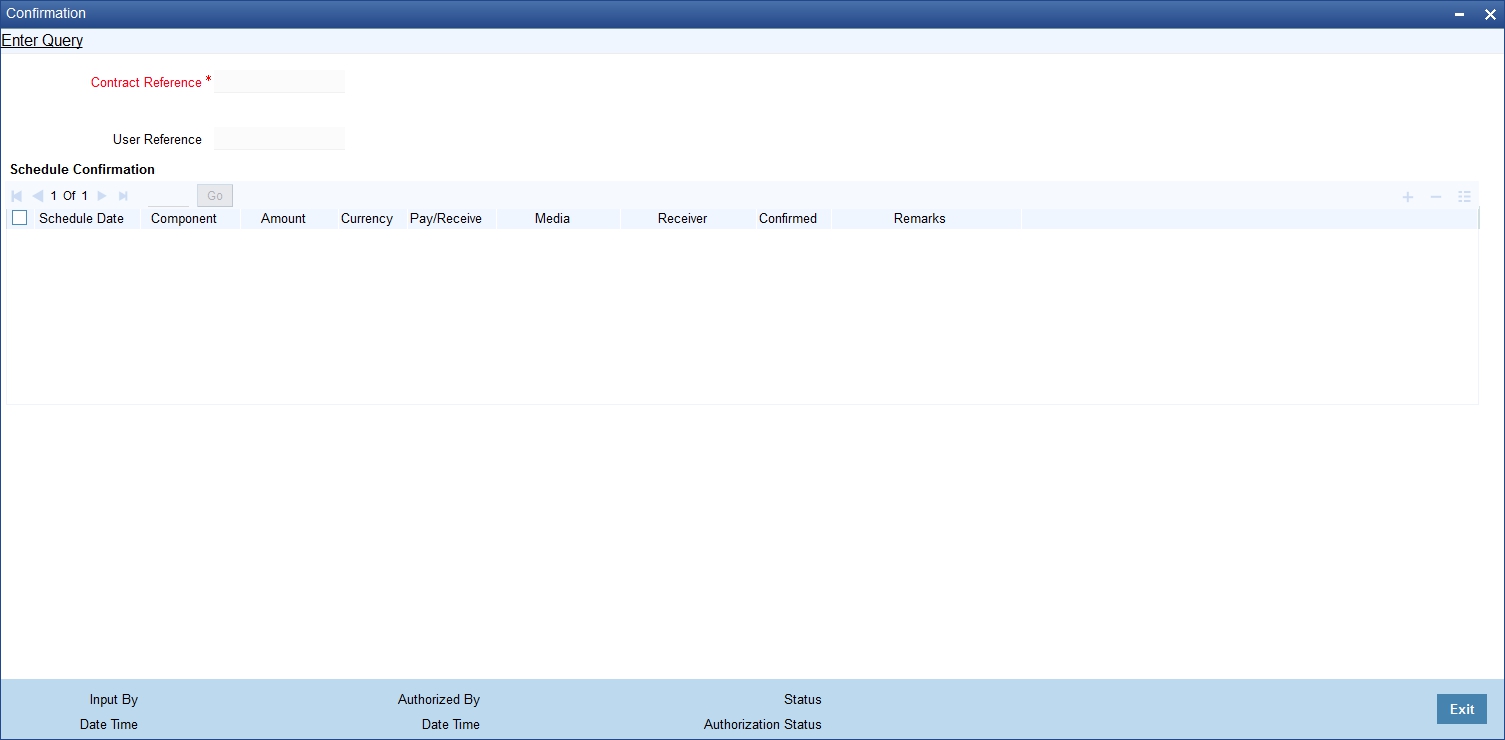
The following details are displayed in the screen:
Field |
Description |
Schedule Date |
The date on which a particular component falls due. |
Component |
The various principal and profit components for which the confirmation is being processed The components displayed depend on the rate type associated with them. All the components for which the rate type is fixed are displayed In the case of a floating rate type, only those components that have undergone a rate revision will be displayed |
Amount |
The amount due towards each schedule. If you have opted for netting at the contract level, the amount displayed will be netted provided the components due for settlement are in the same currency and have the same schedule date. The components are always netted against the main component specified for the ‘In Leg’ of the contract. The netted amount will be displayed against the main component. |
Currency |
The amount due towards each schedule will be settled in the currency displayed here. |
Pay/Receive |
Indicates whether the components are payables or receivables. The value displayed may be: O (Outgoing/Payable) I (Incoming/Receivable) |
In addition to the above fields, you are allowed to enter the following details in the screen. You need to unlock the record before proceeding to enter these details.
For each schedule you can indicate the media (MAIL, SWIFT, etc) through which the confirmation was received. You can select the appropriate media from the option list provided. You are also allowed to enter a media type that is not available in the option list.
You can specify the name of the receiver (for instance the name of the Derivatives back-office user in your bank) who received the confirmation. No validation is done for this field.
If it is desired, you can enter additional information for each schedule in the ‘Remarks’ column. The system does not validate the contents of this field
Confirming a Schedule
You can mark the schedules for which a confirmation is required from the counterparty. Select the Confirmation option (by checking the ‘C’ option) for each schedule.
At the time of saving the record, the system triggers the Derivative Schedule Confirmation (DCON) event for the selected schedules on the relevant Derivatives contract. You can view this event at the contract level by invoking the ‘Contract Input’ screen and clicking on the events button.
After the confirmation is saved, the contract status becomes unauthorized. On authorization of the confirmation, through the ‘Confirmation’ screen, the contract status is also updated to ‘Authorized’.
Note
After you authorize the record (the ‘A’ option appears checked), you are not allowed to make any modifications in the ‘Schedule Confirmation’ screen pertaining to a confirmed schedule. If the counter-party confirms another schedule, later on, the above process must be repeated for the relevant schedule.
6.3 Reassigning a Contract to another User
A contract can be deleted only by the user who entered it. If a contract has to be deleted and the user who input the same is not available to do it, you can reassign the contract to another user so that the other user can delete it. Typically, this situation may arise during EOD operations, when a contract that is not authorized has to be deleted and the user who input it has left office for the day.
You can invoke the ‘Islamic Derivatives Contract Reassign’ screen by typing ‘IDDTREAS’ in the field at the top right corner of the Application tool bar and clicking on the adjoining arrow button.

To reassign a contract to another user, the following steps are required:
Product Code
Indicate the product associated with the contract. You can select a product code from the option list, which contains a list of the authorized products that you have created.
Contract Reference
Indicate the contract reference number of the derivative you wish to reassign, to another user. You can select a reference number from the option list, which contains a list of all the active derivative contracts.
Current User Identity
Specify the user id of the current user.
New User Identity
Select the User ID of the user to whom you are assigning the contract.
Note
This user to whom you reassign a contract should have access rights to enter derivative contracts.
Your User ID will be defaulted from the login screen. Select ‘Save’ from the Actions menu in the Application toolbar or click save icon to save the specifications you have made. Click ‘Exit’ or ‘Cancel’ button if you do not want to save the details that you entered.