5. Reports
5.1 Introduction
The report programs available under the Retail Teller (RT) module are explained in this chapter. All activities that are performed by the RT module are recorded. The inputs you have made at different stages are pieced together and can be extracted in the form of meaningful reports as and when you may require them. Every day teller doing the financial transactions, print hard copy of the reports.
This chapter contains the following sections:
- Section 5.2, "Batch Journal Report"
- Section 5.3, "Cash Position Branch Wise Report"
- Section 5.4, "Teller Transaction Branch Wise Report"
- Section 5.5, "Overage and Shortage Report"
- Section 5.6, "Instrument Details Report"
- Section 5.7, "Authentication Report"
- Section 5.8, "Cheques Deposited Today Report"
- Section 5.9, "Cheque Purchased Report"
- Section 5.10, "Cheque Purchased Returned Today Report"
- Section 5.11, "Drawer-wise Returned Cheques Report"
- Section 5.12, "Cheque Issued on Daily Basis Report"
- Section 5.13, "Paid Out Cheque Report"
- Section 5.14, "Stationary Management Report"
- Section 5.15, "Demand Draft/Purchase Order Stale Report"
- Section 5.16, "Processed FCY Collection Transaction Report"
5.2 Batch Journal Report
In this BIP report you can verify the transactions done by tellers and also for tallying purpose. This report lists the transactions done by a user in a day and sums up the debits and credits for the user and for reconciliation with the vouchers and cheques for onward submission. This report is generated for the current branch.
You can invoke ‘Batch Journal Report’ screen by typing ‘RTRPBJRN’ in the field at the top right corner of the Application tool bar and clicking on the adjoining arrow button.
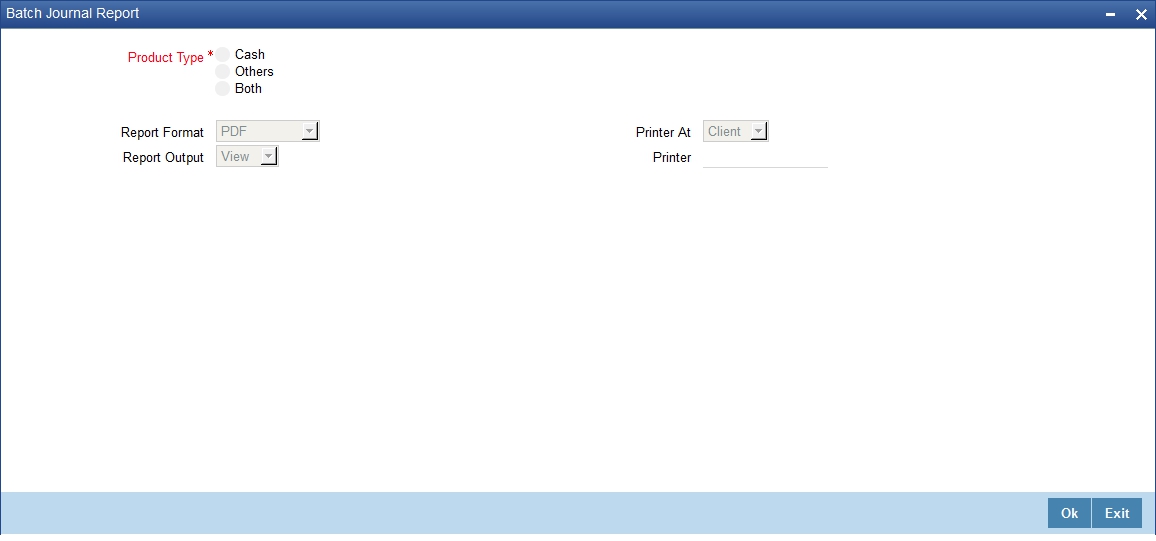
You can specify the following parameters here:
Product Type
Select product type for which you wish to generate the report from the options. The following values are available for selection:
- Cash – Select to generate report if the product type is cash.
- Others – Select to generate report for the product types other than cash.
- Both – Select to generate report for all product types.
Report Format
Select the format in which you need to generate the report from the adjoining drop-down list. This list displays the following values:
- HTML – Select to generate report in HTML format.
- RTF – Select to generate report in RTF format.
- PDF – Select to generate report in PDF format.
- EXCEL – Select to generate report in EXCEL format.
Report Output
Select the output in which you need to generate the report from the adjoining drop-down list. This list displays the following values:
- Print – Select to print the report.
- View – Select to print the report.
- Spool – Select to spool the report to a specified folder so that you can print it later.
Printer At
Select location where you wish to print the report from the adjoining drop-down list. This list displays the following values:
- Client – Select if you need to print at the client location.
- Server – Select if you need to print at the server location
Printer
Select printer using which you wish to print the report from the adjoining option list.
Click ‘OK’ button to generate the Batch Journal report, click ‘Exit’ to return to the Reports Browser.
5.2.1 Contents of the Report
The contents of the report are discussed under the following heads:
Header
The Header carries the Branch of the report, information on the branch and date, the ID of the user who generated the report, the date and time at which it was generated, the module of the report and product type.
Body of the report
The generated report will be ordered by the Teller ID.
Field Name |
Field Description |
Teller ID |
This indicates the teller ID. |
Currency |
This indicates the currency. |
Product |
This indicates the product. |
Account Number with Customer Name |
This indicates the account number with customer name. |
Credits |
This indicates the credited amount for the transaction. |
Debits |
This indicates the debited amount for the transaction. |
Commission |
This indicates the commission charged for the transaction. |
Transaction Date and Time |
This indicates the transaction date and time. |
Transaction Number |
This indicates the transaction number. |
Authorizer ID |
This indicates the authorizer ID. |
Sum of Credits, Debits and Commission |
This indicates the sum of the credits, debits and commission amount of transactions, teller wise. |
5.3 Cash Position Branch Wise Report
This BIP report lists the cash position for all tellers under each currency. You can invoke ‘Cash Position Branch Wise’ screen by typing ‘RTRPCCY’ in the field at the top right corner of the Application tool bar and clicking on the adjoining arrow button.
The screen is as shown below:
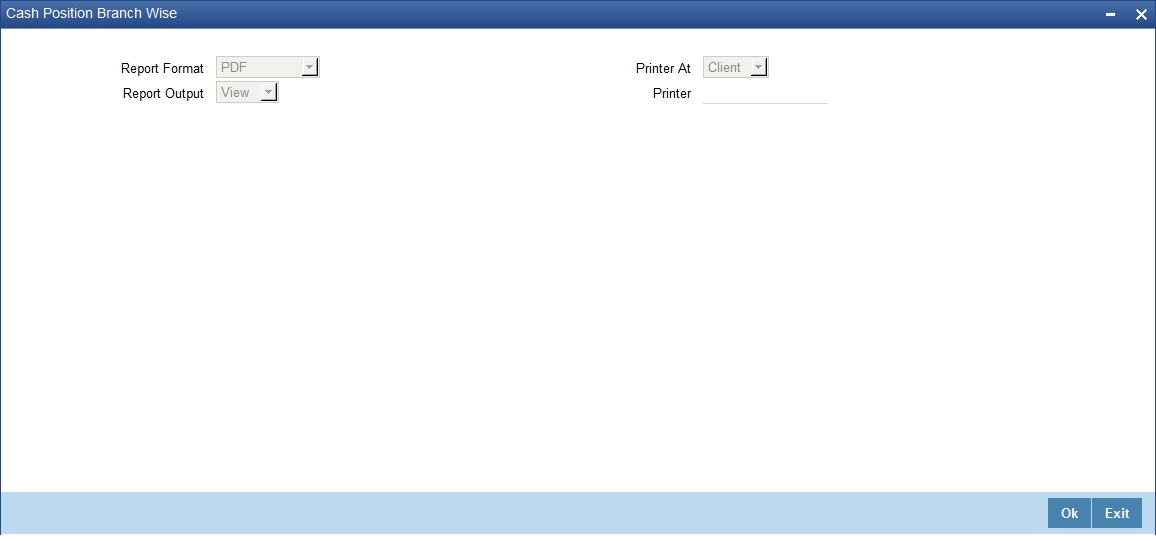
Click ‘OK’ button to generate the Batch Journal report, click ‘Exit’ to return to the Reports Browser.
5.3.1 Contents of the Report
The contents of the report are discussed under the following heads:
Header
The Header carries the Branch of the report, information on the branch and date, the ID of the user who generated the report, the date and time at which it was generated and the module of the report.
Body of the report
The generated report will be ordered by the Currency, Teller ID.
Field Name |
Description |
Currency |
This indicates the currency. |
Till ID |
This indicates the till Id. |
Teller ID |
This indicates the teller Id. |
Denomination Code |
This indicates the denomination code |
Till position for Teller, Currency wise |
This indicates the till position for teller, currency wise. |
Sum of the Till Position for the Currency |
This indicates the sum of the till position for the currency. |
5.4 Teller Transaction Branch Wise Report
This BIP report lists the transactions entered by tellers as on a specific transaction date.
You can invoke ‘Teller Transaction Branch Wise’ screen by typing ‘RTRPTRN’ in the field at the top right corner of the Application tool bar and clicking on the adjoining arrow button.
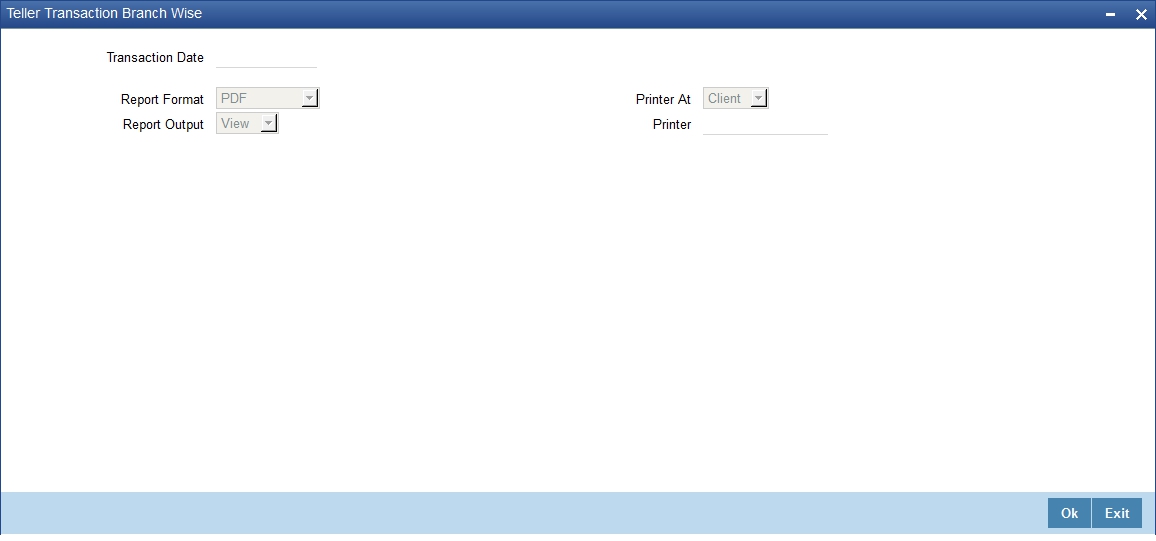
Specify the transaction date.
Click ‘OK’ button to generate the Batch Journal report, click ‘Exit’ to return to the Reports Browser.
5.4.1 Contents of the Report
The contents of the report are discussed under the following heads:
Header
The Header carries the Branch of the report, information on the branch and date, transaction ID, the ID of the user who generated the report, the date and time at which it was generated and the module of the report.
Body of the report
The generated report will be ordered by the Teller ID.
Field Name |
Description |
Teller ID |
This indicates the teller Id. |
Currency |
This indicates the currency. |
Product with description |
This indicates the product with the description. |
Number of transactions by teller for the product |
This indicates the number of transactions by teller for the product. |
Total amount |
This indicates the total amount. |
Total Commission charged |
This indicates the total commission charged. |
5.5 Overage and Shortage Report
This report lists the overage/shortage cash transactions performed during the day for a branch.
You can invoke ‘Overage/Shortage Report’ screen by typing ‘TPROSREP’ in the field at the top right corner of the Application tool bar and clicking on the adjoining arrow button.
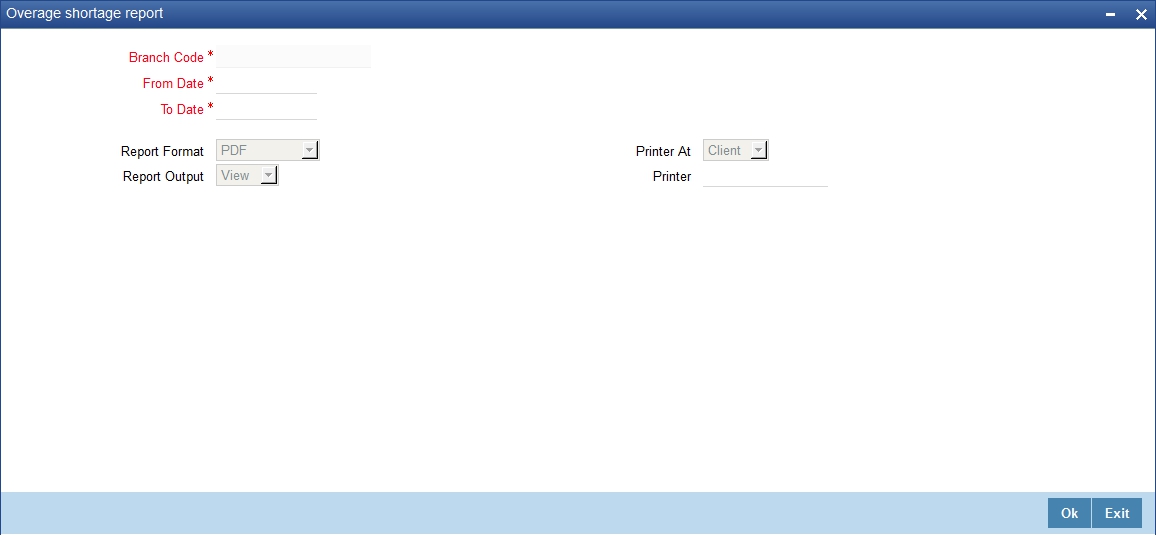
Specify the following details here:
From Date
Specify the Overage/shortage transactions From Date here in the format YYYY-MM-DD. Alternatively, you can also select the date from the adjoining calendar button. By default the current application date is displayed here.
To Date
Specify the Overage/shortage transactions To Date here in the format YYYY-MM-DD. Alternatively, you can also select the date from the adjoining calendar button. By default the current application date is displayed here.
Branch Code
Select the branch code from the adjoining option-list. The list displays all valid branch codes. The list will not include any closed branches.
Click ‘OK’ button to generate the report. Click ‘Exit’ to return to the Reports Browser.
5.5.1 Contents of the Report
The contents of the report are discussed under the following heads:
Header
The Header carries the Bank, Branch, Run date, User ID and the period for which the report is generated,
Body of the report
The generated report will have the following information:
Field Name |
Description |
Posting Date |
Overage/Shortage for that date |
User ID |
User who has done the overage/shortage transaction. |
Currency |
Currency of the transaction |
Overage |
Overage amount for the currency |
Shortage |
Shortage amount for the currency |
5.6 Instrument Details Report
When branches issue various instruments, they are subsequently paid and reconciled. You can generate ‘Instruments Details Report’ for a given day to list details of instruments based on the instrument status. The instrument details are grouped based on instrument and currency type. You can invoke ‘Instruments Details Report’ screen by typing ‘RTRINSDT’ in the field at the top right corner of the Application tool bar and clicking on the adjoining arrow button.
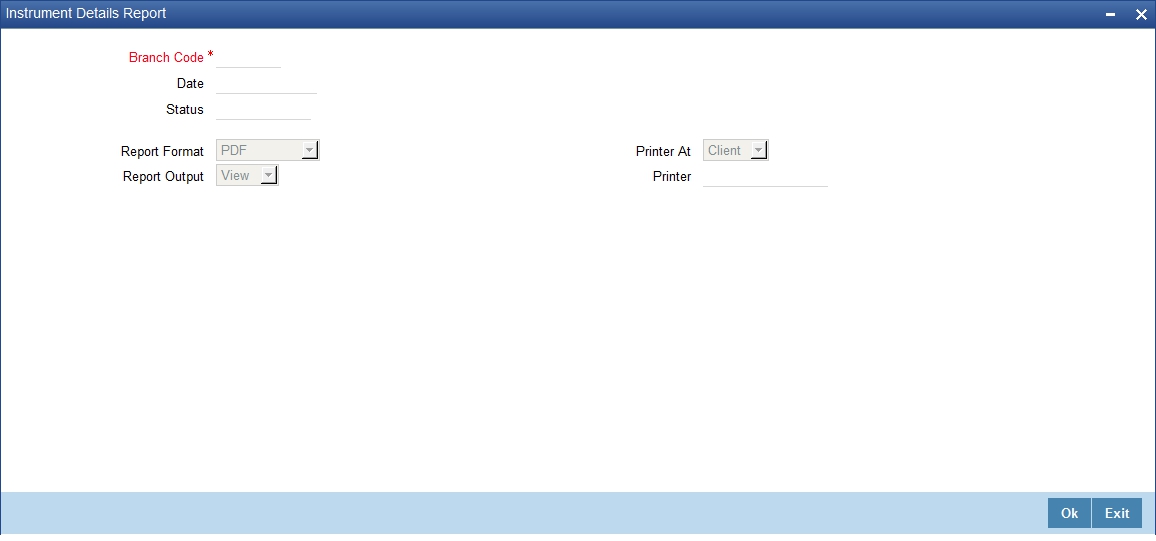
You can specify the following parameters here:
Branch Code
Specify a valid code of the Branch in which report is being generated, from the adjoining option list.
Date
Specify a valid date for which you wish to generate instrument details report, from the adjoining calendar.
Status
Specify instrument status based on which you wish to generate the report, from the adjoining option list.
Report Format
Select the format in which you need to generate the report from the adjoining drop-down list. This list displays the following values:
- HTML – Select to generate report in HTML format.
- RTF – Select to generate report in RTF format.
- PDF – Select to generate report in PDF format.
- EXCEL – Select to generate report in EXCEL format.
Report Output
Select the output in which you need to generate the report from the adjoining drop-down list. This list displays the following values:
- Print – Select to print the report.
- View – Select to view the report.
- Spool – Select to spool the report to a specified folder so that you can print it later.
Printer At
Select location where you wish to print the report from the adjoining drop-down list. This list displays the following values:
- Client – Select if you need to print at the client location.
- Server – Select if you need to print at the server location
Printer
Select printer using which you wish to print the report from the adjoining option list.
5.6.1 Contents of the Report
The parameters specified while generating the report are printed at the beginning of the report. Other content displayed in the Instruments Details Report is as follows:
Header
The Header carries the Branch of the report, information on the branch and date, the ID of the user who generated the report, the date and time at which it was generated, the module of the report and product type.
Body of the Report
The following details are displayed as body of the generated report:
Field Name |
Field Description |
Instrument Type |
Indicates Instrument Type |
Issuer Short Name |
Indicates Issuer Short Name |
Instrument No. |
Indicates Instrument Number |
Instrument Currency |
Indicates Instrument Currency |
Instrument Amount |
Indicates Instrument Amount |
Payable Branch |
Indicates Payable Branch |
Instrument Status |
Indicates Instrument Status |
User ID |
Indicates User ID |
5.7 Authentication Report
There is a variation in the access rights, privileges, and transaction limits for each of your staff. Few transactions have to be revalidated and authorized by the supervisor before committing to the record. Also, few transactions have to be authorized by a supervisor due to legal/regulatory repercussions.
You can generate ‘Authentication Report’ which lists the authorizations provided on transaction.
You can invoke ‘Authentication Report’ screen by typing ‘STRBRNAU’ in the field at the top right corner of the Application tool bar and clicking on the adjoining arrow button.
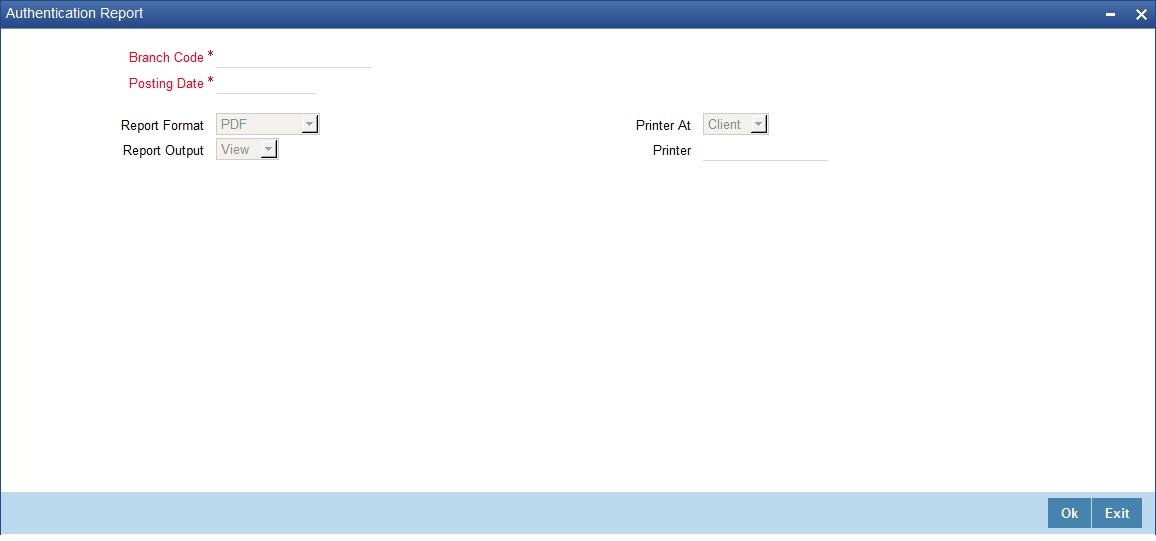
You can specify the following parameters here:
Branch Code
Specify a valid code of the Branch in which report is being generated, from the adjoining option list.
Posting Date
Specify a valid Posting date of the transaction for which you wish to generate authentication details report, from the adjoining calendar.
Report Format
Select the format in which you need to generate the report from the adjoining drop-down list. This list displays the following values:
- HTML – Select to generate report in HTML format.
- RTF – Select to generate report in RTF format.
- PDF – Select to generate report in PDF format.
- EXCEL – Select to generate report in EXCEL format.
Report Output
Select the output in which you need to generate the report from the adjoining drop-down list. This list displays the following values:
- Print – Select to print the report.
- View – Select to print the report.
- Spool – Select to spool the report to a specified folder so that you can print it later.
Printer At
Select location where you wish to print the report from the adjoining drop-down list. This list displays the following values:
- Client – Select if you need to print at the client location.
- Server – Select if you need to print at the server location
Printer
Select printer using which you wish to print the report from the adjoining option list.
5.7.1 Contents of the Report
The parameters specified while generating the report are printed at the beginning of the report. Other content displayed in the Authentication Report is as follows:
Header
The following details are displayed in the header section:
Field Name |
Field Description |
Bank |
Indicates Bank code and Bank Name |
Branch |
Indicates Branch Code and Branch Name |
Run Date |
Indicates Date on which report is generated |
User ID |
Indicates User ID |
For Period |
Indicates Period for which report is generated. |
Body of the Report
The following details are displayed as body of the generated report:
Field Name |
Field Description |
Supervisor ID |
Indicates Checker ID |
User Id |
Indicates Maker ID |
Account Number |
Indicates Account Number |
Account Desc |
Indicates Account Description |
Transaction Description |
Indicates Transaction Description |
CCY |
Indicates Transaction Currency |
Transaction Amount |
Indicates Transaction Amount |
Date |
Indicates Authorization Date |
Time |
Indicates the time |
Authorization comments |
Indicates Authorization comments |
5.8 Cheques Deposited Today Report
During a day Bank receives various clearing cheques from customers, which have to be credited in to the respective accounts. To clear the settlement few details have to be furnished. You can generate ‘Cheques Deposited Today Report’, which lists cheques deposited to the accounts on the current day and their complete details.
You can invoke ‘Cheques Deposited Today Report’ screen by typing ‘STRCHDEP’ in the field at the top right corner of the Application tool bar and clicking on the adjoining arrow button.
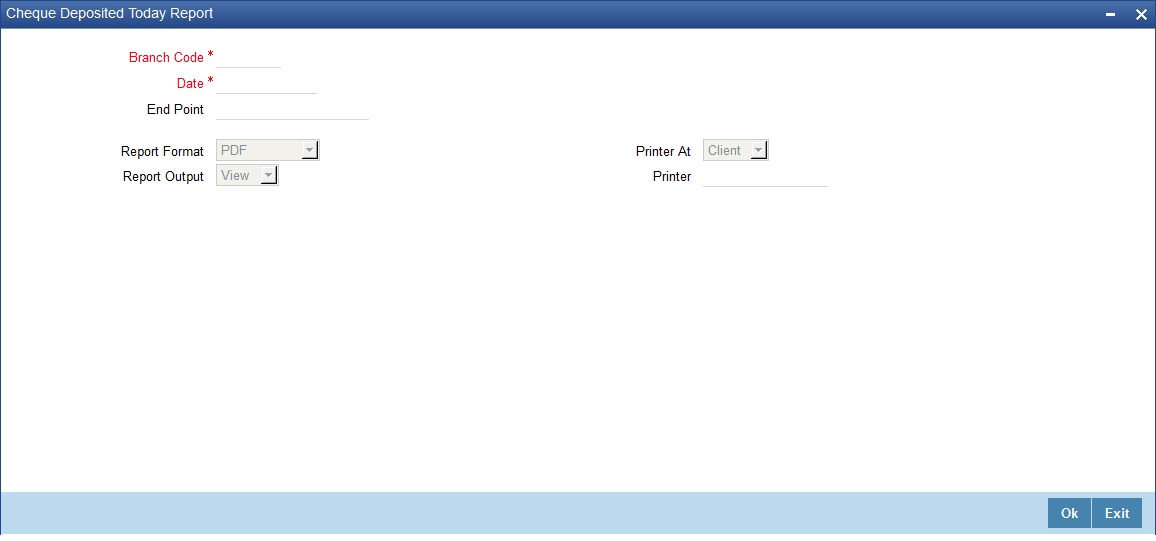
You can specify the following parameters here:
Branch Code
Specify a valid code of the Branch in which report is being generated, from the adjoining option list.
Date
Specify the date for which you wish to generate the report from the adjoining calendar.
End Point
Specify cheque number which you wish to maintain as an end point to generate the report, from the adjoining option list.
Clearing Branch
Specify code of the branch clearing the cheques, for which the report is generated, from the adjoining option list.
Report Format
Select the format in which you need to generate the report from the adjoining drop-down list. This list displays the following values:
- HTML – Select to generate report in HTML format.
- RTF – Select to generate report in RTF format.
- PDF – Select to generate report in PDF format.
- EXCEL – Select to generate report in EXCEL format.
Report Output
Select the output in which you need to generate the report from the adjoining drop-down list. This list displays the following values:
- Print – Select to print the report.
- View – Select to print the report.
- Spool – Select to spool the report to a specified folder so that you can print it later.
Printer At
Select location where you wish to print the report from the adjoining drop-down list. This list displays the following values:
- Client – Select if you need to print at the client location.
- Server – Select if you need to print at the server location
Printer
Select printer using which you wish to print the report from the adjoining option list.
5.8.1 Contents of the Report
The parameters specified while generating the report are printed at the beginning of the report. Other content displayed in the Cheques Deposited Today Report is as follows:
Header
The Header carries the Branch of the report, information on the branch and date, the ID of the user who generated the report, the date and time at which it was generated, the module of the report and product type.
Body of the Report
The following details are displayed as body of the generated report:
Field Name |
Field Description |
Payee Brn |
Indicates Payee Branch |
Clearing Branch |
Indicates the clearing Branch |
Clearing branch name |
Indicates the name of the clearing branch |
Payee Account |
Indicates Payee Account number |
Customer short name |
Indicates Customer short name |
Customer value date |
Indicates Value Date |
Cheque amount |
Indicates Cheque amount |
Cheque number |
Indicates the cheque number |
Transaction currency |
Indicates transaction Currency |
Routing number |
Indicates Routing number |
Note
If the cheques deposited are from a different bank, then the customer and remitter names are displayed in the report.
5.9 Cheque Purchased Report
A teller purchases both the local and outstation cheques deposited by the customers, to credit on the day of deposition of cheques into the accounts. The balance available in the customer’s CASA account is updated for successful transaction.
During EOD, you can generate ‘Cheque Purchased Report’ with Teller and Authorizer ID details for reconciliation. The details of the report are grouped based on the product and currency type. You can invoke ‘Cheques Purchased Report’ screen by typing ‘STRCHPUR’ in the field at the top right corner of the Application tool bar and clicking on the adjoining arrow button.
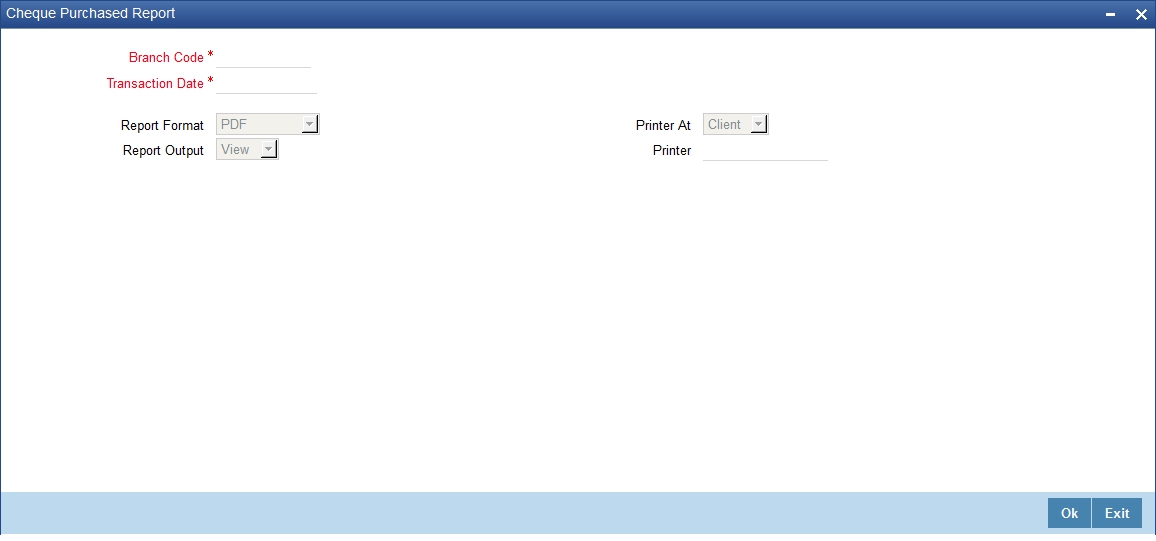
You can specify the following parameters here:
Branch Code
Specify a valid code of the Branch in which report is being generated, from the adjoining option list.
Transaction Date
Specify transaction date for which the report needs to be generated. You can select the date using the adjoining calendar button.
Report Format
Select the format in which you need to generate the report from the adjoining drop-down list. This list displays the following values:
- HTML – Select to generate report in HTML format.
- RTF – Select to generate report in RTF format.
- PDF – Select to generate report in PDF format.
- EXCEL – Select to generate report in EXCEL format.
Report Output
Select the output in which you need to generate the report from the adjoining drop-down list. This list displays the following values:
- Print – Select to print the report.
- View – Select to print the report.
- Spool – Select to spool the report to a specified folder so that you can print it later.
Printer At
Select location where you wish to print the report from the adjoining drop-down list. This list displays the following values:
- Client – Select if you need to print at the client location.
- Server – Select if you need to print at the server location
Printer
Select printer using which you wish to print the report from the adjoining option list.
5.9.1 Contents of the Report
The parameters specified while generating the report are printed at the beginning of the report. Other content displayed in the Cheques Purchased Report is as follows:
Header
The following details are displayed in the header section:
Field Name |
Field Description |
Bank |
Indicates Bank code and Bank Name |
Branch |
Indicates Branch Code and Branch Name |
Run Date |
Indicates Date on which report is generated |
User ID |
Indicates User ID |
For Period |
Indicates Period for which report is generated. |
Body of the Report
The following details are displayed as body of the generated report:
Field Name |
Field Description |
Product Code |
Indicates PDC Product |
Currency Code |
Indicates Currency of the Cheque |
Account Number |
Indicates Beneficiary Account |
Account Title |
Indicates Beneficiary Account Description |
Cheque number |
Indicates cheque number |
Txn. reference no. |
Indicates Transaction Reference Number |
Amount Purchased |
Indicates Amount Purchased/discount |
Interest Amount |
Indicates Sum of Interest Amount |
SC Amount |
Indicates Sum of Charge Amount |
Maker ID |
Indicates Maker ID of the Transaction |
Checker ID |
Indicates Checked ID of the transaction |
Note
If the purchase date and value date are same, then the Interest and SC amount are ‘0’.
5.10 Cheque Purchased Returned Today Report
If the instruments which were purchased by the branch to credit the customer accounts are returned by other banks due to valid reasons; then the customer accounts are reversed.
During EOD, you can generate ‘Cheque Purchased Returned Today Report’ which lists all the cheques which were purchased and returned on the specified day, for effective follow-up by the branches. You can invoke ‘Cheques Purchased Returned Today Report’ screen by typing ‘STRCHPRE’ in the field at the top right corner of the Application tool bar and clicking on the adjoining arrow button.
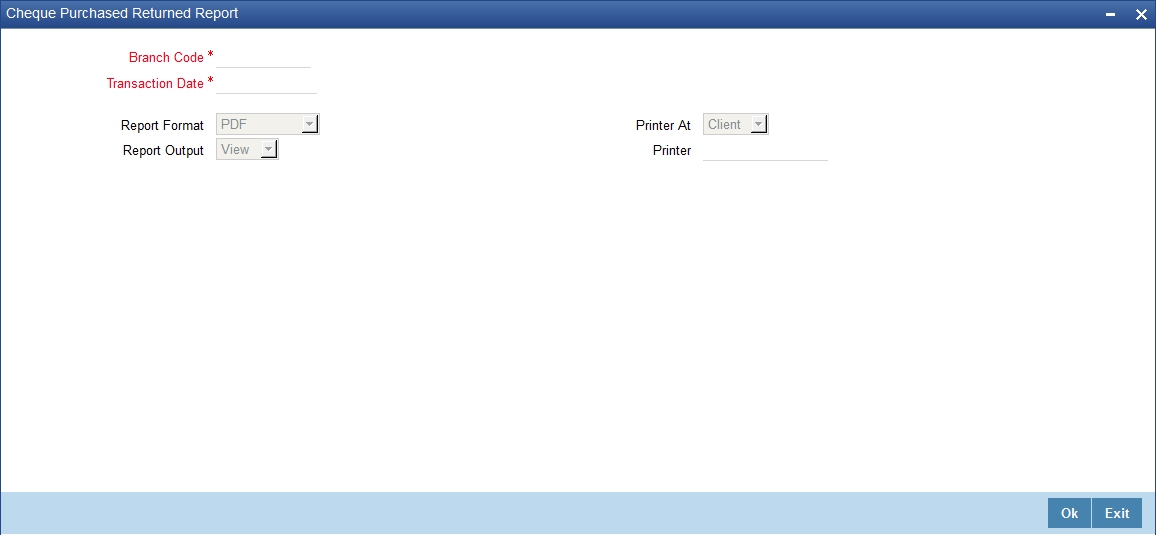
You can specify the following parameters here:
Branch Code
Specify a valid code of the Branch in which report is being generated, from the adjoining option list.
Transaction Date
Specify transaction date of the cheques for which the report is generated from the adjoining calendar.
Report Format
Select the format in which you need to generate the report from the adjoining drop-down list. This list displays the following values:
- HTML – Select to generate report in HTML format.
- RTF – Select to generate report in RTF format.
- PDF – Select to generate report in PDF format.
- EXCEL – Select to generate report in EXCEL format.
Report Output
Select the output in which you need to generate the report from the adjoining drop-down list. This list displays the following values:
- Print – Select to print the report.
- View – Select to print the report.
- Spool – Select to spool the report to a specified folder so that you can print it later.
Printer At
Select location where you wish to print the report from the adjoining drop-down list. This list displays the following values:
- Client – Select if you need to print at the client location.
- Server – Select if you need to print at the server location
Printer
Select printer using which you wish to print the report from the adjoining option list.
5.10.1 Contents of the Report
The parameters specified while generating the report are printed at the beginning of the report. Other content displayed in the Cheques Purchased Returned Today Report is as follows:
Header
The Header carries the Branch of the report, information on the branch and date, the ID of the user who generated the report, the date and time at which it was generated, the module of the report and product type.
Body of the Report
The following details are displayed as body of the generated report:
Field Name |
Field Description |
Payee A/C No. |
Indicates Beneficiary Account Number |
Cheque No |
Indicates Instrument Number |
LCY |
Indicates Local currency of the Branch |
Amount Txn (LCY) |
Indicates Cheque Amount in LCY |
Routing No. |
Indicates Routing No. |
Txn CCY |
Indicates Currency Code of the transaction |
Amount Txn (TCY) |
Indicates Amount in Transaction Currency |
Reject Reason |
Indicates Remarks of the Cheque Transaction |
5.11 Drawer-wise Returned Cheques Report
Cheques are credited and discounted to the customer accounts, based on the purchase limit, margin and so on. Subsequently these cheques realized or dishonored and the corresponding details are entered.
You can generate ‘Drawer-wise Returned Cheques Report’ which lists details of the cheques returned by the correspondent bank or branch on a specified day. The report also provides details about the income earned through interest. Details in the report are grouped based on the Drawer. You can invoke ‘Drawer-wise Returned Cheques Report’ screen by typing ‘STRDRRET’ in the field at the top right corner of the Application tool bar and clicking on the adjoining arrow button.
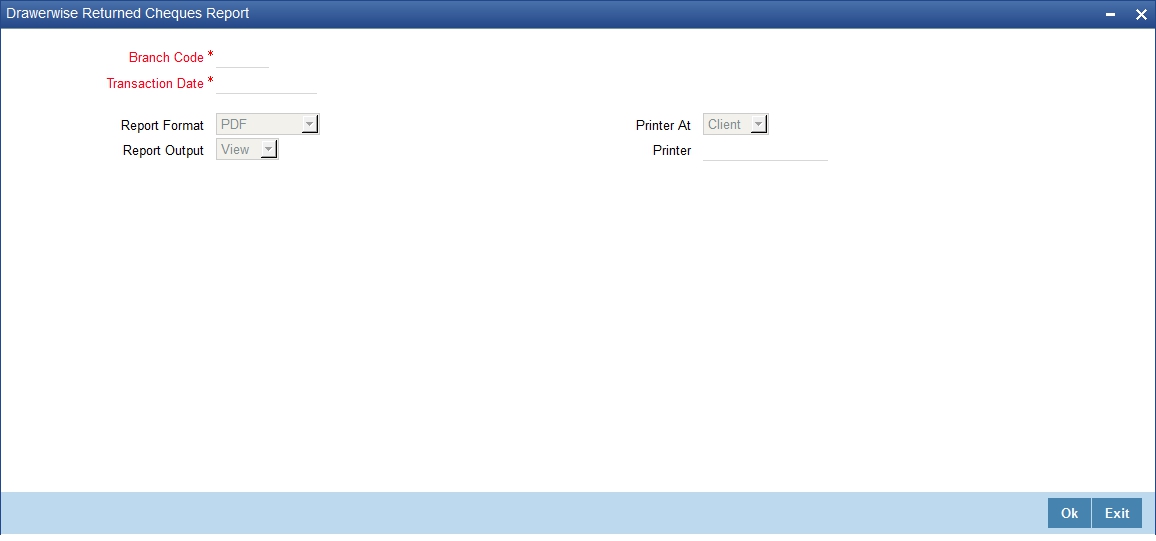
You can specify the following parameters here:
Branch Code
Specify a valid code of the Branch in which report is being generated, from the adjoining option list.
Transaction Date
Select the transaction date using the adjoining calendar button. In the report, the system will include the transactions for the selected date.
Report Format
Select the format in which you need to generate the report from the adjoining drop-down list. This list displays the following values:
- HTML – Select to generate report in HTML format.
- RTF – Select to generate report in RTF format.
- PDF – Select to generate report in PDF format.
- EXCEL – Select to generate report in EXCEL format.
Report Output
Select the output in which you need to generate the report from the adjoining drop-down list. This list displays the following values:
- Print – Select to print the report.
- View – Select to print the report.
- Spool – Select to spool the report to a specified folder so that you can print it later.
Printer At
Select location where you wish to print the report from the adjoining drop-down list. This list displays the following values:
- Client – Select if you need to print at the client location.
- Server – Select if you need to print at the server location
Printer
Select printer using which you wish to print the report from the adjoining option list.
5.11.1 Contents of the Report
The parameters specified while generating the report are printed at the beginning of the report. Other content displayed in the Drawer-wise Returned Cheques Report is as follows:
Header
The Header carries the Branch of the report, information on the branch and date, the ID of the user who generated the report, the date and time at which it was generated, the module of the report and product type.
Body of the Report
The following details are displayed as body of the generated report:
Field Name |
Field Description |
Drawer ID |
This indicates the identification of the drawer whose details are provided in the report |
Cheque Return Count |
This indicates the count of cheque returns |
Account No |
Indicates Beneficiary Account Number |
Account Desc |
Indicates the description of the account |
Customer Name |
Indicates Customer Name |
Cheque Dt |
Indicates Cheque Date |
Cheque No |
Indicates Cheque Number |
Routing No |
Indicates Routing Number |
Purchase Dt |
Indicates Purchase Date |
Purchase Srl No |
Indicates Purchase Serial Number |
Inst CCY |
Indicates Instrument Currency |
Purchase Limit |
Indicates Limit Linked Amount |
Inst Amount |
Indicates Cheque Amount |
Interest Amount |
Indicates Interest Amount |
SC Amount |
Indicates Service Charge Amount |
5.12 Cheque Issued on Daily Basis Report
You can invoke ‘Cheque Issued on Daily Basis Report’ screen by typing ‘RTRPCHQD’ in the field at the top right corner of the Application tool bar and clicking on the adjoining arrow button.
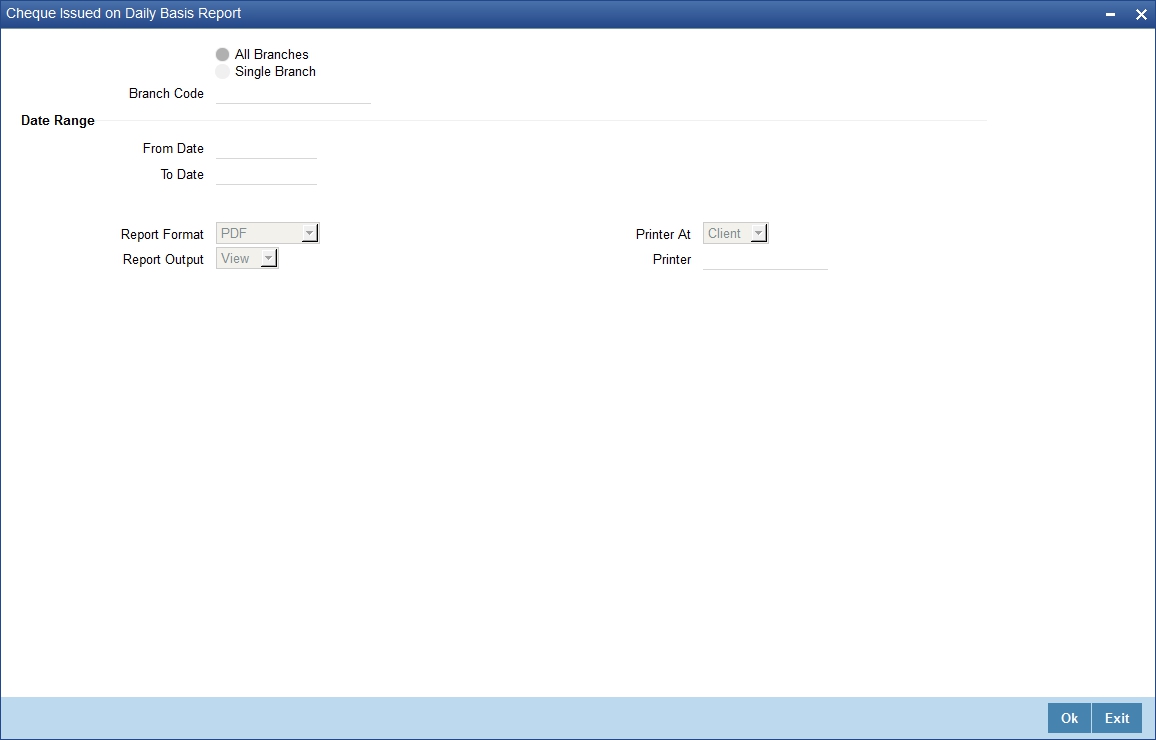
You can specify the following parameters here:
Branch Code
You can generate this report for all the branches or a single branch alone. You can indicate the branch for which the report is being generated using the following options:
- All – If you choose this, the system will generate the report for all the branches.
- Single – If you choose this, you need to specify the branch code for which the report should be generated. The option list displays all valid branch codes maintained in the system. Choose the appropriate one.
From Date
Specify a valid date from when you wish to generate the report from the adjoining calendar.
To Date
Specify a valid date till when you wish to generate the report from the adjoining calendar.
5.12.1 Contents of the Report
The parameters specified while generating the report are printed at the beginning of the report. Other content displayed in the Report is as follows:
Header
The following details are displayed in the header section:
Field Name |
Field Description |
Report Name |
Indicates Report Name |
Branch Code / Branch Name |
Indicates Current Branch code and Branch Name |
User ID |
Indicates the Identification of the User |
Module |
Indicates the Module of the Report |
Report Run Date |
Indicates Current System Date |
Report Run Time |
Indicates Current System Time |
Body of the Report
The following details are displayed as body of the generated report:
Field Name |
Field Description |
Branch |
Indicates the branch code |
Branch name |
Indicates the name of the branch |
Date of issue |
Indicates the date of issue |
Account Number |
Indicates the account number |
Currency |
Indicates the currency of transaction |
Customer Name |
Indicates the name of the customer |
Maker ID |
Indicates the maker ID of the record |
Maker Date |
Indicates the date and time when the record was created |
Checker ID |
Indicates the checker ID of the record |
Checker Date |
Indicates the date and time on which the record was authorized |
5.13 Paid Out Cheque Report
You can invoke ‘Paid Out Cheque Report’ screen by typing ‘RTRPPCHQ’ in the field at the top right corner of the Application tool bar and clicking on the adjoining arrow button.
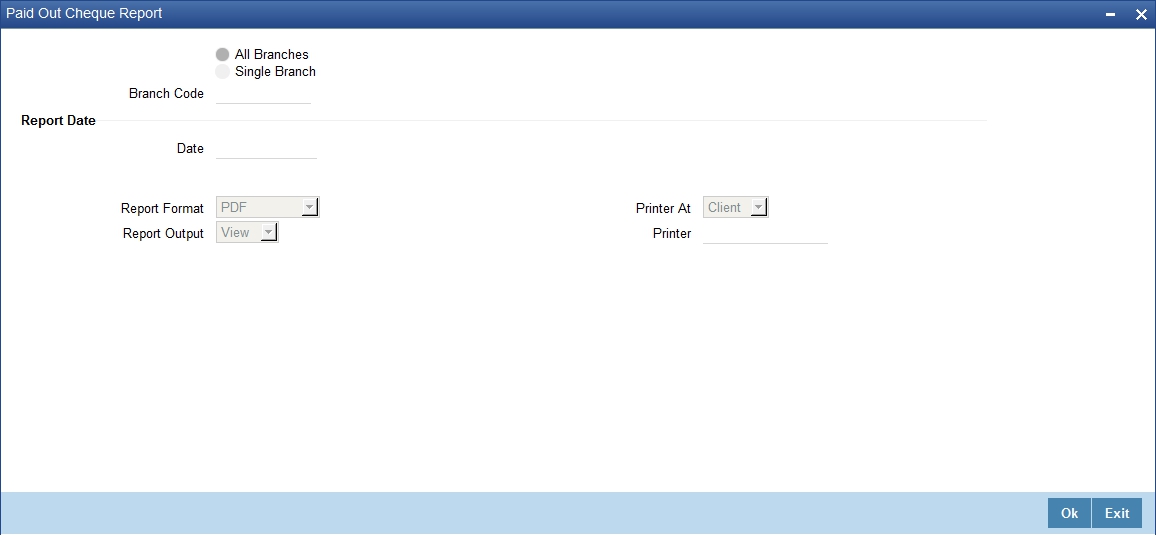
You can specify the following parameters here:
Branch Code
You can generate this report for all the branches or a single branch alone. You can indicate the branch for which the report is being generated using the following options:
- All – If you choose this, the system will generate the report for all the branches.
- Single – If you choose this, you need to specify the branch code for which the report should be generated. The option list displays all valid branch codes maintained in the system. Choose the appropriate one.
Report Date
Specify date of the report from the adjoining calendar.
Contents of the Report
The parameters specified while generating the report are printed at the beginning of the report. Other content displayed in the report is as follows:
Header
The following details are displayed in the header section:
Field Name |
Field Description |
Report Name |
Indicates Report Name |
Branch Code / Branch Name |
Indicates Current Branch code and Branch Name |
User ID |
Indicates the Identification of the User |
Module |
Indicates the Module of the Report |
Report Run Date |
Indicates Current System Date |
Report Run Time |
Indicates Current System Time |
Body of the Report
The following details are displayed as body of the generated report:
Field Name |
Field Description |
Transaction Reference |
Indicates the transaction reference number |
Dr Account Number |
Indicates the debit account number |
Dr Account Title |
Indicates the debit account title |
Amount |
Indicates the amount |
Currency |
Indicates the currency of the transaction |
Cheque Serial Number |
Indicates the serial number of the cheque used |
Date of the Cheque |
Indicates the date in the cheque |
Value Date |
Indicates the value date |
Beneficiary Title |
Indicates the beneficiary title |
5.14 Stationary Management Report
You can invoke ‘Stationary Management Report’ screen by typing ‘RTRPSMNG’ in the field at the top right corner of the Application tool bar and clicking on the adjoining arrow button.
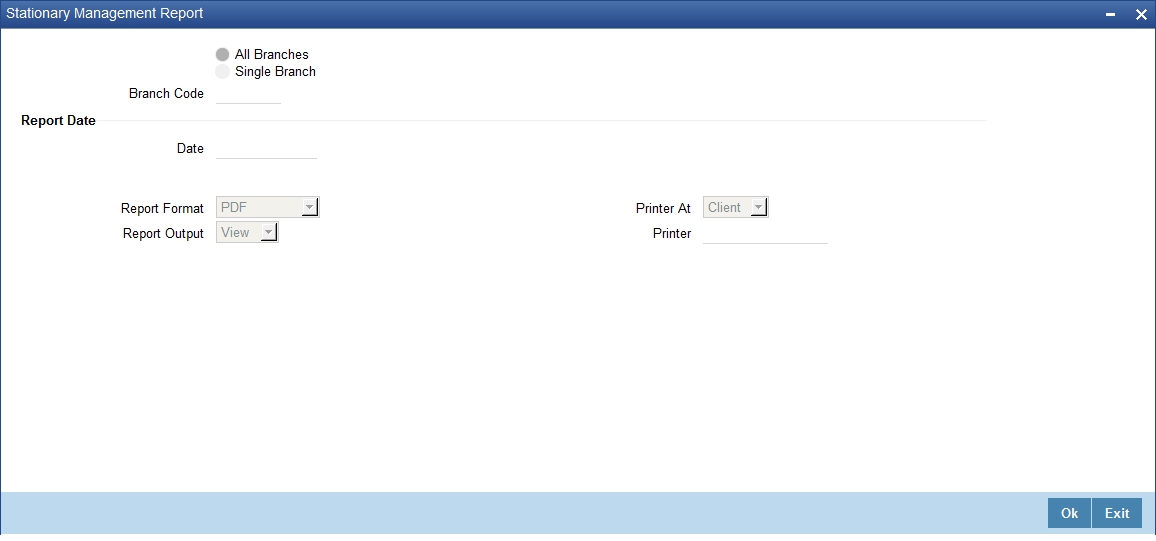
You can specify the following parameters here:
Branch Code
You can generate this report for all the branches or a single branch alone. You can indicate the branch for which the report is being generated using the following options:
- All – If you choose this, the system will generate the report for all the branches.
- Single – If you choose this, you need to specify the branch code for which the report should be generated. The option list displays all valid branch codes maintained in the system. Choose the appropriate one.
Date
Specify date of the report from the adjoining calendar.
Contents of the Report
The parameters specified while generating the report are printed at the beginning of the report. Other content displayed in the report is as follows:
Header
The following details are displayed in the header section:
Field Name |
Field Description |
Report Name |
Indicates Report Name |
Branch Code / Branch Name |
Indicates Current Branch code and Branch Name |
User ID |
Indicates the Identification of the User |
Module |
Indicates the Module of the Report |
Report Run Date |
Indicates Current System Date |
Report Run Time |
Indicates Current System Time |
Body of the Report
The following details are displayed as body of the generated report:
Field Name |
Field Description |
Opening Balance |
Indicates the opening balance |
Cheque Number Used |
Indicates the number of the cheque used |
Cancelled Cheque Number |
Indicates number of the cancelled cheque |
Date of Booking |
Indicates the date of booking |
Amount |
Indicates the amount |
Closing Balance |
Indicates the closing balance |
Status |
Indicates the status |
Maker ID |
Indicates the identification of the maker of the record |
Checker ID |
Indicates the identification of the checker who authorized the record |
5.15 Demand Draft/Purchase Order Stale Report
You can invoke ‘State Cheque Report’ screen by typing ‘RTRPSTAL’ in the field at the top right corner of the Application tool bar and clicking on the adjoining arrow button.
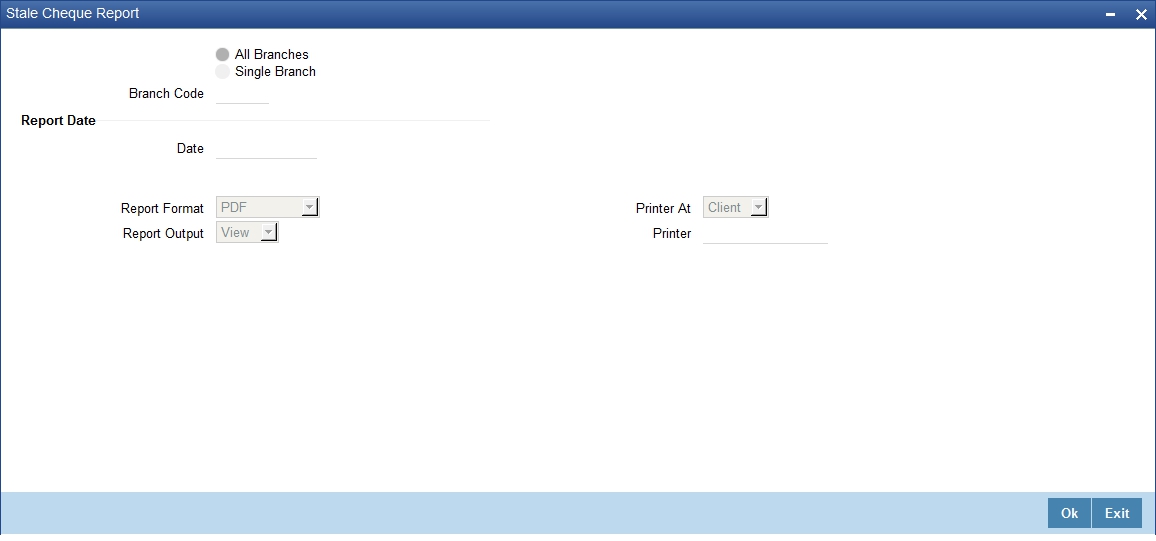
You can specify the following parameters here:
Branch Code
You can generate this report for all the branches or a single branch alone. You can indicate the branch for which the report is being generated using the following options:
- All – If you choose this, the system will generate the report for all the branches.
- Single – If you choose this, you need to specify the branch code for which the report should be generated. The option list displays all valid branch codes maintained in the system. Choose the appropriate one.
Date
Specify date of the report from the adjoining calendar.
Contents of the Report
The parameters specified while generating the report are printed at the beginning of the report. Other content displayed in the report is as follows:
Header
The following details are displayed in the header section:
Field Name |
Field Description |
Report Name |
Indicates Report Name |
Branch Code / Branch Name |
Indicates Current Branch code and Branch Name |
User ID |
Indicates the Identification of the User |
Module |
Indicates the Module of the Report |
Report Run Date |
Indicates Current System Date |
Report Run Time |
Indicates Current System Time |
Page No |
The page number of the report |
Body of the Report
The following details are displayed as body of the generated report:
Field Name |
Field Description |
MC Number |
Indicates the MC number |
Debit Account Number |
Indicates the debit account number |
Title |
Indicates the title |
Amount |
Indicates the amount |
Transaction Reference Number |
Indicates the transaction reference number |
Date of Transaction |
Indicates the date of transaction |
Beneficiary Title |
Indicates the beneficiary title |
5.16 Processed FCY Collection Transaction Report
You can invoke ‘Processed FCY Collection Transaction Report’ screen by typing ‘RTRPFCYC’ in the field at the top right corner of the Application tool bar and clicking on the adjoining arrow button.
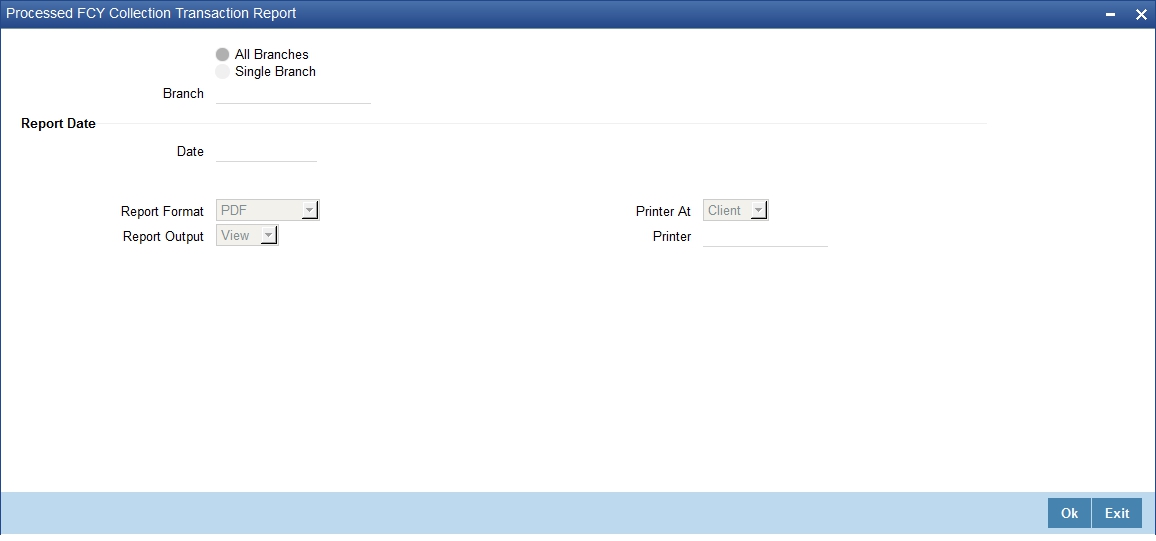
You can specify the following parameters here:
Branch Code
You can generate this report for all the branches or a single branch alone. You can indicate the branch for which the report is being generated using the following options:
- All Branches– If you choose this, the system will generate the report for all the branches.
- Single Branch – If you choose this, you need to specify the branch code for which the report should be generated. The option list displays all valid branch codes maintained in the system. Choose the appropriate one.
Date
Specify date of the report from the adjoining calendar.
Contents of the Report
The parameters specified while generating the report are printed at the beginning of the report. Other content displayed in the report is as follows:
Header
The following details are displayed in the header section:
Field Name |
Field Description |
Report Name |
Indicates Report Name |
Branch Code / Branch Name |
Indicates Current Branch code and Branch Name |
User ID |
Indicates the Identification of the User |
Module |
Indicates the Module of the Report |
Report Run Date |
Indicates Current System Date |
Report Run Time |
Indicates Current System Time |
Page No |
The page number of the report |
Body of the Report
The following details are displayed as body of the generated report:
Field Name |
Field Description |
Transaction Code |
Indicates the transaction code |
Transaction Reference |
Indicates the reference number of the transaction |
Dr Account Number |
Indicates the debit account number |
Dr Account Title |
Indicates the title of the debit account |
Cr Account Number |
Indicates the credit account number |
Cr Account Title |
Indicates the title of the credit account |
Amount of the Cheque |
Indicates the amount of the cheque |
Beneficiary Bank |
Indicates the beneficiary bank code |
Booking Date |
Indicates the booking date of the transaction |
Value Date |
Indicates the value date of the transaction |
Rate Applied |
Indicates the rate applied |
Branch |
Indicates the branch code |
Maker Id |
Indicates the user ID of the user who created the transaction |
Maker Date Stamp |
Indicates the date on which the transaction was created |
Checker Id |
Indicates the user ID of the user who authorized the transaction |
Checker Date Stamp |
Indicates the date on which the transaction was authorized |